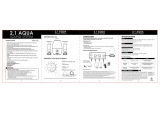Page is loading ...

Dynaudio Professional AIR reference manual – 2014-09-28 a
Table of contents
Important safety instructions 1
EMC/EMI 3
Before you begin 4
Your new Dynaudio Professional AIR monitors 5
About this manual 6
The AIR concept 7
Introduction 8
The master/slave concept 9
The Master unit 9
The Slave and subwoofer units 10
Initializing the network 10
Remote control using AIR Remote or
AIR Control software 11
Common features for both the
Master and Slave units 11
Standby, Power Save mode and
powering down your AIR system 12
Other AIR features 12
Rear panel controls and connections 13
AIR Master unit with analog inputs – rear panel 14
Slave/Sub – rear panel 15
Digital I/O card (optional) 15
Operating your AIR monitors 16
The AIR display and keys 17
Basic navigation/operation 17
AIR Menu structure and parameters 19
Home screen 20
Conguring bass management 21
Setup menu ► Setup selection 22
Setup menu ► Monitor tasks setup 23
Setup menu ► External clock setup 24
Setup menu ► Analog input sensitivity 25
Setup menu ► Monitor calibration 26
Setup menu ► Clear setup for entire network 28
AIR setups 29
Stereo setup – digital or analog 31
Stereo setup with mono subwoofer –
digital or analog 32
Stereo setup with two subwoofers –
digital or analog 33
5.1 setup – digital 34
5.1 setup – analog 35
5.3 setup – digital 36
5.3 setup – analog 37
6.1 setup – analog 38
5.1 setup with Digital AES/EBU card 40
Stereo setup with chains on left and right 41
7.1 setup – analog or digital 42
5.1 setup – digital – 192 kHz 44
6.1 setup – digital – 192 kHz 45
Recalling and storing presets 46
Recalling presets 47
Storing presets 47
Parameter storage 47
Placing the monitors 48
Overview 49
General considerations: symmetry 50
Front monitors, left and right 51
Center front monitor 51
Surround monitors, left and right 51
Monitor positions 52
Checking and optimizing monitor placement 53
Overview 54
Assigning monitor positions 54
Phase checking 54
Checking monitor placement 55
Equalizing the monitors 56
Calibrating the main monitors 57
Placing the subwoofer 59
Checking subwoofer placement 60
Calibrating the subwoofers
with the main monitors 61
AIR Remote 63
AIR Remote – introduction 64
AIR Control software 66
AIR Control software – introduction 67
AIR Control software main features 67
AIR Control software system requirements 67
Obtaining AIR Control software 68
Installing AIR Control software 68
Setting up AIR Control software 69
Global and local parameters 70
Basic editing procedures 70
AIR Control software version information 70
Global – Main page 71
File page 71
Bass management page 73
EQ Link page 74
Lock page 75
Preferences page 76
Selecting monitors for conguration 77
Monitor Setup page 78
Monitor EQ page 80
Monitor Firmware page 81
Monitor Log page 81

Dynaudio Professional AIR reference manual – 2014-09-28 b
Cables 82
TC LINK via standard Cat 5 cables 83
AES/EBU cables 83
Balanced audio cables 84
Custom serial to CAT 5 cable 84
USB to COM 9 pin adapter 84
Presets 85
Reset procedures 87
Error messages 89
Warranty 91
Exceptions 92
Technical specications 93
AIR 6 & AIR 15 (Master and Slave) 94
AIR 20 & AIR 25 (Master and Slave) 95
AIR BASE 1 & AIR BASE 2 96
AIR Base 12 97
AIR Base 24 98
Room size and typical listening distance 99
General specications for AIR 6,
AIR 15, AIR 20, AIR 25, AIR BASE 1,
AIR BASE 2, AIR BASE 12 & AIR Base 24 100
AIR Remote 101
General specications for all products 102
Delay in system 103
Certicate of conformity 104
Appendix: Acoustics 106
Introduction 107
Sabine’s formula 108
Absorbers 109
Diffusors 110
Standing waves 111
Comb ltering 113
Rear wall cancellation 115
Subwoofers 116
Bass management 117
The LFE Channel 118
Delaying monitors 119
Line-up and calibration 120
Measuring sound pressure 122
Links 123
Support resources 124
Dynaudio Professional on… 124
Dynaudio Professional newsletter 124

Important safety instructions
Dynaudio Professional AIR reference manual – 2014-09-28 2
The lightning ash with an arrowhead symbol
within an equilateral triangle is intended to alert
the user to the presence of uninsulated “danger-
ous voltage” within the product’s enclosure that
may be of sufcient magnitude to constitute a
risk of electric shock to persons.
The exclamation point within an equilateral tri-
angle is intended to alert the user to the pres-
ence of important operating and maintenance
(servicing) instructions in the literature accom-
panying the product.
1. Read these instructions.
2. Keep these instructions.
3. Heed all warnings.
4. Follow all instructions.
5. Do not use this apparatus near water.
6. Clean only with dry cloth.
7. Install in accordance with the manufacturer’s in-
structions.
8. Do not install near any heat sources such as ra-
diators, heat registers, stoves, or other appara-
tus (including ampliers) that produce heat.
9. Do not defeat the safety purpose of the polar-
ized or grounding-type plug. A polarized plug
has two blades with one wider than the other. A
grounding type plug has two blades and a third
grounding prong. The wide blade or the third
prong are provided for your safety. If the pro-
vided plug does not t into your outlet, consult
an electrician for replacement of the obsolete
outlet.
10. Protect the power cord from being walked on
or pinched particularly at plugs, convenience
receptacles, and the point where they exit from
the apparatus.
11. Only use attachments/accessories spe cied by
the manufacturer.
12. Use only with the cart, stand, tripod, bracket, or
table specied by the manufacturer, or sold with
the apparatus. When a cart is used, use caution
when moving the cart/apparatus combi-
nation to avoid injury from tip-over.
13. Unplug this apparatus during lightning storms or
when unused for long periods of time.
14. Refer all servicing to qualied service person-
nel. Servicing is required when the apparatus
has been damaged in any way, such as pow-
er-supply cord or plug is damaged, liquid has
been spilled or objects have fallen into the appa-
ratus, the apparatus has been exposed to rain
or moisture, does not operate normally, or has
been dropped.
Warning!
►
To reduce the risk of re or electrical shock, do not
expose this equipment to dripping or splashing and
ensure that no objects lled with liquids, such as
vases, are placed on the equipment.
►
This apparatus must be earthed.
►
Use a three wire grounding type line cord like the
one supplied with the product.
►
Be advised that different operating voltages require
the use of different types of line cord and attach-
ment plugs.
►
Check the voltage in your area and use the correct
type. See table below:
Voltage Line plug according to standard
110-125V UL817 and CSA C22.2 no 42.
220-230V CEE 7 page VII, SR section 107-2-D1/IEC 83
page C4.
240V BS 1363 of 1984. Specication for 13A fused
plugs and switched and unswitched socket
outlets.
►
This equipment should be installed near the socket
outlet and disconnection of the device should be
easily accessible.
►
To completely disconnect from AC mains, discon-
nect the power supply cord from the AC receptacle.
►
The mains plug of the power supply shall remain
readily operable.
►
Do not install in a conned space.
►
Do not open the unit – risk of electric shock inside.
►
For use at altitude 2000 m or lower
►
Mains ground must be connected.
►
Norwegian:
Apparatet må tilkoples jordet stikkontakt.
►
Swedish:
Apparaten skall anslutas till jordat uttag.
►
Finnish:
Laite on liitettävä suojakoskettimilla varus-tettuun
pistorasiaan.
Caution
You are cautioned that any change or modications not
expressly approved in this manual could void your au-
thority to operate this equipment.
Service
►
There are no user-serviceable parts inside.
►
All service must be performed by qualied person-
nel.

Important safety instructions
Dynaudio Professional AIR reference manual – 2014-09-28 3
EMC/EMI
This equipment has been tested and found to comply
with the limits for a Class B Digital device, pursuant to
part 15 of the FCC rules.
These limits are designed to provide reasonable protec-
tion against harmful interference in residential installa-
tions. This equipment generates, uses and can radiate
radio frequency energy and, if not installed and used
in accordance with the instructions, may cause harmful
interference to radio communications. However, there
is no guarantee that interference will not occur in a par-
ticular installation. If the equipment does cause harmful
interference to radio or television reception, which can
be determined by turning the equipment off an on, the
user is encouraged to try to correct the interference by
one or more of the following measures.
►
Reorient or relocate the receiving antenna.
►
Increase the separation between the equipment
and receiver.
►
Connect the equipment into an outlet on a circuit
different from that to which the receiver is connect-
ed.
►
Consult the dealer or an experienced radio/TV
technician for help.
For customers in Canada:
This Class B digital apparatus complies with Canadian
ICES-003.
Cet appareil numérique de la classe B est conforme à
la norme NMB-003 du Canada.

Before you begin
Dynaudio Professional AIR reference manual – 2014-09-28 5
Your new Dynaudio Professional AIR monitors
Congratulations on your purchase of the Dynaudio Pro-
fessional AIR active monitor system. With the right care
and attention, it will provide many years of excellent
and trouble-free audio reproduction.
Care
Components of the highest quality are used in your Dy-
naudio Professional AIR speakers. This assures years
of trouble-free operation. Following precautions should
still be made though.
►
Avoid running the system into severe clipping.
Although there is an advanced protection system,
you may be able to destroy your speakers by se-
verely overpowering them. The limiter works over
a certain range, but exceeding this level may send
a severely clipped signal to your drivers. When a
noticeable distortion occurs, please turn down the
level to your speakers.
►
Avoid hot-plugging the equipment connected to
the monitors. Always turn off the speaker and other
equipment when plugging or unplugging signals, or
switching equipment on or off.
►
Do not touch the drive units by hand.
Break-in time
The transducers of your Dynaudio Professional AIR
monitor will achieve better sound quality after breaking
in. Especially after the rst hours of use you may notice
a signicant advance in sound quality, and further sub-
tle improvements in subsequent hours of use.
Downloading test tone sets
To set up, congure and calibrate your Dynaudio Pro-
fessional monitors, we have created two sets of test
tones in WAV format – a stereo set and a multichannel
set. Throughout this manual, we will refer to these test
tones by their numbers.
You can download both sets of test tones from this
page:
dynaudioprofessional.com/pages/choosing-by-ear/
Service
There are no user serviceable parts inside the monitor.
Getting support
If you still have questions about the product after read-
ing this manual, please get in touch with Dynaudio Pro-
fessional Support:
dynaudioprofessional.com/support/

Before you begin
Dynaudio Professional AIR reference manual – 2014-09-28 6
About this manual
Read this manual to learn how to set up and operate
your Dynaudio Professional AIR monitors.
To get the most from this manual, please read it from
start to nish, or you may miss important information.
This manual is available as a PDF download from the
Dynaudio Professional website.
Of course, you can print this manual, but we encourage
you to use the PDF version, which has both internal
and external hyperlinks. For example, clicking the logo
in the upper left corner of each page will take you back
to the table of contents.
To download the most current version of this manual,
visit
dynaudioprofessional.com/support/

The AIR concept
Dynaudio Professional AIR reference manual – 2014-09-28 8
Introduction
Dynaudio and TC Electronic are proud to present
the AIR monitor system.
The AIR monitor systems take a giant step forward in
near-eld monitoring. They include switch-mode ampli-
cation and power-supply. With the addition of DSP and
CPU, new possibilities are opened for easy, convenient
and precise central control of both audio and setup.
The AIR monitor system’s networking possibilities will
t nicely into today’s applications and can be taken far
into the future studio.
A brief overview of the advantages offered by the AIR
concept:
►
System integration and networking: total recall,
central control
►
Flexibility/adjustment possibilities: to the room,
personal liking etc.
►
Extreme precision: precise alignment of individual
monitors at the factory
►
Improved audio quality: from intelligent algorithms
and precision lters
►
Direct Digital Reference (Digital Input)
Both AIR 6 and AIR 15 are professional audio rear-
ported near-eld monitors and are excellent for both
stereo and surround setups in applications such as mu-
sic recording/mixing, post production, lm, broadcast,
video-editing etc.
Extreme precision
The frequency response and timing of the woofer and
tweeter signals of AIR monitors is controlled to a level
of precision only practically obtainable with DSP. Fur-
thermore, the sensitivity of each individual loudspeaker
driver is measured in the line of production, and devi-
ations are compensated in the DSP software to 0.1 dB
steps.
Perfectly aligned monitors also give the so far unseen
advantage of interchangeability. In the unlikely case of
a monitor breakdown, a perfectly matching monitor can
be added instantly.
As most productions do end up in a digital format these
days, the AIR series allow monitoring of the “pure” dig-
ital signal. Simply feed the monitors directly with an
AES/EBU signal.
Having said that, many studios today are still working
with analog signals for monitoring – therefore, an ana-
log input option is also provided.
The following section is an introduction to the basic
AIR system components and concepts. You will nd
detailed parameter explanations, setup guides and cal-
ibration info in later sections of this manual.

The AIR concept
Dynaudio Professional AIR reference manual – 2014-09-28 9
The master/
slave concept
The networking feature allows all monitors in a setup –
no matter if it is stereo or surround, digital or analog – to
always be aligned. This provides great possibilities in
terms of general control of the entire system.
Two physically different units exist for each AIR model:
a Master unit and a Slave unit.
AIR Master units
An AIR Master unit is able to:
►
receive digital audio on AES connections
►
receive analog audio (if an analog card is installed)
►
send and receive audio and control data via the
proprietary TC LINK connection.
Fig. 1: AIR Master monitor – rear
Audio signals from your studio are fed to the Master
monitors only, and the signals are distributed from here
to the connected Slave units through a proprietary net-
working protocol. Please note that a Master monitor
acts exactly as a Slave monitor when its TC LINK
button is set to the in “IN” position.
Master monitor as System Controller
Setting up an AIR system is done from the System
Controller monitor.
You set up, set tasks and calibrate all connected mon-
itors in the entire system either using AIR control soft-
ware or from a Master monitor that acts as the System
Controller monitor.
One – and only one – of the Master monitors must be
set up as the System Controller. This is done by set-
ting the TC LINK button on the rear panel to the “Out”
position.
Air Slave units
A Slave unit is able to receive and distribute audio and
control data via the proprietary TC LINK connection.
Fig. 2: Slave monitor – rear
The Master unit
The Master unit distributes audio and control data to the
connected Slave units.
System Controller, Master or Slave
To set up a Master unit to be either the System Control-
ler or a regular Master or Slave unit, the LINK switch on
the rear panel must be set up correctly.
LINK switch on AIR Master Unit set to “Out”:
The monitor operates as a System Controller.
LINK switch on AIR Master Unit set to “In”:
The monitor operates as either:
►
a regular Master with digital Inputs (analog Inputs
are only with the optional analog I/O card installed)
or
►
as a Slave unit.
Inputs and outputs
An AIR Master unit is equipped with
►
AES/EBU Input connectors and
►
three Link connectors carrying both audio and
control data to connected Slave units.
Connectors
►
1* AES/EBU – XLR
►
2* Link RJ45 connectors
►
1* Link/Input RJ45 connector
►
1* Word Clock BNC sync

The AIR concept
Dynaudio Professional AIR reference manual – 2014-09-28 10
Option slot
Two card types are currently available.
►
An analog input module allowing you to feed a
Master unit with two analog input signals.
►
An AES Digital Input card (TC Electronic item
number 995285001) giving you the option of send-
ing all six channels in a 5.1 setup to one single
Master monitor. This card will also support inputs
at 192 kHz.
From there, the signal is distributed to four slave
monitors and a subwoofer via the TC LINK RJ-45
connections, creating a fully digital 5.1 setup.
The Slave and
subwoofer units
The Slave and Sub units contain one RJ45 Input con-
nector and one Link connector.
Audio and control data are sent from the Master unit to
the Slave units via the RJ45 Input connector. The RJ45
Link connector can be used for data transmission to
additional monitors.
Initializing the network
When the setup is powered up for the rst time, the
Master unit scans the setup in order to determine the
number of monitors connected. Each monitor is recog-
nized via a unique serial number, but can be renamed
according to its task.
After the initial scanning of the setup, the Master unit
will be re-scanning the setup every ve seconds in or-
der to determine any change.
Additional AIR Control units
Additional control units – such as a computer running
the AIR Control software or the AIR Remote – can be
connected to any free “Link” connector in the system.
Control data is transmitted via the System Controller,
and distributed to other monitors in the network.

The AIR concept
Dynaudio Professional AIR reference manual – 2014-09-28 11
Remote control using
AIR Remote or AIR
Control software
You can set up and control AIR monitor systems …
1. locally via the Master monitor’s user interface
(the display and the buttons surrounding it)
2. via the optional AIR Remote or
3. from a computer running the free AIR Control
software.
AIR Remote
AIR Remote is a dedicated hardware remote control
that ensures convenient daily operation. AIR Remote
provides instant access to all signicant operation
parameters such as global volume, reference levels,
preset recall as well as solo and mute status for each
monitor. The AIR Remote is powered through a TC Link
cable which can be connected to any AIR monitor.
To learn more about AIR Remote, go to
dynaudioprofessional.com/
air-series/monitors/air-remote/
AIR Control software
AIR Control software allows you to carry out advanced
calibration and alignment of your AIR monitoring sys-
tem. The software provides access to advanced tools
and features inside AIR monitors and subwoofers, in-
cluding timing and SPL calibration and parametric EQs
for each monitor. AIR Control lets you dene and store
custom setups and presets with selective parameter
locking, and a special measurement mode provides EQ
line signal out from selected monitors.
To download AIR Control software, go to
dynaudioprofessional.com/
air-series/monitors/air-control/
For more information about AIR Control software, see
“AIR Control software” on page 66.
Common features
for both the Master
and Slave units
Advanced Condition Monitoring
For both the Master and the Slave units, several pro-
tection systems are included in the AIR monitors. They
insure both short term protection against large dynamic
pulse signals and long term protection against over-
heating, which could permanently damage the drivers.
Long term thermal protection
Inside the amplier module, the temperature of the
heat sink is constantly monitored so any dangerous
over-temperature situations can be avoided, protecting
the entire electronic module. Furthermore, the tempera-
ture of the tweeter voice coil is calculated with behav-
ioral modeling of the tweeter’s thermal characteristics.

The AIR concept
Dynaudio Professional AIR reference manual – 2014-09-28 12
Standby, Power Save
mode and powering
down your AIR system
The amplier in an AIR monitor can detect whether or
not there is a signal on the analog or digital inputs.
If no input has been detected for more than half an hour
(this is the default value), all monitors in a network will
go to Standby mode. They will recover from Standby
mode automatically when a signal is received. The
power up time from Standby is a few hundred millisec-
onds.
If no input signal is detected for 2.5 hours (again, this
is a default value), the system will go into Power Save
mode. Any user intervention – such as touching the
Master Volume dial on the AIR Remote or touching the
Master monitor display – will recover the system from
Standby mode.
You can change the Standby mode and Power Save
mode activation times using the Utility menu on an AIR
Master unit or using the AIR Control software – see
“Preferences page” on page 76.
Activating Power Save mode manually
In general, you should activate Power Save mode in-
stead of powering your AIR system down using the
main switches.
►
To activate Power Save mode manually, press and
hold the Exit button on the System controller.
►
To wake your AIR system from Power Save mode,
press any button on the System controller.
Your AIR system will automatically go into Power Save
mode after 2.5 hours by default.
Powering down
If you need to switch the system off using the mains
switches on the rear panels of your AIR monitors, make
sure to turn down the global volume rst.
Switch Slave monitors off before switching of Master
monitors.
Other AIR features
High-efciency compact switched-
mode power supply (SMPS)
For saving overhead power consumption and to insure
optimal performance, every AIR monitor is equipped
with a high-efciency compact switched-mode Power
Supply (SMPS). Using switched technology both in am-
pliers and power supply can reduce the heat sink size
to about a third of the size it would be with regular pow-
er supply and class AB ampliers.

Rear panel controls and connections
Dynaudio Professional AIR reference manual – 2014-09-28 14
AIR Master unit with analog inputs – rear panel
1
6 7
5
3
4
2
Fig. 3: AIR Master unit with analog inputs – rear panel
1. System Controller/Slave switch
Out position: The monitor operates as a System
Controller. There can be only one System Control-
ler in a setup.
In position: The monitor operates as either a regu-
lar Master or a Slave unit.
2. RJ45 Link connections for downstream Slave units
3. Option slot with analog I/O card installed (optional)
4. AES/EBU digital Input
5. Word Clock BNC sync input
6. Power input – 100 to 240 V
7. Power On/Off switch

Rear panel controls and connections
Dynaudio Professional AIR reference manual – 2014-09-28 15
Slave/Sub – rear panel
1
23
Fig. 4: Slave/Sub – rear panel
1. RJ45 Link connections for downstream Slave units
2. Power input – 100 to 240 V
3. Power On/Off switch
Digital I/O card (optional)
Fig. 5: Digital I/O card (optional)
With this card installed in the option slot of the Master
unit, a 5.1 Digital/6 Master setup becomes an option.
Three AES/EBU connections (6 channels) can then be
fed to one Master monitor and distributed downstream.
For more information, see “Setups”.

Operating your AIR monitors
Dynaudio Professional AIR reference manual – 2014-09-28 17
The AIR display and keys
Use the four keys to the left and the right of the display
to navigate the menus of your AIR Master unit.
Fig. 6: The display and keys of an AIR master unit
ENTER key
The ENTER key has two main functions:
►
To enter the menus currently displayed.
►
To set the displayed parameter in Edit mode.
When a parameter can be edited using the arrow keys
to the right of the display, a “*” is set as the rst charac-
ter in front of the parameter.
EXIT key
The EXIT key is used to exit the current display and go
to previous menu level.
Arrow (up and down) keys
These keys are used for navigating and adjusting pa-
rameter values.
A parameter can be edited when it has been selected
using the ENTER key. Editable parameters are indicat-
ed by an asterisk (“*”).
Once you have set a parameter (e.g. a monitor task),
you do not need to conrm it. Changes are applied im-
mediately. However, if you later want to recall a given
conguration, you need to store it as a preset rst – see
“Storing presets” on page 47.
Overload Indication LED
When this LED ashes, the monitor’s built-in amp is
driven beyond maximum performance. A continuous
overload will activate the amp protection circuit and the
monitor will be shut down. The monitor can be reacti-
vated after a short period of cooling down.
This situation will NOT damage the monitor in any way.
Basic navigation/
operation
►
Use the two arrow keys to select a value for a pa-
rameter or a submenu. When a parameter namer
is preceded by an asterisk (“ * “), it can be altered
using the arrow keys.
►
Use the ENTER key to enter a menu or to conrm
an operation.
►
Use the EXIT key to move up one level in the
menu hierarchy or to discard (cancel) an operation.
Navigating the setup menu
►
From the home screen, press the ENTER key.
“Bass Management” is displayed.
►
Press the DOWN key until “Setup menu” is dis-
played.
►
Press the ENTER key again.
►
Press the UP and DOWN keys to select the
desired submenu (for example “Setup” or “Set
monitor tasks”).
►
Press the ENTER key to open the desired sub-
menu.
►
An asterisk will be shown in front of the menu
name (for example “*Select clock”), indicating that
you can select an option.
►
Press the UP and DOWN keys to select the de-
sired setting.
►
After making settings, press the EXIT key (repeat-
edly, if required) to close the menu and return to
the home screen.
/