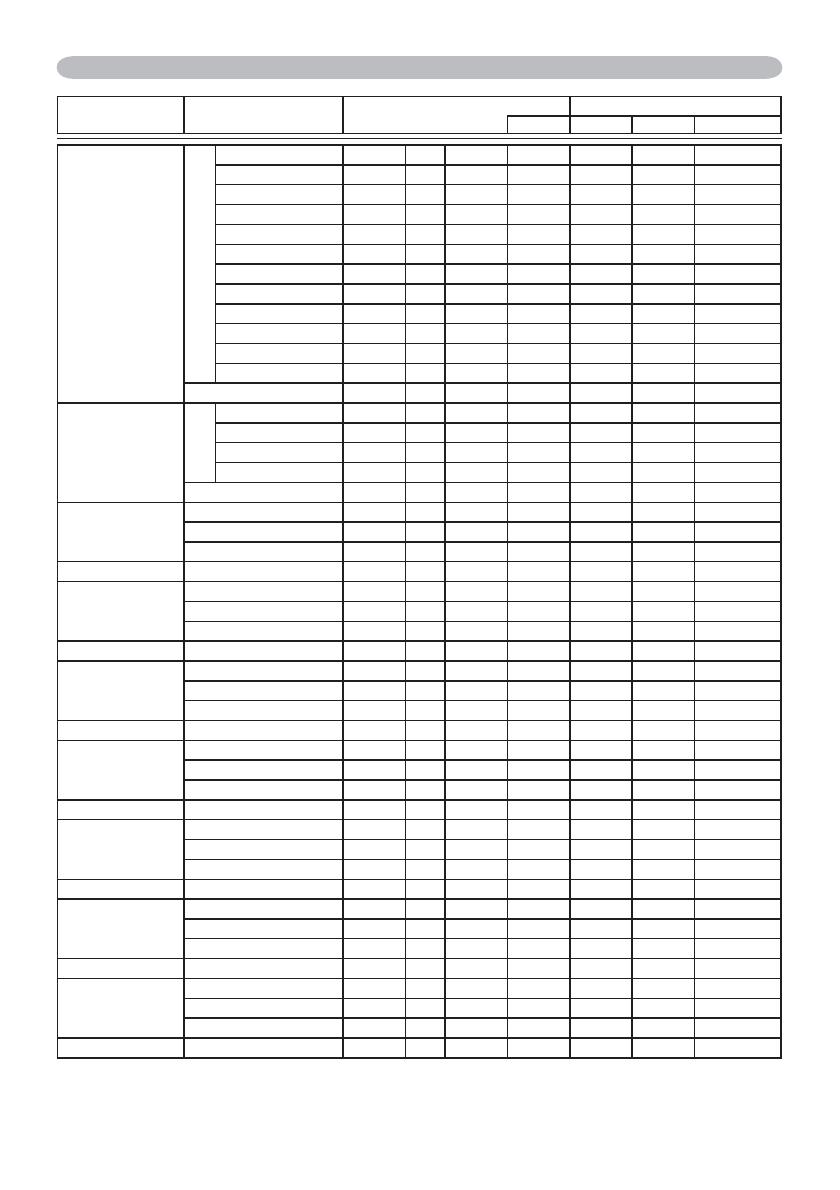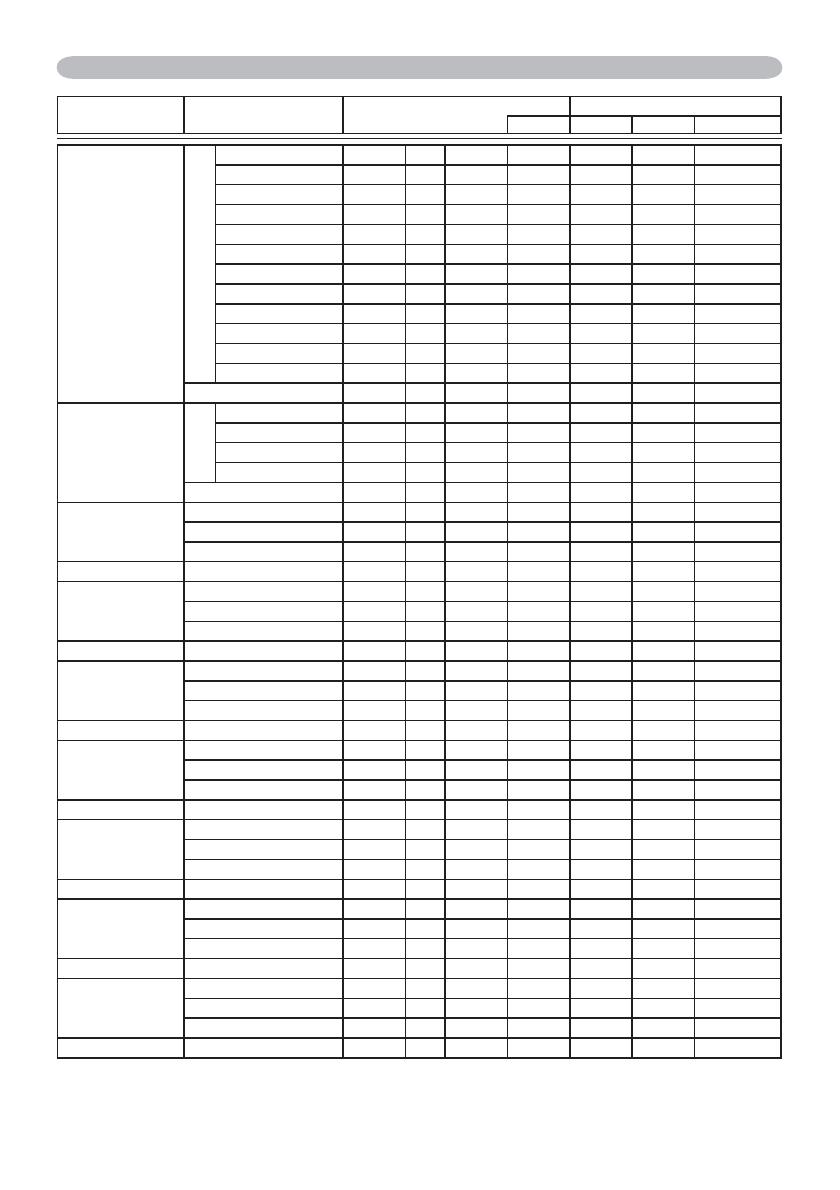
20
Names Operation Type Header
Command Data
CRC Action Type Setting Code
GAMMA Set #1 DEFAULT BE EF 03 06 00 07 E9 01 00 A1 30 20 00
#2 DEFAULT BE EF 03 06 00 97 E8 01 00 A1 30 21 00
#3 DEFAULT BE EF 03 06 00 67 E8 01 00 A1 30 22 00
#4 DEFAULT BE EF 03 06 00 F7 E9 01 00 A1 30 23 00
#5 DEFAULT BE EF 03 06 00 C7 EB 01 00 A1 30 24 00
#6 DEFAULT BE EF 03 06 00 57 EA 01 00 A1 30 25 00
#1 CUSTOM BE EF 03 06 00 07 FD 01 00 A1 30 10 00
#2 CUSTOM BE EF 03 06 00 97 FC 01 00 A1 30 11 00
#3 CUSTOM BE EF 03 06 00 67 FC 01 00 A1 30 12 00
#4 CUSTOM BE EF 03 06 00 F7 FD 01 00 A1 30 13 00
#5 CUSTOM BE EF 03 06 00 C7 FF 01 00 A1 30 14 00
#6 CUSTOM BE EF 03 06 00 57 FE 01 00 A1 30 15 00
Get BE EF 03 06 00 F4 F0 02 00 A1 30 00 00
User Gamma Pattern Set Off BE EF 03 06 00 FB FA 01 00 80 30 00 00
9 steps gray scale BE EF 03 06 00 6B FB 01 00 80 30 01 00
15 steps gray scale BE EF 03 06 00 9B FB 01 00 80 30 02 00
Ramp BE EF 03 06 00 0B FA 01 00 80 30 03 00
Get BE EF 03 06 00 C8 FA 02 00 80 30 00 00
User Gamma Point 1 Get BE EF 03 06 00 08 FE 02 00 90 30 00 00
Increment BE EF 03 06 00 6E FE 04 00 90 30 00 00
Decrement BE EF 03 06 00 BF FF 05 00 90 30 00 00
User Gamma Point 1 Reset
Execute BE EF 03 06 00 58 C2 06 00 50 70 00 00
User Gamma Point 2 Get BE EF 03 06 00 F4 FF 02 00 91 30 00 00
Increment BE EF 03 06 00 92 FF 04 00 91 30 00 00
Decrement BE EF 03 06 00 43 FE 05 00 91 30 00 00
User Gamma Point 2 Reset
Execute BE EF 03 06 00 A4 C3 06 00 51 70 00 00
User Gamma Point 3 Get BE EF 03 06 00 B0 FF 02 00 92 30 00 00
Increment BE EF 03 06 00 D6 FF 04 00 92 30 00 00
Decrement BE EF 03 06 00 07 FE 05 00 92 30 00 00
User Gamma Point 3 Reset
Execute BE EF 03 06 00 E0 C3 06 00 52 70 00 00
User Gamma Point 4 Get BE EF 03 06 00 4C FE 02 00 93 30 00 00
Increment BE EF 03 06 00 2A FE 04 00 93 30 00 00
Decrement BE EF 03 06 00 FB FF 05 00 93 30 00 00
User Gamma Point 4 Reset
Execute BE EF 03 06 00 1C C2 06 00 53 70 00 00
User Gamma Point 5 Get BE EF 03 06 00 38 FF 02 00 94 30 00 00
Increment BE EF 03 06 00 5E FF 04 00 94 30 00 00
Decrement BE EF 03 06 00 8F FE 05 00 94 30 00 00
User Gamma Point 5 Reset
Execute BE EF 03 06 00 68 C3 06 00 54 70 00 00
User Gamma Point 6 Get BE EF 03 06 00 C4 FE 02 00 95 30 00 00
Increment BE EF 03 06 00 A2 FE 04 00 95 30 00 00
Decrement BE EF 03 06 00 73 FF 05 00 95 30 00 00
User Gamma Point 6 Reset
Execute BE EF 03 06 00 94 C2 06 00 55 70 00 00
User Gamma Point 7 Get BE EF 03 06 00 80 FE 02 00 96 30 00 00
Increment BE EF 03 06 00 E6 FE 04 00 96 30 00 00
Decrement BE EF 03 06 00 37 FF 05 00 96 30 00 00
User Gamma Point 7 Reset
Execute BE EF 03 06 00 D0 C2 06 00 56 70 00 00
(continued on next page)
RS-232C Communication / Network command table (continued)