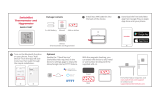Page is loading ...

Version 1.1 ©Copyright 2015, Ambient LLC. All Rights Reserved. Page 1
Ambient Weather WS-07-C Display Console with Jumbo
Display User Manual
Table of Contents
1 Introduction ..................................................................................................................................... 2
2 Getting Started ................................................................................................................................ 2
2.1 Parts List ................................................................................................................................. 2
2.2 Display Console Set Up ......................................................................................................... 2
2.2.1 Display Console Layout ..................................................................................................... 3
3 Display Features .............................................................................................................................. 4
3.1 Comfort Icon ................................................................................................................................. 4
4 Console Operation........................................................................................................................... 4
4.1 Min/Max Mode ............................................................................................................................. 4
4.2 Temperature Units of Measure ...................................................................................................... 4
4.3 Adjustment or Calibration ............................................................................................................. 4
4.3.1 Humidity Calibration ......................................................................................................... 5
4.3.2 Temperature Calibration ...................................................................................................... 5
5 Glossary of Terms ........................................................................................................................... 6
6 Specifications .................................................................................................................................. 6
6.1 Measurement Specifications ......................................................................................................... 6
6.2 Power Consumption ...................................................................................................................... 6
7 Troubleshooting Guide .................................................................................................................... 6
8 Accessories ..................................................................................................................................... 7
9 Liability Disclaimer ........................................................................................................................ 7
10 FCC Statement ............................................................................................................................ 7
11 Warranty Information ................................................................................................................. 8

Version 1.1 ©Copyright 2015, Ambient LLC. All Rights Reserved. Page 2
1 Introduction
Thank you for your purchase of the Ambient Weather WS-07-C Display Console with Jumbo Display.
The following user guide provides step by step instructions for operation and troubleshooting. To
download the latest manual and additional troubleshooting tips, please visit:
http://ambientweather.wikispaces.com/ws07
2 Getting Started
Note: The Ambient Weather WS-07-C Display Console was designed as a wireless display
receiver for the wireless thermo-hygrometer transmitter (FT007TH). However, the console can be
used as a standalone product. In addition, you can add as many consoles as you like to the WS-07
Wireless Weather Station.
The WS-07-C weather station consists of a display console, and this User Manual.
2.1 Parts List
QTY
Item
1
Display Console
Frame Dimensions (LxHxW): 4.50 x 5.0 x 1.00 in
LCD Dimensions (LxW): 3.75 x 3.50”
LCD Segment Height: 1.25 inches
2.2 Display Console Set Up
1. Remove the battery door on the back of the display, as shown in Figure 1. Insert four AAA
(alkaline or lithium, avoid rechargeable) batteries in the back of the display console.
All of the LCD segments will light up for a few seconds to verify all segments are operating
properly.
Figure 1
2. Replace the battery door, and fold out the desk stand and place the console in the upright
position.
The console will instantly display indoor temperature and humidity as designated by the

Version 1.1 ©Copyright 2015, Ambient LLC. All Rights Reserved. Page 3
icon. If you own the optional remote sensor, the remote temperature and humidity will
update on the display within a few minutes on the appropriate channel.
Download the full manual here:
http://ambientweather.wikispaces.com/ws07
if you add the optional remote wireless remote sensor for operation.
2.2.1 Display Console Layout
Note: The following illustration shows the full segments of the LCD for description purposes
only and will not appear like this during normal operation.
Figure 2
1. Temperature
2. Min/Max Record mode
3. Temperature units (°F or °C)
4. Relative Humidity (%)
5. Humidity Comfort Icon
6. Reception Icon (solid when searching, flashes when
updating)
7. Channel 1,2,3,4,5,6,7,8, indictor

Version 1.1 ©Copyright 2015, Ambient LLC. All Rights Reserved. Page 4
3 Display Features
3.1 Comfort Icon
The comfort icon is based on humidity ranges specified in Figure 3. The icon is displayed for indoor
humidity, remote channel 1 humidity and optional remote channels 2 through 8 humidity.
RH<45%
RH 45%~65%
RH >65%
Dry
Comfortable
Wet
Figure 3
4 Console Operation
Note: The console has three buttons for easy operation: MIN/MAX/- button, CLEAR/ADJUST
button, and CHANNEL/+ button.
4.1 Min/Max Mode
The Min/Max mode displays the minimum and maximum temperature and humidity (since reset of the
unit) for the indoor, remote channel 1 through 8 sensors.
Prior to entering the MIN/MAX mode, press the CHANNEL/+ button to select the temperature and
humidity values you wish to view.
1. Display Maximum. Press the MIN/MAX button once to display the maximum. The MAX
icon will be displayed.
2. Clear Maximum. To reset the maximum values to the current values, press and hold the
CLEAR button for 3 seconds.
3. Display Minimum. Press the MIN/MAX button again to display the minimum. The MIN
icon will be displayed.
4. Clear Minimum. To reset the minimum values to the current values, press and hold the
CLEAR button for 3 seconds.
To return to normal mode, press the MIN/MAX button again.
4.2 Temperature Units of Measure
The default temperature units of measure are degrees Fahrenheit. To toggle between degrees Celsius
and degrees Fahrenheit, press and hold the MIN/MAX button for 3 seconds.
4.3 Adjustment or Calibration
Note: The calibrated value can only be adjusted on the console. The remote sensor(s) always
displays the un-calibrated or measured value.
Note: The measured humidity range is between 10 and 99%. Humidity cannot be accurately
measured outside of this range. Thus, the humidity cannot be calibrated below 10% or above 99%.
The purpose of calibration is to fine tune or correct for any sensor error associated with the devices
margin of error. The measurement can be adjusted from the console to calibrate to a known source.

Version 1.1 ©Copyright 2015, Ambient LLC. All Rights Reserved. Page 5
Calibration is only useful if you have a known calibrated source you can compare it against, and is
optional. This section discusses practices, procedures and sources for sensor calibration to reduce
manufacturing and degradation errors. Do not compare your readings obtained from sources such as
the internet, radio, television or newspapers. They are in a different location and typically update once
per hour.
The purpose of your weather station is to measure conditions of your surroundings, which vary
significantly from location to location.
4.3.1 Humidity Calibration
To enter the humidity calibration mode, press and hold the ADJUST and MIN/MAX buttons at the
same time for 5 seconds and the humidity value will begin flashing. Press the CHANNEL/+ button to
increase the humidity and the MIN/MAX/- button to decrease the humidity reading in 1% increments.
To rapidly increase (or decrease) the humidity reading, press and hold the CHANNEL/+ or
MIN/MAX/- button.
To return the humidity to the actual or uncalibrated measurement, press the ADJUST button.
Once the displayed humidity equals the calibrated source, press and hold the ADJUST button for
three seconds, or wait 15 seconds for timeout, and the humidity value will stop flashing.
Discussion: Humidity is a difficult parameter to measure electronically and drifts over time due to
contamination. In addition, location has an adverse affect on humidity readings (installation over dirt
vs. lawn for example).
Official stations recalibrate or replace humidity sensors on a yearly basis. Due to manufacturing
tolerances, the humidity is accurate to ± 5%. To improve this accuracy, the indoor and outdoor
humidity can be calibrated using an accurate source, such as a sling psychrometer:
http://www.ambientweather.com/mafaredspslp.html
or one step humidpak calibration kits (reference Section 8). You can also use common table salt,
water and a plastic bag:
http://ambientweather.wikispaces.com/ws07
4.3.2 Temperature Calibration
To enter the temperature calibration mode, press and hold the ADJUST button for 5 seconds and the
temperature value will begin flashing. Press the CHANNEL/+ button to increase the temperature and
the MIN/MAX/- button to decrease the temperature reading in 0.1° increments. To rapidly increase
(or decrease) the temperature reading, press and hold the CHANNEL/+ or MIN/MAX/- button.
To return the temperature to the actual or uncalibrated measurement, press the ADJUST button.
Once the displayed temperature equals the calibrated source, press and hold the ADJUST button for
three seconds, or wait 15 seconds for timeout, and the temperature value will stop flashing.
Discussion: Temperature errors can occur when a sensor is placed too close to a heat source..
To calibrate temperature, we recommend a mercury or red spirit (fluid) thermometer. Bi-metal (dial)
and other digital thermometers are not a good source and have their own margin of error. Using a local

Version 1.1 ©Copyright 2015, Ambient LLC. All Rights Reserved. Page 6
weather station in your area is also a poor source due to changes in location, timing (airport weather
stations are only updated once per hour) and possible calibration errors (many official weather stations
are not properly installed and calibrated).
Place the sensor in a shaded, controlled environment next to the fluid thermometer, and allow the
sensor to stabilize for 48 hours. Compare this temperature to the fluid thermometer and adjust the
console to match the fluid thermometer.
5 Glossary of Terms
Term
Definition
Accuracy
Accuracy is defined as the ability of a measurement to match the actual
value of the quantity being measured.
Hygrometer
A hygrometer is a device that measures relative humidity. Relative
humidity is a term used to describe the amount or percentage of water
vapor that exists in air.
Range
Range is defined as the amount or extent a value can be measured.
6 Specifications
6.1 Measurement Specifications
The following table provides specifications for the measured parameters.
Measurement
Range
Accuracy
Resolution
Indoor Temperature
32 to 140 °F
± 1 °F
0.1 °F
Outdoor Temperature
-40 to 140 °F
± 1 °F
0.1 °F
Indoor Humidity
10 to 99 %
± 5% (only guaranteed
between 20 to 90%)
1 %
Outdoor Humidity
10 to 99%
± 5% (only guaranteed
between 20 to 90%)
1 %
6.2 Power Consumption
Base station (display console) : 4 x AAA 1.5V Alkaline or Lithium batteries (not included)
Battery life: Minimum 12 months for base station
7 Troubleshooting Guide
If your question is not answered here, you can contact us as follows:
1. Email Support: support@ambientweather.com
2. Live Chat Support: www.ambientweather.com/chat.html (M-F 8am to 4pm Arizona Time)
3. Technical Support: 480-283-1644 (M-F 8am to 4pm Arizona Time)
Problem
Solution
Temperature inaccurate
Allow up to one hour for the sensor to stabilize due to
signal filtering.
Use the calibration feature to match the indoor and
outdoor temperature to a known source.

Version 1.1 ©Copyright 2015, Ambient LLC. All Rights Reserved. Page 7
Problem
Solution
Humidity inaccurate
Allow up to one hour for the sensor to stabilize due to
signal filtering.
Use the calibration feature to match the indoor and
outdoor humidity to a known source.
Display console contrast is weak
Replace console batteries with a fresh set of batteries.
8 Accessories
The following software and hardware accessories are available for this weather station at
www.AmbientWeather.com .
Accessory
Description
Ambient Weather F007TH
Wireless
Thermo-Hygrometer for
WS-07 Weather Stations
Add additional remote thermo-hygrometers. Supports up to eight
remote sensors.
Ambient Weather Humidity
Calibration Kits
One step calibration kits for digital hygrometers use salt slurry formula
to accurately calibrate.
9 Liability Disclaimer
Please help in the preservation of the environment and return used batteries to an authorized depot.
The electrical and electronic wastes contain hazardous substances. Disposal of electronic waste in
wild country and/or in unauthorized grounds strongly damages the environment.
Reading the “User manual” is highly recommended. The manufacturer and supplier cannot accept any
responsibility for any incorrect readings and any consequences that occur should an inaccurate reading
take place.
This product is designed for use in the home only as indication of weather conditions. This product is
not to be used for medical purposes or for public information.
The specifications of this product may change without prior notice.
This product is not a toy. Keep out of the reach of children.
No part of this manual may be reproduced without written authorization of the manufacturer.
Ambient, LLC WILL NOT ASSUME LIABILITY FOR INCIDENTAL, CONSEQUENTIAL,
PUNITIVE, OR OTHER SIMILAR DAMAGES ASSOCIATED WITH THE OPERATION OR
MALFUNCTION OF THIS PRODUCT.
10 FCC Statement
Statement according to FCC part 15.19:
This device complies with part 15 of the FCC rules. Operation is subject to the following two
conditions:
1. This device may not cause harmful interference.

Version 1.1 ©Copyright 2015, Ambient LLC. All Rights Reserved. Page 8
2. This device must accept any interference received, including interference that may cause
undesired operation.
Statement according to FCC part 15.21:
Modifications not expressly approved by this company could void the user's authority to operate the
equipment.
Statement according to FCC part 15.105:
NOTE: This equipment has been tested and found to comply with the limits for a Class B digital
device, pursuant to Part 15 of the FCC Rules. These limits are designed to provide reasonable
protection against harmful interference in a residential installation. This equipment generates, uses and
can radiate radio frequency energy and, if not installed and used in accordance with the instructions,
may cause harmful interference to radio communications.
However, there is no guarantee that interference will not occur in a particular installation. If this
equipment does cause harmful interference to radio or television reception, which can be determined
by turning the equipment off and on, the user is encouraged to try to correct the interference by one or
more of the following measures:
• Reorient or relocate the receiving antenna.
• Increase the separation between the equipment and receiver.
• Connect the equipment into an outlet on a circuit different from that to which the receiver is
connected.
• Consult the dealer or an experienced radio/TV technician for help.
11 Warranty Information
Ambient, LLC provides a 1-year limited warranty on this product against manufacturing defects in
materials and workmanship.
This limited warranty begins on the original date of purchase, is valid only on products purchased and
only to the original purchaser of this product. To receive warranty service, the purchaser must contact
Ambient, LLC for problem determination and service procedures.
Warranty service can only be performed by a Ambient, LLC. The original dated bill of sale must be
presented upon request as proof of purchase to Ambient, LLC.
Your Ambient, LLC warranty covers all defects in material and workmanship with the following
specified exceptions: (1) damage caused by accident, unreasonable use or neglect (lack of reasonable
and necessary maintenance); (2) damage resulting from failure to follow instructions contained in your
owner’s manual; (3) damage resulting from the performance of repairs or alterations by someone other
than an authorized Ambient, LLC authorized service center; (4) units used for other than home use (5)
applications and uses that this product was not intended (6) the products inability to receive a signal
due to any source of interference or metal obstructions and (7) extreme acts of nature, such as
lightning strikes or floods.
This warranty covers only actual defects within the product itself, and does not cover the cost of
installation or removal from a fixed installation, normal set-up or adjustments, claims based on
misrepresentation by the seller or performance variations resulting from installation-related
circumstances.
/