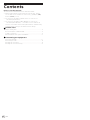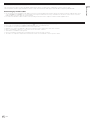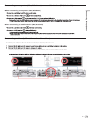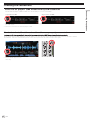PRO DJ LINK
Setup Guide

E
n
2
C
ontents
Ho
w
to read this manual
T
h
e instructions in this manual use the indications below.
! Button names displayed on the main unit of the product, and the
screen names on the software are enclosed in [ ]. (Example: [LINK]
button, [UTILITY] screen)
! The version of rekordbox for mobile devices is referred to as
“rekordbox (iOS/Android) ”.
! The version of rekordbox for Mac/Windows is referred to as
“rekordbox (Mac/Windows)”. rekordbox is used to indicate the
versions of rekordbox and rekordbox (iOS/Android) simultaneously,
as well as when referring to rekordbox functions directly.
! Before start
Purpose of this guide.................................................................................................3
General description of PRO DJ LINK....................................................................3
To make connections.................................................................................................4
About trademarks and registered trademarks...................................................4
Connecting DJ equipment
Connections diagram.................................................................................................5
Checking the connections........................................................................................8
Connection procedure................................................................................................6
Checking the connected device(s)........................................................................9

E
n
3
Before start
Purpose of this gu
i
de
T
h
i
s
guide describes the procedures for making the connections required to use the PRO DJ LINK functions.
General description of PRO DJ LINK
To enable various PRO DJ LINK functions proposed by Pioneer, use wireless LAN or LAN cable
1
to connect a mobile device (iOS/Android) or a
computer (Mac/Windows) on which DJ player, DJ mixer or rekordbox supporting PRO DJ LINK are installed.
The main functions that can be achieved by PRO DJ LINK are as follows:
! Music files in various media such as smartphones and tablets
2
, computer
2
, USB device, or SD memory card
3
etc., are transmitted by wireless
methods or with LAN/USB cable, and these files can be shared/played on a maximum of 4 players
4
.
! Music of a maximum of 4 DJ players can be played by automatically adjusting the tempo and beat, by installing the BEAT SYNC function.
! The channel status (on air status and channel number) can be checked instantaneously.
! The quantize function makes it possible to apply beat effects in tempo with the music.
Besides this, functions can be enhanced further by using a combination of DJ player and DJ mixer supporting PRO DJ LINK. For details, see the
respective operating instructions.
Type of equipment supporting PRO DJ LINK
DJ players supporting PRO DJ LINK
Pioneer DJ's DJ players supporting LAN ports.
DJ mixers supporting PRO DJ LINK
Pioneer DJ's DJ mixers supporting LAN ports.
For the latest information, see following website:
rekordbox.com
To make maximum use of the PRO DJ LINK function
PRO DJ LINK function can be utilized to a maximum using music files analyzed by rekordbox.
Mobile device (iOS/Android) or computer (Mac/Windows) on which the rekordbox is installed can be directly connected to the DJ player or music
files analyzed by rekordbox can be used by transferring to a storage device (USB/SD).
rekordbox can be downloaded free of charge from the following website:
rekordbox.com
Recommended rekordbox versions
rekordbox (iOS/Android) ver.1.2.0 or greater, rekordbox (Mac/Windows) ver.3.1.0 or greater
• For detailed connection and operation method of a mobile device (iOS/Android) or a computer on which rekordbox is installed, see the
user's manual of rekordbox (iOS/Android) or the Operating Instructions of rekordbox (Mac/Windows).
Mobile device (iOS/Android) that can be connected to each type of equipment with USB cable
For mobile devices (iOS/Android) that can be connected by USB cable, see the operating instructions of each type of equipment.
Before start
1 Use a LAN cable of CAT5e or higher.
2 rekordbox must be installed.
3 For DJ players supporting SD memory cards, please see the Operating Instructions of each DJ equipment .
4 Music files in CD/DVD cannot be shared.
About SD memory cards
In the subsequent explanations, SD memory card and USB device are collectively described as “Storage device (USB/SD)”. SD memory card can only
be used in the supporting equipment.

E
n
4
About trademarks and registered trademarks
! Pioneer DJ is a trademark of PIONEER CORPORATION and is used under license.
! rekordbox™ is a registered trademark of Pioneer DJ Corporation.
! Windows is a registered trademark of Microsoft Corporation in the United States and other countries.
! Mac is a trademark of Apple Inc., registered in the U.S. and other countries.
! Android™ is a trademark of Google LLC.
! iOS is a trademark containing Cisco trademark signs in the US and other countries.
! The names of companies and products mentioned herein are the trademarks of their respective owners.
Before start
To make connections
The connection procedure for using the PRO DJ LINK function differs according to the combination of devices you are using.
This Setup Guide describes typical example of how to setup connection between DJ player and a DJ mixer supporting PRO DJ LINK.
Connecting by wireless LAN
! Use the wireless router (availab
le in the market) and access point (available in the market) which can obtain a sufficient communication speed
such as IEEE802.11n, IEEE802.11g etc. Depending on the signal conditions in the usage environment or the wireless router and access point,
PRO DJ LINK connections may not operate properly.
! For connection method of wireless LAN, see the operating instructions of the computer or wireless LAN equipment used.

E
n
5
Connecting DJ equipment
Connections diagram
When the DJ mixer and DJ players supporting LAN connection
When only DJ players supporting LAN connection
DJ プレーヤーのみLAN接続に対応し
て
いる場合
準
備する機材
! ス
イッチングハブまたはスイッチングハブ内蔵の無線ルーター
! PRO DJ LINKに対応したDJプレーヤー
! rekordbox がインストールされたモバイルデバイス
(iOS/Android) またはコンピューター (Mac/Windows)
! 音声ケーブル
! LAN ケーブル
接
続
図
接続図
DJPlayer DJMixer DJPlayer
DJプレーヤー DJミキサー DJプレーヤー
Case [A]
! A switching hub or wireless router with internal switching hub
! A mobile device (iOS/Android) or computer (Mac/Windows) where rekordbox is installed
Case [B]
! A
USB/SD media storing tracks and data exported from rekordbox or a mobile device (iOS/Android) where rekordbox is installed
! A connecting cable (for mobile device only)
Case [C]
! Computer (Mac/Windows) where rekordbox is installed
! USB cables
Connecting DJ equipment
Required DJ Equipment
Note: Audio cables and LAN cables are required in all cases.
DJPlayer DJMixer DJPlayer

E
n
6
When a computer is not connected
Connection procedure
Connecting DJ equipment
・You can't change [PLAYER No.] settings when mobile device (iOS/Android) or storage device (USB/SD) are connected, or when LINK
connection is established,
2 Turn on the power of the DJ players and DJ mixer.
3 Open [UTILITY] screen of the DJ player and set the [PLAYER No.] to match the mixer channel number.
[PLAYER No.] setting screen
Creating the [PLAYER No.] settings
Usually, [PLAYER No.] is assigned to each DJ player automatically. In the following cases, however, please assign [PLAYER No.] manually
by the following procedures .
・When the DJ player's [PLAYER No.] and DJ mixer's channel number do not match
1 Disconnect the LAN cable from the equipment and unplug the mobile device (iOS/Android) and storage device (USB/SD) from the DJ
player.
・See the Operating Instructions of each DJ player to display [UTILITY] screen,
・Set other DJ players in the same way.
・[PLAYER No.] is set to [AUTO] upon shipment from the factory.
(e.g. Player 2)
DJPlayer DJMixer DJPlayer

E
n
7
Connecting DJ equipment
Connecting cables (LAN cable and audio cables)
Connect them using audio cables to match the DJ player's [PLAYER No.] with the channel number of the DJ mixer.
e.g. Connecting [PLAYER2] to [CH2], [PLAYER3] to [CH3] and a wireless LAN router or a switching hub to the DJ mixer
(wireless connection).
*You need to install the driver software on your computer. For instructions, please refer to the Operating Instructions of each DJ equipment.
*The DJ players must support USB connection. See the Operating Instructions of each DJ equipment for USB connection.
When connecting a mobile device (iOS/Android)
・Connect to a wireless LAN router (wireless connection).
* Please use cables that came with your iPhone/iPad/iPod.
*The DJ players must support rekordbox mobile connection. See the Operating Instructions of each DJ equipment for rekordbox
mobile connection.
Connecting a computer (Mac/Windows) or a mobile device (iOS/Android)
When connecting a computer (Mac/Windows)
The following is an example of 'When the DJ mixer and DJ players supporting LAN connection'.
1 Connect the DJ mixer and DJ players to a wireless LAN router or a switching hub using LAN cables.
2 Connect the DJ mixer and DJ players using audio cables.
・Connect to a USB terminal
on the rear panel of a DJ player using a USB cable.
・Connect to a switching hub
・Connect to a wireless LAN router
using a LAN cable.
・Connect to a USB terminal using a USB cable.

E
n
8
Check that the LAN cable and audio cables are properly connected
Load a music file, then operate the DJ players that are connected by the LINK. Play and pause the track repeatedly.
Check that the player number displayed on the DJ player
’
s screen is the same as the channel number that is lit on the DJ mixer
’
s channel
level indicator. If not, the connection may not be correct. Then, please redo the connection procedure again.
TRIM
OVER
10
7
4
2
1
0
- 1
- 2
- 3
- 5
- 7
- 10
- 15
- 24
dB
ISO
EQ/
LOW
MID
HI
+
9
+
6
-26/
+
6
-26/
OVER
10
7
4
2
1
0
- 1
- 2
- 3
- 5
- 7
- 10
- 15
- 24
dB
ISO
EQ/
TRIM
+
9
HI
+
6
-26/
MID
+
6
-26/
LOW
! Check other DJ players in the
same way.
Connecting DJ equipment
Checking the connections
Check the DJ player's LINK established by LAN connection
Check that the player number indicated on the DJ player
’
s screen is lit in white.
Connected to the LINK Can't connect to the LINK
! LINK is not established when the player number is not lit in white (grayed-out or blinked). In this case, please redo the connection
procedure again.
! Check the connection for other DJ players as well.

E
n
9
Connecting DJ equipment
Press one of the media buttons to check the connection with the respective device.
— To use a computer (Mac/Windows) connected by wired or wireless LAN: Press the [rekordbox] button.
— To use a storage device (USB/SD) set to other players in the LINK: Press the [LINK] button.
― To use a computer (Mac/Windows) connected to a USB (B terminal) (wired connection): Press the [LINK] button
— To use a mobile device (iOS/Android) or USB device connected to the USB (A terminal) (wired connection):
Press the [USB] button.
— To use an SD memory card: Press the [SD] button.
! The following describes a
n example when you press the [rekordbox] button.
Press the media buttom
DISC
SD
USB
LINK
rekordbox
BROWSE TAG LIST INFO MENU
BACK
TAG TRACK
/REMOVE
QUANTIZE TIME MODE
AUTO CUE
LINK INFO UTILITY
! Select EXPORT mode to use rekordbox on your computer. For details on EXPORT mode, see the rekordbox Operating Instructions.
Tap the [LOAD] icon, or click the [LINK] button to establish the LINK connection.
rekordbox (iOS/Android) rekordbox (Mac/Windows)
The devices that have been recognized are indicated on the DJ player
’
s screen.
© 2019 Pioneer DJ Corporation
All rights reserved.
Checking the connected device(s)
e.g.: When connecting a computer (Mac/Windows)
The connection complete screen appears.
This completes checking the connections.
-
 1
1
-
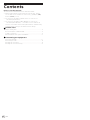 2
2
-
 3
3
-
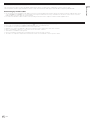 4
4
-
 5
5
-
 6
6
-
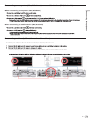 7
7
-
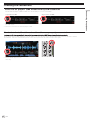 8
8
-
 9
9
Ask a question and I''ll find the answer in the document
Finding information in a document is now easier with AI
Related papers
-
Pioneer DDJ-400 Owner's manual
-
Pioneer DJM-S11 Owner's manual
-
Pioneer CDJ900NXS User manual
-
Pioneer XDJ-RR Quick start guide
-
Pioneer CDJ-2000NXS User manual
-
Pioneer XDJ-AERO User manual
-
Pioneer CDJ-2000NXS Owner's manual
-
Pioneer DRX1024-A User manual
-
Pioneer recordbox interface 2 Owner's manual
-
Pioneer CDJ2000NXS2 User manual
Other documents
-
Pioneer DJ XDJ1000MK2 User manual
-
Pioneer DJ XDJ1000MK2 Operating Instructions Manual
-
Pioneer DJ DDJ-FLX6 Product information
-
Pioneer DJ RB-DMX1 User manual
-
Pioneer DJ DDJ1000 Quick start guide
-
Pioneer DJ DDJRZX Quick start guide
-
Pioneer DJ PLX-500 Blanc Product information
-
 ALGE-Timing CKN-SQUASH User manual
ALGE-Timing CKN-SQUASH User manual