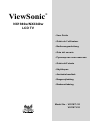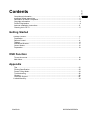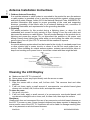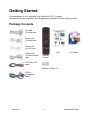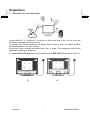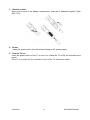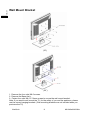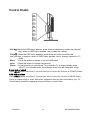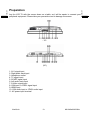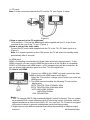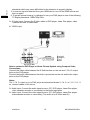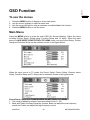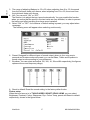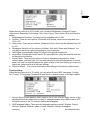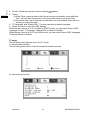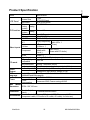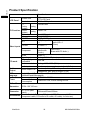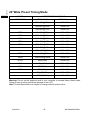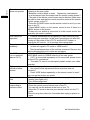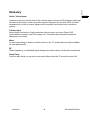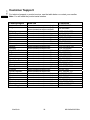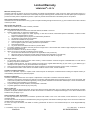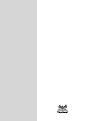- Brugervejledning
- Brukerveiledning
VS11873-1E
ViewSonic
®
NX1940w/NX2240w
LCD TV
Model No.
:
VS11871-1E
- U
ser Guide
- Guide de l’utilisateur
- Guía del usuario
- Bedienungsanleitung
- Guida dell’utente
- Användarhandbok
- Käyttöopas
- Руководство пользователя

ViewSonic NX1940w/NX2240w
Contents
Compliance Information.........................................................................................................1
Important Safety Instructions ................................................................................................ .2
Declaration of RoHS Compliance ......................................................................................... .3
Copyright Information ............................................................................................................4
Product Registration ...............................................................................................................4
Antenna Installation Instructions............................................................................................5
Cleaning the LCD TV.............................................................................................................5
Getting Started
Package Contents .................................................................................................................................6
Preparation ............................................................................................................................7
Remote Control......................................................................................................................9
Teletext................................................................................................................................. 10
Wall Mount Bracket.............................................................................................................. 11
Control Knobs ......................................................................................................................12
Preparation .......................................................................................................................... 13
OSD Function
To use the menus.................................................................................................................16
Main Menu ........................................................................................................................... 16
Appendix
Tips. .....................................................................................................................................21
Product Specification. ..........................................................................................................22
Preset Timing Mode.............................................................................................................24
Troubleshooting ...................................................................................................................26
Glossary............................................................................................................................... 28
Customer Support................................................................................................................29
Limited Warranty……………………………………………………………………………………30
ENGLISH

Compliance Information
CE Conformity for European Countries
The device complies with the requirements of the EEC directive
89/336/EEC as amended by 92/31/EEC and 93/68/EEC Art.5 with
regard to “Electromagnetic compatibility”, and 73/23/EEC as
amended by 93/68/EEC Art.13 with regard to “Safety.”
Following information is only for EU-member states:
The mark shown to the right is in compliance with the Waste Electrical and
Electronic Equipment Directive 2002/96/EC (WEEE).
The mark indicates the requirement NOT to dispose the equipment as
unsorted municipal waste, but use the return and collection systems
according to local law.
ViewSonic 1 NX1940w/NX2240w
ENGLISH

Important Safety Instructions
1. Read these instructions completely before using the equipment.
2. Keep these instructions in a safe place.
3. Heed all warnings.
4. Follow all instructions.
5. Do not use this equipment near water. Warning: To reduce the risk of fire or electric
shock, do not expose this apparatus to rain or moisture.
6. Clean with a soft, dry cloth. If further cleaning is required, see “Cleaning the LCD TV”
in this guide for further instructions.
7. Do not block any ventilation openings. Install the equipment in accordance with the
manufacturer’s instructions.
8. Do not install near any heat sources such as radiators, heat registers, stoves, or other
devices (including amplifiers) that produce heat.
9. Do not attempt to circumvent the safety provisions of the polarized or grounding-type
plug. A polarized plug has two blades with one wider than the other. A grounding type
plug has two blades and a third grounding prong. The wide blade and the third prong
are provided for your safety. If the plug does not fit into your outlet, consult an
electrician for replacement of the outlet.
10. Protect the power cord from being tread upon or pinched, particularly at the plug, and
the point where if emerges from the equipment. Be sure that the power outlet is
located near the equipment so that it is easily accessible.
11. Only use attachments/accessories specified by the manufacturer.
12. Use only with a cart, stand, tripod, bracket, or table specified by the
manufacturer, or sold with the apparatus. When a cart is used, use
caution when moving the cart/apparatus combination to avoid injury
from tip-over.
13. Unplug this equipment when it will be unused for long periods of time.
14. Refer all servicing to qualified service personnel. Service is required when the unit has
been damaged in any way, such as: if the power-supply cord or plug is damaged, if
liquid is spilled onto or objects fall into the unit, if the unit is exposed to rain or
moisture, or if the unit does not operate normally or has been dropped.
15. This product is only to perform the useful function of entertainment and visual display
tasks are excluded.
16. The socket-outlet shall be installed near the equipment and shall be easily accessible.
17. The equipment shall be used at maximum 40°C ambient temperature.
18. Protect equipment from humidity.
19. An approved power cord greater or equal to H05VV-F, 3G, 0.75mm2 must be used.
20. The mains plug is used as the disconnecting device and shall remain readily operable.
ViewSonic 2 NX1940w/NX2240w
ENGLISH

ViewSonic 3 NX1940w/NX2240w
Declaration of RoHS Compliance
This product has been designed and manufactured in compliance with Directive
2002/95/EC of the European Parliament and the Council on restriction of the use of
certain hazardous substances in electrical and electronic equipment (RoHS Directive)
and is deemed to comply with the maximum concentration values issued by the European
Technical Adaptation Committee (TAC) as shown below:
Substance Proposed Maximum
Concentration
Actual Concentration
Lead (Pb) 0.1% < 0.1%
Mercury (Hg) 0.1% < 0.1%
Cadmium (Cd) 0.01% < 0.01%
Hexavalent Chromium (Cr
6+
) 0.1% < 0.1%
Polybrominated biphenyls (PBB) 0.1% < 0.1%
Polybrominated diphenyl ethers (PBDE) 0.1% < 0.1%
Certain components of products as stated above are exempted under the Annex of the
RoHS Directives as noted below:
Examples of exempted components are:
1. Mercury in compact fluorescent lamps not exceeding 5 mg per lamp and in other lamps
not specifically mentioned in the Annex of RoHS Directive.
2. Lead in glass of cathode ray tubes, electronic components, fluorescent tubes, and
electronic ceramic parts (e.g. piezoelectronic devices).
3. Lead in high temperature type solders (i.e. lead-based alloys containing 85% by weight
or more lead).
4. Lead as an allotting element in steel containing up to 0.35% lead by weight, aluminium
containing up to 0.4% lead by weight and as a cooper alloy containing up to 4% lead by
weight.
ENGLISH

Copyright Information
Copyright © ViewSonic
®
Corporation, 2007. All rights reserved.
ViewSonic, the three birds logo, OnView, ViewMatch, and ViewMeter are registered
trademarks of ViewSonic Corporation.
Disclaimer: ViewSonic Corporation shall not be liable for technical or editorial errors or
omissions contained herein; nor for incidental or consequential damages resulting from
furnishing this material, or the performance or use of this product.
In the interest of continuing product improvement, ViewSonic Corporation reserves the
right to change product specifications without notice. Information in this document may
change without notice.
No part of this document may be copied, reproduced, or transmitted by any means, for
any purpose without prior written permission from ViewSonic Corporation.
Product Registration
To meet your future needs, and to receive any additional product information as it
becomes available, please register your product on the Internet at: www.viewsonic.com.
For Your Records
Product Name
Model Number:
Document Number:
Serial Number:
Purchase Date:
NX1940w/NX2240w
ViewSonic LCD TV
VS11871-1E /VS11873-1E
NX1940w_NX2240w_UG_ENG Rev.1B 10-11-07
Product disposal at end of product life
ViewSonic is concerned about the preservation of our environment. Please dispose of this
product properly at the end of its useful life. Your local waste disposal company may
provide information about proper disposal.
The lamp in this product contains mercury. Please dispose of properly in accordance
with environmental laws of your location.
ViewSonic 4 NX1940w/NX2240w
ENGLISH

Antenna Installation Instructions
1. Outdoor Antenna Grounding
If an outside antenna or cable system is connected to the product be sure the antenna
or cable system is grounded so as to provide some protection against voltage surges
and built-up static charges, Article 810 of the National Electrical Code, ANSI/NFPA 70,
provides information with regard to proper grounding of the mast and supporting
structure, grounding of the lead-in wire to an antenna discharge unit, connection to
grounding electrodes, and requirements for the grounding electrode.
2. Lightning
For added protection for this product during a lightning storm, or when it is left
unattended and unused for long periods of time, unplug it from the wall outlet and
disconnect the antenna or cable system. This will prevent damage to the product due to
lightning and power-line surges. Do not disconnect the antenna or the power cord
during a heavy storm lighting may strike while you are holding the cable cord, causing
serious injury; turn off your LCD TV and wait for the weather to improve.
3. Power Lines
An outside antenna system should not be located in the vicinity of overhead power lines
or other electric light or power circuits, or where it can fall into such power lines or
circuits. When installing an outside antenna system, extreme care should be taken to
keep from touching such power lines or circuits as contact with them might be fatal.
Cleaning the LCD Display
Make sure the LCD TV is turned off.
Never spray or pour any Liquid directly onto the screen or case.
To clean the screen:
1. Wipe the screen with a clean, soft, lint-free cloth. This removes dust and other
particles.
2. If still not clean, apply a small amount of non-ammonia, non-alcohol based glass
cleaner onto a clean, soft, lint-free cloth, and wipe the screen.
To clean the case:
1. Use a soft, dry cloth.
2. If still not clean, apply a small amount of a non-ammonia, non-alcohol based, mild
non-abrasive detergent onto a clean, soft, lint-free cloth, then wipe the surface.
Disclaimer
ViewSonic® does not recommend the use of any ammonia or alcohol-based cleaners on
the LCD TV screen or case. Some chemical cleaners have been reported to damage the
screen and/or case of the LCD TV. ViewSonic will not be liable for damage resulting from
use of any ammonia or alcohol-based cleaners.
ViewSonic 5 NX1940w/NX2240w
ENGLISH

Getting Started
Congratulations on your purchase of a ViewSonic LCD TV display.
Important! Save the original box and all packaging material for future shipping needs.
Package Contents
Remote
Control
AV cable
(For Asia use)
Power cord
(For Asia use)
Power cord
(For UK use)
Power cord
(For Pan Europe
use)
PC Audio to RL
cable
VGA to
Component
cable
QSG CD Manual
QSG
CD Wizard
ViewSonic 6 NX1940w/NX2240w
Batteries (AAA x 2)

Preparation
1. Place the TV on a solid surface.
Ensure that the TV is placed in a position to allow free flow of air. Do not cover the
ventilation openings on the back cover.
To prevent any unsafe situations, no naked flame sources, such as lighted candles,
should be placed on or in the vicinity.
Avoid heat, direct sunlight and exposure to rain or water. The equipment shall not be
exposed to dripping or splashing.
2. Insert the aerial plug firmly into the aerial socket ANT IN 75Ω at the back of the TV.
19” 22”
ViewSonic 7 NX1940w/NX2240w
ENGLISH
ENGLISH

3. Remote control:
Remove the cover of the battery compartment. Insert the 2 batteries supplied (Type
AAA 1.5V).
4. Power:
Insert the power cord in the wall socket having an AC power supply.
5. Turn the TV on:
Press the power button of the TV to turn it on. When the TV is ON, the indicator turns
green.
If the TV is in power off, the indicator in front of the TV illuminates amber.
ViewSonic 8 NX1940w/NX2240w

Remote Control
PGM+/-
Press + or - buttons to scroll
through the channels (or
MENU ▲ /▼ button).
VOL+/-
Press + or – to increase or
decrease the volume (or
MENU
button).
MENU
Press this key to display o
r
exit main menu.
MUTE
Temporarily interrupt the
sound or restore it.
NICAM
To select Mono/
Stereo/Dual from TV RF
input.
POP, SWAP, Position,GUIDE
is not available on this model.
ViewSonic 9 NX1940w/NX2240w
POWER:
Press to turn on/off the TV.
The TV is never completely
powered off unless it is
physically unplugged.
SOURCE
Press to select input signal
source.
0~9 DIGIT buttons and -/100
Press to enter channel
numbers.
RECALL
To display the previously
selected TV channel.
TV/DTV
DTV is not available this mode.
Press to select TV mode.
SCART
Press to select SCART mode.
HDMI/PC
Press to toggle between PC and
HDMI source modes.
AV/COMP
Press to toggle between AV,
S-VIDEO and YPbPr source
modes.
DISPLAY
Press this key to display:
(1) the channel number when
watching a TV programme.
(2) the input source when
watching the other video
programme.
WIDE
Press to change size mode,
Size is not available on PC and
HDMI mode.
ENGLISH

Teletext
Teletext is an information service organized like a magazine, which is provided by some
TV stations in addition to regular television broadcasting.
TELETEXT /GUIDE
Press TELETEXT. The Teletext screen appears.
To turn off the Teletext mode, press TELETEXT again.
ENTER
When TELETEXT mode is open, Press ENTER to
superimpose the teletext over a normal broadcast picture.
Press a
g
ain to return to Teletext mode.
INDEX
Press INDEX to return to the main index page.
SUBPAGE
this is subpage function.
REVEAL
Press REVEAL to display hidden words e.g. quiz page
answers. Press again to hide.
RED / GREEN / YELLOW / BLUE
Use the COLOURED BUTTONS to operate the Teletext
screen.
PAGE SELECTION
Page can be selected in two ways.
a. Press ▼or ▲ to increase or decrease the page number.
b. Input the page number by digit buttons 0~9.
ViewSonic 10 NX1940w/NX2240w
ENGLISH

Wall Mount Bracket
(19”)
(22”)
1. Remove the four units M4.0 screws.
2. Remove the Base Ass’y.
3. Fasten four units M4.0 X 10mm screws to secure the wall mount bracket.
Note: If you want to wall mount the TV, for the safety of you and the appliance, please
use the correct hanging brackets. (Wall mounting brackets are not included when you
purchase the TV)
ViewSonic 11 NX1940w/NX2240w
ENGLISH

Control Knobs
Vol(▲
):When the OSD menu appears, press these two buttons to confirm the selected
item; when no OSD menu appears, use to adjust the volume.
CH(▲
): When the OSD menu appears, press these two buttons to select the
item you want to execute; when no OSD menu appears, use to change channels in TV
mode.
Menu : Press this button to display or exit the OSD menu.
Input : Press this button to change input source.
Power : Press this button to turn on the TV or allow the TV to enter standby mode.
If the TV is in standby mode, the indicator at the front will illuminates amber.
There is a wide range of video and audio equipment that can be connected to your TV.
The following connection diagrams show you how to connect them.
ViewSonic 12 NX1940w/NX2240w
Power lock or unlock
Press
INPUT button more than 5 seconds can lock or unlock the function of POWER button.
OSD lock or unlock
Press MENU button more than 5 seconds can lock or unlock the function of MENU button.

Preparation
Lay the LCD TV with the screen down on a table, as it will be easier to connect your
peripheral equipment. Please take your precautions not to damage the screen.
(19”)
(22”)
1: AV1 signal input
2: Right audio track input
3: Headphone outlet
4: TV signal input
5: SCART signal input
6: Left audio track input
7: S-Video signal input
8: VGA input or YPbPr signal input
9: HDMI input
10: VGA audio input or YPbPr audio input
11: AC power input terminal
ViewSonic 13 NX1940w/NX2240w
ENGLISH
ENGLISH

1> PC input:
Note: For the connection between the PC and the TV, (see Figure 1) below.
(Figure 1)
(1)How to connect to the PC mainframe:
VGA interface – Connect the VGA signal cable supplied with the TV to the D-sub
interface at the rear of the TV as in. (Figure 1)
(2)How to connect the audio cable:
Connect the PC audio cable supplied with the TV to the TV’s PC Audio Input as in.
(Figure 1)
Note: If no signal is present on the VGA screen, the TV will enter into standby mode
automatically after 3 seconds.
2> HDMI input:
HDMI is the leading new standard for Digital video and audio interconnection. To the
HDMI connector you can connect HDMI devices such as a Set Top Box or compatible
DVD-R or DVD player with HDMI export, or DVI-equipped devices like a computer. So
you can display high-definition pictures on this TV in the digital form.
(1)
How to use HDMI:
1. Connect one HDMI to the “HDMI” port and connect the other
HDMI to device with HDMI export as left figure.
Select the T-Line button, change source button can come into
HDMI source.
3. The HDMI connectors allow the following TV and monitor
display mod
:
SDTV 720x576i, 50Hz /720x480i, 60Hz
EDTV 720x576p 50Hz /640x480p 60Hz
HDTV 1920x1080i 50/60Hz
1280x720p 50/60Hz
VGA 720x480 60Hz
Notes:
1. Your TV supports HDCP (High-bandwidth Digital Content Protection).This is a system
for protecting DVD content outputted via DVI from being copied. It provides a secure
digital link between a video source (DVD, PC, etc.) and your TV. Content is encrypted
at the source device to prevent unauthorized copies from being made.
2. Digital devices from different manufacturers have the possibility of different output
ViewSonic 14 NX1940w/NX2240w

standards which may cause difficulties for the television to properly display.
3. In case no signal is detected from your HDMI device, turn off the HDMI device and
then on again.
4. To get an optimal viewing, it is advised to turn your DVD player to one of the following
TV display standards: 1280x720p 50Hz.
3> S-Video Input: Connect the S-Video cable to DVD player, Laser Disc player, video
cassette recorder or camcorder.
4> YPbPr input:
How to connect a DVD Player or Home Cinema System using Compont Video
Connections:
Connect the Video cable between the D-Sub interface on the unit and Y, Pb, Pr output
jacks on the DVD player.
Connect the Audio cable between the Audio input socket on the unit and Audio output
jacks on the DVD player.
Notes:
The Y, Pb, Pr output on your DVD palyer are sometime labeled Y, Cb, Cr or Y, B-Y, R-Y. If
so, connect cables to like colors.
5> Audio Input: Connect the audio signal source. (PC, DVD player, Laser Disc player,
video cassette recorder or camcorder) to the Audio Input ports.
6> Video Input: Connect the video signal source. (PC, DVD player, Laser Disc player,
videocassette recorder or camcorder) (The audio is for S-Video and AV)
ViewSonic 15 NX1940w/NX2240w
ENGLISH

OSD Function
To use the menus
1. Press the MENU button to display or close main menu.
2. Use the cursor up/down to select a menu item.
3. Use the cursor left/right to enter a submenu or enable/disable the function.
4. Press the MENU button to exit the menu.
Main Menu
Press the MENU button to enter the main OSD (On Screen Display). Adjust the items
including Picture Setup, Sound setup, Function Setup and TV setup. When the input
source is AV/S-VIDEO /SCART/YPbPr/ PC/ HDMI mode, only the Sound Setup, Picture
Setup and Function Setup can be selected; shown in the figure below:
When the input source is TV mode, the Sound Setup, Picture Setup, Channel select
Setup, Function Setup and TV Setup can be selected; shown in the figure below:
Sound Setup (Same as in TV/AV/S-VIDEO /SCART/YPbPr/ PC/ HDMI)
1. The range of adjusting volume, bass and treble is from 0~100.
2. Bass and Treble: the easy Equalizer function, Bass can adjust the low frequency
sound and Treble can adjust the high frequency sound.
ViewSonic 16 NX1940w/NX2240w
ENGLISH

3. The range of adjusting Balance is -50~+50; when adjusting from 0 to -50, the sound
from the left track fades until silence; when adjusting from 0 to +50, the sound from
the right track fades until silence.
4. AVL: you can set it “ON” or “OFF”.
The function is to adjust the input sound automatically. You may enable this function
when you notice that the sound in the two tracks are very different, in order to prevent
the bad sound effect resulting from large sound variation.
5. Select "ON" or "OFF" for Loudness: a default setting is preset, you may adjust when
necessary.
The following menu will appear when selecting continuously:
6. Preset: Designed for different types of sound output, where in, the voice music,
personal and theatre modes are preset; you can set Bass, Treble and Equalizer in
sound output mode according to your preference.
7. Equalizer: You can select and adjust 100, 300, 1K, 3K and 8K respectively (the figures
represent the sound frequency range).
8. Reset to default: Reset the sound setting to the factory default value.
Picture setup
When the input source is in TV/AV/S-VIDEO /SCART/ YPbPr/ HDMI, you can select
Brightness, Contrast, Colour, Sharpness, Dyn. Colour Temp, preset and Reset to default
respectively; shown in the figure below:
ViewSonic 17 NX1940w/NX2240w
ENGLISH

When the input source is in PC mode, you can select Brightness, Contrast, Position,
Video noise, Sharpness, Auto Adjust, Info, Colour Temp., Red, Green, Blue and Reset to
default.
1. Brightness and Contrast: The range can be adjusted from 0~100.
2. Position: There are two options, Horizontal and Vertical, which can be adjusted from
-50 to +50.
3. Video noise: There are two options, Phase and Clock, which can be adjusted from -50
to +50.
4. Sharpness: Select from five options of Softest, Soft, Auto, Sharp and Sharpest. You
may adjust the above options according to your preference.
5. Auto Adjust: Automatically adjust PC input to the optimal screen size.
6. Information: Prompt the current size for PC input definition (only the definition that can
be shown by this device).
7. Colour Temp.: There are four options of colour temperature provided for users -
normal, warm, cold and User. You can select the three colour temperatures of normal,
warm, and cold, or manually adjust red, green or blue in the User setting (you can only
adjust red, green and blue in the user setting).
8. Reset to default: It is used to reset the picture settings to the factory default mode.
Function Setup
When the input source is in TV mode, you can select Source OSD, Language, Country,
ACI, Timers, TT Language, Teletext E/W and Reset to default; shown in the figure below:
1. Current Source OSD setting: When OSD is set to ON, the left upper corner of the
display will show the input source or the TV channel number; when OSD is set to OFF,
the input source or the TV channel number will disappear.
2. OSD language setting: There are ten languages option provided - English, French,
German, Spanish, Russian, Italian, Finnish, Swedish, Danish, Norwegian.
ViewSonic 18 NX1940w/NX2240w
ENGLISH
Page is loading ...
Page is loading ...
Page is loading ...
Page is loading ...
Page is loading ...
Page is loading ...
Page is loading ...
Page is loading ...
Page is loading ...
Page is loading ...
Page is loading ...
Page is loading ...
Page is loading ...
-
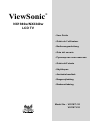 1
1
-
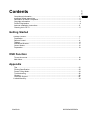 2
2
-
 3
3
-
 4
4
-
 5
5
-
 6
6
-
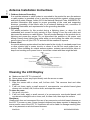 7
7
-
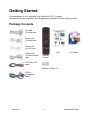 8
8
-
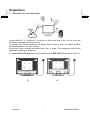 9
9
-
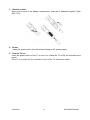 10
10
-
 11
11
-
 12
12
-
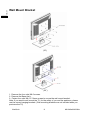 13
13
-
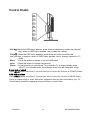 14
14
-
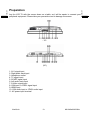 15
15
-
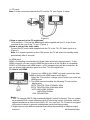 16
16
-
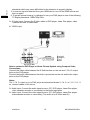 17
17
-
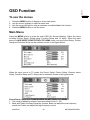 18
18
-
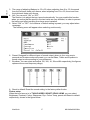 19
19
-
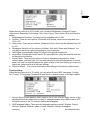 20
20
-
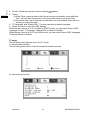 21
21
-
 22
22
-
 23
23
-
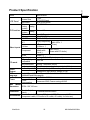 24
24
-
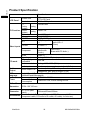 25
25
-
 26
26
-
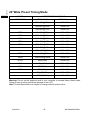 27
27
-
 28
28
-
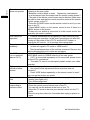 29
29
-
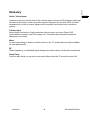 30
30
-
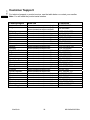 31
31
-
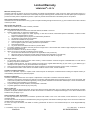 32
32
-
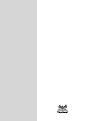 33
33
Ask a question and I''ll find the answer in the document
Finding information in a document is now easier with AI
Related papers
-
ViewSonic N2060W User manual
-
ViewSonic VT2205LED Datasheet
-
ViewSonic N2011 User manual
-
ViewSonic N2750w-1 User manual
-
ViewSonic NB2750w User manual
-
ViewSonic VT2730 User manual
-
ViewSonic VS12676-1M User manual
-
ViewSonic VT3245-NT User manual
-
ViewSonic VS12115-3M User manual
-
ViewSonic LCDTV Owner's manual