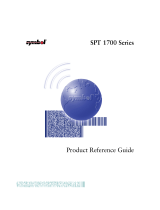Page is loading ...

▲▲
Uniden Data 2000 Wireless CDPD PC Card
Contents
Uniden Data 2000 Installation and Operating Manual
I
Section 1 - Uniden Data 2000 Introduction . . . . . . . . . . . . . . . .1-1
1.0 Getting Ready . . . . . . . . . . . . . . . . . . . . . . . . . . . . . . . . . . . . . . . . .1-1
1.3 What is the PCMCIA Standard for PC Cards? . . . . . . . . . . . . . .1-2
1.4 Product Highlights . . . . . . . . . . . . . . . . . . . . . . . . . . . . . . . . . . . .1-3
1.5 Package Contents . . . . . . . . . . . . . . . . . . . . . . . . . . . . . . . . . . . . . .1-4
1.6 Optional Accessories . . . . . . . . . . . . . . . . . . . . . . . . . . . . . . . . . .1-4
1.7 Battery Life Expectations . . . . . . . . . . . . . . . . . . . . . . . . . . . . . . 1-5
Section 2 - Setting Up the Uniden Data 2000 . . . . . . . . . . . . . . . .2-1
2.1 Setup Preparation . . . . . . . . . . . . . . . . . . . . . . . . . . . . . . . . . . . .2-1
2.1.1 Hardware Required for Uniden Data 2000 Setup . . . . . . . . . . . . . .2-1
2.1.2 Software Required for Uniden Data 2000 Setup . . . . . . . . . . . . . . .2-1
2.1.3 Requesting Service Activation . . . . . . . . . . . . . . . . . . . . . . . . . . . . . . .2-1
2.1.4 Summary of Start Up Process . . . . . . . . . . . . . . . . . . . . . . . . . . . . . . .2-1
2.2 Uniden Data 2000 Host Application Installation . . . . . . . . . . .2-2
2.3 Installation Procedures/Windows 95 . . . . . . . . . . . . . . . . . . . .2-6
2.3.1 Verifying the Connection . . . . . . . . . . . . . . . . . . . . . . . . . . . . . . . . . .2-10
2.4 Using Windows 95 Dial-Up Networking . . . . . . . . . . . . . . . . .2-12
2.4.1 Checking Dial-Up Networking Installation . . . . . . . . . . . . . . . . . .2-12
2.4.2 Installing Dial-Up Networking. . . . . . . . . . . . . . . . . . . . . . . . . . . . . .2-12
2.4.3 Installing Win95 Support for SLIP . . . . . . . . . . . . . . . . . . . . . . . . . .2-12
2.4.4 Setting Up Dial-Up Networking for SLIP . . . . . . . . . . . . . . . . . . . . .2-14
2.4.5 Setting Up Dial-Up Networking for PPP . . . . . . . . . . . . . . . . . . . . .2-15
2.4.6 Adding TCP/IP Protocol Support . . . . . . . . . . . . . . . . . . . . . . . . . . . .2-17
2.4.7 Connecting to the CDPD Network (Windows 95) . . . . . . . . . . . .2-17
2.5 Installation Procedures/Windows 98 . . . . . . . . . . . . . . . . . . .2-18
2.5.1 Verifying the Connection . . . . . . . . . . . . . . . . . . . . . . . . . . . . . . . . .2-23
2.6 Using Windows 98 Dial-Up Networking . . . . . . . . . . . . . . . . .2-25
2.6.1 Checking Dial-Up Networking Installation . . . . . . . . . . . . . . . . . .2-25
2.6.2 Installing Dial-Up Networking. . . . . . . . . . . . . . . . . . . . . . . . . . . . . .2-25
2.6.3 Installing Windows 98 Support for SLIP . . . . . . . . . . . . . . . . . . . . .2-25
2.6.4 Setting Up Dial-Up Networking for SLIP . . . . . . . . . . . . . . . . . . . . .2-26
2.6.5 Setting Up Dial-Up Networking for PPP . . . . . . . . . . . . . . . . . . . . .2-28
2.6.6 Adding TCP/IP Protocol Support . . . . . . . . . . . . . . . . . . . . . . . . . . .2-33
2.6.7 Connecting to the CDPD Network . . . . . . . . . . . . . . . . . . . . . . . . .2-33
2.7 Installation Procedures/Windows NT . . . . . . . . . . . . . . . . . . .2-34
2.7.1 Verifying the Connection . . . . . . . . . . . . . . . . . . . . . . . . . . . . . . . . . .2-35
2.8 Using Windows NT Dial-up Networking . . . . . . . . . . . . . . . . .2-36
2.8.1 Checking Dial-Up Networking Installation . . . . . . . . . . . . . . . . . .2-36
2.8.2 Installing Dial-Up Networking. . . . . . . . . . . . . . . . . . . . . . . . . . . . . .2-36
2.8.3 Setting Up Dial-Up Networking for SLIP . . . . . . . . . . . . . . . . . . . . .2-43
2.8.4 Installing Windows NT Support for SLIP . . . . . . . . . . . . . . . . . . . .2-46
2.8.5 Setting Up Dial-Up Networking for PPP . . . . . . . . . . . . . . . . . . . .2-47

▲▲
Uniden Data 2000 Wireless CDPD PC Card
2.8.6 Adding TCP/IP Protocol Support . . . . . . . . . . . . . . . . . . . . . . . . . . .2-50
2.8.7 Connecting to the CDPD Network . . . . . . . . . . . . . . . . . . . . . . . . .2-51
2.9 Installation Procedures/Windows CE . . . . . . . . . . . . . . . . . . .2-52
2.10 Using Windows CE Remote Networking . . . . . . . . . . . . . . . . .2-53
2.10.1 Installing Remote Networking . . . . . . . . . . . . . . . . . . . . . . . . . . . . .2-53
2.10.2 Connecting to the CDPD Network . . . . . . . . . . . . . . . . . . . . . . . . .2-53
2.10.3 Modem Status Check . . . . . . . . . . . . . . . . . . . . . . . . . . . . . . . . . . . . .2-54
2.11 Uniden Data 2000 Host Applications . . . . . . . . . . . . . . . . . . . . . . . .2-55
2.11.1 UDConfig . . . . . . . . . . . . . . . . . . . . . . . . . . . . . . . . . . . . . . . . . . . . . . .2-55
2.11.1.1 Setup Wizard . . . . . . . . . . . . . . . . . . . . . . . . . . . . . . . . . . . . . . . . .2-55
2.11.1.2 Advanced Mode . . . . . . . . . . . . . . . . . . . . . . . . . . . . . . . . . . . . . .2-60
2.11.2 UDInsight . . . . . . . . . . . . . . . . . . . . . . . . . . . . . . . . . . . . . . . . . . . . . . . .2-65
Appendix A - Specifications . . . . . . . . . . . . . . . . . . . . . . . . . . . . .A-1
A.1 Size . . . . . . . . . . . . . . . . . . . . . . . . . . . . . . . . . . . . . . . . . . . . . . . . .A-1
A.2 Weight . . . . . . . . . . . . . . . . . . . . . . . . . . . . . . . . . . . . . . . . . . . . . .A-1
A.3 PCMCIA Interface . . . . . . . . . . . . . . . . . . . . . . . . . . . . . . . . . . . . .A-1
A.4 Data Rate . . . . . . . . . . . . . . . . . . . . . . . . . . . . . . . . . . . . . . . . . . . .A-1
A.5 Antenna Interface . . . . . . . . . . . . . . . . . . . . . . . . . . . . . . . . . . . . .A-1
A.6 Battery Specifications . . . . . . . . . . . . . . . . . . . . . . . . . . . . . . . . .A-1
A.7 Radio Specifications . . . . . . . . . . . . . . . . . . . . . . . . . . . . . . . . . .A-2
A.8 Environmental Specifications . . . . . . . . . . . . . . . . . . . . . . . . . .A-2
Appendix B - Additional References . . . . . . . . . . . . . . . . . . . . . .B-1
B.1 Printed References . . . . . . . . . . . . . . . . . . . . . . . . . . . . . . . . . . . .B-1
B.2 On-line References . . . . . . . . . . . . . . . . . . . . . . . . . . . . . . . . . . . .B-1
Appendix C - Software . . . . . . . . . . . . . . . . . . . . . . . . . . . . . . . . . .C-1
C.1 About Uniden Data 2000 Software . . . . . . . . . . . . . . . . . . . . . . .C-1
C.1.1 Requirements for Software Installation . . . . . . . . . . . . . . . . . . . . . . .C-2
C.1.2 Uniden Data 2000 Software Downloading Instructions . . . . . . . .C-2
Appendix D - AT Commands . . . . . . . . . . . . . . . . . . . . . . . . . . . .D-1
D.1 Default Value Tables . . . . . . . . . . . . . . . . . . . . . . . . . . . . . . . . . . .D-1
D.1.1 Manufacturer’s Default Table (MDT) . . . . . . . . . . . . . . . . . . . . . . . .D-2
D.1.2 Service Provider’s Default Table (SPDT) . . . . . . . . . . . . . . . . . . . . . .D-3
D.1.3 User’s Default Table (UDT) . . . . . . . . . . . . . . . . . . . . . . . . . . . . . . . .D-3
D.2 System Table . . . . . . . . . . . . . . . . . . . . . . . . . . . . . . . . . . . . . . . . .D-4
D.3 AT Command Highlights . . . . . . . . . . . . . . . . . . . . . . . . . . . . . .D-5
D.4 Login and Logout Procedures . . . . . . . . . . . . . . . . . . . . . . . . . .D-5
D.5 AT Commands/Reading the Configuration . . . . . . . . . . . . . . .D-6
D.6 AT Commands/Saving to a Table . . . . . . . . . . . . . . . . . . . . . . .D-11
D.7 AT Commands/Loading from a Table . . . . . . . . . . . . . . . . . . .D-11
D.8 AT Commands/Reading Statistics and Status . . . . . . . . . . . .D-12
D.9 AT Commands/Command/Control . . . . . . . . . . . . . . . . . . . .D-12
D10 Error Messages . . . . . . . . . . . . . . . . . . . . . . . . . . . . . . . . . . . . . . .D-14
Appendix E - Appendix: Warranty . . . . . . . . . . . . . . . . . . . . . . .E-1
E.1 One Year Limited Warranty . . . . . . . . . . . . . . . . . . . . . . . . . . . .E-1
Appendix F - Troubleshooting . . . . . . . . . . . . . . . . . . . . . . . . . . .F-1
F.1 Troubleshooting . . . . . . . . . . . . . . . . . . . . . . . . . . . . . . . . . . . . . .F-1
II

Caution - Before operating this device, be sure to place the antenna in
the vertical position. This offers the best performance of your modem,
and, at the same time, reduces the risk of possible exposure to
electromagnetic radiation emanating from the antenna
.
The antenna must be maintained at least 4 inches (or 10 cm) from
users and nearby persons to comply with FCC radio frequency
exposure limits (and to reduce the risk of RF radiation) when the
Uniden Data 2000 is in operation.
1.0 Getting Ready
Thanks for purchasing the Uniden Data 2000 CDPD modem. It has been
designed to provide you with the ability to wirelessly access your e-mail,
the Internet, and more, from any location with CDPD coverage.
Please take a moment to look through this manual before installing the
software or activating CDPD service. This manual contains all the
information you will need to use your modem. There are sections for
advanced users to allow them to integrate the modem into a variety of
software applications and modem configurations.
Note: Sections for advanced users
are identified with this icon.
Follow the step-by-step processes outlined in the following chapters to
prepare your modem for use. For more information, or to troubleshoot a
problem, contact Customer Service or Technical Support at
1 (888) 6 UNIDEN. Or, visit our website at http://www.uniden.com.
Uniden Data 2000 Installation and Operation Manual
▲▲
Uniden Data 2000 Wireless CDPD PC Card
Uniden Data 2000 Introduction
1
1-1
RAISE ANTENNA

▲▲
Uniden Data 2000 Wireless CDPD PC Card
1.1 What is the Uniden Data 2000?
The Uniden Data 2000 is a wireless CDPD (Cellular Digital Packet
Data) PC Card which enables most laptops, hand held computers, and
Personal Digital Assistants with Type II PC Card slots to communicate
with host-based applications such as web servers, intranet servers,
databases, dispatch systems, and other host computer systems. The
Uniden Data 2000 uses the Internet suite of protocols running over the
CDPD system. The product is fully Windows compatible, supporting
Windows 95/98, Windows NT, and Windows CE. It includes a suite of
GUI (Graphical User Interface) utilities to provide the user with
simplified access to operational status and statistics, as well as the
ability to configure, control, and monitor the performance of the
device. The Uniden Data 2000’s compact size makes it an easily
portable communications tool that can be stored conveniently in a
briefcase or purse when not in use.
1.2 What is CDPD?
CDPD or Cellular Digital Packet Data is a wireless, public access,
packet data standard designed to operate over existing analog cellular
phone systems. Since it is designed to use existing cellular phone
systems, CDPD provides a large coverage area. CDPD’s primary benefit
is quick, inexpensive, and efficient transmission of data packets.
Additional benefits include built-in encryption for security (where
applicable); a billing structure which charges for message size rather
than on-line time (depending on individual service provider’s service
plans); forward error correction methods that reduce the effects of
noise and interference on the airlink; and widespread deployment.
1.3 What is the PCMCIA Standard for PC Cards?
Over the past several years, mobile computers have experienced
explosive growth. While prices have fallen sharply, features are becom-
ing more advanced and reliability has been greatly improved. One of
the most notable features of today’s mobile computers is the PC Card
slot. Over the last four years, the personal computer industry has
rapidly adopted the PC Card slot feature, and today nearly 75 percent
of laptops include a PC Card slot. This has been the driving force in the
innovation and development of PC Card technology.
1-2

In 1989, an international standards body and trade association was
founded, called the PCMCIA (Personal Computer Memory Card
International Association.). This organization was founded to establish
standards for Integrated Circuit cards and to promote interchangeability
among mobile computers where ruggedness, low power, and small
size are critical.
Even though PCMCIA is a rather young technology, it has been quickly
adopted by every major personal computer manufacturer in the
world. Since it’s inception, PCMCIA has published a PC Card
Standard which contains all of the physical, electrical and software
specifications for PC Card technology. This standard is in a constant
state of improvement by the PCMCIA technical committee.
1.4 Product Highlights
● Compatible with most laptops, hand held computers and
Personal Digital Assistants (PDAs) with PCMCIA Type II PC
Card slots.
● Windows compatible (Windows 95/98, Windows NT, and
Windows CE).
● Graphical User Interface (GUI) provides simplified access
to operational status and statistics, and allows the user to con-
figure, control, and monitor the performance of the device.
● AT command interface allows the user to query status and
statistics, change operational modes, and configure and
control the device.
● Full Duplex operation with CDPD System Specification
Version 1.1.
● Data transfer via SLIP or PPP to a connected host, using the
PCMCIA interface.
● Embedded network connectivity application, for testing
end-to-end connectivity (ICMP ECMO).
● Maximum of 10 unicast Network Equipment Identifiers (NEIs)
that can be stored and activated one at a time.
● Onboard battery for operation independent of host power.
● External power option for desktop use.
▲▲
Uniden Data 2000 Wireless CDPD PC Card
Uniden Data 2000 Installation and Operation Manual
1-3

▲▲
Uniden Data 2000 Wireless CDPD PC Card
1.5 Package Contents
● Uniden Data 2000 Wireless CDPD PC Card: The physical
module containing all of the electronic and other hardware
elements. (Includes the battery compartment, antenna and
PCMCIA interface connector.) The PC Board is protected by a
clam shell structure made from a 2-piece plastic sub-frame,
molded together with a stamped stainless steel cover.
● Uniden Data 2000 Setup CD-ROM and two floppy disks
● Uniden Data 2000 Installation and Operation Manual
● 110 Volt AC Adapter
1.6 Optional Accessories
● Rechargeable Alkaline Battery Pack
● Rechargeable Alkaline Battery Charger
1-4

1.7 Battery Life Expectations
The Uniden Data 2000 is powered by 4 AAA size alkaline batteries that,
depending upon your application, should provide you with several
days of use. Here is a matrix below that will give you an idea of the
expected battery life in relation to the modem’s anticipated use:
Data Usage: High Medium Light
User: Information Business User Casual User
Technology
User
Application: File Transfer Web Browsing Occasional
e-mail
Battery Life: 4-5 hours 16-20 hours 60-80 hours
The above matrix is only an estimate. Your actual battery life will vary
based on your use of the modem and other parameters. Whenever
you are in a more stationary situation, Uniden recommends that you
use the AC power adapter (wall unit) that comes with your U
niden
Data 2000.
To ensure maximum battery life, Uniden recommends that you turn
the modem power switch off when not in use.
▲▲
Uniden Data 2000 Wireless CDPD PC Card
Uniden Data 2000 Installation and Operation Manual
1-5

▲▲
Uniden Data 2000 Wireless CDPD PC Card
1.8 Host Computer System Requirements
Before you install the Uniden Data 2000 Setup and Installation
software, please check your host computer to make sure that it meets
or exceeds the following system requirements:
Minimum requirements for MSWindows computer:
● PC with a 486/33DX or higher processor; Pentium 90 or
higher recommended
● Microsoft Windows 95 or higher, or NT 4.0 with Service Pack
3 or higher installed
● 8 MB of RAM; 12 MB recommended
● 8 MB or available hard disk space for installation
● CD-ROM or 3.5 floppy drive
● PCMCIA Type II PC Card slot
● VGA or higher-resolution monitor
● Microsoft mouse or compatible pointing device required.
Minimum Requirements for Windows CE:
● Microsoft Windows CE 2.0 or higher
● 200 kbytes disk space for installation
● PCMCIA Type II PC Card slot
Please store all of the software that accompanied your Uniden Data
2000 in a safe, dry place. Should you misplace the software in the
future, you can access it by calling Customer Service at
1-(888)-6UNIDEN. Or, go to our website at www.uniden.com/.
1-6

▲▲
Uniden Data 2000 Wireless CDPD PC Card
Uniden Data 2000 Installation and Operation Manual
2
2-1
This chapter explains how to set up the Uniden Data 2000 for
operation with host computers running Windows 95/98, Windows NT
and Windows CE.
2.1 Setup Preparation
2.1.1 Hardware Required for Uniden Data 2000 Setup
● A host terminal, (laptop or hand held computer).
● The Uniden Data 2000 Wireless CDPD PC Card.
2.1.2 Software Required for Uniden Data 2000 Setup
One of the following operating systems is required:
● Windows 95/98
● Windows NT
● Windows CE
Note: Windows CE needs host PC to setup the U
niden Data 2000.
2.1.3 Requesting Service Activation
Before you can use the Uniden Data 2000, you must contact
your local cellular service (CDPD) provider to request the
activation of your PC Card.
To activate the U
niden Data 2000, you need to give the service provider
the PC Card’s Equipment Identifier (EID) code which is printed on the
unit. The provider will set up your account, tell you which side they
provide for channel acquisition (Side A or Side B), and give you an IP
address (NEI) to register your U
niden Data 2000. They will also provide
a DNS (Domain Name Server) number.
Note: The EID for Uniden Data 2000 CDPD modem is formatted
to look like: 00E011XXXXXX
2.1.4 Summary of Start Up Process
After you have completed the following steps, your Uniden Data 2000
Setting Up the Uniden Data 2000

▲▲
Uniden Data 2000 Wireless CDPD PC Card
should be ready for use. If you have a problem or question, please
review the manual or contact Technical Support at 1 (888) 6UNIDEN.
Check the following:
● Has the Uniden Data 2000 host application loaded properly
on the host computer?
● Have you established a CDPD data account with your cellular
CDPD provider?
● Is there a Dial Up Networking Icon on your host computer for
the Uniden Data 2000 .
● Have you configured the modem using UDConfig?
● Is your desired application (Web browser, e-mail) loaded on
the host computer?
Once all of the above has been accomplished, you will be able to use
the Uniden Data 2000 . Here is a summary of the action steps that
will need to be completed each time you want to use the Uniden
Data 2000:
1. Launch Dial Up Networking
2. Launch UD Insight
Note: You may want to hide this icon, or, move it to a more
convenient location on your screen
3. Launch Internet Explorer, Air Boss or your
desired application
4. Begin using the desired application.
2-2

Uniden Data 2000 Installation and Operation Manual
2-3
2.2 Uniden Data 2000 Host Application Installation
The Uniden Data 2000 host applications, UDConfig and UDInsight are
distributed on a CD-ROM and floppy disks: the Uniden Data 2000
Setup and Installation CD-ROM and floppy disks. These applications
must be downloaded to the host terminal, in order to set up the host
applications to use with the Uniden Data 2000.
To install and set up the UDConfig and UDConfig host applications,
take the following steps:
1. Insert the Uniden Data 2000 Setup and Installation CD-
ROM or floppy disks into the CD-ROM or floppy
disk drive.
2. Click the Start button.
3. Select Run.
4. In the Run dialog box, enter the command line d:\setup (if
the CD-ROM drive is D).
Note: For floppy disks, the drive is typically “A” instead of “D”:
5. Follow the instructions provided by the Setup Wizard to
complete installation. The U
niden Data 2000 host
applications will be copied to the location you specify on the
host system, and desktop and task bar icons will be created for
each application.
▲▲
Uniden Data 2000 Wireless CDPD PC Card

▲▲
Uniden Data 2000 Wireless CDPD PC Card
2-4
6. Click Next.
Note: Host application software needs to be installed once,
(when you initially set up the U
niden Data 2000 for use with a
particular host computer); however, you must repeat the
installation process for each new host computer used with the
Uniden Data 2000.
7. Click Next.

▲▲
Uniden Data 2000 Wireless CDPD PC Card
Uniden Data 2000 Installation and Operation Manual
2-5
8. Enter the DNS of your provider. (See Section 2.1.3, Requesting
Service Activation, for details.)
9. Click Finish to Restart Computer.
Please go to the following section, depending on your host
computer operating system.
Section 2-3 If you are using Windows 95
Section 2-5 If you are using Windows 98
Section 2-7 If you are using Windows NT
Section 2-9 If you are using Windows CE
If the Host Applications (UD Config and Insight) have loaded
successfully, go to Section 2.11 to configure the modem for use with
the cellular network using UD Config. In addition, you may also view
the operational status and statistics using UDInsight.

▲▲
Uniden Data 2000 Wireless CDPD PC Card
2-6
2.3 Installation Procedures/Windows 95
Follow the steps below to setup Dial-up Networking to connect your
Uniden Data 2000 to the Internet.
To install the Uniden Data 2000, take the following steps:
1. Insert the U
niden Data 2000 into the PC Card slot of the host
terminal you are using.
2. Move the On/Off Power Switch to the ‘on’ position.
The following dialog box displays on screen:
3. Click Next.
4. Insert U
niden Data 2000 Setup and Installation floppy disk or
CD-ROM with the file ud2k.inf. Click Next.

▲▲
Uniden Data 2000 Wireless CDPD PC Card
Uniden Data 2000 Installation and Operation Manual
2-7
5. The following dialog box displays on the screen:
6. Click Finish. The Location Information dialog appears.
To check to see which COM port was selected during the setup process,
take the following steps:
7. Click the Start button on your Windows 95 desktop, then
select Settings, Control Panel.

▲▲
Uniden Data 2000 Wireless CDPD PC Card
2-8
The following dialog box displays on the screen:
8. Double-click the Modems icon.
The following dialog box displays on the screen:

▲▲
Uniden Data 2000 Wireless CDPD PC Card
Uniden Data 2000 Installation and Operation Manual
2-9
9. Select Uniden Data 2000 PC Card from the modems listed in
the dialog box.
10. Click Properties.
The following dialog box displays on the screen.
11. The COM port that was selected during the setup process is
displayed on the General tab.
12. Click OK.

▲▲
Uniden Data 2000 Wireless CDPD PC Card
2-10
2.3.1 Verifying the Connection
The host computer should display a Uniden Data 2000 icon in the sys-
tem tray when the PC Card has made a proper connection. If you do not
see this icon on the screen, take the following steps to determine if your
host computer has been set to display system tray icons.
1. Click the Start button on your Windows 95 desktop, then
select Settings. Control Panel.
2. Double-click the PC Card (PCMCIA) icon.

▲▲
Uniden Data 2000 Wireless CDPD PC Card
Uniden Data 2000 Installation and Operation Manual
2-11
The following dialog box displays on the screen:
3. Select the Show control on task bar check box,
then click OK.
If you have verified that the host computer has been set to display
system tray icons, and you do not see the U
niden Data 2000 icon in
the system tray, then the Uniden Data 2000
has not made a
proper connection.
If the Host Applications (UD Config and Insight) have loaded
successfully, go to Section 2.11 to configure the modem for use with
the cellular network using UD Config. In addition, you may also view
the operational status and statistics using UDInsight.

▲▲
Uniden Data 2000 Wireless CDPD PC Card
2-12
2.4 Using Windows 95 Dial-Up Networking
To use your Uniden Data 2000 modem with Windows 95 Dial-up
Networking, take the following steps:
2.4.1 Checking Dial-Up Networking Installation
To determine if dial-up networking is already installed, double-click on
the My Computer icon. If you don't see an icon for Dial-Up
Networking, you will need to add this feature:
2.4.2 Installing Dial-Up Networking.
If Dial-Up Networking is not installed, follow these steps:
Note: It is possible that Windows 95 setup software will be
required for installation.
1. Click on the My Computer icon.
2. Select Control Panel.
3. Select Add/Remove Programs.
4. Select Windows Setup tab.
5. Select Communication.
6. Check the Dial-up Networking box, then click OK.
Depending on your preference, or the host configuration, you can use
SLIP or PPP Dial-Up Networking to interface with the host computer.
For SLIP, see Section 2.4.3. For PPP see Section 2.4.5.
2.4.3 Installing Win95 Support for SLIP
To add SLIP support, take the following steps:
1. Click on the My Computer icon.
2. Select Control Panel.
3. Select Add/Remove Programs.
4. Select the Windows Setup tab.
5. Click Have Disk.
/