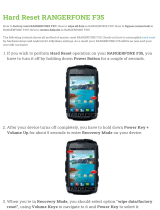Page is loading ...

1
CDM-9100
for
Bell Mobility
OWNER’S OPERATING
MANUAL

2
AUDIOVOX
CDM-9100
AUDIOVOX
CDM-9100
Tri-Mode CDMA/AMPS
Handheld Portable
Cellular Telephone
In today’s fast paced world, it has become a necessity
to have access to real-time information. Your communi-
cations tools must provide you with this access from
anywhere at anytime. With that in mind, Audiovox de-
veloped the CDM-9100, our next generation tri-mode
web browsing wireless handset.
The CDM-9100 operates on the 800 MHz Amps/CDMA
and 1900 MHz PCS frequencies allowing for seamless
nationwide coverage. The digital handset features easy-
to-use internet navigation keys, vibrating alert, and data
capabilities. It also has “masques”, user-changeable
face plates, enabling you to express your individuality
through your wireless handset. In addition, the phone
features menu driven operation, a built-in one-way
speaker phone, enhanced phonebook, one-touch emer-
gency dialing, and 15 distinctive ringer options. And with
the lithium ion battery pack, you will get 170 minutes of
talk time and 170 hours of standby time.
The CDM-9100 has several optional accessories avail-
able, including: simple hands-free devices, cigarette
lighter adapter, desktop charger, travel charger, data
interface cable, belt clip, leather carrying case and of
course, “masques”.
Your new CDM-9100 provides you with something only
an Audiovox phone can: the proven reliability that has
made us a leading wireless handset provider. Please
take a few moments to read the following pages of the
owner’s operating manual. It will help you make the most
efficient use of this valuable communications tool.

3
TABLE OF CONTENTSTABLE OF CONTENTS
SAFETY INSTRUCTIONS ........................................ 7
SAFETY INFORMATION FOR
WIRELESS HANDHELD PHONES ........................ 14
SAR Information .................................................... 17
SYSTEM CONFIGURATION................................... 18
BATTERY INSTALLATION AND RECHARGING .. 19
To Attach the Battery Pack..................................... 19
To Detach the Battery Pack ................................... 19
To Recharge Battery ...............................................20
FUNCTIONS ............................................................ 22
External View ......................................................... 22
Function of Keys .................................................... 23
LCD Display Indication........................................... 23
GETTING STARTED ............................................... 24
Turning the Phone On/Off ...................................... 24
Antenna Position.................................................... 24
Receiving Signal Strength Indicator (
) .............. 24
Battery Level Indicator ........................................... 24
Power Management ............................................... 24
BASIC OPERATION ............................................... 25
Placing Calls ....................................................... 25
To Place a Call ........................................................25
To Terminate a Call ................................................ 25
Last Number Redial ............................................... 25
To Dial the Last Number Received ........................ 25
Phonebook Dialing................................................. 25
Speed Dialing ........................................................ 26
Quick Dialing.......................................................... 26
Emergency Call ..................................................... 26
One-Touch Emergency Call ................................... 27
Emergency Call Mode ........................................... 27
Receiving Calls ................................................... 27
To Receive a Call ................................................... 27
Any Key Answering ................................................ 27
Caller ID with Name ............................................... 28
Automatic Calls-in-Absence Indicator .................... 28
Ringing Tone with Melody ...................................... 28
Distinctive Ringing (Audible Caller ID) ................... 28
During Calls......................................................... 28
To Adjust the Earpiece Volume .............................. 28
To Mute a Phone Conversation.............................. 29
Speakerphone Mode (One-Way) ........................... 29
Automatic Talk Timer ...............................................29
Scratch Pad Dialing ............................................... 29
Call Waiting ............................................................ 29
Three-Way Calling ................................................. 30
Standby................................................................ 30
Indicators on Standby ............................................ 30
Vibrating Alert ........................................................ 30
Multilingual ............................................................. 30

4
End to End Signaling.......................................... 31
Touch Tone™ from Display .................................... 31
Touch Tone™ from Memory................................... 31
Entering Letters and Symbols........................... 32
T9 Mode
T9
(T9).................................................... 32
Alpha Mode
abc
(abc) ............................................ 32
Numeric Mode
Num
(Num) .................................... 33
Symbol Mode
Sym
(Sym1 to 4)..............................33
PHONEBOOK OPERATION ................................... 34
Phonebook Entry ................................................ 34
Basic Sequence ..................................................... 34
To Store a Number without Name.......................... 35
Automatic Storing into Phonebook......................... 35
Auto Hyphenation .................................................. 36
Manual Hyphenation ...............................................36
To Store Dual Numbers in Phonebook................... 37
To Store a Name with the Phone Number ............. 38
To Store E-mail Address ........................................ 39
To Mark Numbers with Icon ................................... 39
To Store a Ringer Type with the Phone Number .... 40
Overwrite Warning ................................................. 41
Recall Menu......................................................... 42
Recall Menu Tree ................................................... 42
Phonebook Recall............................................... 43
Phonebook Address Mode .................................... 43
Phonebook Sort Scroll Mode ..................................43
Phonebook Key Word Search Mode ...................... 44
To Dial Dual Numbers ............................................ 45
To Review Long Names and Numbers .................. 45
To Review E-mail Address ..................................... 45
Prepending Dialing ................................................ 45
Phonebook Edit .................................................. 46
To Modify Numbers and Names..............................46
To Move Numbers and Names .............................. 47
To Change Priority of Dual Numbers ..................... 48
To Erase Numbers and Names.............................. 48
Secret Memory .................................................... 49
To Store a Secret Number ..................................... 49
To Recall a Secret Number .................................... 50
Link Dialing ......................................................... 50
To Store Linked Numbers in Phonebook ............... 50
To Place Calls Using Linked Numbers................... 51
Call History.......................................................... 52
To Review Outgoing Call History ........................... 53
To Review Incoming Call History ........................... 53
To Review Scratch Pad ...........................................54
To Save a Number to Phonebook .......................... 54
MESSAGING FEATURES ...................................... 55
Receiving Text Messages .................................. 56
To Check Received Messages............................... 56
Sending Text Messages ..................................... 57
To Send a Text Message........................................ 57
To Review Sent Messages..................................... 58
Voice Mail ............................................................ 59
Voice Mail Notification............................................ 59
Voice Mail Dialing
V
............................................ 60

5
Messaging Feature Settings .............................. 61
Default Call Back # ................................................ 61
Default Delivery Ack............................................... 61
New Message Alert................................................ 61
Voice Mail Alert ...................................................... 62
Text Entry Mode ..................................................... 62
Save Sent Message............................................... 62
Erase All Text Messages ........................................ 62
SMS Text Lines Selection ...................................... 62
SMS Memory Management ................................... 62
WEB BROWSING ................................................... 63
Accessing Internet.............................................. 63
To Start Web Browser ............................................ 63
Browser Menu........................................................ 64
E-mailing with Browser ...................................... 64
To Send and Receive E-mails................................ 64
Net Alert with Browser ....................................... 65
To Receive Net Alert ...............................................65
To Check Alert Inbox...............................................65
Web Browser Settings........................................ 65
Web Lock ............................................................... 65
Web Backlight ........................................................ 65
Web Idle Timer........................................................65
Confirm — Connect Prompt................................... 66
Connection Settings............................................... 66
FUNCTION MENU................................................... 67
To Access Function Menu.................................. 67
Function Menu Tree ............................................... 68
Lock Features ..................................................... 69
Security Code and Unlock Code............................ 69
Keypad Lock (F11)................................................. 69
Phone Lock (F12) .................................................. 70
Automatic Phone Lock (F13) ..................................70
To Unlock the Phone...............................................70
To Change the Unlock Code (F14) ........................ 70
Display Features ................................................. 71
Own Telephone Number Display (F21) .................. 71
Backlight Control (Standby) (F22-1) ...................... 71
Backlight Control (In-Use) (F22-2) ......................... 72
Auto Hyphenation (F23)......................................... 72
Language Selection (F24) ..................................... 72
Contrast Control (F25) ........................................... 72
Software Version Review (F26).............................. 73
Last Rescan SID Indicator (F27) ........................... 73
PRL ID Review (F28) ............................................. 73
Volume and Tone Controls ................................ 73
Ringer Volume Control (F31) ..................................73
Ringer Type Selection (F32)................................... 74
Key Tone Volume Control (F33) ..............................74
Sending DTMF (F34) ............................................. 74
Key Tone Length (F35-1) ....................................... 74
Single Alert Beep Tone (F35-2).............................. 75
Caller ID Alert (F35-3)............................................ 75
Service Mode Alert (F35-4) ................................... 75
Voice Privacy Alert (F35-5) .................................... 75
One Minute Beep Tone (F35-6).............................. 76
Low Battery Alarm (F35-7)..................................... 76

6
Touch Tone™ is a registered trademark of AT & T.
Call Timers .......................................................... 76
Last Call Timer (F41-1) ...........................................76
Outgoing Call Timer (F41-2) .................................. 76
All Calls Timer (F41-3) ........................................... 77
Lifetime Timer (F41-4)............................................ 77
Web Total Timer (F41-5) ........................................ 77
Clock Indicator (F42)...............................................77
Clock Adjustment (F43) ......................................... 77
Clock Alarm (F44) .................................................. 78
Countdown Timer (F45) ......................................... 79
System Features ................................................. 80
System Mode Selection (F51) ............................... 80
Enhanced Roaming ............................................... 80
NAM Selection (F52) ............................................. 81
Force Analog Call (F53)......................................... 81
NAM Name Display (F54-1)................................... 82
Automatic NAM (F54-2) ......................................... 82
Automatic Retry (F54-3) ........................................ 82
Enhanced Voice Privacy Service (F54-4) .............. 83
Security Features................................................ 84
Call Restriction (F61) ............................................. 84
To Change Emergency Numbers (F62) ................. 84
To Turn On/Off One-Touch Emergency Call Feature (F63) ..
85
To Change the Security Code (F64) ...................... 85
Call Timer Reset (F65-1) ....................................... 85
Phonebook All Clear (F65-2) ..................................85
Call History All Clear (F65-3) ..................................86
Text Message & Voice Mail All Clear (F65-4) ......... 86
Function Reset (F65-5) ...........................................86
Data Communications........................................ 87
Data/Fax Mode (F71)............................................. 87
Vibrator ................................................................ 88
Vibrating Alert (F8)................................................. 88
Other Functions .................................................. 89
Quick Dialing (F01) ................................................ 89
Automatic Answering (F02).................................... 89
Redial Soft Key (F04)............................................. 89
Function Reset Status........................................ 90
FACEPLATE OPTIONS .......................................... 92
FDA Consumer Update ......................................... 94
OPERATING PROCEDURES ................................. 98
Emergency Calls.................................................... 98
INDEX ...................................................................... 99
12 MONTH LIMITED WARRANTY ....................... 101
Quick Reference .................................................. 103
ACCESSORIES..................................................... 105

7
Always keep this Manual conveniently available for fu-
ture reference, as it contains important information that
will help effect the safe operation and maintenance of
this instrument.
The safety instructions have been classified according
to the seriousness of the risk, as follows :
DANGER : “Danger” indicates the existence of a
hazard that could result in death or catastrophic
bodily injury, if the safety instruction is not observed.
WARNING : “Warning” indicates the existence of
a hazard that could result in serious bodily injury, if
the safety instruction is not observed.
CAUTION : “Caution” indicates the existence of a
hazard that could result in minor bodily injury or
property damage, if the safety instruction is not
observed.
NOTICE : “Notice” contains general information
that relates to the safe operation of the telephone.
SAFETY INSTRUCTIONS
WARNING : Always read and understand all of the
Warnings and Safety Instructions contained in this
Manual before attempting to use this Audiovox CDM-
9100 Cellular Phone, to help avoid potential hazards
that could result in bodily injury or property damage.

8
Safe Operation of Your Phone
•
Never attempt to disassemble the phone or any of
its accessories. If service or repair is required, re-
turn the unit to an Audiovox authorized service cen-
ter. If the unit should be disassembled, a risk of elec-
tric shock or fire may result.
•
Always use authorized Audiovox accessories and op-
tional devices when operating this cellular phone, as
the use of incompatible auxiliary equipment could
result in fire, electric shock or other bodily injury. The
use of unauthorized accessories will also void your
Warranty.
Protection of Children
•
Never allow children to play with your phone, as they
might hurt themselves or others (e.g., by poking
themselves or others in the eye with the antenna).
•
Always keep all accessories and components out of
the reach of small children. Small parts, in particu-
lar, might present a choking hazard to children.
Use in Vehicles
•
Never store or transport flammable liquids, gases or
explosive materials in the same compartment as the
phone or any of its accessories, as possible spark-
ing in the equipment could ignite a fire or explosion.
•
Always secure the phone in its holder, when it is not
in use. Never place the phone on the passenger seat
or anyplace else in the car where it can become a
projectile during a collision or sudden stop.
WARNING

9
Safe Operation of Your Phone (continued)
CAUTION
•
Never expose this phone to high temperatures, such
as those found near a heater or in a closed car parked
in the sun. This can cause heat-damage to the plas-
tic parts, the electronic components and the battery.
•
Never drop this phone or subject it to violent impact
or shock. This can cause mechanical damage.
•
Never allow any liquids to spill on this phone or ex-
pose it to rain, water or moisture. This can cause
corrosion damage.
•
Never store this phone in cold areas. When the phone
warms up (to its normal operating temperature),
moisture can form inside the phone, which may dam-
age the phone’s electronic circuit board.
•
Never use harsh chemicals, cleaning solvents, or
strong detergents to clean this phone. Always clean
it with a soft cloth that has been slightly dampened
in a mild soap-and-water solution.
•
Never paint this phone. This can clog the moving
parts.
Before connecting this cellular phone or any of its ac-
cessories to any other device, always read the Instruc-
tion Manual for that other device first to obtain detailed
safety instructions. Never connect this cellular phone to
any unauthorized or incompatible auxiliary product that
has not been expressly approved by Audiovox.

10
WARNING
Safe Operation of Battery Pack
•
Never short-circuit a battery pack by either acciden-
tally or intentionally bringing the terminals in contact
with another metal object. That could result in burns,
other bodily injury or a fire, and could also damage
the battery pack.
•
Never expose the terminals of the battery pack to
any other metal object. Always wrap it or place it in a
plastic bag, whenever transporting it.
•
Never heat and never attempt to disassemble the
battery pack, as that could cause leakage of the caus-
tic electrolyte. If the battery is accidentally broken,
avoid skin contact with the contents. In the event of
skin contact, wash the affected area immediately and
obtain prompt medical attention.
•
Never attempt to dispose of a battery pack by throw-
ing it into a fire. That can cause the battery pack to
explode.
•
Never attempt to use an unauthorized battery pack
with your phone in order to avoid any risk of bodily
injury or property damage. Since unauthorized ac-
cessories have different specifications, they may be
incompatible with your phone.

11
CAUTION
Safe Disposal of Used Battery Packs
•
Never discard a used battery pack with ordinary solid
wastes, since it contains toxic substances.
•
Always dispose of a used battery pack in accordance
with prevailing community regulations relating to the
disposal of household toxic wastes. Always cover the
metal terminals with insulating tape first, to prevent
accidental short-circuiting.
•
Always turn your phone OFF before removing the
battery pack, and always use the battery pack for its
intended purpose only.
•
Always use the battery pack supplied by Audiovox,
or an approved replacement battery pack, to avoid
any risk of damage to your cellular phone.
Safe Operation of Battery Pack (continued)
WARNING
RBRC

12
Safe Operation of AC Adapter
DANGER
•
Never attempt to disassemble or repair an AC adapter
or desktop charger, as exposure to electric shock haz-
ards may result. Always contact an Audiovox authorized
service center, if repair or replacement is required.
•
Never alter the AC cord or plug on your AC adapter
or desktop charger. If the plug will not fit into the avail-
able outlet, have a proper outlet installed by a quali-
fied electrician. Improper connection can result in the
risk of electric shock.
WARNING
•
Never allow any liquids or water to spill on the AC
adapter or desktop charger when it is connected to
an AC power source. There is a risk of fire or electric
shock.
•
Always use the authorized Audiovox AC adapter or
desktop charger to avoid any risk of fire or damage
to your cellular phone or battery. Bodily injury or prop-
erty damage may occur as a result of the use of an
unauthorized and incompatible AC adapter or desk-
top charger.
•
Never use an AC adapter or desktop charger if it has
a damaged or worn power cord or plug. The use of
damaged or worn power cords or plugs could result
in electric shock, burns or fire. Contact an Audiovox
authorized service center immediately to obtain a
suitable replacement.
The AC Adapter and the Desktop Charger that were
designed by Audiovox for this unit both require the use
of a standard 120 V AC power source for their operation.

13
Safe Operation of AC Adapter (continued)
WARNING
•
Always unplug the AC adapter or desktop charger
from the power source before attempting any clean-
ing in order to avoid the risk of electric shock. Al-
ways use a soft cloth dampened with water to clean
the equipment, after it has been unplugged.
•
Never attempt to use an unauthorized AC adapter or
desktop charger with your phone in order to avoid
any risk of bodily injury or property damage. Since
unauthorized accessories have different specifica-
tions, they may be incompatible with your phone.
CAUTION
•
Always confirm that the power cord for any acces-
sory is located so that it will not be stepped on, tripped
over, or otherwise subjected to damage or stress.
•
Never place heavy objects on a power cord, as this
could result in damage to the cord.
•
Never bend or twist a power cord, and never pull on
a power cord in a attempt to remove an AC adapter
or accessory plug from a socket. Always grasp the
AC adapter or the accessory plug directly when un-
plugging the device in order to avoid damaging the
cord.
•
Always disconnect the AC adapter or desktop charger
from the power source when it is not in use.

14
SAFETY INFORMATION FOR
WIRELESS HANDHELD PHONES
SAFETY INFORMATION FOR
WIRELESS HANDHELD PHONES
Read this information before using your handheld
portable Cellular Telephone.
Your wireless handheld portable telephone is a low
power radio transmitter and receiver. When it is ON, it
receives and also sends out radio frequency (RF) sig-
nals.
FCC RF EXPOSURE INFORMATION
In August 1996, the Federal Communications Commis-
sion (FCC) of the United States, with its action in Re-
port and Order FCC 96-326, adopted an updated safety
standard for human exposure to radio frequency (RF)
electromagnetic energy emitted by FCC regulated trans-
mitters. Those guidelines are consistent with the safety
standard previously set by both U.S. and international
standards bodies. The design of this phone complies
with the FCC guidelines and these international stan-
dards.
Use only the supplied or an approved antenna. Unau-
thorized antennas, damaged antennas, modifications,
or attachments could impair call quality, damage the
phone, or result in violation of FCC regulations. Please
contact your local dealer for replacement antenna.
Body-worn Operation
This device was tested for typical body-worn operations
with the BC-9100 belt-clip and LB-9100 holster mod-
els, offered by Audiovox as an accessory to this phone,
and found to comply with FCC RF exposure require-
ments. Third-party belt-clips, holsters and similar ac-
cessories should be avoided, as they have not been
tested and may not comply with FCC RF exposure lim-
its.
For more information about RF exposure, please visit
the FCC website at
www.fcc.gov .
PHONE OPERATION
Normal position: Hold the phone as you would any
other telephone with the antenna pointed up and over
your shoulder.

15
Tips on Efficient Operation:
For your phone to operate most efficiently:
• Extend your antenna fully.
• Do not touch the antenna unnecessarily when the
phone is in use. Contact with the antenna affects call
quality and may cause the phone to operate at a
higher power level than otherwise needed.
DRIVING
Check the laws and regulations on the use of wireless
telephones in the areas where you drive. Always obey
them. Also, if using your phone while driving, please:
• Give full attention to driving — driving safely is your
first responsibility.
• Use hands-free operation, if available.
• Pull off the road and park before making or answer-
ing a call if driving conditions so require.
ELECTRONIC DEVICES
Most modern electronic equipment is shielded from RF sig-
nals. However, certain electronic equipment may not be
shielded against the RF signals from your wireless phone.
Pacemakers
The Health Industry Manufacturers Association recom-
mends that a minimum separation of six (6”) inches be
maintained between a handheld wireless phone and a
pacemaker to avoid potential interference with the pace-
maker. These recommendations are consistent with the
independent research by and recommendations of Wire-
less Technology Research.
Persons with pacemakers:
Should ALWAYS keep the phone more than six
(6”) inches from their pacemaker when the
phone is turned ON.
Should not carry the phone in a breast pocket.
Should use the ear opposite the pacemaker to
minimize the potential for interference.
If you have any reason to suspect that interfer-
ence is taking place, turn your phone OFF im-
mediately.
Hearing Aids
Some digital wireless phones may interfere with some
hearing aids. In the event of such interference, you may
want to consult your service provider [or call the cus-
tomer service line to discuss alternatives].

16
Other Medical Devices
If you use any other personal medical device, consult the
manufacturer of your device to determine if they are ad-
equately shielded from external RF energy. Your physician
may be able to assist you in obtaining this information.
Turn your phone OFF in health care facilities when any
regulations posted in these areas instruct you to do so.
Hospitals or health care facilities may be using equip-
ment that could be sensitive to external RF energy.
Vehicles
RF signals may affect improperly installed or inadequately
shielded electronic systems in motor vehicles. Check with
the manufacturer or its representative regarding your
vehicle. You should also consult the manufacturer of any
equipment that has been added to your vehicle.
Posted Facilities
Turn your phone OFF in any facility where posted no-
tices so require.
AIRCRAFT
FCC regulations prohibit using your phone while in the
air. Switch OFF your phone before boarding an aircraft.
BLASTING AREAS
To avoid interfering with blasting operations, turn your
phone OFF when in a “Blasting area” or in areas posted
“Turn off two-way radio”. Obey all signs and instructions.
POTENTIALLY EXPLOSIVE ATMOSPHERES
Turn your phone OFF when in any area with a poten-
tially explosive atmosphere and obey all signs and in-
structions. Sparks in such areas could cause an explo-
sion or fire resulting in bodily injury or even death.
Areas with a potentially explosive atmosphere are of-
ten, but not always marked clearly. Potential areas may
include: fueling areas (such as gasoline stations); be-
low deck on boats; fuel or chemical transfer or storage
facilities; vehicles using liquefied petroleum gas (such
as propane or butane); areas where the air contains
chemicals or particles (such as grain, dust, or metal
powders); and any other area where you would normally
be advised to turn off your vehicle engine.
For Vehicles Equipped with an Air Bag
An air bag inflates with great force. DO NOT place ob-
jects, including either installed or portable wireless
equipment, in the area over the air bag or in the air bag
deployment area. If in-vehicle wireless equipment is im-
properly installed and the air bag inflates, serious in-
jury could result.

17
SAR Information
SAR Information
THIS MODEL PHONE MEETS THE GOVERNMENT’S RE-
QUIREMENTS FOR EXPOSURE TO RADIO WAVES.
Your wireless phone is a radio transmitter and receiver. It is
designed and manufactured not to exceed the emission limits
for exposure to radiofrequency (RF) energy set by the Fed-
eral Communications Commission of the U.S. Government.
These limits are part of comprehensive guidelines and estab-
lish permitted levels of RF energy for the general population.
The guidelines are based on standards that were developed
by independent scientific organizations through periodic and
thorough evaluation of scientific studies. The standards include
a substantial safety margin designed to assure the safety of
all persons, regardless of age and health.
The exposure standard for wireless mobile phones employs a
unit of measurement known as the Specific Absorption Rate,
or SAR. The SAR limit set by the FCC is 1.6 W/kg.
*
Tests for
SAR are conducted with the phone transmitting at its highest
certified power level in all tested frequency bands. Although the
SAR is determined at the highest certified power level, the ac-
tual SAR level of the phone while operating can be well below
the maximum value. This is because the phone is designed to
operate at multiple power levels so as to use only the power
required to reach the network. In general, the closer you are to
a wireless base station antenna, the lower the power output.
Before a phone model is available for sale to the public, it
must be tested and certified to the FCC that it does not ex-
ceed the limit established by the government-adopted require-
ment for safe exposure. The tests are performed in positions
and locations (e.g., at the ear and worn on the body) as re-
quired by the FCC for each model. The highest SAR value for
this model phone when tested for use at the ear is 1.48 W/kg
and when worn on the body, as described in this user guide,
is 1.22 W/kg. (Body-worn measurements differ among phone
models, depending upon available accessories and FCC re-
quirements). While there may be differences between the SAR
levels of various phones and at various positions, they all meet
the government requirement for safe exposure.
The FCC has granted an Equipment Authorization for this
model phone with all reported SAR levels evaluated as in com-
pliance with the FCC RF exposure guidelines. SAR informa-
tion on this model phone is on file with the FCC and can be
found under the Display Grant section of http://www.fcc.gov/
oet/fccid after searching on FCC ID CJ6DCE42903A.
Additional information on Specific Absorption Rates (SAR) can
be found on the Cellular Telecommunications & Internet As-
sociation (CTIA) web-site at http://phonefacts.net.
*
In the United States and Canada, the SAR limit for mobile
phones used by the public is 1.6 watts/kg (W/kg) averaged
over one gram of tissue. The standard incorporates a sub-
stantial margin of safety to give additional protection for the
public and to account for any variations in measurements.

18
SYSTEM CONFIGURATIONSYSTEM CONFIGURATION
System configuration and the equipment list are as
shown below.
List of Equipment
Name of the Equipment
Handheld Portable Telephone
Lithium Ion Battery Pack (BTR-9100)
AC Adapter (CNR-9100)
No.
1
2
3
Retractable
Whip Antenna
Handheld Portable
Telephone
Lithium Ion
Battery Pack
AC Adapter
1
2
3

19
BATTERY INSTALLATION
AND RECHARGING
BATTERY INSTALLATION
AND RECHARGING
To Attach the Battery Pack
1. Press and slide the bat-
tery cover to remove it.
2. Place the BTR-9100 bat-
tery pack in the battery
cavity so that it fits over
the connector.
3. Slide the cover back to
snap it on.
To Detach the Battery Pack
1. Press and hold key to
turn the phone off. Then
press and slide the bat-
tery cover to remove it.
2. Lift the battery pack up to
take it out.
Connector

20
To Recharge Battery
Your CDM-9100 phone has a built-in charger function.
To recharge the Battery Pack, always install the Bat-
tery Pack to the phone.
1. Attach the BTR-9100 Battery Pack to the phone.
2. If the phone is on with the
indicator displayed,
press and hold
to turn the phone off.
3. Insert the connector of the CNR-9100 AC Adapter
to the phone connector.
4. Plug the AC Adapter to AC120V outlet.
5. Then the recharging starts. The phone displays
“Now Charging” with ani-
mation and the
indica-
tor scrolling. It also lights the
Charging Indicator at the top
of the phone.
6. When recharging is completed, the phone displays
“Fully Charged!”.
7. Disconnect the AC Adapter from the outlet.
8. To disconnect the AC Adapter from the phone, hold
the buttons to unlatch and pull the connector off.
The recharging time, from empty to full, depends on
the environmental temperature, 0 to +35 °C.
Now Charging
Recharging Time
1.5 to 2 h
Battery Type
Lithium Ion Battery Pack (BTR-9100)
Notes: 1. For complete recharging, it is recommended
that the phone be turned off during recharg-
ing.
2. It is normal for the battery to become a little
warmer during recharging.
3. Do not feed power to the phone without the
battery pack attached.
AC Adapter
CNR-9100
Buttons to unlatch
CDM-9100
AC120V
/