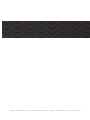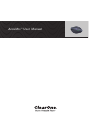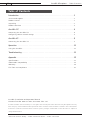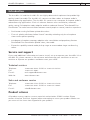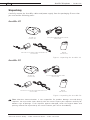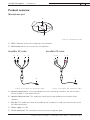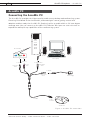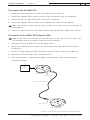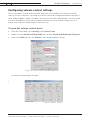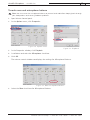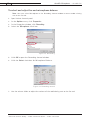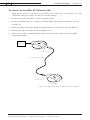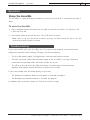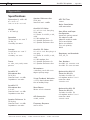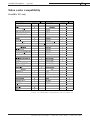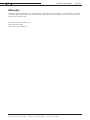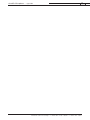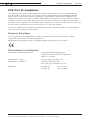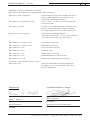ClearOne comm 800-157-001 User manual
- Category
- Projectors
- Type
- User manual
This manual is also suitable for

ClearOne Communications Inc. ~ 1825 Research Way, Salt Lake City, UT 84119 ~ tel 1-800-945-7730 ~ fax 1-800-933-5107

AccuMic
™
User Manual

AccuMic Microphone — Table of Contents
ii
Technical Services Group ~ 1-800-283-5936 (USA) ~ 1-801-974-3760
Introduction . . . . . . . . . . . . . . . . . . . . . . . . . . . . . . . . . . . . . . . . . . . . . . . . . . . .1
Service and support . . . . . . . . . . . . . . . . . . . . . . . . . . . . . . . . . . . . . . . . . . . . . . . . . . . . . .1
Product returns . . . . . . . . . . . . . . . . . . . . . . . . . . . . . . . . . . . . . . . . . . . . . . . . . . . . . . . . .1
Unpacking . . . . . . . . . . . . . . . . . . . . . . . . . . . . . . . . . . . . . . . . . . . . . . . . . . . . . . . . . . . . .2
Product overview . . . . . . . . . . . . . . . . . . . . . . . . . . . . . . . . . . . . . . . . . . . . . . . . . . . . . . .3
AccuMic PC . . . . . . . . . . . . . . . . . . . . . . . . . . . . . . . . . . . . . . . . . . . . . . . . . . .4
Connecting the AccuMic PC . . . . . . . . . . . . . . . . . . . . . . . . . . . . . . . . . . . . . . . . . . . . . . .4
Configuring volume control settings . . . . . . . . . . . . . . . . . . . . . . . . . . . . . . . . . . . . . . . . .6
AccuMic VC . . . . . . . . . . . . . . . . . . . . . . . . . . . . . . . . . . . . . . . . . . . . . . . . . . . .9
Connecting the AccuMic VC . . . . . . . . . . . . . . . . . . . . . . . . . . . . . . . . . . . . . . . . . . . . . . .9
Operation . . . . . . . . . . . . . . . . . . . . . . . . . . . . . . . . . . . . . . . . . . . . . . . . . . . . .11
Using the AccuMic . . . . . . . . . . . . . . . . . . . . . . . . . . . . . . . . . . . . . . . . . . . . . . . . . . . . . .11
Troubleshooting . . . . . . . . . . . . . . . . . . . . . . . . . . . . . . . . . . . . . . . . . . . . . . . . .11
Appendix . . . . . . . . . . . . . . . . . . . . . . . . . . . . . . . . . . . . . . . . . . . . . . . . . . . . . .12
Specifications . . . . . . . . . . . . . . . . . . . . . . . . . . . . . . . . . . . . . . . . . . . . . . . . . . . . . . . . . .12
Video codec compatibility . . . . . . . . . . . . . . . . . . . . . . . . . . . . . . . . . . . . . . . . . . . . . . . . .13
Warranty . . . . . . . . . . . . . . . . . . . . . . . . . . . . . . . . . . . . . . . . . . . . . . . . . . . . . . . . . . . . . .14
FCC Part 15 Compliance . . . . . . . . . . . . . . . . . . . . . . . . . . . . . . . . . . . . . . . . . . . . . . . . .16
© 2005 ClearOne Communications, Inc. All rights reserved. No part of this document may be reproduced in any
form or by any means without written permission from ClearOne Communications. Printed in the United States
of America. ClearOne Communications reserves specific privileges. Information in this document is subject to
change without notice.
AccuMic Installation and Operation Manual
ClearOne Part No. 800-157-001 June 2005 (Rev. 2.0)
Table of Contents

AccuMic Microphone — Introduction
1
Technical Services Group ~ 1-800-283-5936 (USA) ~ 1-801-974-3760
The AccuMic
™
VC and the AccuMic PC are highly-advanced microphones that provide high
quality, hands free audio.The AccuMic VC connects to video codecs to improve audio in
videoconferencing applications.The AccuMic PC connects to a computer to improve audio in
webconferencing applications. Each mic element features noise cancellation, automatic
gating control, PA adaptive mode, adaptive ambient mode and Gentner
®
Distributed Echo
Cancellation
®
to make communication between several people a natural, seamless experience.
• Push-button muting facilitates private discussions.
• First-mic priority eliminates hollow "tunnel" sound by activating only the microphone
closest to the person speaking.
• 360-degree microphone coverage, adaptive noise cancellation and proprietary Gentner
Distributed Echo Cancellation provide clean, clear audio.
• Expansion capability extends audio pick-up range to accommodate larger conferencing
rooms.
Service and support
If you need additional information on how to install, set up or operate your AccuMic VC or
AccuMic PC, please contact us. We welcome and encourage your comments so we can
continue to improve our products and better meet your needs.
Technical services
Telephone: 1-800-283-5936 (USA) or 1-801-974-3760
Fax: 1-801-977-0087
E-mail: tech.suppor[email protected]
Web site: www.clearone.com
Sales and customer service
Telephone: 1-800-945-7730 (USA) or 1-801-975-7200
Fax: 1-800-933-5107 (USA) or 1-801-977-0087
E-mail: [email protected]
Product returns
All product returns require a return materials authorization (RMA) number. Please
contact ClearOne Technical Support before attempting to return your product. Make sure
you return all the items that shipped with your product.
Introduction

AccuMic Microphone — Introduction
2
Technical Services Group ~ 1-800-283-5936 (USA) ~ 1-801-974-3760
Unpacking
Carefully remove the AccuMic, cables and power supply from the packaging. Ensure that
you received the following parts:
AccuMic VC
AccuMic PC
AccuMic VC
910-156-115
4 Plug RCA Cable with Breakout Powe
r
830-156-003
100-240V In Line Power Supply with Power Cord
551-153-001
Manual
800-157-001
Figure 1. Unpacking the AccuMic VC
Note: ClearOne Communications is not responsible for product damage incurred during
shipment. You must make claims directly with the carrier. Inspect your shipment carefully for
obvious signs of damage. If the shipment appears damaged, retain the original boxes and
packing material for inspection by the carrier. Contact your carrier immediately.
AccuMic PC
910-157-001
3.5 mm Cable with Breakout Power
830-157-001
100-240V In Line Power Supply with Power Cord
551-153-001
Manual
800-157-001
Figure 2. Unpacking the AccuMic PC

AccuMic Microphone — Introduction
3
Product overview
Microphone pad
A.
LEDs
. Indicates when the microphones are activated.
B.
Mute button
. Mutes or unmutes the microphones.
AccuMic VC cable
A.
Speaker Reference In
.This plug provides an echo cancellation reference for the AccuMic,
ensuring audio is clear and echo-free.
B.
Speaker Reference Out
.This audio jack sends the far-side audio to the computer loud
speakers.
C.
Mic Out
.This audio jack sends local audio to the computer or codec for transmission to the
far-side participants.
D.
Power supply
. 12VDC.
E.
10-Pin Connector
.This connector connects to the microphone pad.
Technical Services Group ~ 1-800-283-5936 (USA) ~ 1-801-974-3760
A
B
AB CD
E
Figure 3. Microphone pad
A
BC
D
E
Figure 5. AccuMic PC connector cable
Figure 4. AccuMic VC connector cable
AccuMic PC cable

AccuMic Microphone — AccuMic PC
4
Technical Services Group ~ 1-800-283-5936 (USA) ~ 1-801-974-3760
Connecting the AccuMic PC
The AccuMic PC provides the highest quality audio to any desktop webconferencing system.
Featuring Distributed Echo Cancellation, automated gain control, gating control and
adaptive ambient mode, the AccuMic PC flawlessly picks up audio within a full 360 degree
coverage area.You can connect an AccuMic PC Extension Mic (part no. 910-157-010) to
expand the audio pick-up capabilities of the conferencing system.
AccuMic PC
Line In
AccuMic PC
PC Soundcard
10-Pin
Connector
PC or Laptop
Line In/
Spkr In
Line Out/
Spkr Out
Mic In
To Line Out
To Mic In
To Speaker Jack
To Power
Speaker
Power Supply
20' Cable
Speaker Ref In
(Green)
(Red)
Mic Out
(Green)
Speaker Ref Out
(Black)
Power Connector
Figure 6. AccuMic PC connections

AccuMic Microphone — AccuMic PC
5
Technical Services Group ~ 1-800-283-5936 (USA) ~ 1-801-974-3760
To connect the AccuMic PC
1. Connect the 10-pin plug to the 10-pin connector on the AccuMic PC.
2. Connect the Speaker Ref In (green) to the Line Out connector on the PC soundcard.
3. Connect the Mic Out (red) to the Mic In on the PC soundcard.
4. Connect the Speaker Ref Out (green) to the Speaker jack cable from the speakers.
Note:
Your speakers connect directly to the AccuMic PC to allow the echo cancellation to
work properly.
5. Connect the power connector to the power supply and plug the power supply into an outlet.
To connect an AccuMic PC Extension Mic
Note:
Do not connect an AccuMic PC Extension Mic to an AccuMic VC. The AccuMic PC is
not compatible with the AccuMic VC and will not work properly.
1. Disconnect the first AccuMic PC from the power source.
2. Connect one end of the 10' (3 meter) mini-DIN cable to the 8-pin connector on the first
AccuMic PC.
3. Connect the other end of the cable to the 8-pin connector on the extension AccuMic PC.
4. Reconnect the first AccuMic PC to the power source.
5. Place the mic pads a suitable distance apart on the conference table to accommodate
meeting participants.
8-Pin Connector
8-Pin Connector
10' (3-meter) Mini-DIN Cable
To
Computer
Extension AccuMic
First AccuMic
Figure 7. Connecting an AccuMic PC Extension Mic

AccuMic Microphone — AccuMic PC
6
Configuring volume control settings
To ensure audio is heard clearly on both ends, you must configure the Volume Control
settings on your computer.You need to mute the near-end microphone balance to prevent
local audio feedback. (Note:This does not mute the AccuMic Microphone). You also need
to select and adjust the far-end microphone balance to ensure audio is being sent at a
proper level and far-end participants can hear you.
To open the volume control panel
1. From the Start Menu, go to Settings, then Control Panel.
2. Double click the Sounds and Multimedia icon to open Sounds and Multimedia Properties.
3. Select the Audio tab and click Volume in the Sound Playback section.
The Volume Control panel will open.
Technical Services Group ~ 1-800-283-5936 (USA) ~ 1-801-974-3760
Figure 8. Sounds and multimedia properties
Figure 9.Volume control

AccuMic Microphone — AccuMic PC
7
Technical Services Group ~ 1-800-283-5936 (USA) ~ 1-801-974-3760
To mute near-end microphone balance
Note:You must mute the microphone balance to prevent local audio from looping back through
your loudspeakers and causing feedback problems.
1. Open Volume Control panel.
2. On the
Options
menu, click
Properties
.
3. In the Properties window, click
Playback
.
4. Scroll down and select the
Microphone
check box.
5. Click
OK
.
The volume control window now displays the settings for Microphone Balance.
6. Select the
Mute
check box for Microphone Balance.
Figure 10. Options menu
Figure 11. Playback
Figure 12. Mute microphone balance

AccuMic Microphone — AccuMic PC
8
To select and adjust far-end microphone balance
Note: You must select Microphone in the Recording Control window to ensure audio is being
sent to the far end.
1. Open Volume Control panel.
2. On the Options menu, click Properties.
3. In the Properties window, click Recording.
4. Select the Microphone check box.
5. Click OK to open the Recording Control window.
6. Click the Select check box for Microphone Balance.
7. Use the volume slider to adjust the volume of the audio being sent to the far end.
Technical Services Group ~ 1-800-283-5936 (USA) ~ 1-801-974-3760
Figure 13. Recording
Figure 14. Recording control

9
Technical Services Group ~ 1-800-283-5936 (USA) ~ 1-801-974-3760
AccuMic Microphone — AccuMic VC
Connecting the AccuMic VC
The AccuMic VC easily connects to most video codecs at the line level audio input and
output. Please refer to the table in the appendix for a list of video codecs that are
compatible.You can connect an optional AccuMic VC Extension Mic (kit part no.
910-156-117) to expand the sound pick-up capabilities of the conferencing system.
To connect to a video codec
1. Connect the 10-pin end of the mini-DIN cable to the 10-pin connector on the AccuMic VC.
2. Connect the Speaker Ref In plug (white) to the video codec’s Audio Out jack.
3. Connect the Mic Out plug (red) to the video codec’s Audio In jack.
4. Using an RCA audio cable or an adapter (not included), connect the Speaker Ref Out
(white) plug to the television’s Audio In jack.
5. Connect the power connector to the power supply and plug the power supply into an outlet.
AccuMic VC
AccuMic VC
To Power
AUX2
AUX OUT
VIDEO
AUX1
IN
1
2
MONITOR OUT
OUT
AUDIO
IN
ISDN B
ISDN A
ISDN C
IR OUT1 IR OUT2
MIC
(PLUG IN POWER)
1
2
AUDIO OUT
(MIXED)
100BASE-TX/
10BASE-T
DC12V
POWER
10-Pin Connecter
To Audio
In
To Au dio
Out
TV or Video Monitor
Power Supply
To Adapter
To Audio In
Mic Out
(Red)
Speaker Ref In
(White)
Speaker Ref Out
(White)
Power Connector
(Black)
Video Codec
Figure 15. AccuMic VC connections

10
Technical Services Group ~ 1-800-283-5936 (USA) ~ 1-801-974-3760
AccuMic Microphone — AccuMic VC
To connect an AccuMic VC Extension Mic
Note: Do not connect an AccuMic VC extension to an AccuMic PC. The AccuMic VC is not
compatible with the AccuMic PC and will not work properly.
1. Disconnect the first AccuMic VC from the power source.
2. Connect one end of the 10' (3 meter) mini-DIN cable to the 8-pin connector on the first
AccuMic VC.
3. Connect the other end of the cable to the 8-pin connector on the extension AccuMic VC.
4. Reconnect the first AccuMic VC to the power source.
5. Place the mic pads a suitable distance apart on the conference table to accommodate
meeting participants.
8-Pin Connector
8-Pin Connector
10' (3-meter) Mini-DIN Cable
To
Video Codec
Extension AccuMic
First AccuMic
Figure 16. Connecting an AccuMic VC Extension Mic

11
Technical Services Group ~ 1-800-283-5936 (USA) ~ 1-801-974-3760
Troubleshooting
If you have trouble with your AccuMic, the unit might not be properly connected or other
equipment might be malfunctioning.To begin, check the following:
• The AccuMic power supply is plugged into a 100-240-volt electrical outlet.
• The base connector cable from the power supply to the AccuMic is securely connected.
• Connections to the video codec, television and PC are secure.
• The LEDs on the top of the AccuMic illuminate in the direction of the participant
speaking. Participants need to be within 10 feet of the AccuMic.
If you have trouble with the audio quality, ensure that:
• The Playback microphone balance mute option is selected. See page 7.
• The Recording microphone balance is selected. See page 8.
If problems persist, please contact our Technical Services Group.
AccuMic Microphone — Operation
Using the AccuMic
The AccuMic is a plug-and-play microphone; the only function that is controlled manually is
Mute.
To mute the AccuMic
1. Press the Mute button (on top of the mic pad) to mute the AccuMic’s mic elements.The
LEDs will turn red.
2. Press Mute again to unmute the mics.The LEDs will turn green.
Note: When using two connected AccuMics, pressing the Mute button on either unit will
mute/unmute both AccuMic mic pads.
Operation

12
Technical Services Group ~ 1-800-283-5936 (USA) ~ 1-801-974-3760
AccuMic Microphone — Appendix
Specifications
Dimensions (L x W x H)
8" x 6.5" x 1"
(20.3 x 16.5 x 2.5 cm)
Weight
1 lb (.45 kg)
Operation
Temperature: 41–104° F
(5–40° C)
Humidity: 50–80%
Storage
Temperature: 41–158° F
(5–70° C)
Humidity: 10–90%
Power
12 VDC, 2.5A, 25W, center
positive
AccuMic VC
Microphone Out
RCA jack
Nominal level: -10 dBu
Impedance: 100 ohm
AccuMic PC
Microphone Out
3.5 mm
Nominal level: -23 dBu
Impedance:100 ohm
Speaker Reference In
RCA plug
Nominal level: -10 dBu
Impedance: 200 ohm
Speaker Reference Out
RCA jack
Nominal level -10dBu
AccuMic VC Cables
(1) 35' (10.7 m) four plug
RCA cable
(1) Power In 12VDC, 2.5A,
25W
(1) Microphone Out
(1) Speaker Reference In
(1) Speaker Reference Out
AccuMic PC Cables
(1) 20' (6.1 m) four plug 3.5
mm plug
(1) Power In 12VDC, 2.5A,
25W
(1) Microphone Out
(1) Speaker Reference In
(1) Speaker Reference Out
Microphones
3 elements, each with 120-
degree pickup range
Visual Feedback Indication
3 LEDs that indicate direc-
tion of audio pickup
Mute Button
Mutes all mic elements
A/D Conversion
24 bit, 16kHz
Frequency Response
50Hz–7kHz
AEC Tail Time
130ms
Noise Cancellation
6dB attenuation
Auto Mixer and Input
Configuration
Automatic gating control
PA adaptive mode
Adaptive ambient mode
Echo cancellation
Noise cancellation
First mic priority
NOM
Regulatory and Standards
FCC, CE, IC
Part Numbers
AccuMic VC 910-156-115
AccuMic PC 910-157-001
Optional AccuMic VC
Extension Mic Kit
Includes AccuMic VC
microphone and 10' (3 m)
extension cable.
910-156-117
Optional AccuMic PC
Extension Mic Kit
Includes AccuMic PC
microphone and 10' (3 m)
extension cable.
910-157-010
Appendix

13
Technical Services Group ~ 1-800-283-5936 (USA) ~ 1-801-974-3760
AccuMic Microphone — Appendix
Video codec compatibility
AccuMic VC only
Figure 17.Video codec compatibility with AccuMic VC

14
Technical Services Group ~ 1-800-283-5936 (USA) ~ 1-801-974-3760
AccuMic Microphone — Appendix
Warranty
ClearOne Communications, Inc. (Manufacturer) warrants that this product is free of defects in both
materials and workmanship. For full warranty information and coverage, refer to the ClearOne web-
site at www.clearone.com.
ClearOne Communications, Inc.
1825 Research Way
Salt Lake City, UT 84119

15
Technical Services Group ~ 1-800-283-5936 (USA) ~ 1-801-974-3760
AccuMic Microphone — Appendix

16
Technical Services Group ~ 1-800-283-5936 (USA) ~ 1-801-974-3760
AccuMic Microphone — Appendix
FCC Part 15 Compliance
This equipment has been tested and found to comply with the limits for a Class A digital device,
pursuant to Part 15 of the FCC rules.These limits are designed to provide reasonable protection
against harmful interference when the equipment is operated in a commercial environment.This
equipment generates, uses, and can radiate radio frequency energy and, if not installed and used in
accordance with the instruction manual, may cause harmful interference to radio communications.
Operation of this equipment in a residential area is likely to cause harmful interference, in which case
the user will be required to correct the interference at his/her own expense.
Changes or modifications not expressly approved by ClearOne Communications, Inc. could void the
user’s authority to operate the equipment.
European Compliance
This equipment has been approved in accordance with Council Directive 1999/5/EC "Radio
Equipment and Telecommunications Equipment."
Conformity of the equipment with the guidelines below is attested by the CE mark.
EC Declaration of Conformity
Application of Council Directive(s): 1999/5/EC Radio equipment and
Telecommunications Terminal Equipment
(R&TTE) Directive
Manufacturer’s Name: ClearOne Communications, Inc.
Manufacturer’s Address: 1825 West Research Way
Salt Lake City, Utah 84119 U.S.A.
Model No.: AccuMic VC 910-156-115
AccuMic PC 910-157-001

17
Technical Services Group ~ 1-800-283-5936 (USA) ~ 1-801-974-3760
Standard(s) to which Conformity is declared:
89/336/EEC "Electromagnetic Compatibility (EMC) Directive":
EN 55022: 1994 (Emissions) Specification for limits and methods of measure
ment of radio interference characteristics of
information technology equipment.
EN 61000-3-2:1995/A1/A2:1998 Part 3: Limits – Section 2: Limits for harmonic
current emissions.
EN 61000-3-3:1995 Section 3: Limitation of voltage fluctuations and
flicker in low voltage supply systems for equip
ment with rated current up to and including 16 A.
EN 55024: 1998 (Immunity) Information technology equipment –
Immunity characteristics – Limits and methods of
measurement.Salt Lake City, Utah 84119
EN 61000-4-2: 1995/A1:1998 Electrostatic Discharge
EN 61000-4-3: 1996/A1:1998 Radiated RF Immunity
EN 61000-4-4: 1995 Electrical Fast Transients
EN 61000-4-5: 1995 Lightning Surge
EN 61000-4-6: 1996 Conducted RF Immunity
EN 61000-4-8: 1993 Radiated Magnetic Field Immunity
EN 61000-4-11: 1994 Voltage Dips and Voltage Interruptions
73/23/EEC "Low Voltage Directive (LVD)":
EN 60950: 1992 Safety of Information Technology Equipment,
Including A1, A2, A3, A4 and A11 Electrical
Business Equipment.
AccuMic Microphone — Appendix
Manufacturer
Signature
Roger J. Midgley
Full Name
Project Manager
Position
Legal Representative in Europe
Signature
Martin Offwood
Full Name
Managing Director EMEA North
Position
-
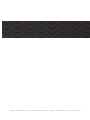 1
1
-
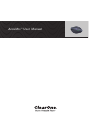 2
2
-
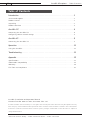 3
3
-
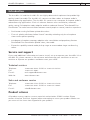 4
4
-
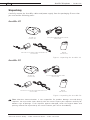 5
5
-
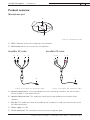 6
6
-
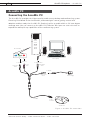 7
7
-
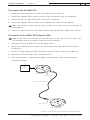 8
8
-
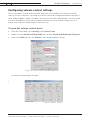 9
9
-
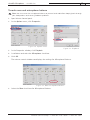 10
10
-
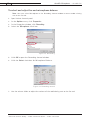 11
11
-
 12
12
-
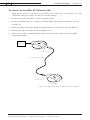 13
13
-
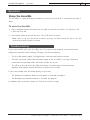 14
14
-
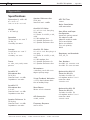 15
15
-
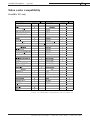 16
16
-
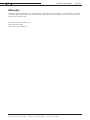 17
17
-
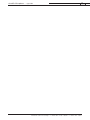 18
18
-
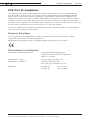 19
19
-
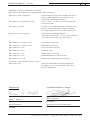 20
20
ClearOne comm 800-157-001 User manual
- Category
- Projectors
- Type
- User manual
- This manual is also suitable for
Ask a question and I''ll find the answer in the document
Finding information in a document is now easier with AI
Related papers
-
ClearOne comm AccuMic II User manual
-
ClearOne comm Corded Headset 150 VC User manual
-
ClearOne comm MAX WIRELESS User manual
-
ClearOne comm 590 User manual
-
ClearOne comm 910-158-400 User manual
-
ClearOne 900 User manual
-
ClearOne comm Audio Conferencing User manual
-
ClearOne AP800 User manual
-
ClearOne comm PSR1212 User manual
-
ClearOne comm XAP 400 User manual
Other documents
-
Panasonic TX-43D302B 43 Inch Full HD Smart TV User manual
-
ClearOne 592-158-003 Datasheet
-
ClearOne 699-158-005 User manual
-
ClearOne IP Response Point User manual
-
Commax CM-801/CM-800 Owner's manual
-
Detecto 2XX-USBA Installation guide
-
Cardinal 2240 Operating instructions
-
Eaton PXM4K Series User manual
-
Cirrus Logic CS470xx User manual
-
Activision 47875832718 User manual