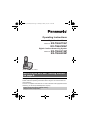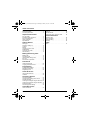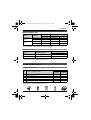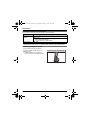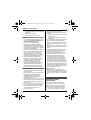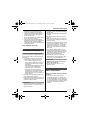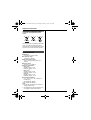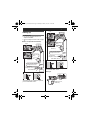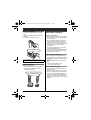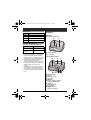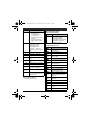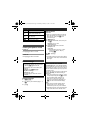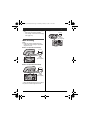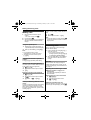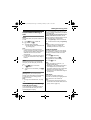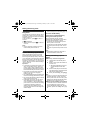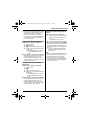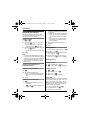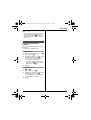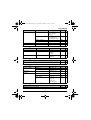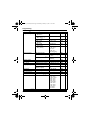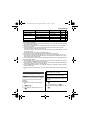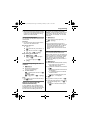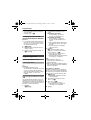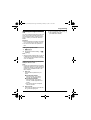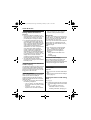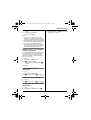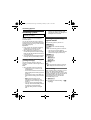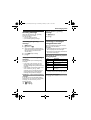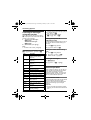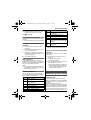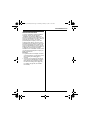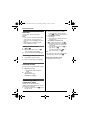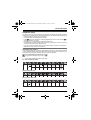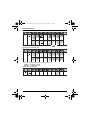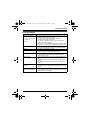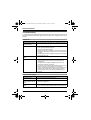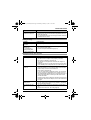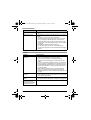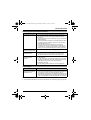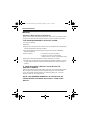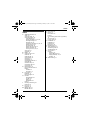Thank you for purchasing a Panasonic product.
Please read these operating instructions before using the unit and save them for
future reference.
This unit is compatible with Caller ID. You must subscribe to the appropriate service
offered by your service provider/telephone company.
Before initial use, see “Getting Started”
on page 9.
Please access our online customer survey:
http://panasonic.net/pcc/tel/q
Operating Instructions
Model No. KX-TG6621NZ
KX-TG6622NZ
Digital Cordless Answering System
Model No. KX-TG6611NZ
KX-TG6612NZ
Digital Cordless Phone
Model shown is KX-TG6611.
TG6611_6621NZ(e).book Page 1 Monday, February 14, 2011 8:43 AM

Table of Contents
2
Introduction
Model composition . . . . . . . . . . . . . . . . . . . . 3
Accessory information . . . . . . . . . . . . . . . . . 3
Important Information
For your safety. . . . . . . . . . . . . . . . . . . . . . . 5
Important safety instructions . . . . . . . . . . . . 6
For best performance . . . . . . . . . . . . . . . . . 7
Other information . . . . . . . . . . . . . . . . . . . . . 7
Specifications. . . . . . . . . . . . . . . . . . . . . . . . 8
Getting Started
Setting up. . . . . . . . . . . . . . . . . . . . . . . . . . . 9
Note when setting up . . . . . . . . . . . . . . . . . 10
Controls . . . . . . . . . . . . . . . . . . . . . . . . . . . 11
Display . . . . . . . . . . . . . . . . . . . . . . . . . . . . 12
Turning the power on/off . . . . . . . . . . . . . . 14
Initial settings . . . . . . . . . . . . . . . . . . . . . . . 14
One touch eco mode . . . . . . . . . . . . . . . . . 14
Wall mounting . . . . . . . . . . . . . . . . . . . . . . 15
Making/Answering Calls
Making calls . . . . . . . . . . . . . . . . . . . . . . . . 16
Answering calls . . . . . . . . . . . . . . . . . . . . . 16
Useful features during a call . . . . . . . . . . . 17
Key lock . . . . . . . . . . . . . . . . . . . . . . . . . . . 18
Power back-up operation. . . . . . . . . . . . . . 18
Phonebook
Handset phonebook. . . . . . . . . . . . . . . . . . 20
Copying phonebook entries . . . . . . . . . . . . 21
Programming
Programmable settings . . . . . . . . . . . . . . . 22
Special programming . . . . . . . . . . . . . . . . . 25
Registering a unit. . . . . . . . . . . . . . . . . . . . 28
Caller ID Service
Using Caller ID service . . . . . . . . . . . . . . . 30
Caller list . . . . . . . . . . . . . . . . . . . . . . . . . . 30
Answering System
Answering system . . . . . . . . . . . . . . . . . . . 32
Turning the answering system on/off . . . . . 32
Greeting message . . . . . . . . . . . . . . . . . . . 33
Listening to messages using the base unit 33
Listening to messages using the handset . 34
Remote operation . . . . . . . . . . . . . . . . . . . 34
Answering system settings . . . . . . . . . . . . 35
Voice Mail Service
Voice mail service . . . . . . . . . . . . . . . . . . . 37
Intercom/Locator
Intercom . . . . . . . . . . . . . . . . . . . . . . . . . . . 38
Handset locator . . . . . . . . . . . . . . . . . . . . . . 38
Transferring calls, conference calls. . . . . . . 38
Useful Information
Character entry . . . . . . . . . . . . . . . . . . . . . . 39
Error messages. . . . . . . . . . . . . . . . . . . . . . 41
Troubleshooting . . . . . . . . . . . . . . . . . . . . . 42
Warranty . . . . . . . . . . . . . . . . . . . . . . . . . . . 46
Index
Index . . . . . . . . . . . . . . . . . . . . . . . . . . . . . 47
TG6611_6621NZ(e).book Page 2 Monday, February 14, 2011 8:43 AM

Introduction
3
Model composition
L The suffix (NZ) in the following model numbers will be omitted in these instructions:
KX-TG6611NZ/KX-TG6612NZ/KX-TG6621NZ/KX-TG6622NZ
Feature differences
Accessory information
Supplied accessories
*1 See page 4 for replacement battery information.
*2 The handset cover comes attached to the handset.
Series Model No.
Base unit Handset
Part No. Part No. Quantity
KX-TG6611
series
KX-TG6611 KX-TG6611 KX-TGA661 1
KX-TG6612 KX-TG6611 KX-TGA661 2
KX-TG6621
series
KX-TG6621 KX-TG6621 KX-TGA661 1
KX-TG6622 KX-TG6621 KX-TGA661 2
Series Answering system
Intercom
Between handsets
KX-TG6611 series – r
*1
KX-TG6621 series rr
*1
*1 Single handset models: Intercom calls can be made between handsets by purchasing and
registering one or more optional handsets (page 4).
No. Accessory item/Part number
Quantity
KX-TG6611
KX-TG6621
KX-TG6612
KX-TG6622
1 AC adaptor/PNLV226AL 1 2
2 Telephone line cord 1 1
3 Rechargeable batteries
*1
24
4 Handset cover
*2
12
5 Charger — 1
12345
TG6611_6621NZ(e).book Page 3 Monday, February 14, 2011 8:43 AM

Introduction
4
Additional/replacement accessories
Please contact your nearest Panasonic dealer for sales information.
*1 Replacement batteries may have a different capacity from that of the supplied batteries.
Expanding your phone system
Accessory item Model number
Rechargeable
batteries
HHR-4MRT
*1
Battery type:
– Nickel metal hydride (Ni-MH)
– 2 x AAA (R03) size for each handset
DECT repeater KX-A405
You can expand your phone system by
registering optional handsets (6 max.) to a
single base unit.
L Optional handsets may be a different
colour from that of the supplied handsets.
Handset (optional): KX-TGA661AZ
TG6611_6621NZ(e).book Page 4 Monday, February 14, 2011 8:43 AM

Important Information
5
For your safety
To prevent severe injury and loss of life/
property, read this section carefully before
using the product to ensure proper and safe
operation of your product.
WARNING
Power connection
L Use only the power source marked on the
product.
L Do not overload power outlets and
extension cords. This can result in the risk
of fire or electric shock.
L Completely insert the AC adaptor/power
plug into the power outlet. Failure to do so
may cause electric shock and/or excessive
heat resulting in a fire.
L Regularly remove any dust, etc. from the
AC adaptor/power plug by pulling it from the
power outlet, then wiping with a dry cloth.
Accumulated dust may cause an insulation
defect from moisture, etc. resulting in a fire.
L Unplug the product from power outlets if it
emits smoke, an abnormal smell, or makes
an unusual noise. These conditions can
cause fire or electric shock. Confirm that
smoke has stopped emitting and contact an
authorised service centre.
L Unplug from power outlets and never touch
the inside of the product if its casing has
been broken open.
L Never touch the plug with wet hands.
Danger of electric shock exists.
Installation
L To prevent the risk of fire or electrical shock,
do not expose the product to rain or any
type of moisture.
L Do not place or use this product near
automatically controlled devices such as
automatic doors and fire alarms. Radio
waves emitted from this product may cause
such devices to malfunction resulting in an
accident.
L Do not allow the AC adaptor or telephone
line cord to be excessively pulled, bent or
placed under heavy objects.
Operating safeguards
L Unplug the product from power outlets
before cleaning. Do not use liquid or
aerosol cleaners.
L Do not disassemble the product.
L Do not spill liquids (detergents, cleansers,
etc.) onto the telephone line cord plug, or
allow it to become wet at all. This may
cause a fire. If the telephone line cord plug
becomes wet, immediately pull it from the
telephone wall socket, and do not use.
Medical
L Consult the manufacturer of any personal
medical devices, such as pacemakers or
hearing aids, to determine if they are
adequately shielded from external RF
(radio frequency) energy. (The product
operates in the frequency range of 1.88
GHz to 1.90 GHz, and the RF transmission
power is 250 mW (max.).)
L Do not use the product in health care
facilities if any regulations posted in the
area instruct you not to do so. Hospitals or
health care facilities may be using
equipment that could be sensitive to
external RF energy.
CAUTION
Installation and location
L Never install telephone wiring during an
electrical storm.
L Never install telephone line sockets in wet
locations unless the socket is specifically
designed for wet locations.
L Never touch uninsulated telephone wires or
terminals unless the telephone line has
been disconnected at the network interface.
L Use caution when installing or modifying
telephone lines.
L The AC adaptor is used as the main
disconnect device. Ensure that the AC
outlet is installed near the product and is
easily accessible.
TG6611_6621NZ(e).book Page 5 Monday, February 14, 2011 8:43 AM

Important Information
6
L This product is unable to make calls when:
– the handset batteries need recharging or
have failed.
– there is a power failure.
– the key lock feature is turned on.
Battery
L We recommend using the batteries noted
on page 4. USE ONLY rechargeable Ni-
MH batteries AAA (R03) size.
L Do not mix old and new batteries.
L Do not open or mutilate the batteries.
Released electrolyte from the batteries is
corrosive and may cause burns or injury to
the eyes or skin. The electrolyte is toxic and
may be harmful if swallowed.
L Exercise care when handling the batteries.
Do not allow conductive materials such as
rings, bracelets, or keys to touch the
batteries, otherwise a short circuit may
cause the batteries and/or the conductive
material to overheat and cause burns.
L Charge the batteries provided with or
identified for use with this product only, in
accordance with the instructions and
limitations specified in this manual.
L Only use a compatible base unit (or
charger) to charge the batteries. Do not
tamper with the base unit (or charger).
Failure to follow these instructions may
cause the batteries to swell or explode.
General notices
L This equipment will be inoperable when
mains power fails.
L When a failure occurs which results in the
internal parts becoming accessible,
disconnect the power supply cord
immediately and return this unit to an
authorised service centre.
L Disconnect the telecom connection before
disconnecting the power connection prior to
relocating the equipment, and reconnect
the power first.
L No “111” or other calls can be made from
this device during a mains power failure.
L This equipment shall not be set to make
automatic calls to the Telecom “111”
Emergency Service.
L To minimise the possibility of lightning
damage, when you know that a
thunderstorm is coming, we recommend
that you:
– Unplug the telephone line cord from the
phone socket.
– Unplug the AC adaptor from the AC
power outlet.
L The earpiece on the handset is magnetised
and may retain small metallic objects.
L The unit’s answering system only responds
to Distinctive Alert cadence(s) DA1 and
DA3.
L Not all telephones will respond to incoming
ringing when connected to the extension
socket.
L This equipment may not provide for the
effective hand-over of a call to another
device connected to the same line.
L The grant of a Telepermit for any item of
terminal equipment indicates only that
Telecom has accepted that the item
complies with minimum conditions for
connection to its network. It indicates no
endorsement of the product by Telecom,
nor does it provide any sort of warranty.
Above all, it provides no assurance that any
item will work correctly in all respects with
another item of Telepermitted equipment of
a different make or model, nor does it imply
that any product is compatible with all of
Telecom’s network services.
Important notice:
L Under power failure conditions, this
telephone may not operate. Please ensure
that a separate telephone, not dependent
on local power, is available for emergency
use.
Important safety
instructions
When using your product, basic safety
precautions should always be followed to
reduce the risk of fire, electric shock, and
injury to persons, including the following:
1. Do not use this product near water for
example, near a bathtub, washbowl,
TG6611_6621NZ(e).book Page 6 Monday, February 14, 2011 8:43 AM

Important Information
7
kitchen sink, or laundry tub, in a wet
basement or near a swimming pool.
2. Avoid using a telephone (other than a
cordless type) during an electrical storm.
There may be a remote risk of electric
shock from lightning.
3. Do not use the telephone to report a gas
leak in the vicinity of the leak.
4. Use only the power cord and batteries
indicated in this manual. Do not dispose of
batteries in a fire. They may explode.
Check with local codes for possible special
disposal instructions.
SAVE THESE INSTRUCTIONS
For best performance
Base unit location/avoiding noise
The base unit and other compatible Panasonic
units use radio waves to communicate with
each other.
L For maximum coverage and noise-free
communications, place your base unit:
– at a convenient, high, and central
location with no obstructions between
the handset and base unit in an indoor
environment.
– away from electronic appliances such as
TVs, radios, personal computers,
wireless devices, or other phones.
– facing away from radio frequency
transmitters, such as external antennas
of mobile phone cell stations. (Avoid
putting the base unit on a bay window or
near a window.)
L Coverage and voice quality depends on the
local environmental conditions.
L If the reception for a base unit location is not
satisfactory, move the base unit to another
location for better reception.
Environment
L Keep the product away from electrical noise
generating devices, such as fluorescent
lamps and motors.
L The product should be kept free from
excessive smoke, dust, high temperature,
and vibration.
L The product should not be exposed to direct
sunlight.
L Do not place heavy objects on top of the
product.
L When you leave the product unused for a
long period of time, unplug the product from
the power outlet.
L The product should be kept away from heat
sources such as radiators, cookers, etc. It
should not be placed in rooms where the
temperature is less than 0 °C or greater
than 40 °C. Damp basements should also
be avoided.
L The maximum calling distance may be
shortened when the product is used in the
following places: Near obstacles such as
hills, tunnels, underground, near metal
objects such as wire fences, etc.
L Operating the product near electrical
appliances may cause interference. Move
away from the electrical appliances.
Routine care
L Wipe the outer surface of the product
with a soft moist cloth.
L Do not use benzine, thinner, or any
abrasive powder.
Other information
Notice for product disposal, transfer,
or return
L This product can store your private/
confidential information. To protect your
privacy/confidentiality, we recommend that
you erase information such as phonebook
or caller list entries from the memory before
you dispose of, transfer, or return the
product.
TG6611_6621NZ(e).book Page 7 Monday, February 14, 2011 8:43 AM

Important Information
8
Information on Disposal in other
Countries outside the European
Union
These symbols are only valid in the European
Union. If you wish to discard these items,
please contact your local authorities or dealer
and ask for the correct method of disposal.
Specifications
■ Standard:
GAP (Generic Access Profile)
■ Frequency range:
1.88 GHz to 1.90 GHz
■ RF transmission power:
Approx. 10 mW (average power per
channel)
■ Power source:
220–240 V AC, 50/60 Hz
■ Power consumption:
Base unit
*1
:
Standby: Approx. 0.4 W
Maximum: Approx. 2.3 W
Base unit
*2
:
Standby: Approx. 0.5 W
Maximum: Approx. 2.4 W
Charger:
Standby: Approx. 0.1 W
Maximum: Approx. 1.8 W
■ Operating conditions:
0 °C – 40 °C, 20 % – 80 % relative air
humidity (dry)
*1 KX-TG6611/KX-TG6612
*2 KX-TG6621/KX-TG6622
Note:
L Design and specifications are subject to
change without notice.
L The illustrations in these instructions may
vary slightly from the actual product.
TG6611_6621NZ(e).book Page 8 Monday, February 14, 2011 8:43 AM

Getting Started
9
Setting up
Connections
L Use only the supplied Panasonic AC
adaptor PNLV226AL.
L When mounting the unit on a wall, see page
15.
■ Base unit (KX-TG6611/KX-TG6612)
*DSL/ADSL filter (not supplied) is required if
you have DSL/ADSL service.
■ Base unit (KX-TG6621/KX-TG6622)
*DSL/ADSL filter (not supplied) is required if
you have DSL/ADSL service.
■ Charger
To single-line
telephone socket
DSL/ADSL filter*
“Click”
(220-240 V AC,
50/60 Hz)
Use only the supplied
telephone line cord.
Hook
Hooks
“Click”
Press plug
firmly.
Correct Wrong
To single-line
telephone socket
DSL/ADSL filter*
“Click”
(220-240 V AC,
50/60 Hz)
Use only the supplied
telephone line cord.
Hook
Hooks
“Click”
Press plug
firmly.
Correct Wrong
(220-240 V AC,
50/60 Hz)
Hooks
TG6611_6621NZ(e).book Page 9 Monday, February 14, 2011 8:43 AM

Getting Started
10
Battery installation
L USE ONLY Ni-MH batteries AAA (R03)
size.
L Do NOT use Alkaline/Manganese/Ni-Cd
batteries.
L Confirm correct polarities (S, T).
Battery charging
Charge for about 7 hours.
L When the batteries are fully charged, the
charge indicator goes off and “Fully
charged” is displayed.
Note when setting up
Note for connections
L The AC adaptor must remain connected at
all times. (It is normal for the adaptor to feel
warm during use.)
L The AC adaptor should be connected to a
vertically oriented or floor-mounted AC
outlet. Do not connect the AC adaptor to a
ceiling-mounted AC outlet, as the weight of
the adaptor may cause it to become
disconnected.
L The unit is not designed to be used with
rotary/pulse dialling services.
L The unit’s answering system will not answer
incoming calls on your FaxAbility number.
(KX-TG6621/KX-TG6622)
Note for battery installation
L Use the supplied rechargeable batteries.
For replacement, we recommend using the
Panasonic rechargeable batteries noted on
page 4, 6.
L Wipe the battery ends (S, T) with a dry
cloth.
L Avoid touching the battery ends
(S, T) or the unit contacts.
Note for battery charging
L It is normal for the handset to feel warm
during charging.
L Clean the charge contacts of the handset,
base unit, and charger with a soft and dry
cloth once a month. Before cleaning the
unit, disconnect from power outlets and any
telephone line cords. Clean more often if
the unit is exposed to grease, dust, or high
humidity.
L When the date and time setting is
displayed, see page 14.
Rechargeable Ni-MH ONLY
Confirm “Charging” is displayed.
Charge indicator
TG6611_6621NZ(e).book Page 10 Monday, February 14, 2011 8:43 AM

Getting Started
11
Battery level
Panasonic Ni-MH battery
performance (supplied batteries)
Note:
L It is normal for batteries not to reach full
capacity at the initial charge. Maximum
battery performance is reached after a few
complete cycles of charge/discharge (use).
L Actual battery performance depends on
usage and ambient environment.
L Even after the batteries are fully charged,
the handset can be left on the base unit or
charger without any ill effect on the
batteries.
L The battery level may not be displayed
correctly after you replace the batteries. In
this case, place the handset on the base
unit or charger and let it charge for at least 7
hours.
Controls
Base unit
■ KX-TG6611/KX-TG6612
A Charge contacts
B {x} (Locator)
■ KX-TG6621/KX-TG6622
A Charge contacts
B Speaker
C Message counter
D {4} (Erase)
E {■} (Stop)
F {+}/{-} (Volume up/down)
{7}/{8} (Repeat/Skip)
G {6} (Play)
Message indicator
H {x} (Locator)
I {s} (Answer on)
Answer on indicator
Icon Battery level
& High
( Medium
) Low
0)4 Needs charging.
Operation Operating time
In continuous use 15 hours max.
Not in use
(standby)
170 hours max.
A B
A B C
D E F IG H
TG6611_6621NZ(e).book Page 11 Monday, February 14, 2011 8:43 AM

Getting Started
12
Handset
A Charge indicator
Ringer indicator
B Secure grip
L Secure grip offers support when you
cradle the handset between your
shoulder and ear.
C Speaker
D {C} (Talk)
E {s} (Speakerphone)
F Dial keypad
G Receiver
H Display
I {ic} (Off/Power)
J {ECO/R}
ECO: Eco mode shortcut key
R: Recall/Flash
K Microphone
L Charge contacts
■ Control type
A Soft keys
The handset features 3 soft keys. By
pressing a soft key, you can select the
feature shown directly above it on the
display.
B Navigator key
– {^}, {V}, {<}, or {>}: Scroll through
various lists and items.
– ? (Volume: {^} or {V}): Adjust the
receiver or speaker volume while talking.
– {<} (y: Caller list): View the caller list.
– {>} (R: Redial): View the redial list.
Display
Handset display items
B C
L
A
F
D
E
I
J
H
G
K
A
B
Item Meaning
l Range status: The more
bars visible, the closer the
handset is to the base unit.
_ Out of base unit range
x Paging, intercom mode.
s Speakerphone is on. (page
16)
C The line is in use.
L When flashing slowly:
The call is put on hold.
L When flashing rapidly: An
incoming call is now
being received.
y Missed call
*1
(page 30)
i The base unit transmission
power is set to “Low”. (page
14)
k The LCD and key backlight
is off. (page 24)
TG6611_6621NZ(e).book Page 12 Monday, February 14, 2011 8:43 AM

Getting Started
13
*1 Caller ID subscribers only
*2 KX-TG6621/KX-TG6622
*3 Voice mail subscribers only
Base unit display items
■ KX-TG6621/KX-TG6622
Handset soft key icons
u L When displayed next to
the battery icon:
Answering system is
on.
*2
(page 32)
L When displayed with a
number:
New messages have
been recorded.
*2
(page
34)
d Answering system answers
calls with a greeting
message and caller
messages are not
recorded.
*2
(“Selecting
“Greeting Only””, page
36)
& Battery level
E Alarm is on. (page 26)
6 Equalizer is set. (page 17)
: Privacy mode is on. (page
24)
~ Ringer volume is off. (page
24)
3 Night mode is on. (page 26)
7 Blocked call
*1
(page 27, 31)
6 New voice mail message
received.
*3
(page 37)
Line in
use
Someone is using the line.
IN USE Answering system is being
used by another handset or
the base unit.
*2
Item Meaning
Item Meaning
- - Answering system answers
calls with a greeting
message and caller
messages are not recorded.
(“Selecting “Greeting
Only””, page 36)
Icon Action
^ Returns to the previous screen
or outside call.
8 Displays the menu.
M Accepts the current selection.
j Displays a previously dialled
phone number.
] Makes a call. (page 16)
L Temporarily turns off the ringer
for incoming calls. (page 16)
/ Sets 24-hour or 12-hour clock
format. (page 14)
H Places a call on hold.
n Opens the phonebook.
~ Allows you to edit phone
numbers. (page 27, 31)
m Adds new entry. (page 20, 27)
k Displays the character entry
mode for phonebook search.
(page 20)
& Turns the key lock feature off.
(page 18)
/ Selects a character entry mode.
t Selects handsets. (page 27)
O Stops recording or playback.
*1
I Stores phone numbers. (page
27, 31)
l Inserts a dialling pause.
TG6611_6621NZ(e).book Page 13 Monday, February 14, 2011 8:43 AM

Getting Started
14
*1 KX-TG6621/KX-TG6622
Turning the power on/off
Power on
Press {ic} for about 1 second.
Power off
Press {ic} for about 2 seconds.
Initial settings
Display language
1
8(11)
2 {r}: Select your desired language. s
M
3 {ic}
Date and time
Important:
L When you install the batteries for the first
time, the handset may prompt you to set
date and time. First press M, then
proceed to step 2.
1 8(1)1
2 Enter the current date, month, and year.
s M
Example: 15 July, 2011
15 )7 11
3 Enter the current hour and minute.
Example: 9:30
)9 3)
L You can select 24-hour or 12-hour
clock format (“AM” or “PM”) by
pressing /.
4 M s {ic}
Note:
L The date and time may be incorrect after a
power failure. In this case, set the date and
time again.
One touch eco mode
The {ECO/R} button on the handset enables
you to activate the eco function with one touch.
By activating eco mode, your unit can reduce
the base unit transmission power by up to 90%
in standby mode.
You can turn on/off one touch eco mode by just
pressing {ECO/R}. The default setting is
“Normal”.
– When the one touch eco mode is on: “Low”
is temporarily displayed and i is shown
on the handset display instead of w.
– When the one touch eco mode is off:
“Normal” is temporarily displayed and
i goes off from the handset display.
Note:
L When there is another cordless phone
nearby and it is in use, the base unit
transmission power may not be reduced.
L Activating one touch eco mode reduces the
range of the base unit in standby mode.
W Erases the selected item or
returns to the outside call.
4 Allows you to make an intercom
call. (page 38)
^ Erases a number/character.
1 Puts the call on mute.
■ Direct command code:
Programmable settings can be accessed
by pressing 8, ( and then the
corresponding code on the dial keypad
(page 22).
Example: Press 8(1)1.
■ Symbol meaning:
Example: {r}: “Off”
Press {V} or {^} to select the words in
quotations.
Icon Action
TG6611_6621NZ(e).book Page 14 Monday, February 14, 2011 8:43 AM

Getting Started
15
L If you set the repeater mode to “On” (page
29):
– One touch eco mode is cancelled.
– “Eco Setup” is not shown in the display
menu (page 24).
Wall mounting
Note:
L Make sure that the wall and the fixing
method are strong enough to support the
weight of the unit.
■ Base unit (KX-TG6611/KX-TG6612)
■ Base unit (KX-TG6621/KX-TG6622)
*1 When mounting the base unit on a wall, do
not pass the cords through these hooks.
■ Charger
Screws
(Not supplied)
*1
56 mm
Hook
Hooks
Screws
(Not supplied
)
83 mm
*1
*1
25 mm
Screws
(Not supplied)
Hooks
TG6611_6621NZ(e).book Page 15 Monday, February 14, 2011 8:43 AM

Making/Answering Calls
16
Making calls
1 Lift the handset and dial the phone
number.
L To correct a digit, press ^.
2 Press {C} or ].
3 When you finish talking, press {ic} or
place the handset on the base unit or
charger.
Using the speakerphone
1 Dial the phone number and press {s}.
L Speak alternately with the other party.
2 When you finish talking, press {ic}.
Note:
L For best performance, use the
speakerphone in a quiet environment.
L To switch back to the receiver, press
{s}/{C}.
Adjusting the receiver or speaker
volume
Press {^} or {V} repeatedly while talking.
Making a call using the redial list
The last 10 phone numbers dialled are stored
in the redial list (each 24 digits max.).
1 j or {>} (R)
2 {r}: Select the desired phone number.
3 {C}
Erasing a number in the redial list
1 j or {>} (R)
2 {r}: Select the desired phone number.
s W
3 {r}: “Yes” s M s {ic}
Pause (for PBX/long distance service
users)
A pause is sometimes required when making
calls using a PBX or long distance service.
When storing a calling card access number
and/or PIN in the phonebook, a pause is also
needed (page 21).
Example: If you need to dial the line access
number “0” when making outside calls with a
PBX:
1 ) s l
2 Dial the phone number. s {C}
Note:
L A 3 second pause is inserted each time l
is pressed. Repeat as needed to create
longer pauses.
Answering calls
When a call is being received, the ringer
indicator flashes rapidly.
1 Lift the handset and press {C} or {s}
when the unit rings.
L You can also answer the call by
pressing any dial key from ) to 9, *,
or (. (Any key answer feature)
2 When you finish talking, press {ic} or
place the handset on the base unit or
charger.
Auto talk
You can answer calls simply by lifting the
handset off the base unit or charger. You do
not need to press {C}. To turn this feature on,
see page 24.
Adjusting the handset ringer volume
■ While the handset is ringing for an
incoming call:
Press {^} or {V} repeatedly to select the
desired volume.
■ Programming the volume beforehand:
1 8(16)
2 {r}: Select the desired volume.
3 M s {ic}
Temporary handset ringer off
While the handset is ringing for a call, you can
turn the ringer off temporarily by pressing L.
TG6611_6621NZ(e).book Page 16 Monday, February 14, 2011 8:43 AM

Making/Answering Calls
17
Useful features during a
call
Hold
This feature allows you to put an outside call
on hold.
1 Press 8 during an outside call.
2 {r}: “Hold” s M
3 To release hold, press {C}.
L Another handset user can take the call
by pressing {C}.
Note:
L If a call is kept on hold for more than 9
minutes, an alarm tone starts to sound and
the ringer indicator flashes rapidly. After 1
additional minute on hold, the call is
disconnected.
L If another phone is connected to the same
line, you can also take the call by lifting its
handset.
Mute
While mute is turned on, you can hear the
other party, but the other party cannot hear
you.
1 Press 1 during conversation.
L 1 flashes.
2 To return to the conversation, press 1
again.
Recall/flash
{ECO/R} allows you to use the special
features of your host PBX such as transferring
an extension call, or accessing optional
telephone services.
Note:
L To change the recall/flash time, see page
24.
For Call Waiting or Call Waiting
Caller ID service users
To use call waiting or Call Waiting Caller ID,
you must first subscribe with your service
provider/telephone company.
This feature allows you to receive calls while
you are already talking on the phone. If you
receive a call while on the phone, you will hear
a call waiting tone.
If you subscribe to both Caller ID and Call
Waiting with Caller ID services, the 2nd
caller’s information is displayed after you hear
the call waiting tone on the handset.
1 Press {ECO/R} to answer the 2nd call.
2 To switch between calls, press {ECO/R}.
Note:
L Please contact your service provider/
telephone company for details and
availability of this service in your area.
Handset equalizer
This feature clarifies the voice of the person
you are talking to, producing a more natural-
sounding voice that is easier to hear and
understand.
1 Press 8 while talking.
2 {r}: “Equalizer” s M
3 {r}: Select the desired setting.
4 Press M to exit.
Note:
L When this feature is turned on, 6 is
displayed while talking.
L Depending on the condition and quality of
your telephone line, this feature may
emphasise existing line noise. If it becomes
difficult to hear, turn this feature off.
L This feature is not available while using the
speakerphone.
Call share
You can join an existing outside call.
To join the conversation, press {C} when the
other handset is on an outside call.
Note:
L To prevent other users from joining your
conversations with outside callers, turn the
privacy mode on (page 24).
TG6611_6621NZ(e).book Page 17 Monday, February 14, 2011 8:43 AM

Making/Answering Calls
18
Key lock
The handset can be locked so that no calls or
settings can be made. Incoming calls can be
answered, but all other functions are disabled
while key lock is on.
To turn key lock on, press 8 for about 3
seconds.
L & is displayed.
L To turn key lock off, press & for about 3
seconds.
Note:
L Calls to emergency numbers cannot be
made until key lock is turned off.
Power back-up operation
When a power failure occurs, the charged
handset temporarily supplies power to the
base unit (power back-up mode). This allows
you to make and receive calls using a handset
during a power failure. The base unit will not
perform any other functions. You can program
“Power Failure” and the default setting is
“Auto” (page 25).
Important:
L If a handset is not placed on the base unit
when a power failure occurs, “Base no
power Press ic” is displayed. After
pressing {ic} on the handset, place it on
the base unit to start power back-up mode.
L Power back-up mode will not work if the
battery level of the power supplying
handset is )/0)4.
L Do not lift the power supplying handset from
the base unit during power back-up mode.
L Do not touch the handset’s charge contacts
during power back-up mode.
L If the battery level is low, the unit will not
work sufficiently during power back-up
mode. In addition, in case handset battery
power runs out, we recommend connecting
a corded-type telephone (without AC
adaptor) to the same telephone line or to
the same telephone line socket using a BT
double adaptor.
L Calls cannot be made during a power
failure until key lock is turned off (page 18).
Panasonic Ni-MH battery
performance (supplied batteries)
during power back-up mode
When the batteries are fully charged,
operating time of the handset in power back-
up mode varies depending on usage.
– Continuous use of the handset in power
back-up mode: 2 hours max.
– Continuous use of the handset other than a
handset in power back-up mode: 3 hours
max.
– Not in use in power back-up mode: 3 hours
max.
Note:
L Actual battery performance depends on
usage and ambient environment.
Making calls during a power
failure
■ When only 1 handset is registered:
1 Lift the handset and dial the phone
number.
2 Within 1 minute, place the handset on
the base unit.
L Wait until speakerphone is turned
on automatically and the call is
made.
3 When the other party answers the call,
keep the handset on the base unit and
talk using the speakerphone.
4 When you finish talking, press {ic}.
Note:
L In step 2, if you do not place the handset on
the base unit within 1 minute, the power
back-up mode turns off. In this case, press
{ic} on the handset and dial the phone
number. Then try again from step 2.
■ When 2 or more handsets are registered:
You should leave one handset on the base
unit for supplying the power, and use
another handset for making calls. For the
operation, please see “Making calls”, page
16.
TG6611_6621NZ(e).book Page 18 Monday, February 14, 2011 8:43 AM

Making/Answering Calls
19
Note:
L During a call with the handset placed on the
base unit (power back-up mode), the call
may be disconnected if you touch the
handset. In such case, try to call back.
L The range of the base unit is limited during
a power failure. Please use the handset
close to the base unit.
Making a call using the redial list
■ When only 1 handset is registered:
1 Lift the handset.
2 j or {>} (R)
3 {r}: Select the desired phone number.
4 Within 1 minute, place the handset on
the base unit.
L Wait until speakerphone is turned
on automatically and the call is
made.
■ When 2 or more handsets are registered:
You should leave one handset on the base
unit for supplying the power, and use
another handset for making calls. For the
operation, please see “Making a call using
the redial list”, page 16.
Making a call using the handset
phonebook
■ When only 1 handset is registered:
1 Lift the handset.
2 n
3 {r}: Select the desired entry.
4 Within 1 minute, place the handset on
the base unit.
L Wait until speakerphone is turned
on automatically and the call is
made.
■ When 2 or more handsets are registered:
You should leave one handset on the base
unit for supplying the power, and use
another handset for making calls. For the
operation, please see “Finding and calling
from a phonebook entry”, page 20.
Answering calls during a power
failure
■ When only 1 handset is registered:
1 When the unit rings, keep the handset
on the base unit and press {C} or
{s}.
L Speakerphone is turned on.
2 When you finish talking, press {ic}.
■ When 2 or more handsets are registered:
When the unit rings, use a handset which is
not supplying power to the base unit. For
the operation, please see “Answering calls”,
page 16.
L Do not use or lift the handset which is
placed on the base unit during power
back-up mode.
Note:
L During a call with the handset placed on the
base unit (power back-up mode), the call
may be disconnected if you touch the
handset. In such case, try to call back.
L The range of the base unit is limited during
a power failure. Please use the handset
close to the base unit.
TG6611_6621NZ(e).book Page 19 Monday, February 14, 2011 8:43 AM

Phonebook
20
Handset phonebook
The phonebook allows you to make calls
without having to dial manually. You can add
100 names and phone numbers.
Adding entries
1
n s m
2 Enter the party’s name (16 characters
max.). s M
L You can change the character entry
mode by pressing / (page 39).
3 Enter the party’s phone number (24 digits
max.). s M 2 times
L To add other entries, repeat from step
2.
4 {ic}
Note:
L Your service provider/telephone company
may charge you for a local call if the number
dialled has the area code prefix included. If
this is unacceptable, dial only the 7-digit
local number. Do not dial the “0” prefix or
the area code.
Finding and calling from a
phonebook entry
Scrolling through all entries
1 n
2 {r}: Select the desired entry.
L You can scroll through the phonebook
entry by pressing and holding {V} or
{^}.
3 {C}
Searching by first character
1 n
L Change the character entry mode if
necessary:
k s {r}: Select the character entry
mode. s M
2 Press the dial key () to 9, or () which
contains the character you are searching
for (page 39).
L Press the same dial key repeatedly to
display the first entry corresponding to
each character located on that dial
key.
L If there is no entry corresponding to
the character you selected, the next
entry is displayed.
3 {r}: Scroll through the phonebook if
necessary.
4 {C}
Editing entries
1
Find the desired entry (page 20). s 8
2 {r}: “Edit” s M
3 Edit the name if necessary (16 characters
max.; page 39). s M
4 Edit the phone number if necessary (24
digits max.). s M 2 times s {ic}
Erasing entries
Erasing an entry
1 Find the desired entry (page 20).
2 W s {r}: “Yes” s M s {ic}
Erasing all entries
1 n s 8
2 {r}: “Erase All” s M
3 {r}: “Yes” s M
4 {r}: “Yes” s M s {ic}
Chain dial
This feature allows you to dial phone numbers
in the phonebook while you are on a call. This
feature can be used, for example, to dial a
calling card access number or bank account
PIN that you have stored in the phonebook,
without having to dial manually.
1 During an outside call, press 8.
2 {r}: “Phonebook” s M
3 {r}: Select the desired entry.
TG6611_6621NZ(e).book Page 20 Monday, February 14, 2011 8:43 AM
Page is loading ...
Page is loading ...
Page is loading ...
Page is loading ...
Page is loading ...
Page is loading ...
Page is loading ...
Page is loading ...
Page is loading ...
Page is loading ...
Page is loading ...
Page is loading ...
Page is loading ...
Page is loading ...
Page is loading ...
Page is loading ...
Page is loading ...
Page is loading ...
Page is loading ...
Page is loading ...
Page is loading ...
Page is loading ...
Page is loading ...
Page is loading ...
Page is loading ...
Page is loading ...
Page is loading ...
Page is loading ...
-
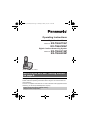 1
1
-
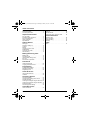 2
2
-
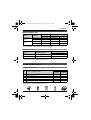 3
3
-
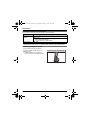 4
4
-
 5
5
-
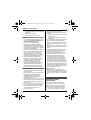 6
6
-
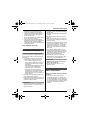 7
7
-
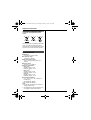 8
8
-
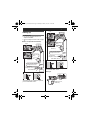 9
9
-
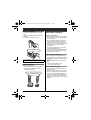 10
10
-
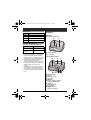 11
11
-
 12
12
-
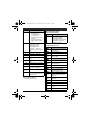 13
13
-
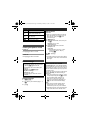 14
14
-
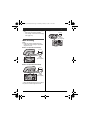 15
15
-
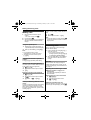 16
16
-
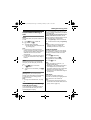 17
17
-
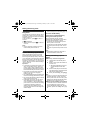 18
18
-
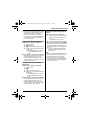 19
19
-
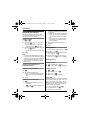 20
20
-
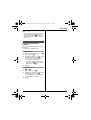 21
21
-
 22
22
-
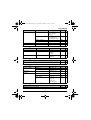 23
23
-
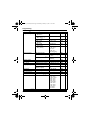 24
24
-
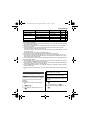 25
25
-
 26
26
-
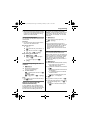 27
27
-
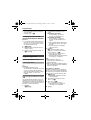 28
28
-
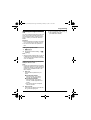 29
29
-
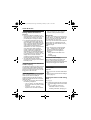 30
30
-
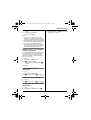 31
31
-
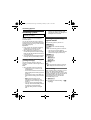 32
32
-
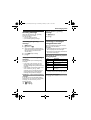 33
33
-
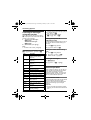 34
34
-
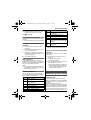 35
35
-
 36
36
-
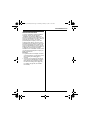 37
37
-
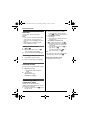 38
38
-
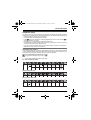 39
39
-
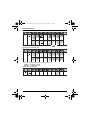 40
40
-
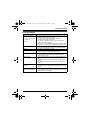 41
41
-
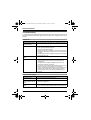 42
42
-
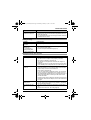 43
43
-
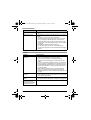 44
44
-
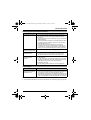 45
45
-
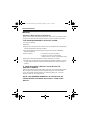 46
46
-
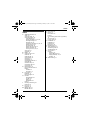 47
47
-
 48
48
Autopage KX-TG6624 Owner's manual
- Category
- Car alarm
- Type
- Owner's manual
Ask a question and I''ll find the answer in the document
Finding information in a document is now easier with AI
Other documents
-
Panasonic KXTG6623E Operating instructions
-
Panasonic KXTG6623E Operating instructions
-
Panasonic KXTG6623E Operating instructions
-
Panasonic KXTCD200FX Owner's manual
-
SportDOG DSL-400 User manual
-
 Oregon Scientific wd338 User manual
Oregon Scientific wd338 User manual
-
Panasonic KX-TG5921AL User manual
-
Panasonic KX-TG3612BX User manual
-
Panasonic kX-TG2323C User manual
-
Panasonic KXTCD735 Owner's manual