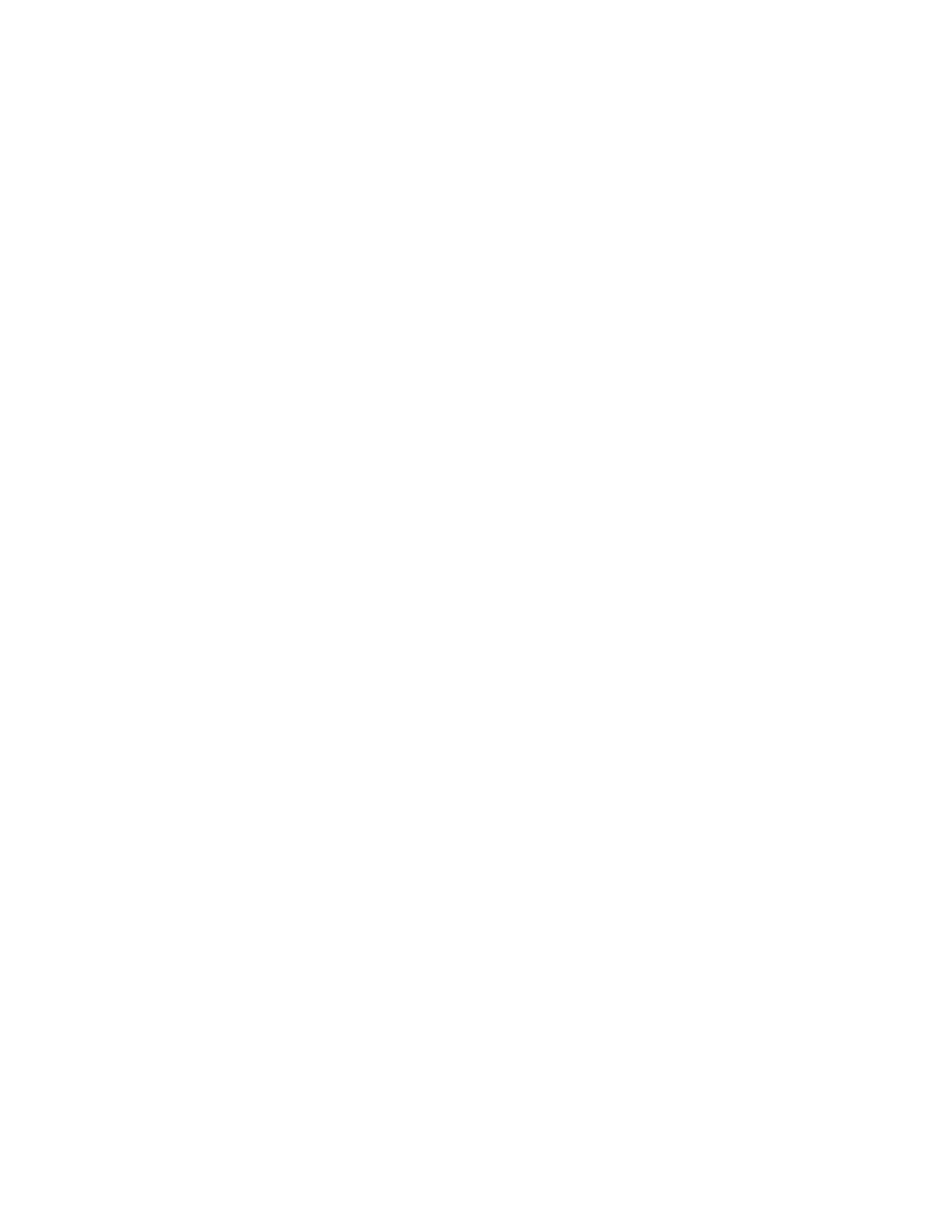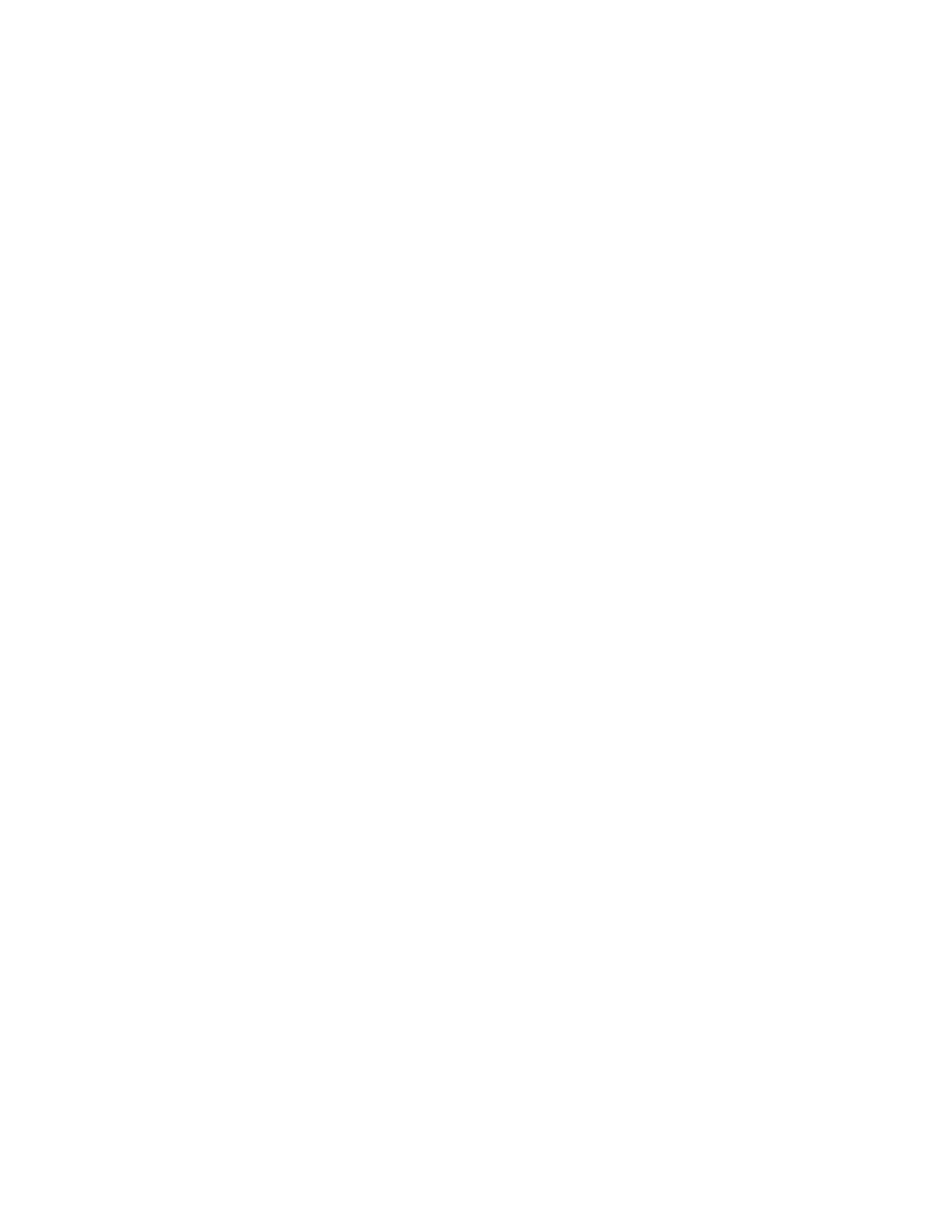
TABLE OF CONTENTS
CHAPTER 1 – INTRODUCTION................................................................................................................................3
1.1 WELCOME...........................................................................................................................................................3
1.2 PRODUCT OVERVIEW ..........................................................................................................................................4
1.3 COMPONENTS .....................................................................................................................................................5
CHAPTER 2 – QUICKSTART GUIDE .......................................................................................................................6
CHAPTER 3 – CONTROLS AND INTERFACE.........................................................................................................7
3.1 EQ SECTION.......................................................................................................................................................8
3.2 OUTPUT SECTION..............................................................................................................................................12
CHAPTER 4 – THE WAVESYSTEM .......................................................................................................................14
4.1 THE WAVESYSTEM TOOLBAR ............................................................................................................................14
Toolbar Functions .............................................................................................................................................14
4.2 PRESET HANDLING............................................................................................................................................14
Preset Types.....................................................................................................................................................14
Loading Presets and Setups ............................................................................................................................15
Saving Presets and Setups ..............................................................................................................................15
Deleting Presets ...............................................................................................................................................16
A/B Comparison and Copying ..........................................................................................................................16
4.3 INTERFACE CONTROLS ......................................................................................................................................16
Toggle Buttons..................................................................................................................................................16
Value Window Buttons......................................................................................................................................17
Sliders ...............................................................................................................................................................17
Hover Box .........................................................................................................................................................17
Multiple Selection of Controls ...........................................................................................................................17
TAB Functions ..................................................................................................................................................18
APPENDIX A – 550A CONTROLS..........................................................................................................................19
APPENDIX B – 550B CONTROLS..........................................................................................................................19
Waves API 550 User Manual
- 2 -