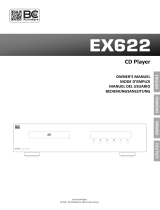Page is loading ...

©2003 Sony Corporation
4-247-936-12(1)
Super Audio CD/
DVD RECEIVER
Operating instructions
Mode d’emploi
AVD-C700ES
US
FR

2
US
3
Caution – The use of optical instruments
with this product will increase eye
hazard.
For the customers in the U.S.A
To prevent fire or shock hazard, do not
expose the unit to rain or moisture.
This symbol is intended to alert the user to
the presence of uninsulated “dangerous
voltage” within the product’s enclosure that
may be of sufficient magnitude to constitute a risk of
electric shock to persons.
This symbol is intended to alert the user to
the presence of important operating and
maintenance (servicing) instructions in the
literature accompanying the appliance.
Owner’s Record
The model and serial numbers are located at the rear of
the unit. Record the serial number in the space
provided below. Refer to them whenever you call upon
your Sony dealer regarding this product.
Model No. AVD-C700ES
Serial No.______________
WARNING
This equipment has been tested and found to comply
with the limits for a Class B digital device, pursuant to
Part 15 of the FCC Rules. These limits are designed to
provide reasonable protection against harmful
interference in a residential installation. This
equipment generates, uses, and can radiate radio
frequency energy and, if not installed and used in
accordance with the instructions, may cause harmful
interference to radio communications. However, there
is no guarantee that interference will not occur in a
particular installation. If this equipment does cause
harmful interference to radio or television reception,
which can be determined by turning the equipment off
and on, the user is encouraged to try to correct the
interference by one or more of the following measures:
– Reorient or relocate the receiving antenna.
– Increase the separation between the equipment and
receiver.
– Connect the equipment into an outlet on a circuit
different from that to which the receiver is
connected.
– Consult the dealer or an experienced radio/TV
technician for help.
CAUTION
You are cautioned that any changes or modifications
not expressly approved in this manual could void your
authority to operate this equipment.
Note to CATV system installer:
This reminder is provided to call the CATV system
installer’s attention to Article 820-40 of the NEC that
provides guidelines for proper grounding and, in
particular, specifies that the cable ground shall be
connected to the grounding system of the building, as
close to the point of cable entry as practical.
For the customers in Canada
CAUTION
TO PREVENT ELECTRIC SHOCK, MATCH WIDE
BLADE OF PLUG TO WIDE SLOT, FULLY
INSERT.
ENERGY STAR
®
is a U.S.
registered mark.
As an ENERGY STAR
®
partner,
Sony Corporation has determined
that this product meets the
ENERGY STAR
®
guidelines for
energy efficiency.
WARNING

3
US
Precautions
Safety
• If anything falls into the cabinet, unplug the unit and
have it checked by qualified personnel before
operating it any further.
• The unit is not disconnected from the mains as long
as it is connected to the mains outlet, even if the unit
itself has been turned off.
• Unplug the unit from the wall outlet if you do not
intend to use it for an extended period of time. To
disconnect the cord, pull it out by the plug, never by
the cord.
Installing
• Do not install the appliance in a confined space, such
as a bookcase or built-in cabinet.
• Allow adequate air circulation to prevent internal
heat buildup.
• Do not place the unit on surfaces (rugs, blankets, etc.)
or near materials (curtains, draperies) that may block
the ventilation slots.
• Do not install the unit near heat sources such as
radiators, or air ducts, or in a place subject to direct
sunlight, excessive dust, mechanical vibration, or
shock.
• Do not install the unit in an inclined position. It is
designed to be operated in a horizontal position only.
• Keep the unit and discs away from equipment with
strong magnets, such as microwave ovens, or large
loudspeakers.
• Do not place heavy objects on the unit.
• If the unit is brought directly from a cold to a warm
location, moisture may condense inside the receiver
and cause damage to the lenses. When you first install
the unit, or when you move it from a cold to a warm
location, wait for about 30 minutes before operating
the unit.
Thank you for purchasing this Sony Super
Audio CD/DVD RECEIVER. Before operating
this system, please read this manual thoroughly
and retain it for future reference.
On safety
Should any solid object or liquid fall into the cabinet,
unplug the receiver and have it checked by qualified
personnel before operating it any further.
On placement
• Place the receiver in a location with adequate
ventilation to prevent heat build-up in the receiver.
• At high volume, over long periods of time, the cabinet
becomes hot to the touch. This is not a malfunction.
However, touching the cabinet should be avoided. Do
not place the unit in a confined space where
ventilation is poor as this may cause overheating.
• Do not block the ventilation slots by putting anything
on the receiver. The receiver is equipped with a high
power amplifier. If the ventilation slots on the top
surface are blocked, the unit can overheat and
malfunction.
• Do not place the receiver on a soft surface such as a
rug that might block the ventilation holes on the
bottom.
• Do not place the receiver in a location near heat
sources, or in a place subject to direct sunlight,
excessive dust, or mechanical shock.
On operation
• If the receiver is brought directly from a cold to a
warm location, or is placed in a very damp room,
moisture may condense on the lenses inside the
receiver. Should this occur, the receiver may not
operate properly. In this case, remove the disc and
leave the receiver turned on for about half an hour
until the moisture evaporates.
• When you move the receiver, take out any disc. If you
don’t, the disc may be damaged.
• For power saving purposes, the receiver can be
completely turned off by the POWER button on the
main unit. Though the LED remains lit for a while,
the receiver is completely off.
Welcome!
Precautions
continued

4
US
On adjusting volume
Do not turn up the volume while listening to a section
with very low level inputs or no audio signals. If you
do, the speakers may be damaged when a peak level
section is played.
On cleaning
Clean the cabinet, panel, and controls with a soft cloth
slightly moistened with a mild detergent solution. Do
not use any type of abrasive pad, scouring powder or
solvent such as alcohol or benzine.
If you have any questions or problems concerning your
receiver, please consult your nearest Sony dealer.
On cleaning discs
Do not use a commercially available CD/DVD
cleaning disc. It may cause a malfunction.
On your TV’s color
If the speakers should cause the TV screen to have
color irregularity, turn off the TV at once then turn it
on after 15 to 30 minutes. If color irregularity should
persist, place the speakers farther away from the set.
The nameplate is located on the rear of the unit.
On moving the receiver
When you carry the receiver, use the following
procedure to protect the inner mechanism.
Remove all discs. “NO DISC” is displayed in the front
panel display. Press and hold x and DISC 4 for about
5 seconds on the receiver. After “MECHA LOCK” is
displayed on the front panel display, turn off the
receiver and remove the AC power cord from a wall
outlet.
IMPORTANT NOTICE
Caution: This receiver is capable of holding a still
video image or on-screen display image on your
television screen indefinitely. If you leave the still
video image or on-screen display image displayed
on your TV for an extended period of time you risk
permanent damage to your television screen.
Projection televisions are especially susceptible to
this.

5
US
Welcome!................................................3
Precautions..............................................3
About this Manual...................................7
This receiver Can Play the Following
Discs .................................................7
Terms for discs........................................7
Notes about Discs ...................................9
Guide to the Control Menu Display......11
Getting Started
Unpacking.............................................13
Inserting Batteries into the Remote.......13
Step 1: Speaker System Hookup...........14
Step 2: Antenna Hookups .....................17
Step 3: TV and Video Component
Hookups..........................................19
Step 4: Connecting the AC Power Cord
(mains lead) ....................................21
Speaker Setup........................................22
Playing Discs
Playing Discs ........................................23
Replacing Discs While Playing a
Disc.................................................25
Resuming Playback from the Point Where
You Stopped the Disc.....................26
(Resume Play)
Using the DVD’s Menu........................27
Playing VIDEO CDs with PBC Functions
(Ver. 2.0).........................................27
(PBC Playback)
Playing an MP3 Audio Track ...............28
Playing JPEG Image Files ....................30
Selecting the Play Mode .......................32
(All Discs, One Disc, or Album)
Creating Your Own Program................33
(Program Play)
Playing in Random Order .....................35
(Shuffle Play)
Playing Repeatedly ...............................36
(Repeat Play)
Searching for a Particular Point on a
Disc.................................................37
(Scan, Slow-motion Play)
Searching for a Title/Chapter/Track/
Index/Album/File ........................... 38
Viewing Disc Information.................... 40
Sound Adjustments
Changing the Sound.............................. 45
Enjoying Surround Sound ....................47
Selecting the Surround Back Decoding
Mode............................................... 51
Selecting the Decode Priority............... 52
Changing the Speaker Impedance
Value .............................................. 53
Using Various Additional
Functions
Changing the Angles ............................ 54
Displaying Subtitles.............................. 55
Adjusting the Playback Picture............. 56
(PICTURE MODE)
Locking Discs.......................................57
(CUSTOM PARENTAL
CONTROL, PARENTAL
CONTROL)
Other Operations
Using the Remote ................................. 62
Controlling Other Units with the Supplied
Remote ........................................... 65
Using Other Units.................................68
Enjoying the Radio...............................69
Changing the Brightness of the Front
Panel...............................................72
Settings and Adjustments
Using the Setup Display....................... 73
Setting the Display or Sound Track
Language........................................ 74
(LANGUAGE SETUP)
Settings for the Display ........................ 75
(SCREEN SETUP)
Custom Settings.................................... 76
(CUSTOM SETUP)
Settings for the Speakers ......................77
(SPEAKER SETUP)
Table of Contents
continued

6
US
Additional Information
Troubleshooting....................................81
Specifications........................................84
Glossary ................................................85
Index to Parts and Controls...................89
Language Code List..............................93
DVD Setup Menu List..........................94
Index .....................................................96

7
US
• The instructions in this manual describe the
controls on the remote. You can also use the
controls on the receiver if they have the same
or similar names as those on the remote.
• The following symbols are used in this
manual.
* MP3 (MPEG1 Audio Layer 3) is a standard format
defined by ISO/MPEG which compresses audio
data.
The “DVD VIDEO” logo is a trademark.
• Title
The longest section of a picture or music
feature on a DVD, movie, etc., in video
software, or the entire album in audio
software.
• Chapter
Section of a picture or a music piece that is
smaller than titles. A title is composed of
several chapters. Depending on the disc, no
chapters may be recorded.
• Album
Section of a music piece or an image on a data
CD containing MP3 audio tracks or JPEG
files.
• Track
Section of a picture or a music piece on a
VIDEO CD, Super Audio CD, CD, or MP3.
• Index (Super Audio CD, CD) / Video
Index (VIDEO CD)
A number that divides a track into sections to
easily locate the point you want on a VIDEO
CD, Super Audio CD or CD. Depending on the
disc, no indexes may be recorded.
• Scene
On a VIDEO CD with PBC functions
(page 27), the menu screens, moving pictures
and still pictures are divided into sections
called “scenes.”
• File
Section of a picture on a data CD containing
JPEG image files.
About this Manual
Symbol Meaning
Functions available for DVD
VIDEOs and DVD-Rs/DVD-RWs
in video mode or DVD+Rs/
DVD+RWs in video mode
Functions available in VIDEO CD
mode
Functions available in CD mode
Functions available in Super Audio
CD and Audio CD mode
Functions available for MP3* audio
tracks
Functions available for JPEG files
This receiver Can Play the
Following Discs
Format of
discs
Disc logo
DVD VIDEO
Super Audio
CD
VIDEO CD
Audio CD
CD-R/CD-RW
(audio data)
(MP3 files)
(JPEG files)
Terms for discs
Format of
discs
Disc logo
continued

8
US
Note on PBC (Playback Control)
(VIDEO CDs)
This receiver conforms to Ver. 1.1 and Ver. 2.0
of VIDEO CD standards. You can enjoy two
kinds of playback depending on the disc type.
About Multi Session CD
• This receiver can play Multi Session CDs
when an MP3 audio track is contained in the
first session. Any subsequent MP3 audio
tracks recorded in later sessions can also be
played back.
• This receiver can play Multi Session CDs
when a JPEG image file is contained in the
first session. Any subsequent JPEG image files
recorded in later sessions can also be played
back.
• If audio tracks and images in music CD format
or video CD format are recorded in the first
session, only the first session will be played
back.
Region code
Your receiver has a region code printed on the
back of the unit and will only play DVDs
labelled with the same region code.
DVDs labelled will also play on this
receiver.
If you try to play any other DVD, the message
“Playback prohibited by area limitations.” will
appear on the TV screen. Depending on the
DVD, no region code indication may be given
even though playing the DVD is prohibited by
area restrictions.
Examples of discs that the
receiver cannot play
The receiver cannot play the following discs:
• CD-ROMs (except for extension “.MP3,”
“.JPG,” or “.JPEG”)
• CD-Rs/CD-RWs other than those recorded in
the following formats:
– music CD format
– video CD format
– MP3/JPEG format that conforms to
ISO9660* Level 1/Level 2, or its extended
format, Joliet
• Data part of CD-Extras
• DVD-ROMs
• DVD Audio discs
• DVD-RAMs
• DVD-RWs in VR (Video Recording) mode
• DVD+RWs in VR (Video Recording) mode
• Progressive JPEG file
* A logical format of files and folders on CD-ROMs,
defined by ISO (International Standard
Organization)
Disc type You can
VIDEO CDs
without PBC
functions
(Ver. 1.1 discs)
Enjoy video playback (moving
pictures) as well as music.
VIDEO CDs
with PBC
functions
(Ver. 2.0 discs)
Play interactive software using
menu screens displayed on the
TV screen (PBC Playback), in
addition to the video playback
functions of Ver. 1.1 discs.
Moreover, you can play high-
resolution still pictures, if they
are included on the disc.
DVD
structure
VIDEO
CD, Super
Audio CD,
or CD
structure
MP3
structure
Disc
Disc
Disc
Title
Chapter
Track
Index
Album
Track
JPEG
structure
Disc
Album
File
ALL

9
US
Do not load the following discs:
• A DVD with a different region code (page 8,
87).
• A disc that is neither standard nor circular
(e.g., card, heart, or star shape).
• A disc with paper or stickers on it.
• A disc that has adhesive or cellophane tape still
left on it.
Notes about CD-R/CD-RW/DVD-R/DVD-RW
(Video mode)/DVD+R/DVD+RW(Video
mode)
In some cases, CD-R/CD-RW/DVD-R/DVD-RW
(Video mode)/DVD+R/DVD+RW(Video mode)
cannot be played on this player due to the recording
quality or physical condition of the disc, or the
characteristics of the recording device and authoring
software.
The disc will not play if it has not been correctly
finalized. For more information, see the operating
instructions for the recording device.
Note that discs created in the Packet Write format
cannot be played.
Music discs encoded with copyright
protection technologies
This product is designed to play back discs that
conform to the Compact Disc (CD) standard.
Recently, various music discs encoded with copyright
protection technologies are marketed by some record
companies. Please be aware that among those discs,
there are some that do not conform to the CD standard
and may not be playable by this product.
Note on playback operations
of DVDs and VIDEO CDs
Some playback operations of DVDs and VIDEO
CDs may be intentionally set by software
producers. Since this receiver plays DVDs and
VIDEO CDs according to the disc contents the
software producers designed, some playback
features may not be available. Also, refer to the
instructions supplied with the DVDs or VIDEO
CDs.
Copyrights
This product incorporates copyright protection
technology that is protected by U.S. patents and
other intellectual property rights. Use of this
copyright protection technology must be
authorized by Macrovision, and is intended for
home and other limited viewing uses only unless
otherwise authorized by Macrovision. Reverse
engineering or disassembly is prohibited.
This system incorporates with Dolby* Digital
and Dolby Pro Logic (II) adaptive matrix
surround decoder and the DTS** Digital
Surround System.
* Manufactured under license from Dolby
Laboratories.
“Dolby”, “Pro Logic” and the double-D symbol are
trademarks of Dolby Laboratories.
**Manufactured under license from Digital Theater
Systems, Inc.
“DTS","DTS-ES” and “Neo:6” are trademarks of
Digital Theater Systems, Inc.
On handling discs
• To keep the disc clean, handle the disc by its
edge. Do not touch the surface.
• Do not stick paper or tape on the disc.
• Do not expose the disc to direct sunlight or
heat sources such as hot air ducts, or leave it in
a car parked in direct sunlight as the
temperature may rise considerably inside the
car.
• After playing, store the disc in its case.
On cleaning
• Before playing, clean the disc with a cleaning
cloth.
Wipe the disc from the center out.
Notes about Discs
continued

10
US
• Do not use solvents such as benzine, thinner,
commercially available cleaners, or anti-static
spray intended for vinyl LPs.
This receiver can only play back a standard
circular disc. Using neither standard nor circular
discs (e.g., card, heart, or star shape) may cause
a malfunction.
Do not use a disc that has a commercially
available accessory attached, such as a label or
ring.

11
US
Use the Control Menu to select a function that you would like to use. The Control Menu display appears
when the DVD DISPLAY button is pressed. For details, refer to the page in parentheses.
List of Control Menu Items
Guide to the Control Menu Display
DISC Displays the disc number, the disc name, or the disc type
inserted into the receiver.
TITLE (DVD only) (page 38)/
SCENE (only VIDEO CD in PBC playback) /
TRACK (VIDEO CD only) (page 38)
Selects the title (DVD), or the track (VIDEO CD) to be
played.
Displays the scene (VIDEO CD in PBC playback).
CHAPTER (DVD only) (page 39)/
INDEX (VIDEO CD only) (page 39)
Selects the chapter (DVD) or the index (VIDEO CD) to be
played.
ALBUM (MP3 only) (page 29, 38) Selects the album (MP3) to be played.
TRACK (Super Audio CD/CD/MP3
only) (page 29, 38)
Selects the track (Super Audio CD/CD/MP3) to be played.
INDEX (Super Audio CD/CD only)
(page 39)
Displays the index and selects the index (Super Audio CD)
to be played.
TIME (page 39) Checks the elapsed time and the remaining playback time.
Inputs the time code for picture and music searching.
AUDIO (DVD/VIDEO CD/Super
Audio CD/CD/MP3 only) (page 45)
Changes the audio setting.
SUBTITLE (DVD only) (page 55) Displays the subtitles.
Changes the subtitle language.
2: FRENCH
3: SPANISH
1: ENGLISH
Select:
SUBTITLE
DVD
1:DVD
1 2
(
2 7
)
MAKING SCENE
1 8
(
3 4
)
T
1 : 3 2 : 5 5
ENTER
Currently playing title number (Video CD/
Super Audio CD/CD: track number)
Playing time
Currently playing chapter
number (Video CD/Super
Audio CD/CD: index number)
Icon of selected
Control Menu item
Control Menu items
Function name of selected
Control Menu item
Operation message
Disc number and
name or disc type
Total number of
titles or tracks
recorded
Currently playing
title name
Total number of chapters or indexes recorded
Playback status
(NPlayback, XPause, xStop, etc.)
Type of disc being
played back
Current setting
Options
continued

12
US
Tips
• Each time you press DVD DISPLAY, the Control Menu display changes as follows:
The Control Menu items vary, depending on the disc.
• The Control Menu icon indicator lights up in green t unless you set the REPEAT setting to
“OFF.”
• The “ANGLE” indicator lights up in green only when multiple angles are recorded on the disc.
• The “PICTURE MODE” indicator lights up in green if “STANDARD” is not selected.
ALBUM (JPEG only) (page 30, 38) Selects the album (JPEG) to be played.
FILE (JPEG only) (page 30, 38) Selects the file (JPEG) to be played.
DATE (JPEG only) (page 44) Displays the date information.
ANGLE (DVD only) (page 54) Changes the angle.
PLAYMODE (page 32, 35) Selects the play mode.
REPEAT (page 36) Plays the entire disc (all titles/all tracks), one title/chapter/
track/album, or contents of program repeatedly.
PICTURE MODE (DVD/
VIDEO CD/JPEG only)(page 56)
Adjusts the video signal from the receiver in various ways.
Selects the setting that suits the program you are watching.
CUSTOM PARENTAL CONTROL
(page 57)
Sets the disc to prohibit playing.
Control Menu display
Control Menu display off
m

Getting Started
13
US
Check that you have the following items:
• AM loop antenna (1)
• FM wire antenna (1)
• S Video cord (1)
• Remote Commander (remote) RM-CL700M
(1)
• R6 (size AA) batteries (2)
• Operating instructions (1)
You can control the receiver using the supplied
remote. Insert two R6 (size AA) batteries by
matching the 3 and # ends on the batteries to
the markings inside the compartment. When
using the remote, point it at the remote sensor
on the receiver.
For details of remote operation, see “Using the
Remote” on page 62.
Notes
• Do not leave the remote in an extremely hot or humid
place.
• Do not use a new battery with an old one.
• Do not drop any foreign object into the remote casing,
particularly when replacing the batteries.
• Do not expose the remote sensor to direct light from
the sun or lighting apparatus. Doing so may cause a
malfunction.
• If you do not use the remote for an extended period of
time, remove the batteries to avoid possible damage
from battery leakage and corrosion.
• When you operate the receiver, select DVD or
TUNER in the remote’s display. For details, refer to
“Using the remote” (page 62).
Getting Started
Unpacking
Inserting Batteries into
the Remote

14
US
You can enjoy surround sound by connecting 6 speakers (front L/R speakers, center speaker, surround
L/R speakers, surround back speaker) and active subwoofer to the receiver. If you do not connect 6
speakers and active subwoofer to the receiver, the receiver offers the means to optimize the signal
depending on the number of connected speakers. When you connect 2 speakers to the receiver, connect
the speakers to the SPEAKERS FRONT L/R jacks.
Notes
• Be sure to match the speaker cords to their appropriate terminal: 3 to 3, # to #, L to L, and R to R jack.
• Use high performance speakers.
• Use suitable sized speakers of similar performance for the front, center, surround, and surround back speakers.
• To obtain the best possible surround sound, specify the speaker parameters (size, distance, level, etc.) on page 77.
Step 1: Speaker System Hookup

Getting Started
15
US
Terminals for connecting the speakers
Connect To the
Front speakers SPEAKERS FRONT L and R terminals
Surround speakers SPEAKERS SURROUND L and R terminals
Surround back speaker SPEAKERS SURROUND BACK terminal
Center speaker SPEAKERS CENTER terminal
Subwoofer SUBWOOFER AUDIO OUT jack
P
B
/C
B
Y
P
R
/C
R
P
B
/C
B
Y
P
R
/C
R
FM
75
COAXIAL
COAXIAL IN
TV/SAT
OPTICAL IN
VIDEO 2
OPTICAL
OUTMD/DATTV/SAT
AM
SPEAKERS
BACK R
SURROUND
CENTER FRONT
L R L
IMPEDANCE USE 4-16
COMPONENT VIDEO OUT
ANTENNA
DIGITAL
TV/SAT
MONITOR
TV/SAT
AUDIO
IN
VIDEO 2
AUDIO
IN
COMPONENT VIDEO IN
VIDEO 1
TV/SAT
VIDEO 2 VIDEO 1
L
R
AUDIO
IN
MONITOR
VIDEO
OUT
TV/SAT
VIDEO
IN
VIDEO 2
VIDEO
IN
VIDEO 1
VIDEO
IN
S VIDEO
OUT
S VIDEO
IN
S VIDEO
IN
S VIDEO
IN
SUB
WOOFER
AUDI O
OUT
+–
+–
+–
+–
+
–
+–
Front speaker (R)
Center speaker
Front speaker (L)
Surround speaker (R)
Subwoofer
(active type)
Surround speaker (L)
Surround back speaker
continued

16
US
Note for connecting the speaker cords to the receiver
Remove about 10 mm (
3
/8 inch) of insulation at the end of the cord, then twist the exposed wires.
Connect the stripped ends of the cords to the terminals, taking care to avoid contact between the cords.
Make sure the cords are firmly connected to the speaker and receiver terminals.
To avoid short-circuiting the speakers
Short-circuiting of the speakers may damage the receiver. To prevent this, be sure to follow these
precautions when connecting the speakers. Make sure the bare wire of each speaker cord does not touch
another speaker terminal or the bare wire of another speaker cord.
Examples of poor speaker cord connection
After connecting all the components, speakers, and AC power cord (mains lead), output a test tone to
check that all the speakers are connected correctly. For details on outputting a test tone, see page 79.
If no sound is heard from a speaker while outputting a test tone, or a test tone is output from a speaker
other than the one currently displayed in the front panel display, the speaker may be short-circuited. If
this happens, check the speaker connection again.
Notes
• Be sure to match the speaker cord to the appropriate terminal on the components: 3 to 3, and # to #. If the cords
are reversed, the sound will be distorted and will lack bass.
• If you use front speakers with low maximum input rating, adjust the volume carefully to avoid excessive output on
the speakers.
• When connecting the stripped ends of the speaker cords, make sure the ends do not touch each other or neighbouring
terminals.
10 mm
(3/8 in.)
Stripped speaker cord is touching
another speaker terminal.
Stripped cords are touching each
other due to excessive removal of
insulation.

Getting Started
17
US
Connect the supplied AM/FM antennas for listening to the radio.
Terminals for connecting the antennas
Notes
• To prevent noise pickup, keep the AM loop antenna away from the receiver and other components.
• Be sure to fully extend the FM wire antenna.
• After connecting the FM wire antenna, keep it as horizontal as possible.
• When you connect the supplied AM loop antenna, the cord (A) and the cord (B) can be connected in either terminal.
Step 2: Antenna Hookups
Connect the To the
AM loop antenna AM terminals
FM wire antenna FM 75Ω COAXIAL jack
P
B
/C
B
Y
P
R
/C
R
P
B
/C
B
Y
P
R
/C
R
FM
75
COAXIAL
COAXIAL IN
TV/SAT
OPTICAL IN
VIDEO 2
OPTICAL
OUTMD/DATTV/SAT
AM
SPEAKERS
BACK R
SURROUND
CENTER FRONT
L R L
IMPEDANCE USE 4-16
COMPONENT VIDEO OUT
ANTENNA
DIGITAL
TV/SAT
MONITOR
TV/SAT
AUDIO
IN
VIDEO 2
AUDIO
IN
COMPONENT VIDEO IN
VIDEO 1
TV/SAT
VIDEO 2 VIDEO 1
L
R
AUDIO
IN
MONITOR
VIDEO
OUT
TV/SAT
VIDEO
IN
VIDEO 2
VIDEO
IN
VIDEO 1
VIDEO
IN
S VIDEO
OUT
S VIDEO
IN
S VIDEO
IN
S VIDEO
IN
SUB
WOOFER
AUDI O
OUT
AM loop antenna
FM wire antenna
A
B
AM
continued

18
US
If you have poor FM reception
Use a 75-ohms coaxial cable (not supplied) to connect the receiver to an outdoor FM antenna as shown below.
Note
If you connect the receiver to an outdoor antenna, ground it to protect against lightning. To prevent a gas explosion,
do not connect the earth wire to a gas pipe.
FM
75
COAXIAL
AM
ANTENNA
To earth
Outdoor FM antenna
Receiver
Earth wire
(not supplied)

Getting Started
19
US
Required cords
S Video cord for connecting a TV monitor
Audio/Video cords (not supplied)
When connecting a cord, be sure to match the color-coded pins to the appropriate jacks on the
components.
Jacks for connecting video components
Note
When only the receiver is set to “DVD” mode or the signal is input to the TV/SAT (COMPONENT VIDEO IN)
jacks, the signal is output from the COMPONENT VIDEO OUT jacks.
Tip
When using the COMPONENT VIDEO OUT jacks (Y, PB/CB, PR/CR) instead of the S Video jacks or
the Video jacks, your TV monitor must also be connected via COMPONENT VIDEO OUT jacks (Y,
PB/CB, PR/CR). If your TV accepts progressive format signals, you must use this connection and set
“COMPONENT OUT” to “PROGRESSIVE” in “SCREEN SETUP” (page 76).
Step 3: TV and Video Component Hookups
Connect a To the
TV monitor MONITOR (S VIDEO OUT or VIDEO OUT) jack
VCR VIDEO 1 or VIDEO 2 (S VIDEO IN or VIDEO IN/AUDIO L/R IN) jacks
Digital satellite receiver TV/SAT (COMPONENT VIDEO IN, S VIDEO IN, or VIDEO IN/AUDIO L/
R IN) jacks
Yellow (Video)
White (L/audio)
Red (R/audio)
continued

20
US
If you connect a digital satellite receiver with an OPTICAL OUT jack or
a COAXIAL OUT jack
The digital satellite receiver can be connected to the TV/SAT (OPTICAL or COAXIAL) INPUT jack
instead of the AUDIO IN L/R jacks of the receiver.
The receiver can accept both the digital and analogue signals. Digital signals have priority over
analogue signals. If the digital signal ceases, the analogue signal will be processed after 2 seconds.
If you connect a digital satellite receiver without an OPTICAL OUT jack
Connect the digital satellite receiver to the S VIDEO IN or VIDEO IN and AUDIO IN L/R jacks only
of the receiver.
To listen to the TV or game machine (ex: PlayStation 2) sound by using
the receiver
Connect the audio output jacks of the TV or game machine to the VIDEO 2 (AUDIO L/R IN or
OPTICAL IN) jacks of the receiver.
R
L
S VIDEO
OUT
AUDIO
OUT
VIDEO
IN
INPUT
R
S VIDEO
OUT
AUDIO
OUT
L
OUTPUT
OUTPUT
OPTICAL
S VIDEO
IN
INPUT
PR/CR
COMPONENT
VIDEO IN
PB/CB
Y
PR/CR
COMPONENT
VIDEO OUT
PB/CB
Y
OUTPUT
OPTICAL
P
B
/C
B
Y
P
R
/C
R
P
B
/C
B
Y
P
R
/C
R
FM
75
COAXIAL
COAXIAL IN
TV/SAT
OPTICAL IN
VIDEO 2
OPTICAL
OUTMD/DATTV/SAT
AM
SPEAKERS
BACK R
SURROUND
CENTER FRONT
L R L
IMPEDANCE USE 4-16
COMPONENT VIDEO OUT
ANTENNA
DIGITAL
TV/SAT
MONITOR
TV/SAT
AUDIO
IN
VIDEO 2
AUDIO
IN
COMPONENT VIDEO IN
VIDEO 1
TV/SAT
VIDEO 2 VIDEO 1
L
R
AUDIO
IN
MONITOR
VIDEO
OUT
TV/SAT
VIDEO
IN
VIDEO 2
VIDEO
IN
VIDEO 1
VIDEO
IN
S VIDEO
OUT
S VIDEO
IN
S VIDEO
IN
S VIDEO
IN
SUB
WOOFER
AUDIO
OUT
DIGITAL OUT
(OPTICAL)
AV MULTI OUT
IN
OUT OUT OUT
ININ
OUTOUTOUT
PlayStation 2
VCR
TV
TV with
COMPONENT VIDEO IN jacks
TV with
S VIDEO IN jack
Digital satellite receiver
MD player etc.
/