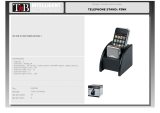Page is loading ...

b
Maintenance and Service
Guide
Compaq Presario V3000 Notebook PC
Document Part Number: 418333-001
June 2006
This guide is a troubleshooting reference used for maintaining
and servicing the computer. It provides comprehensive
information on identifying computer features, components, and
spare parts; troubleshooting computer problems; and performing
computer disassembly procedures.

© Copyright 2006 Hewlett-Packard Development Company, L.P.
Microsoft and Windows are U.S. registered trademarks of
Microsoft Corporation. Intel and Core are trademarks or registered
trademarks of Intel Corporation or its subsidiaries in the United States and
other countries. AMD, Sempron, Turion, and combinations thereof, are
trademarks of Advanced Micro Devices, Inc. Bluetooth is a trademark
owned by its proprietor and used by Hewlett-Packard Company under
license.
The information contained herein is subject to change without notice. The
only warranties for HP products and services are set forth in the express
warranty statements accompanying such products and services. Nothing
herein should be construed as constituting an additional warranty. HP shall
not be liable for technical or editorial errors or omissions contained herein.
Maintenance and Service Guide
Compaq Presario V3000 Notebook PC
First Edition: June 2006
Document Part Number: 418333-001

Maintenance and Service Guide iii
Contents
1 Product Description
1.1 Features . . . . . . . . . . . . . . . . . . . . . . . . . . . . . . . . . . . 1–2
1.2 Resetting the Computer. . . . . . . . . . . . . . . . . . . . . . . 1–4
1.3 Power Management. . . . . . . . . . . . . . . . . . . . . . . . . . 1–5
1.4 External Components . . . . . . . . . . . . . . . . . . . . . . . . 1–6
1.5 Design Overview. . . . . . . . . . . . . . . . . . . . . . . . . . . 1–18
2 Troubleshooting
2.1 Setup Utility . . . . . . . . . . . . . . . . . . . . . . . . . . . . . . . 2–1
2.2 Using the Setup Utility . . . . . . . . . . . . . . . . . . . . . . . 2–2
2.3 Setup Utility Menus . . . . . . . . . . . . . . . . . . . . . . . . . 2–6
2.4 Troubleshooting Flowcharts . . . . . . . . . . . . . . . . . . . 2–9

iv Maintenance and Service Guide
Contents
3 Illustrated Parts Catalog
3.1 Serial Number Location . . . . . . . . . . . . . . . . . . . . . . 3–1
3.2 Computer Major Components. . . . . . . . . . . . . . . . . . 3–2
3.3 Display Assembly Components . . . . . . . . . . . . . . . 3–18
3.4 Mass Storage Devices . . . . . . . . . . . . . . . . . . . . . . . 3–20
3.5 Plastics Kit . . . . . . . . . . . . . . . . . . . . . . . . . . . . . . . 3–22
3.6 Cable Kit . . . . . . . . . . . . . . . . . . . . . . . . . . . . . . . . . 3–23
3.7 Miscellaneous . . . . . . . . . . . . . . . . . . . . . . . . . . . . . 3–24
3.8 Sequential Part Number Listing . . . . . . . . . . . . . . . 3–26
4 Removal and Replacement Preliminaries
4.1 Tools Required . . . . . . . . . . . . . . . . . . . . . . . . . . . . . 4–1
4.2 Service Considerations . . . . . . . . . . . . . . . . . . . . . . . 4–2
Plastic Parts . . . . . . . . . . . . . . . . . . . . . . . . . . . . . . . . 4–2
Cables and Connectors . . . . . . . . . . . . . . . . . . . . . . . 4–2
4.3 Preventing Damage to Removable Drives . . . . . . . . 4–3
4.4 Preventing Electrostatic Damage . . . . . . . . . . . . . . . 4–4
4.5 Packaging and Transporting Precautions . . . . . . . . . 4–5
4.6 Workstation Precautions . . . . . . . . . . . . . . . . . . . . . . 4–6
4.7 Grounding Equipment and Methods . . . . . . . . . . . . . 4–7

Contents
Maintenance and Service Guide v
5 Removal and Replacement Procedures
5.1 Serial Number . . . . . . . . . . . . . . . . . . . . . . . . . . . . . . 5–1
5.2 Disassembly Sequence Chart . . . . . . . . . . . . . . . . . . 5–2
5.3 Preparing the Computer for Disassembly . . . . . . . . . 5–4
5.4 Hard Drive. . . . . . . . . . . . . . . . . . . . . . . . . . . . . . . . . 5–6
5.5 RTC Battery . . . . . . . . . . . . . . . . . . . . . . . . . . . . . . 5–10
5.6 Computer Feet. . . . . . . . . . . . . . . . . . . . . . . . . . . . . 5–11
5.7 Memory Module . . . . . . . . . . . . . . . . . . . . . . . . . . . 5–12
5.8 Mini Card Module. . . . . . . . . . . . . . . . . . . . . . . . . . 5–15
5.9 Optical Drive. . . . . . . . . . . . . . . . . . . . . . . . . . . . . . 5–19
5.10 Keyboard . . . . . . . . . . . . . . . . . . . . . . . . . . . . . . . . 5–21
5.11 Switch Cover. . . . . . . . . . . . . . . . . . . . . . . . . . . . . 5–25
5.12 Display Assembly . . . . . . . . . . . . . . . . . . . . . . . . . 5–30
5.13 Top Cover . . . . . . . . . . . . . . . . . . . . . . . . . . . . . . . 5–42
5.14 TouchPad. . . . . . . . . . . . . . . . . . . . . . . . . . . . . . . . 5–46
5.15 Wireless Switch Board . . . . . . . . . . . . . . . . . . . . . 5–50
5.16 Modem Module. . . . . . . . . . . . . . . . . . . . . . . . . . . 5–52
5.17 Audio/Infrared Board . . . . . . . . . . . . . . . . . . . . . . 5–54
5.18 Bluetooth Module . . . . . . . . . . . . . . . . . . . . . . . . . 5–56
5.19 USB Board . . . . . . . . . . . . . . . . . . . . . . . . . . . . . . 5–58
5.20 Speaker Assembly. . . . . . . . . . . . . . . . . . . . . . . . . 5–60
5.21 System Board . . . . . . . . . . . . . . . . . . . . . . . . . . . . 5–62
5.22 ExpressCard Assembly . . . . . . . . . . . . . . . . . . . . . 5–67
5.23 Fan/Heat Sink Assembly. . . . . . . . . . . . . . . . . . . . 5–70
5.24 Processor . . . . . . . . . . . . . . . . . . . . . . . . . . . . . . . . 5–78

Maintenance and Service Guide 1–1
1
Product Description
The Compaq Presario V3000 Notebook PC offers advanced
modularity, Intel® Core™ Duo and Core Solo processors or
AMD Turion™ 64 Mobile Technology and Mobile AMD
Sempron™ processors, and extensive multimedia support.
Compaq Presario V3000 Notebook PC

1–2 Maintenance and Service Guide
Product Description
1.1 Features
■ The following processors are available, varying by
computer model:
❏ Intel Core Duo T2600 (2.16-GHz)
❏ Intel Core Duo T2500 (2.00-GHz)
❏ Intel Core Duo T2400 (1.83-GHz)
❏ Intel Core Duo T2250 (1.73-GHz)
❏ Intel Core Duo T2300 (1.66-GHz)
❏ Intel Core Duo T2050 (1.60-GHz)
❏ Intel Core Solo T1350 (1.80-GHz)
❏ AMD Turion ML-52 1.60-Ghz
❏ AMD Turion ML-50 1.60-GHz
❏ Mobile AMD Sempron 3400+ (1.80-GHz)
❏ Mobile AMD Sempron 3200+ (1.60-GHz)
■ 14.0-inch WXGA (1280 × 768) TFT display with over
16.7 million colors, varying by computer model
■ 120-, 100-, 80-, 60-, or 40-GB high-capacity hard drive,
varying by computer model
■ 256-MB DDR synchronous DRAM (SDRAM) at 667 MHz
and 533 MHz, expandable to 2.0 GB
■ Microsoft® Windows® XP Home Edition or Windows XP
Professional, or Free DOS, varying by computer model
■ Full-size Windows keyboard with embedded numeric keypad
■ TouchPad pointing device with on/off button and dedicated
two-way scroll zone
■ Integrated 10/100 BASE-T Ethernet local area network
(LAN) network interface card (NIC) with RJ-45 jack
■ Integrated high-speed 56K modem with RJ-11 jack

Product Description
Maintenance and Service Guide 1–3
■ Integrated wireless support for Mini Card IEEE 802.11b and
802.11b/g WLAN device
■ Support for ExpressCard
■ External 65-watt AC adapter with 3-wire power cord
■ 6-cell or 12-cell Li-Ion battery
■ Stereo speakers with volume up and down buttons
■ Integrated microphone (select models only)
■ Support for the following optical drives:
❏ DVD/CD-RW Combo Drive
❏ DVD±RW/R and CD-RW Double-Layer Combo Drive
❏ DVD±RW/R and CD-RW Double-Layer Combo Drive
with LightScribe
■ Connectors:
❏ Audio-in (microphone)
❏ Audio-out (headphone)
❏ Consumer infrared lens
❏ Docking (select models only)
❏ ExpressCard
❏ External monitor
❏ IEEE 1394 digital (select models only)
❏ Memory Reader (select models only)
❏ Power
❏ RJ-11 (modem)
❏ RJ-45 (network)
❏ S-Video-out (select models only)
❏ Universal Serial Bus (USB) v. 2.0

1–4 Maintenance and Service Guide
Product Description
1.2 Resetting the Computer
If the computer you are servicing has an unknown password,
follow these steps to clear the password. These steps also
clear CMOS:
1. Prepare the computer for disassembly (refer to Section 5.3,
“Preparing the Computer for Disassembly,” for more
information).
2. Remove the real-time clock (RTC) battery (refer to
Section 5.5, “RTC Battery,” for more information).
3. Wait approximately 5 minutes.
4. Replace the RTC battery and reassemble the computer.
5. Connect AC power to the computer. Do not reinsert any
batteries at this time.
6. Turn on the computer.
All passwords and all CMOS settings have been cleared.

Product Description
Maintenance and Service Guide 1–5
1.3 Power Management
The computer comes with power management features that
extend battery operating time and conserve power. The
computer supports the following power management features:
■ Standby
■ Hibernation
■ Setting customization by the user
■ Hotkeys for setting the level of performance
■ Battery calibration
■ Lid switch standby/resume
■ Power button
■ Advanced Configuration and Power Management (ACPM)
compliance

1–6 Maintenance and Service Guide
Product Description
1.4 External Components
The external components on the front of the computer are shown
below and described in Table 1-1.
Front Components
Table 1-1
Front Components
Item Component Function
1 Wireless switch
(select models only)
Turns the wireless feature on or off, but
does not create a wireless connection.
✎
To establish a wireless connection,
a wireless network must already be
set up.
2 Wireless light Blue: An integrated wireless device, such
as a wireless local area network (LAN)
device and/or a Bluetooth® device, is
turned on.
Red: An integrated wireless device is
turned off.
3 Consumer infrared
lens
(select models only)
Links the computer to the HP Remote
Control (select models only).
4Audio-in
(microphone) jack
Connects an optional computer headset
microphone, stereo array microphone, or
monaural microphone.
5Audio-out
(headphone) jack
Produce sound when connected to optional
powered stereo speakers, headphones, ear
buds, a headset, or television audio.

Product Description
Maintenance and Service Guide 1–7
The external components on the right side of the computer
are shown below and described in Table 1-2.
Right-Side Components
Table 1-2
Right-Side Components
Item Component Function
1 Optical drive Reads an optical disc.
2 USB ports (2) Connect optional USB devices.
3 RJ-11 (modem) jack Connects a modem cable.
4 Power connector Connects an AC adapter.
5 Security cable slot Attaches an optional security cable to the
computer.
✎
The security cable is designed to act
as a deterrent, but it may not prevent
the computer from being mishandled
or stolen.

1–8 Maintenance and Service Guide
Product Description
The external components on the left side of the computer are
shown below and described in Table 1-3.
Left-Side Components

Product Description
Maintenance and Service Guide 1–9
Table 1-3
Left-Side Components
Item Component Function
1 S-Video-out jack Connects an optional S-Video device such
as a television, VCR, camcorder, overhead
projector, or video capture card.
2 External monitor port Connects an external VGA monitor or
projector.
3 Expansion port 3 Connects the computer to an optional
expansion product.
✎
The computer has only one
expansion port. The term
expansion port 3
describes the
type of expansion port.
4 RJ-45 (network) jack Connects a network cable.
5 USB port Connects an optional USB device.
6 1394 port Connects an optional IEEE 1394 or 1394a
device, such as a camcorder.
7 Memory Reader Supports the following optional digital card
formats: Secure Digital (SD) Memory Card,
MultiMediaCard (MMC), Secure Digital
Input/Output (SD I/O), Memory Stick (MS),
Memory Stick Pro (MSP), xD-Picture Card
(XD), xDPicture Card (XD) Type M.
8 Memory Reader light On: A digital card is being accessed.
9 ExpressCard slot Supports optional ExpressCard/54 cards.

1–10 Maintenance and Service Guide
Product Description
The computer keyboard components are shown below and
described in Table 1-4.
Keyboard Components

Product Description
Maintenance and Service Guide 1–11
Table 1-4
Keyboard Components
Item Component Function
1 Function keys (12) Execute frequently used system functions
when pressed in combination with the fn
key.
2 caps lock key Enables caps lock and turns on the
caps lock light.
3 fn
key Executes frequently used system
functions when pressed in combination
with a function key or the esc key.
4 Windows logo key Displays the Microsoft Windows Start
menu.
5Windows
applications key
Displays a shortcut menu for items
beneath the pointer.
6 Arrows keys Move the cursor around the screen.
7 Embedded numeric
keypad keys (15)
Can be used like the keys on an external
numeric keypad.
8 num lock key Enables numeric lock, turns on the
embedded numeric keypad, and turns
on the num lock light.

1–12 Maintenance and Service Guide
Product Description
The computer top components are shown below and described in
Table 1-5.
Top Components, Part 1
Table 1-5
Top Components, Part 1
Item Component Function
1 Power button When the computer is
■ Off, press to turn on the computer.
■ On, press to enter hibernation.
■ In standby, briefly press to exit standby.
■ in hibernation, briefly press to
exit hibernation.
2 Speakers (2) Produce sound.

Product Description
Maintenance and Service Guide 1–13
3 Media button If QuickPlay is not installed and the
computer is
■ On, the media button opens the music
program or Media menu, allowing you to
select a multimedia program.
■ Off, the media button does not function.
■ In standby, the media button resumes
from standby into Windows.
If QuickPlay is installed and the computer is
■ On, the media button opens the music
program or Media menu, allowing you to
select a multimedia program.
■ Off, the media button opens the music
program or the Media menu, allowing
you to select a multimedia program.
■ In standby, the media button resumes
from standby into Windows.
✎
The media button does not affect the
hibernation file or the procedure for
restoring from hibernation.
4 Volume mute button Mutes and restores speaker sound.
5 Volume scroll zone Adjusts volume. Slide your finger to the left
to decrease volume and to the right to
increase volume. Alternatively, you can tap
the left half of the scroll zone to decrease
volume, or you can tap the right half of the
scroll zone to increase volume.
Table 1-5
Top Components, Part 1
(Continued)
Item Component Function

1–14 Maintenance and Service Guide
Product Description
The computer TouchPad components are shown below and
described in Table 1-6.
TouchPad Components
/