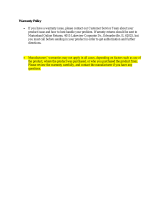Page is loading ...

BCM Rls 6.0
CallPilot Custom Call Routing
Task Based Guide

CallPilot Custom Call Routing
2 NN40011-018 Issue 1.2 BCM Rls 6.0
Copyright © 2010 Avaya Inc.
All Rights Reserved.
Notices
While reasonable efforts have been made to ensure that the information in this document is complete and accurate
at the time of printing, Avaya assumes no liability for any errors. Avaya reserves the right to make changes and
corrections to the information in this document without the obligation to notify any person or organization of such
changes.
Documentation disclaimer
Avaya shall not be responsible for any modifications, additions, or deletions to the original published version of
this documentation unless such modifications, additions, or deletions were performed by Avaya. End User agree to
indemnify and hold harmless Avaya, Avaya’s agents, servants and employees against all claims, lawsuits, demands
and judgments arising out of, or in connection with, subsequent modifications, additions or deletions to this
documentation, to the extent made by End User.
Link disclaimer
Avaya is not responsible for the contents or reliability of any linked Web sites referenced within this site or
documentation(s) provided by Avaya. Avaya is not responsible for the accuracy of any information, statement or
content provided on these sites and does not necessarily endorse the products, services, or information described or
offered within them. Avaya does not guarantee that these links will work all the time and has no control over the
availability of the linked pages.
Warranty
Avaya provides a limited warranty on this product. Refer to your sales agreement to establish the terms of the
limited warranty. In addition, Avaya’s standard warranty language, as well as information regarding support for
this product, while under warranty, is available to Avaya customers and other parties through the Avaya Support
Web site: http://www.avaya.com/support
Please note that if you acquired the product from an authorized reseller, the warranty is provided to you by said
reseller and not by Avaya.
Licenses
THE SOFTWARE LICENSE TERMS AVAILABLE ON THE AVAYA WEBSITE,
HTTP://SUPPORT.AVAYA.COM/LICENSEINFO/ ARE APPLICABLE TO ANYONE WHO DOWNLOADS,
USES AND/OR INSTALLS AVAYA SOFTWARE, PURCHASED FROM AVAYA INC., ANY AVAYA
AFFILIATE, OR AN AUTHORIZED AVAYA RESELLER (AS APPLICABLE) UNDER A COMMERCIAL
AGREEMENT WITH AVAYA OR AN AUTHORIZED AVAYA RESELLER. UNLESS OTHERWISE
AGREED TO BY AVAYA IN WRITING, AVAYA DOES NOT EXTEND THIS LICENSE IF THE
SOFTWARE WAS OBTAINED FROM ANYONE OTHER THAN AVAYA, AN AVAYA AFFILIATE OR AN
AVAYA AUTHORIZED RESELLER, AND AVAYA RESERVES THE RIGHT TO TAKE LEGAL ACTION
AGAINST YOU AND ANYONE ELSE USING OR SELLING THE SOFTWARE WITHOUT A LICENSE. BY
INSTALLING, DOWNLOADING OR USING THE SOFTWARE, OR AUTHORIZING OTHERS TO DO SO,
YOU, ON BEHALF OF YOURSELF AND THE ENTITY FOR WHOM YOU ARE INSTALLING,
DOWNLOADING OR USING THE SOFTWARE (HEREINAFTER REFERRED TO INTERCHANGEABLY
AS "YOU" AND "END USER"), AGREE TO THESE TERMS AND CONDITIONS AND CREATE A
BINDING CONTRACT BETWEEN YOU AND AVAYA INC. OR THE APPLICABLE AVAYA AFFILIATE
("AVAYA").
Copyright
Except where expressly stated otherwise, no use should be made of the Documentation(s) and Product(s) provided
by Avaya. All content in this documentation(s) and the product(s) provided by Avaya including the selection,
arrangement and design of the content is owned either by Avaya or its licensors and is protected by copyright and
other intellectual property laws including the sui generis rights relating to the protection of databases. You may not
modify, copy, reproduce, republish, upload, post, transmit or distribute in any way any content, in whole or in part,
including any code and software. Unauthorized reproduction, transmission, dissemination, storage, and or use
without the express written consent of Avaya can be a criminal, as well as a civil offense under the applicable law.
Third Party Components
Certain software programs or portions thereof included in the Product may contain software distributed under third
party agreements ("Third Party Components"), which may contain terms that expand or limit rights to use certain
portions of the Product ("Third Party Terms"). Information regarding distributed Linux OS source code (for those
Products that have distributed the Linux OS source code), and identifying the copyright holders of the Third Party
Components and the Third Party Terms that apply to them is available on the Avaya Support Web site:
http://support.avaya.com/Copyright.
Trademarks
The trademarks, logos and service marks ("Marks") displayed in this site, the documentation(s) and product(s)
provided by Avaya are the registered or unregistered Marks of Avaya, its affiliates, or other third parties. Users
are not permitted to use such Marks without prior written consent from Avaya or such third party which may own
the Mark. Nothing contained in this site, the documentation(s) and product(s) should be construed as granting, by
implication, estoppel, or otherwise, any license or right in and to the Marks without the express written permission
of Avaya or the applicable third party. Avaya is a registered trademark of Avaya Inc. All non-Avaya trademarks
are the property of their respective owners.

CallPilot Custom Call Routing
NN40011-018 Issue 1.2 BCM Rls 6.0 3
Downloading documents
For the most current versions of documentation, see the Avaya Support. Web site: http://www.avaya.com/support
Contact Avaya Support
Avaya provides a telephone number for you to use to report problems or to ask questions about your product. The
support telephone number is 1-800-242-2121 in the United States. For additional support telephone numbers, see
the Avaya Web site: http://www.avaya.com/support
Copyright © 2010 ITEL, All Rights Reserved
The copyright in the material belongs to ITEL and no part of the material may
be reproduced in any form without the prior written permission of a duly
authorised representative of ITEL.

CallPilot Custom Call Routing
4 NN40011-018 Issue 1.2 BCM Rls 6.0
Table of Contents
Custom Call Routing ......................................................... 6
Overview .......................................................................................... 6
Flow Chart ....................................................................................... 7
Required Information ....................................................................... 7
Accessing CallPilot via Element Manager ........................................ 8
Accessing CallPilot Manager from Internet Explorer. ..................... 12
CCR Tree Structure ....................................................................... 14
Home Node ...................................................................................................... 14
Alternative Languages for the Home Node Prompt ......................................... 14
Information Message ....................................................................................... 14
Sub-menu ........................................................................................................ 15
Mailbox Node ................................................................................................... 15
Destination ....................................................................................................... 15
Transfer Node .................................................................................................. 15
Paths ................................................................................................................ 16
Park and Page Node ....................................................................................... 16
Configuring a CCR Tree ................................................................ 16
Creating the Home Node ................................................................................. 16
To Create a Home Menu Node ........................................................................ 17
To Create Other Home Menu Types ............................................................... 21
Adding Nodes to the Home Menu .................................................. 25
Adding a Transfer Node ................................................................................... 26
Adding an Information Node ............................................................................ 28
Adding a Mailbox Node .................................................................................... 30
Adding a Park & Page Node ............................................................................ 31
Recording Customised Digits .......................................................................... 34
Adding a Sub-Menu Node ............................................................................... 37
An Example of a Finished Tree ....................................................................... 40
Assigning a CCR Tree to an Auto-Attendant Table ....................... 41
To Assign a CCR Tree to a Greeting Table ..................................................... 41
Ensuring the Caller’s Have CCR Tree Access ................................................ 42
Making Changes to a CCR Tree .................................................... 43
Recording Prompts ........................................................................ 45
Additional Information .................................................... 47
One Button Access to CCR Trees ................................................. 47
One Button Access to CCR Tree Example ...................................................... 49
Setting Telset for One Button Access to CCR Trees ....................................... 49
Programming a Memory Button with a Feature Code ..................................... 50

CallPilot Custom Call Routing
NN40011-018 Issue 1.2 BCM Rls 6.0 5
Avaya Documentation Links .......................................... 51

CallPilot Custom Call Routing
6 NN40011-018 Issue 1.2 BCM Rls 6.0
Custom Call Routing
Overview
With Custom Call Routing (CCR) you can replace Automated Attendant (AA)
menus with a CCR Tree that offers callers more choices. Callers who reach a
CCR Tree hear the CCR Home node immediately after the Company
Greeting.
CCR Trees contain paths that callers navigate using their telephone dial pad.
By selecting an option from the prompts callers can:
Hear an Information Message.
Leave a message in a mailbox.
Transfer to an extension or an external number.
Go to a sub-menu.
When the caller dials the CCR tree they will be presented with the following
options:
The CCR tree is assigned to an Auto-Attendant Greeting Table, and therefore
the CCR Home Menu replaces the Auto-Attendant (AA) menu. However, the
AA menu options are still available to the caller.
Note: that both the Company Greeting and Touchtone Gate are optional.
Company Greeting: Refer to the Company
Greetings section of the Auto-Attendant
Guide.
Touchtone Gate: Refer to the General
Properties section of the Auto-Attendant
Guide.
CCR Home Menu: Refer to the Greeting
Tables section of the Auto-Attendant
Guide.

CallPilot Custom Call Routing
NN40011-018 Issue 1.2 BCM Rls 6.0 7
Flow Chart
The following flow chart outlines the CCR Tree set up procedure.
Required Information
Before commencing CCR tree construction, it would be useful to make a plan
of the required tree functions, such as:
Identify the frequently called departments and extensions.
Determine which goods and services the customer may want to
promote in Information mailboxes.
Create mailboxes callers can leave messages in.
Decide what type of Home node you should create.
Determine destination types.
Record prompts and messages. By default, a caller can press 9 to hear
prompts in an alternate language or 0 to reach an Operator. These
options are not included unless you record them as part of the Home
node prompt.
Configure the CCR Tree: Refer to the
Configuring a CCR Tree section of this
guide
Assign the CCR Tree to an AA Greeting Table: Refer
to the Assigning a CCR Tree to a Greeting Table
section of this guide
Ensure lines are routed to the CCR Tree:
Refer to the Ensuring the Callers Have
CCR Tree Access section of this guide

CallPilot Custom Call Routing
8 NN40011-018 Issue 1.2 BCM Rls 6.0
Accessing CallPilot via Element Manager
1. To access the Business Element Manager application from the Start
Menu, navigate to Start, Programs, Avaya, Business
Communications Manager, Business Element Manager.
2. Alternatively, double-click on the Business Element Manager desktop
icon.

CallPilot Custom Call Routing
NN40011-018 Issue 1.2 BCM Rls 6.0 9
3. You will be presented with the Element Manager interface.
4. Open the Network Elements folder and select the IP Address of the
BCM.
5. Enter the User Name of the BCM in the User Name field, by default this
is nnadmin. Then enter the Password in the Password field, by default
the password is PlsChgMe!. Click the Connect button.

CallPilot Custom Call Routing
10 NN40011-018 Issue 1.2 BCM Rls 6.0
6. A warning screen will appear, read the warning and click OK.
7. You will be presented with the Element Manager interface.

CallPilot Custom Call Routing
NN40011-018 Issue 1.2 BCM Rls 6.0 11
8. To access CallPilot Manager: Select the Configuration tab, open the
Applications folder, select the Voice Messaging / Contact Center
link, and then click to Launch CallPilot Manager.
9. You will be presented with a Security Alert Screen. Read the alert and
click Continue to this website to continue.

CallPilot Custom Call Routing
12 NN40011-018 Issue 1.2 BCM Rls 6.0
10. The Main Menu of CallPilot Manager will be launched.
Accessing CallPilot Manager from Internet Explorer.
CallPilot Manager can also be accessed directly from Internet Explorer. This
method of access is an alternative if you cannot gain access via Element
Manager.
1. Open Internet Explorer. In the address bar enter http://<IP Address of
BCM>/CallPilotManager.
2. If you are presented with the Certificate Error window, click Continue
to this website (not recommended).

CallPilot Custom Call Routing
NN40011-018 Issue 1.2 BCM Rls 6.0 13
3. You will be presented with Administration Login screen. Enter the
user ID and password. By default the User ID is nnadmin and the
Password is PlsChgMe!.
4. Click the Submit button. The Main Menu of CallPilot Manager will be
displayed.

CallPilot Custom Call Routing
14 NN40011-018 Issue 1.2 BCM Rls 6.0
CCR Tree Structure
This section details the various components that formulate a CCR tree.
Home Node
After the Company Greeting, a caller hears the Home node message for the
CCR Tree. A Home node can offer up to eight options. Callers can select
options such as:
Listening to an Information Message in primary or alternate language.
Leaving a message.
Transferring to an extension or an external number.
Choosing from a sub-menu.
By default, 0 is reserved for reaching the Operator and 9 offers the menu in
the alternate language. The Home node is on Level 0. As the sub-menus are
added to one another the caller can then progresses through the levels of the
CCR Tree. You can create up to 11 levels (from 0 to 10).
The Home node can be an Information Message. You can program the Home
node to play an Information Message.
For example:
“Come celebrate with us! It’s time for Ideal Office Machines’ annual get-
to-know-our-customers picnic. The annual picnic is on the first Sunday
of August from 1:00 to 5:00 p.m. in Thompson Park. See you there.”
If the Home node is an Information Message, the caller disconnects at the end
of the message. The other destination types do not apply.
Alternative Languages for the Home Node Prompt
If you record an Alternate Language Home node prompt, you must tell callers
about the Alternate Language option in the Home node message. In the
Primary Language Home node prompt tell callers to press 9 if they want to
hear the message in the Alternate Language.
For example:
“To hear this message in [the Alternate Language] press 9. To place an
order press 1. To add your name to our mailing list press 2. To reach
our sales department press 3. To speak with the receptionist press 0”.
Information Message
An Information Message is a message you record to tell callers about goods
or services available from your company. You can tell callers about
information such as sales, specials, company events, business hours, price
lists, and shipping times.

CallPilot Custom Call Routing
NN40011-018 Issue 1.2 BCM Rls 6.0 15
For example:
“We’re pleased to announce the arrival of the new FaxEasy line of fax
machines. FaxEasy is easy to operate and produces top quality fax
images at an affordable price”.
You must create Information mailboxes before you can add an Information
Message to a CCR Tree.
Sub-menu
A sub-menu is any menu that callers hear after the Home node. Sub-menus
can lead to other sub-menus. A sub-menu is a prompt that provides callers
with another list of options. For example, from the Home node a caller can
press .to reach the Sales department and hear the sub-menu options.
For example:
“To place an order press 1. To add your name to our mailing list, press
2. To speak with a Customer Service Representative press 3. To speak
with the receptionist press 0”.
Mailbox Node
Create mailbox nodes to give callers a mailbox where they can leave a
message.
For example:
“You have reached the Ideal Office Machines Order Desk mailbox.
After the tone, leave your name, address, telephone number, and the
number of the item you want to order. Thank you”.
Destination
The destination is where callers go after they listen to an Information Message
or leave a message in a mailbox. Each Information Message and Mailbox
node must have a destination:
Previous: returns the caller to the previous menu.
Home: returns the caller to the Home node.
Disconnect: disconnects the call.
You can assign destinations only to Information Messages and Mailbox
nodes.
Transfer Node
A Transfer node transfers callers to an extension (DN’s) or an external
number. Callers can also be transferred to Hunt group DN’s and Contact
Center DN’s.

CallPilot Custom Call Routing
16 NN40011-018 Issue 1.2 BCM Rls 6.0
Paths
A Path can be a series of menus, Information Messages, Mailboxes or
Transfers. A Path number is the digit that callers press to go to the next level
in a CCR Tree.
Park and Page Node
A Park and Page node parks a call and announces it to a paging zone,
overhead paging system or both. Depending on the configuration you select,
the page can be repeated until the parked call is answered. An unanswered
call returns to the CCR Tree.
For example:
“Hello, you are through to Bob’s mailbox. If you would like to leave a
message please do so after the tone or alternatively press 6 now to
page me. Thank you”.
Configuring a CCR Tree
The first step in configuring a CCR tree is to create a Home node. If the Home
node is a Menu, other options can be added. If the Home node is a Mailbox
node, Information node, or Transfer node, no other options need to be added.
Creating the Home Node
The Home node can be one of the following:
Menu
Information
Transfer
Mailbox
The most common option is a Menu node. However, some customers may
require callers to be transferred to a single destination at night-time, e.g. a
surgery may require callers to be transferred to a GP’s mobile number. In this
situation, the Home node would be a Transfer type.

CallPilot Custom Call Routing
NN40011-018 Issue 1.2 BCM Rls 6.0 17
To Create a Home Menu Node
1. Click the Custom Call Routing heading. The CCR Tree Administration
page appears.
2. Click the Create link for the CCR Tree you want to create. The New
CCR Tree page appears. From the Create Options, select Home
Menu Node, and click Submit.

CallPilot Custom Call Routing
18 NN40011-018 Issue 1.2 BCM Rls 6.0
3. The CCR Tree Properties screen appears. Click the Change link.
4. The CCR Menu Node Properties page appears. Click the Voice link.

CallPilot Custom Call Routing
NN40011-018 Issue 1.2 BCM Rls 6.0 19
5. The Voice Prompt screen appears.
6. In the Connect To box, type the extension number or telephone
number you are using to record the greeting or prompt.
For a local extension, just type the extension number. For a telephone
number that is not a local extension, type the sequence of digits that
dial the telephone number from the voicemail system. For example,
you might need to dial 9, the area code, and then the telephone
number.
7. Click the Record button. The telephone rings.
8. Pick up the handset. Do not use Handsfree.
9. After the tone, record the CCR Tree home menu prompt.
10. After you finish recording your prompt, click the Stop button.
11. To listen to the prompt, click the Play button or to save the recording.
12. Click the Save button.

CallPilot Custom Call Routing
20 NN40011-018 Issue 1.2 BCM Rls 6.0
Note: Do not forget to click Save before replacing the receiver; otherwise the
recording will be lost.
13. Click the Close button and replace your telephone handset.
14. The Primary Prompt will be displayed. Please note that to view the
prompt as “Recorded” you will have to refresh the screen.
15. In the Caption box add descriptive text for the prompt you have just
recorded.
16. Click the Submit button.
/