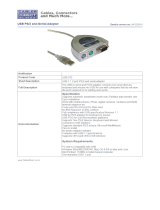Page is loading ...

Motherboard
A8S-X
User Guide

ii
Checklist
Copyright © 2005ASUSTeK COMPUTER INC. All Rights Reserved.
No part of this manual, including the products and software described in it, may be
reproduced, transmitted, transcribed, stored in a retrieval system, or translated into any
language in any form or by any means, except documentation kept by the purchaser for
backup purposes, without the express written permission of ASUSTeK COMPUTER INC.
(“ASUS”).
Product warranty or service will not be extended if: (1) the product is repaired, modified or
altered, unless such repair, modification of alteration is authorized in writing by ASUS; or (2)
the serial number of the product is defaced or missing.
ASUS PROVIDES THIS MANUAL “AS IS” WITHOUT WARRANTY OF ANY KIND, EITHER
EXPRESS OR IMPLIED, INCLUDING BUT NOT LIMITED TO THE IMPLIED WARRANTIES
OR CONDITIONS OF MERCHANTABILITY OR FITNESS FOR A PARTICULAR PURPOSE.
IN NO EVENT SHALL ASUS, ITS DIRECTORS, OFFICERS, EMPLOYEES OR AGENTS BE
LIABLE FOR ANY INDIRECT, SPECIAL, INCIDENTAL, OR CONSEQUENTIAL DAMAGES
(INCLUDING DAMAGES FOR LOSS OF PROFITS, LOSS OF BUSINESS, LOSS OF USE
OR DATA, INTERRUPTION OF BUSINESS AND THE LIKE), EVEN IF ASUS HAS BEEN
ADVISED OF THE POSSIBILITY OF SUCH DAMAGES ARISING FROM ANY DEFECT OR
ERROR IN THIS MANUAL OR PRODUCT.
SPECIFICATIONS AND INFORMATION CONTAINED IN THIS MANUAL ARE FURNISHED
FOR INFORMATIONAL USE ONLY, AND ARE SUBJECT TO CHANGE AT ANY TIME
WITHOUT NOTICE, AND SHOULD NOT BE CONSTRUED AS A COMMITMENT BY ASUS.
ASUS ASSUMES NO RESPONSIBILITY OR LIABILITY FOR ANY ERRORS OR
INACCURACIES THAT MAY APPEAR IN THIS MANUAL, INCLUDING THE PRODUCTS
AND SOFTWARE DESCRIBED IN IT.
Products and corporate names appearing in this manual may or may not be registered
trademarks or copyrights of their respective companies, and are used only for identification or
explanation and to the owners’ benefit, without intent to infringe.
E2123
First Edition
July 2005

iii
Features
Contents
Notices ........................................................................................... vi
Safety information ......................................................................... vii
About this guide ............................................................................ viii
Conventions used in this guide ........................................... viii
Typography .......................................................................... viii
A8S-X specifications summary ....................................................... ix
Chapter 1: Product introduction
1.1 Welcome! ........................................................................... 1-2
1.2 Package contents ............................................................... 1-2
1.3 Special features .................................................................. 1-3
1.3.1 Product Highlights .................................................. 1-3
1.3.2 Unique ASUS features ........................................... 1-4
1.4 Before you proceed ............................................................ 1-5
1.5 Motherboard overview ........................................................ 1-6
1.5.1 Motherboard layout ................................................ 1-6
1.5.2 Placement direction ............................................... 1-7
1.5.3 Screw holes ........................................................... 1-7
1.6 Central Processing Unit (CPU) ........................................... 1-8
1.6.1 Overview ................................................................ 1-8
1.6.2 Installing the CPU .................................................. 1-9
1.7 System memory ............................................................... 1-10
1.7.1 DIMM sockets location ......................................... 1-10
1.7.2 Memory configurations ........................................ 1-10
1.7.3 Installing a DIMM ..................................................1-11
1.8 Expansion slots ................................................................. 1-11
1.8.1 Standard interrupt assignments ............................1-11
1.8.2 IRQ assignments for this motherboard ................ 1-12
1.8.3 PCI slots .............................................................. 1-12
1.8.4 PCI Express x1 slot ............................................. 1-13
1.8.5 PCI Express x16 slot ........................................... 1-13
1.9 Jumpers ............................................................................ 1-14
1.10 Connectors ....................................................................... 1-16
1.10.1 Rear panel connectors ......................................... 1-16
1.10.2 Internal connectors .............................................. 1-17

iv
Safeguards
Contents
Chapter 2: BIOS Information
2.1 Managing and updating your BIOS .................................... 2-2
2.1.1 Creating a bootable floppy disk ............................. 2-2
2.1.2 Using AFUDOS to update the BIOS ...................... 2-3
2.1.3 Using AFUDOS to copy BIOS from PC ................. 2-4
2.1.4 Using ASUS EZ Flash to update the BIOS ............ 2-5
2.1.5 Recovering the BIOS with CrashFree BIOS 2 ....... 2-6
2.2 BIOS Setup program .......................................................... 2-8
2.2.1 BIOS menu screen ................................................ 2-9
2.2.2 Menu bar ................................................................ 2-9
2.2.3 Navigation keys ..................................................... 2-9
2.2.4 Menu items .......................................................... 2-10
2.2.5 Sub-menu items ................................................... 2-10
2.2.6 Configuration fields .............................................. 2-10
2.2.7 Pop-up window .................................................... 2-10
2.2.8 Scroll bar .............................................................. 2-10
2.2.9 General help ........................................................ 2-10
2.3 Main menu .........................................................................2-11
2.3.1 System Time .........................................................2-11
2.3.2 System Date ......................................................... 2-11
2.3.3 Legacy Diskette A ................................................. 2-11
2.3.4 Language .............................................................. 2-11
2.3.5 Primary, Secondary, Third and
Fourth IDE Master/Slave ..................................... 2-12
2.3.6 Onboard PCI S-ATA Controller ............................ 2-13
2.3.7 System Information .............................................. 2-13
2.4 Advanced menu ............................................................... 2-14
2.4.1 JumperFree Configuration ................................... 2-14
2.4.2 USB Configuration ............................................... 2-15
2.4.3 CPU Configuration ............................................... 2-16
2.4.4 Chipset ................................................................. 2-17
2.4.5 Onboard Devices Configuration ........................... 2-20
2.4.6 PCI PnP ............................................................... 2-21
2.4.7 AMD Cool ‘N Quiet Configuration ........................ 2-22
2.5 Power menu ..................................................................... 2-23
2.5.1 Suspend Mode ..................................................... 2-23
2.5.2 Repost Video On S3 Resume .............................. 2-23
2.5.3 ACPI 2.0 Support ................................................. 2-23

v
2.5.4 ACPI APIC Support .............................................. 2-23
2.5.5 APM Configuration ............................................... 2-24
2.5.6 Hardware Monitor ................................................ 2-25
2.6 Boot menu ........................................................................ 2-26
2.6.1 Boot Device Priority ............................................. 2-26
2.6.2 Boot Settings Configuration ................................. 2-27
2.6.3 Security ................................................................ 2-28
2.7 Exit menu ......................................................................... 2-30
Chapter 3: Software support
3.1 Install an operating system ................................................. 3-2
3.2 Support CD information ...................................................... 3-2
3.2.1 Running the support CD ........................................ 3-2
3.2.2 Drivers menu ......................................................... 3-3
3.2.3 Utilities menu ......................................................... 3-3
3.2.4 Make Disk .............................................................. 3-5
3.2.5 Manual ................................................................... 3-5
3.2.6 ASUS Contact Information ..................................... 3-6
Contents

vi
Notices
Federal Communications Commission Statement
This device complies with Part 15 of the FCC Rules. Operation is subject to
the following two conditions:
• This device may not cause harmful interference, and
• This device must accept any interference received including interference that
may cause undesired operation.
Canadian Department of Communications Statement
This digital apparatus does not exceed the Class B limits for radio noise
emissions from digital apparatus set out in the Radio Interference
Regulations of the Canadian Department of Communications.
This class B digital apparatus complies with Canadian ICES-003.
The use of shielded cables for connection of the monitor to the graphics card is
required to assure compliance with FCC regulations. Changes or modifications
to this unit not expressly approved by the party responsible for compliance
could void the user’s authority to operate this equipment.
Where to find more information
Refer to the following sources for additional information and for product and
software updates.
1. ASUS Websites
The ASUS website provides updated information on ASUS hardware and
software products. The ASUS websites are listed in the ASUS Contact
Information on the inside front cover.
2. Optional Documentation
Your product package may include optional documentation, such as warranty
flyers, that may have been added by your dealer. These documents are not
part of the standard package.

vii
Safety information
Electrical safety
• To prevent electrical shock hazard, disconnect the power cable from the
electrical outlet before relocating the system.
• When adding or removing devices to or from the system, ensure that the power
cables for the devices are unplugged before the signal cables are connected. If
possible, disconnect all power cables from the existing system before you add a
device.
• Before connecting or removing signal cables from the motherboard, ensure that
all power cables are unplugged.
• Seek professional assistance before using an adpater or extension cord. These
devices could interrupt the grounding circuit.
• Make sure that your power supply is set to the correct voltage in your area. If you
are not sure about the voltage of the electrical outlet you are using, contact your
local power company.
• If the power supply is broken, do not try to fix it by yourself. Contact a qualified
service technician or your retailer.
Operation safety
• Before installing the motherboard and adding devices on it, carefully read all the
manuals that came with the package.
• Before using the product, make sure all cables are correctly connected and the
power cables are not damaged. If you detect any damage, contact your dealer
immediately.
• To avoid short circuits, keep paper clips, screws, and staples away from
connectors, slots, sockets and circuitry.
• Avoid dust, humidity, and temperature extremes. Do not place the product in any
area where it may become wet.
• Place the product on a stable surface.
• If you encounter technical problems with the product, contact a qualified service
technician or your retailer.

viii
About this guide
Conventions used in this guide
To make sure that you perform certain tasks properly, take note of the following
symbols used throughout this manual.
WARNING: Information to prevent injury to yourself when trying to
complete a task.
CAUTION: Information to prevent damage to the components when
trying to complete a task.
IMPORTANT: Information that you MUST follow to complete a task.
NOTE: Tips and additional information to aid in completing a task.
Typography
Bold text Indicates a menu or an item to select.
Italics Used to emphasize a word or a phrase.
<Key> Keys enclosed in the less-than and greater-than sign
indicates that you must press the enclosed key.
Example: <Enter> indicates that you must press the
Enter or Return key.
<Multiple key names> If you must press two or more keys simultaneously,
the key names are linked with a plus sign (+).
Example: <Ctrl+Alt+D>
Command Means that you must enter the command exactly as
shown then supply the appropriate values that
appear in brackets. Example:
At the DOS prompt, type the command line:
afudos /i[filename]
In this example, you must supply a filename for
[filename].
afudos /iA8S-X.ROM

ix
A8S-X specifications summary
(continued on the next page)
CPU
Chipset
System Bus
Memory
Expansion slots
Storage
Audio
LAN
USB
Special features
Back panel I/O
Socket 939 for AMD Athlon™ 64 X2/AMD Athlon™ FX/
AMD Athlon™ 64/AMD Sempron™ processors
Supports AMD 64 architecture that enables simultaneous
32-bit and 64-bit architecture
NorthBridge: SiS 756
SouthBridge: SiS 965L
2000/1600 MT/s
Dual-channel memory architecture
4 x 184-pin DDR DIMM sockets for up to 4GB non-ECC
PC3200/PC2700/PC2100 DDR DIMMs
1 x PCI Express x16 slot
2 x PCI Express x1 slot
3 x PCI slots
South Bridge supports
- 2 x UltraATA 133/100/66/33 connectors
- 2 x Serial ATA with RAID 0, RAID 1, and JBOD
ADI AD1986A SoundMAX
®
6-channel audio CODEC
S/PDIF out interface
Intel
®
82540EM PCI Gb LAN
Maximum of eight (8) USB 2.0 ports
ASUS Overclocking
- SFS (Stepless Frequency Selection) from 200 MHz up to
300 MHz at 1 MHz increment
- Adjustable FSB/DDR ratio, Fixed PCIe/PCI frequencies
ASUS C.P.R.
ASUS Q-Fan
ASUS EZ Flash
ASUS CrashFree BIOS2
ASUS MyLogo™
Multi-Language BIOS
AMD Cool ‘n’ Quiet! Technology
1 x Parallel port
1 x Serial port
1 x PS/2 keyboard port
1 x PS/2 mouse port
4 x USB 2.0 ports
1 x S/PDIF out interface
1 x RJ-45 port
1 x Line In/Line Out/Microphone ports

x
A8S-X specifications summary
* Specifications are subject to change without notice.
Internal I/O
BIOS features
Industry standard
Manageability
Power Requirement
Form Factor
Support CD contents
2 x USB 2.0 connector for 4 additional USB ports
CPU/chassis/power fan connectors
24-pin/4-pin ATX 12V power connectors
CD/AUX connectors
Chassis intrusion connector
GAME/MIDI connector
Front panel audio connector
4Mb Flash ROM
AMI BIOS with enhanced ACPI, PnP, DMI, ASUS MyLogo™,
SM BIOS 2.3
PCI 2.2, USB 2.0/1.1
WfM 2.0, DMI, WOL by PME, WOR by PME, Chassis
intrusion, SM BIOS 2.3
ATX power supply (with 4-pin 12V plug)
ATX form factor: 12 in x 8.6 in (30.5 cm x 21.8 cm)
Device drivers
ASUS PC Probe II
Anti-virus software (OEM version)

Chapter 1
This chapter describes the features of the
motherboard. It includes brief descriptions of the
motherboard components, and illustrations of the
layout, jumper settings, and connectors.
Product introduction

1-2
Chapter 1: Product introduction
1.1 Welcome!
Thank you for buying the ASUS
®
A8S-X motherboard!
The motherboard delivers a host of new features and latest technologies making it
another standout in the long line of ASUS quality motherboards!
The motherboard combines the powers of the AMD Athlon™ 64 X2, AMD Athlon™
64 FX, AMD Athlon™ 64 or AMD Sempron™ processor and the SiS 756 chipset to
set a new benchmark for an effective desktop platform solution.
Supporting up to 4GB of system memory with PC3200/PC2700/PC2100 DDR
DIMMs, high-resolution graphics via an PCI Express x16 slot, Serial ATA RAID,
USB 2.0, and 6-channel audio features, the motherboard takes you ahead in the
world of power computing!
Before you start installing the motherboard, and hardware devices on it, check the
items in your package with the list below.
1.2 Package contents
Check your motherboard package for the following items.
If any of the above items is damaged or missing, contact your retailer.
ASUS A8S-X motherboard
ASUS motherboard support CD
1 x Ultra DMA 133/100/66 cables
1 x Serial ATA cable
1 x Serial ATA power cable
1 x Floppy disk cable
I/O shield
User guide

ASUS A8S-X
1-3
1.3 Special features
1.3.1 Product Highlights
AMD Dual-Core Architecture
The motherboard supports AMD dual-core processors containing two physical
CPU cores with discrete L2 cache structure for each core to meet demands for
more powerful computing. See page 1-8.
Latest processor technology
The AMD Athlon™ 64FX and Athlon™ 64 desktop processors are based on AMD’s
64-bit and 32-bit architecture, which represents the landmark introduction of the
industry’s first x86-64 technology. These processors provide a dramatic leap
forward in compatibility, performance, investment protection, and reduced total cost
of ownership and development. See page 1-8.
HyperTransport™ Technology
HyperTransport™ Technology is a high-speed, low latency, point-to-point link
designed to increase the communication speed between integrated circuits in
computers, networking and telecommunicatons equipment up to 48 times faster
than other existing technologies.
Cool ‘n’ Quiet!™ Technology
The motherboard supports the AMD
®
Cool ‘n’ Quiet!™ Technology that dynamically
and automatically changes the CPU speed, voltage and amount of power
depending on the task the CPU performs.
Serial ATA solution
The motherboard supports two interfaces compliant to the Serial ATA (SATA)
specification, an evolutionary replacement of the Parallel ATA storage interface.
The Serial ATA specification allows for thinner, more flexible cables with lower pin
count, reduced voltage requirement, up to 150 MB/s data transfer rate.
Serial ATA RAID solution
The motherboard provides a high-performance Serial ATA RAID controller that
enhance hard disk performance and data backup protection without the cost of
additional RAID cards. The onboard SIS 965L RAID controller provides two Serial
ATA connectors for RAID 0, RAID 1 and JBOD functions.
S/PDIF out
The motherboard’s S/PDIF out function turns your computer into a high-end
entertainment system with digital connectivity to powerful speaker systems.

1-4
Chapter 1: Product introduction
1.3.2 Unique ASUS features
CrashFree BIOS 2
This feature allows you to restore the original BIOS data from the ASUS support
CD in case when the BIOS codes and data are corrupted. This protection
eliminates the need to buy a replacement ROM chip. See page 2-6.
C.P.R. (CPU Parameter Recall)
The C.P.R. feature of the motherboard BIOS allows automatic re-setting to the
BIOS default settings in case the system hangs due to overclocking. When the
system hangs due to overclocking, C.P.R. eliminates the need to open the system
chassis and clear the RTC data. Simply shut down and reboot the system, and
BIOS automatically restores the CPU previous setting for each parameter.
ASUS MyLogo™
This new feature present in the motherboard allows you to personalize and add
style to your system with customizable boot logos.
ASUS EZ Flash BIOS
With the ASUS EZ Flash, you can easily update the system BIOS even before
loading the operating system. No need to use a DOS-based utility or boot from a
floppy disk. See page 2-5.
ASUS Multi-language BIOS
The multi-language BIOS allows you to select the language of your choice from the
available options. The localized BIOS menus allow you to configure easier and
faster. See page 2-11 for details.
PCI Express™ interface
The motherboard fully supports PCI Express, the latest I/O interconnect technology
that speeds up the PCI bus. PCI Express features point-to-point serial
interconnections between devices and allows higher clockspeeds by carrying data
in packets. This high speed interface is software compatible with existing PCI
specifications. See page 1-13 for details.
USB 2.0 technology
The motherboard implements the Universal Serial Bus 2.0 (USB 2.0) specification,
extending the connection speed from 12 Mbps on USB 1.1 to a fast 480Mbps on
USB 2.0.
6-Channel Audio solution
The motherboard uses an onboard audio CODEC that lets you enjoy high-quality
6-channel audio without having to buy advanced sound cards.

ASUS A8S-X
1-5
1.4 Before you proceed
Take note of the following precautions before you install motherboard components
or change any motherboard settings.
1. Unplug the power cord from the wall socket before touching any
component.
2. Use a grounded wrist strap or touch a safely grounded object or to a metal
object, such as the power supply case, before handling components to
avoid damaging them due to static electricity.
3. Hold components by the edges to avoid touching the ICs on them.
4. Whenever you uninstall any component, place it on a grounded antistatic
pad or in the bag that came with the component.
5. Before you install or remove any component, ensure that the ATX power
supply is switched off or the power cord is detached from the power supply.
Failure to do so may cause severe damage to the motherboard,
peripherals, and/or components.
Onboard LED
The motherboard comes with a stand-by power LED. When lit, this green LED
indicates that the system is ON, in sleep mode, or in soft-off mode, a reminder that
you should shut down the system and unplug the power cable before removing or
plugging in any motherboard component. The illustration below shows the location
of the onboard LED.
A8S-X
®
A8S-X Onboard LED
SB_PWR
ON
Standby
Power
OFF
Powered
Off

1-6
Chapter 1: Product introduction
1.5 Motherboard overview
1.5.1 Motherboard layout
PANEL
A8S-X
R
CR2032 3V
Lithium Cell
CMOS Power
CD
AUX
4Mbit
BIOS
AAFP
ATX12V
CHASSIS
CLRTC
EATXPWR
USB56
SB_PWR
CHA_FAN
USBPW12
USBPW34
USBPW78
USBPW56
18.3cm (8.6in)
30.5cm (12in)
SATA1
FLOPPY
USB78
SATA2
PWR_FAN
PARALLEL PORT
COM1
SPDIF_O
PS/2KBMS
T: Mouse
B: Keyboard
Below:Mic In
Center:Line Out
Top:Line In
USB12
RJ-45
Top:
USB3
USB4
Bottom:
SEC_IDE
GAME
DDR2 DIMM_A1 (64 bit,184-pin module)
DDR2 DIMM_A2 (64 bit,184-pin module)
DDR2 DIMM_B1 (64 bit,184-pin module)
DDR2 DIMM_B2 (64 bit,184-pin module)
PCIEX1_1
PCIEX1_2
PCIEX16
PCI1
PCI2
PCI3
Intel
82540EM
ITE
IT8712FA
AD1986A
Socket 939
CPU_FAN
SiS
965L
SiS
756
PRI_IDE

ASUS A8S-X
1-7
A8S-X
®
Do not overtighten the screws! Doing so may damage the motherboard.
1.5.2 Placement direction
When installing the motherboard, make sure that you place it into the chassis in
the correct orientation. The edge with external ports goes to the rear part of the
chassis as indicated in the image below.
1.5.3 Screw holes
Place six (6) screws into the holes indicated by circles to secure the motherboard
to the chassis.
Place this side towards
the rear of the chassis

1-8
Chapter 1: Product introduction
1.6 Central Processing Unit (CPU)
1.6.1 Overview
The motherboard comes with a surface mount 939-pin Zero Insertion Force (ZIF)
socket designed for the AMD Athlon™ 64 X2, AMD Athlon™ 64 FX and AMD
Athlon™ 64 processors.
The 128-bit-wide data paths of these processors can run applications faster than
processors with only 32-bit or 64-bit wide data paths.
Incorrect installation of the CPU into the socket may bend the pins and severely
damage the CPU!
A8S-X
®
A8S-X CPU Socket 939

ASUS A8S-X
1-9
1.6.2 Installing the CPU
Follow these steps to install a CPU.
1. Locate the 939-pin ZIF socket on the motherboard.
3. Position the CPU above the socket
such that the CPU corner with the
gold triangle matches the socket
corner with a small triangle.
4. Carefully insert the CPU into the
socket until it fits in place.
2. Unlock the socket by pressing the
lever sideways, then lift it up to a
90°-100° angle.
Make sure that the socket lever is lifted up to 90°-100° angle, otherwise the
CPU does not fit in completely.
The CPU fits only in one correct orientation. DO NOT force the CPU into the
socket to prevent bending the pins and damaging the CPU!
Gold triangle
Small triangle
5. When the CPU is in place, push
down the socket lever to secure the
CPU. The lever clicks on the side tab
to indicate that it is locked.
6. Install specifically designed heatsink
and fan assembly.
Socket LeverSocket Lever
Socket LeverSocket Lever
Socket Lever

1-10
Chapter 1: Product introduction
1.7 System memory
1.7.1 DIMM sockets location
The following figure illustrates the location of the DDR DIMM sockets.
1.7.2 Memory configurations
You may install 64MB, 128MB, 256MB, 512MB, and 1GB DDR DIMMs into the
DIMM sockets using the memory configurations in this section.
Important notes
• Make sure to unplug the power supply before adding or removing DIMMs or
other system components. Failure to do so may cause severe damage to
both the motherboard and the components.
• We recommend to install the memory modules first before installing a PCI
Express x16 card.
A8S-X
®
A8S-X 184-pin DDR DIMM sockets
DIMM_A1
DIMM_A2
DIMM_B1
DIMM_B2
• Always install DIMMs with the same CAS latency. For optimum
compatibility, it is recommended that you obtain memory modules from the
same vendor. Refer to the DDR400 Qualified Vendors List for details.
• Due to chipset resource allocation, the system may detect less than 4 GB
of system memory when you installed four 1 GB DDR memory modules.
• Due to chipset limitation, DIMM modules with 128 Mb memory chips or
double-sided x16 memory chips are not supported in this motherboard.
• Due to CPU limitation, install on Channel B slots for a single-channel
memory configuration.
• Visit the ASUS website (www.asus.com) for the latest DDR 400 Qualified
Vendor List for this motherboard.
/