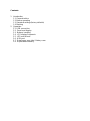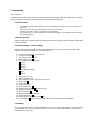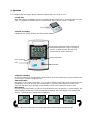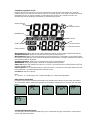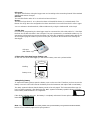31.1039_31.1040_e
Data logger Log100/110
English
Manual

Contents
1. Introduction
1.1. General advice
1.2. Before operating
1.3. Standard settings(factory defaults)
1.4. Marking
2. Operation
2.1. USB-connection
2.2. Panel and display
2.3. Buttons handling
2.4. LCD display Segments
2.5. LED and Buzzer
2.6. USB-port
2.7. Data logger rear side / Battery case
2.8. Replacement battery

1. Introduction
Dear customer,
Thank you very much for purchasing one of our products. Before operating the data logger please read this
manual carefully. You will get useful information for understanding all functions.
1.1 General advice
For cleaning the instrument please do not use an abrasive cleaner only a dry or wet piece of
soft cloth.
Please store the measuring instrument in a dry and clean place.
Avoid any force like shocks or pressure to the instrument.
Do not use force to connect the probe or the interface plugs in. The interface plug is different
from the probe plug.
1.2 Before operation
Before operating the instrument take the instrument out of the packaging. Check whether a full battery
is already inserted.
1.3 Standard settings / Factory settings
Note the following default settings of the data logger before first use. By using the DE-LOG-Graph
software, the setting parameter can easily be changed:
1. Description: blank(max. 16 characters)
2. LCD-Snooze mode:X
3. LCD-Snooze after Sec.: 10
4. Mode-button active:X
5. Alarm settings for temperature
X -30,0°C
X 70,0°C
X -40,0°C
X 150,0°C
Alarm settings humidity
X 0,0%
X 100,0%
6. Alarm delay: 0 cycle
7. Alarm cumulation: off
8. Alarm indication: LED- and Buzzer (1 second)
9. Alarm reset:X
10. Time setting
11. Temperature unit: °C
12. Start-button active: X
13. Start by Reed-contact: (by request only)
14. Waiting for manual start: X
15. Single use only: X
16. Measuring interval: 15 Minutes
17. Stop-button active: X
18. Stop by Reed-contact (by request only)
19. Cycle memory:X (if the memory is full the oldest measurement will be overwritten)
1.4. Marking
CE-conformity, EN 12830, EN 13485, Suitability for storage (S) and transportation (T) for food storage
and distribution(C), Accuracy classification 1(-30..+70°C), according to EN 13486 we recommend a
recalibration once per year.

2. Operation
For configuring the data logger, please install the Software DE-LOG-Graph on a PC.
2.1 USB-Port
When the Software Installation has been completed please connect the PC with data logger via USB-
cable. For detailed information please read the manual of the DE-LOG-Graph – Software.
2.2 Panel and display
Log100/110 has a large display, two LEDs and two buttons.
LCD-display indicate humidity, temperature,
external temperature(in case of an external
sensor), Low bat-warning, Max-Min-Avg-
measurements, status information
Start-Stop-button
LED: green/red
USB
Mode-button
2.3 Buttons-handling
On the front panel there are two buttons. Both buttons can be de activated by using the Software DE-
LOG-Graph, to prevent unauthorized use.
Start-Stop-button:
Depending on the setup configuration, you can start or Stop the data logger via the mentioned Start-
Stop-buttons. You have to press and hold the buttons 3 seconds. When it starts a short acoustic
signal and the green LED- will flash and the display indication will switch from STOP to LOG.
Mode-button:
By pressing the Mode-button you will see on the bottom line the Average(AVG)-, Minimum(MIN)- and
Maximum(MAX) temperature of the recorded measurements. If the data logger is not started it will
display --- instead of AVG, MIN or MAX temperature.
AVG: Average MIN: Minimum MAX: Maximum AUT: Auto-switch
By using the AUTO-Mode(AUT) the display will switch automatically every two seconds.

2.4 Display segments of LCD
Besides the two measurements, the large LCD displays several status information. By using the
Software DE-LOG-Graph you are able to switch on or off the display, or to setup an interval how long
the display will stay on when no button is pressed(snooze function). By using this function it is
possible to prevent it displaying information to unauthorized persons.
Measurement 1
Unit
Measurement 1
MAXMINAVG
Low bat
Unit
Status info Measurement 2
Measurement 2
External probe
Measurement 1 displays the current relative humidity(Log110) or the current temperature(Log100).
Unit Measurement 1 display the current measuring unit of measurement 1.
Measurement 2 displays the measurement in the lower display line. Depending on the logger model,
the settings of the internal or the external temperature measurement, average, minimum or maximum
measurements will be displayed.
Unit Measurement 2 display the current measuring unit of measurement 2.
MAXMINAVG display the average, minimum or maximum measurements.
Status info display the operation mode LOG or STOP. LOG indicates the recording mode and STOP
indicates standby mode.
External probe EXT is displayed when an external sensor is connected. In the lower display line the
measurement 2 is corresponding with the external sensor.
Low bat indicates the capacity.
Note:
°C = Celsius, °F = Fahrenheit, %rh = relative humidity, td = dew point temperature
Other display information
In addition to the above mentioned information, the display also indicates several other information.
This information will be displayed depending on the display settings(snooze function) and operation
mode:
Display switched off connected to the PC Logger configured Logger is recording Battery total empty
Factory settings
2.5 LED-Indication and Buzzer
The two LED’s and the internal buzzer help you to understand all logger information, several status
modes and alarm indications.

LED green:
The green LED flashes during the logger start and according to the measuring interval if the standard
settings hasn’t been changed.
LED red:
The red LED flashes when Hi- or Lo-Alarm has been achieved.
Buzzer:
The Buzzer rings when Hi- or Lo-Alarm has been achieved(if the buzzer is not deactivated). The
Buzzer also rings when the configuration has been transferred successful from the PC to the Logger.
You can activate or deactivate both, LEDs and Buzzer by using the Software DE-LOG-Graph.
2.6 USB-Port
For readout or programming, the data logger must be connected via USB-cable with a PC. View from
the front: On the left side there is the USB-port. The port is protected by a small white rubber cap. To
operate the USB-port please remove the rubber cap. After the completed communication with the PC
do not forget to plug the rubber cap back into the port. It prevents dirt and water from entering the
data logger.
USB-port
(with rubber cap)
2.7 Rear side of the data logger / battery case
On the rear side of the data logger you will find the battery case and a printed sticker.
Marking
Battery cover
2.8 Replacing battery
To replace the battery please open the battery cover on the rear side. Therefore you have to turn the
battery cover 90° to the left. Remove the battery from the instrument and replace with a new battery.
The „BAT “symbol indicates that the battery needs to be exchanged. The instrument allows app. 24
hours of further operation after displaying the „BAT “symbol The battery symbol indicates according
to the battery status between 1 to 3 segments.
If the display indicates only „PF“, the battery is completely exhausted. Please replace the battery
immediately.
Note: For protection of our environment please don’t put the battery into general household waste,
but use a local authority approved recycling method.
-
 1
1
-
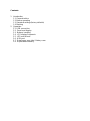 2
2
-
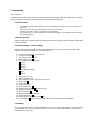 3
3
-
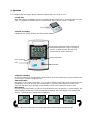 4
4
-
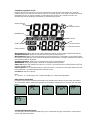 5
5
-
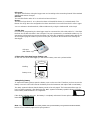 6
6
Ask a question and I''ll find the answer in the document
Finding information in a document is now easier with AI
Related papers
Other documents
-
Omega OM-EL-USB-2-LCD Owner's manual
-
Omega OM-DAQXL User manual
-
Sencore DSA 1491 User manual
-
RKI Instruments GX-2012 User manual
-
RKI Instruments GX-2003 User manual
-
RKI Instruments GX-2012 CSA User manual
-
Sencore SLM 1479 User manual
-
RKI Instruments Gas Tracer Standard ATEX Owner's manual
-
RKI Instruments Gas Tracer Owner's manual
-
Dwyer GDL-T User manual