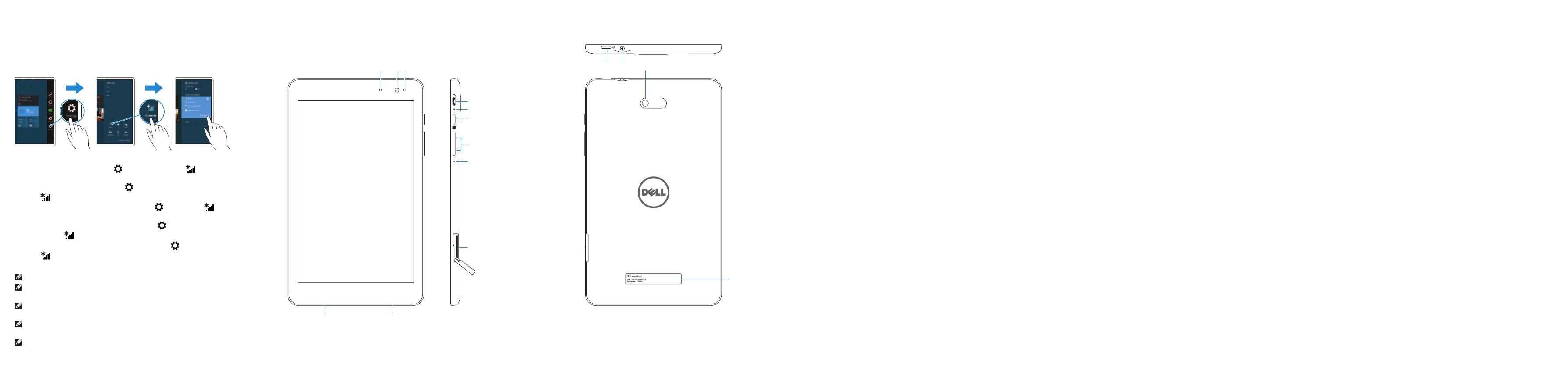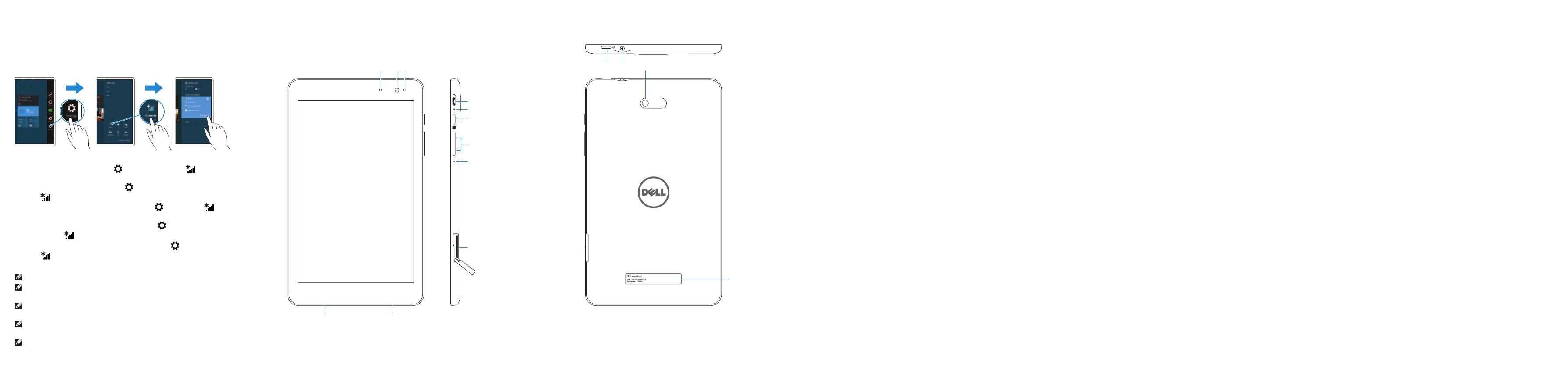
Features
Kenmerken | Caractéristiques | Funktionen | Caratteristiche
1. Sensore di luminosità ambientale
2. Fotocamera anteriore
3. Indicatore di stato della
fotocamera
4. Etichetta Numero di servizio
5. Altoparlanti
6. Slot scheda microSD
7. Microfono
8. Pulsanti volume (2)
9. Pulsante Windows
10. Indicatore dello stato di carica
della batteria
11. Porta Micro-USB
12. Accensione
13. Porta auricolare
14. Fotocamera posteriore
15. Etichetta di conformità
alle normative
1. Umgebungslichtsensor
2. Kamera an der Vorderseite
3. Kamerastatusanzeige
4. Service-Tag-Etikett
5. Lautsprecher
6. MicroSD-Kartensteckplatz
7. Mikrofon
8. Lautstärke-Tasten (2)
9. Windows-Taste
10. Akkuzustandsanzeige
11. Micro-USB-Anschluss
12. Betriebsschalter
13. Kopfhöreranschluss
14. Kamera an der Rückseite
15. Normenetikett
1. Omgevingslichtsensor
2. Camera aan voorzijde
3. Statuslampje camera
4. Servicetag
5. Luidspreker
6. Sleuf voor MicroSD-kaart
7. Microfoon
8. Volumeknoppen (2)
9. Windows-knop
10. Lampje voor oplaadstatus
van de batterij
11. Micro-USB-poort
12. Aan-uitknop
13. Headsetpoort
14. Camera aan achterzijde
15. Label met voorschriften
1. Capteur de lumière ambiante
2. Caméra avant
3. Voyant d’état de la caméra
4. Étiquette de numéro de service
5. Haut-parleur
6. Logement de carte microSD
7. Micro
8. Boutons de volume (2)
9. Bouton d’accueil de Windows
10. Voyant d’état de chargement
de la batterie
11. Port micro-USB
12. Bouton d’alimentation
13. Port pour casque
14. Caméra arrière
15. Étiquettes de conformité
aux normes
1. Ambient-light sensor
2. Front camera
3. Camera-status light
4. Service Tag label
5. Speaker
6. MicroSD-card slot
7. Microphone
8. Volume buttons (2)
9. Windows button
10. Battery-charging status light
11. Micro-USB port
12. Power button
13. Headset port
14. Rear camera
15. Regulatory label
Product support and manuals
Productondersteuning en handleidingen
Support produits et manuels
Produktsupport und Handbücher
Supporto e manuali del prodotto
dell.com/support
dell.com/support/manuals
dell.com/windows8
Contact Dell
Neem contact op met Dell | Contacter Dell
Kontaktaufnahme mit Dell | Contattare Dell
dell.com/contactdell
Regulatory and safety
Regelgeving en veiligheid
Réglementations et sécurité
Sicherheitshinweise und Zulassungsinformationen
Conformità e sicurezza
dell.com/regulatory_compliance
Regulatory model and type
Model en type voor regelgeving
Modèle et type réglementaires
Muster-Modellnummer und Muster-Typnummer
Modello e tipo di conformità
T01D
T01D002
Tablet model
Model tablet | Modèle de la tablette
Tablet-Modell | Modello tablet
Venue 8 Pro 3845
In the charms sidebar, tap Settings , tap the wireless icon , select your
network, and tap Connect.
Tik in de charmszijbalk op Instellingen
, tik op het pictogram voor draadloos
netwerk
, selecteer uw netwerk en tik op Verbinden.
Sur la barre latérale Charms, touchez Paramètres
icône Sans fil ,
sélectionnez votre réseau et touchez Connecter.
Tippen Sie in der Charms-Leiste auf Einstellungen
, tippen Sie auf das
Wireless-Symbol
, wählen Sie Ihr Netzwerk aus und tippen Sie auf Verbinden.
Nella barra laterale degli Accessi, toccare Impostazioni
, toccare l’icona
Wireless
, selezionare la rete e toccare Connetti.
NOTE: You may need to activate your network service before connecting.
N.B.: Het kan zijn dat u uw netwerkdienst moet activeren voordat u verbinding
kunt maken.
REMARQUE : pour que vous puissiez vous connecter, votre service réseau doit
avoir été activé.
ANMERKUNG: Sie müssen vor der Verbindung möglicherweise Ihren
Netzwerkservice aktivieren.
N.B.: potrebbe essere necessario attivare il servizio di rete prima della connessione.
Connecting to your network — optional
Verbinding maken met uw netwerk — optioneel
Vous connectez au réseau — facultatif
Verbinden mit Ihrem Netzwerk – optional
Connessione alla rete - opzionale
2 13
13
14
9
8
7
6
11
10
12
4
15
5