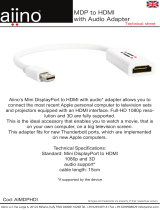Page is loading ...

A
Hardware Review
Front View
1
Power LED
2
Audio In Port
3
Audio Out Port
4
USB 3.1 Gen1 Port*
* Supports Apple Charging (5V/2.1A) when the host is disconnected.
Rear View
1
DC Power Jack
2
USB-C Host Port
3
USB-C Data Port
4
DisplayPort Port
5
HDMI Port
6
Gigabit LAN Port
7
USB 3.1 Gen1 Ports
Requirements
USB-C enabled computer with one of the following operating
systems:
•Windows
®
10 (32-bit / 64-bit) and above
•Mac OS X 10.12 and above*
* Only one additional video output can be utilized for extended
desktops under the Mac OS (Multi-Stream Transport is not
supported by Mac). The latest fi rmware may be required for 2016
Macbooks.
B
Installation
1
Plug the included AC power adapter to the DC power port on the
UH3230. The green power LED should light on the front panel.
2
Use the included USB-C cable to connect the USB-C enabled
computer to the Host port (provides USB Power Delivery
capability
*
).
3
Connect an HDMI and/or DisplayPort monitor to their respective
port on the UH3230. The computer will automatically detect the
additional display.
4
Use an Ethernet cable to connect the Gigabit LAN port to an
internet connection.
5
Use audio cables to connect the Line In and Line Out ports to a
microphone and speakers.
6
Use USB cables to connect USB 3.0/2.0/1.1 peripheral devices to
the USB 3.1 Gen1 ports.
7
Use a USB-C cable to connect a compatible peripheral device to
the USB-C Data port.
8
Use a USB cable to connect the front panel USB 3.1 Gen1 port to a
peripheral device (provides fast charging).
* The UH3230 can charge a USB-C powered Laptop if the power
adapter shows a specifi cation of 20V/3A, 20V/1.8A, 12V/3A, or
5V/3A for the output power.
C
Confi guration & Settings
Video Output Support
Resolution Frequency
Single or Mirror
Mode
Dual Screen
Extended Mode
4K (4096 x 2160) 30 Hz Yes No
4K (3840 x 2160) 30 Hz Yes No
2K (2560 x 1600) 60 Hz Yes No
Full HD (1920 x 1080p) 60 Hz Yes Yes
Monitor/Sound Settings for MAC
External Monitor Settings:
Option 1: Extend Mode
1. Open System Preferences and click Displays.
2. Click on Arrangement to change the position of the displays
currently connected.
Option 2: Mirror Mode
1. Open System Preferences and click Displays.
2. Click on Arrangement.
3. Click the box marked Mirror Displays.
External Sound Settings:
1. Open System Preferences and click Sound.
2. Click on Arrangement to change the sound-output device to the
currently connected USB DAC.
B
Package Contents
1 UH3230 USB-C Multiport Dock
1 USB-C Cable
1 AC Power Adapter with Cable
1 User Instructions
Installation
© Copyright 2017 ATEN
®
International Co., Ltd.
ATEN and the ATEN logo are trademarks of ATEN International Co., Ltd. All rights reserved. All
other trademarks are the property of their respective owners.
This product is RoHS compliant.
Printing Date: 04/2017
USB-C Multiport Dock
Quick Start Guide
UH3230
UH3230 USB-C Multiport Dock
www.aten.com
Station d’accueil Multiport USB-C UH3230
www.aten.com
USB-C-Multiport-Dock UH3230
www.aten.com
Base de acoplamiento USB-C Multipuerto UH3230
www.aten.com
UH3230 USB-C Docking multiporta
www.aten.com
Support and Documentation Notice
All information, documentation, fi rmware,
software utilities, and specifi cations
contained in this package are subject to
change without prior notifi cation by
the manufacturer.
To reduce the environmental impact of our
products, ATEN documentation and software
can be found online at
http://www.aten.com/download/
Technical Support
www.aten.com/support
EMC Information
FEDERAL COMMUNICATIONS COMMISSION INTERFERENCE STATEMENT:
This equipment has been tested and found to comply with the limits for
a Class B digital service, pursuant to Part 15 of the FCC rules. These limits
are designed to provide reasonable protection against harmful interference
in a residential installation. Any changes or modifi cations made to this
equipment may void the user s authority to operate this equipment. This
equipment generates, uses, and can radiate radio frequency energy. If not
installed and used in accordance with the instructions, may cause harmful
interference to radio communications. However, there is no guarantee that
interference will not occur in a particular installation. If this equipment does
cause harmful interference to radio or television reception, which can be
determined by turning the equipment off and on, the user is encouraged to
try to correct the interference by one or more of the following measures:
- Reorient or relocate the receiving antenna;
- Increase the separation between the equipment and receiver;
- Connect the equipment into an outlet on a circuit different from
that to which the receiver is connected;
- Consult the dealer/an experienced radio/television technician for help.
FCC Caution: Any changes or modifi cations not expressly approved by the
party responsible for compliance could void the user's authority to operate
this equipment.
This device complies with Part 15 of the FCC Rules. Operation is subject
to the following two conditions:(1) this device mat not cause harmful
interference, and(2) this device must accept any interference received,
including interference that may cause undesired operation.
Scan for
more information
이 기기는 가정용(B급) 전자파적합기기로서 주로 가정에
서 사용하는 것을 목적으로 하며, 모든 지역에서 사용할
수 있습니다.
1
1 2
3
4
5
6 7
2 3 4
1
2
7
3
4
5
6
8
A
Présentation du matériel
Vue de devant
1
LED d'alimentation
2
Port d’entrée audio
3
Port de sortie audio
4
Port USB 3.1 Gen1*
* Prend en charge la recharge Apple (5V/2,1A) lorsque l’hôte est
déconnecté.
Vue de derrière
1
Fiche d'alimentation CC
2
Port hôte USB-C
3
Port de données USB-C
4
Port DisplayPort
5
Port HDMI
6
Port Gigabit LAN
7
Ports USB 3.1 Gen1
Conditions requises
Ordinateur équipé USB-C avec un des systèmes d’exploitation suivants :
•Windows
®
10 (32-bits / 64-bits) et supérieur
•Mac OS X 10.12 et supérieur*
* Seule une sortie vidéo supplémentaire peut être utilisée pour les
bureaux étendus sous l’OS Mac (le transport Multi-Stream n’est pas
pris en charge par Mac). Le dernier fi rmware peut être nécessaire
pour les Macbooks 2016.
B
Installation
1
Branchez l’adaptateur secteur fourni sur le port d’alimentation
CC de l’UH3230. La LED d’alimentation verte doit s’allumer sur le
panneau avant.
2
Utilisez le câble USB-C inclus pour connecter l’ordinateur
équipé USB-C au port Hôte (procure la capacité de fourniture
d’alimentation USB
*
).
3
Raccordez un moniteur HDMI et/ou DisplayPort sur le port respectif
de l’UH3230. L’ordinateur détecte automatiquement l'affi chage
supplémentaire.
4
Utilisez un câble Ethernet pour raccorder le port Gigabit LAN à une
connexion Internet.
5
Utilisez les câbles audio pour raccorder les ports d’entrée ligne et
de sortie ligne à un microphone et à des haut-parleurs.
6
Utilisez des câbles USB pour raccorder les périphériques USB
3.0/2.0/1.1 aux ports USB 3.1 Gen1.
7
Utilisez un câble USB-C pour raccorder un périphérique compatible
au port de données USB-C.
8
Utilisez un câble USB pour raccorder le port USB 3.1 Gen1 du
panneau avant à un périphérique (procure la recharge rapide).
* L’UH3230 peut recharger un ordinateur portable alimenté en USB-C
si l’adaptateur secteur affi che une caractéristique de 20V/3A,
20V/1,8A, 12V/3A, ou 5V/3A pour la puissance de sortie.
C
Confi guration et paramètres
Prise en charge de la sortie vidéo
Résolution Fréquence
Mode unique ou
miroir
Mode
d’extension
double écran
4K (4096 x 2160) 30 Hz Oui Non
4K (3840 x 2160) 30 Hz Oui Non
2K (2560 x 1600) 60 Hz Oui Non
Full HD (1920 x 1080p) 60 Hz Oui Oui
Paramètres moniteur/son pour MAC
Paramètres moniteur externe :
Option 1 : Mode d’extension
1. Ouvrez Préférences système et cliquez sur Affi chages.
2. Cliquez sur Disposition pour modifi er la position des affi chages
actuellement connectés.
Option 2 : Mode miroir
1. Ouvrez Préférences système et cliquez sur Affi chages.
2. Cliquez sur Disposition.
3. Cliquez sur la case marquée Affi chages miroirs.
Paramètres son externe :
1. Ouvrez Préférences système et cliquez sur Son.
2. Cliquez sur Disposition pour modifi er le périphérique de sortie
audio au profi t du DAC USB actuellement connecté.
A
Hardwareübersicht
Ansicht von vorne
1
Betriebsanzeige-LED
2
Audioeingang
3
Audioausgang
4
USB-3.1-Gen-1-Anschluss*
* Unterstützt Apple-Aufl adung (5 V/2,1 A), wenn der Host getrennt ist.
Ansicht von hinten
1
Netzanschluss
2
USB-C-Host-Anschluss
3
USB-C-Datenanschluss
4
DisplayPort-Anschluss
5
HDMI-Anschluss
6
Gigabit-LAN-Anschluss
7
USB-3.1-Gen-1-Anschlüsse
Anforderungen
USB-C-fähiger Computer mit einem der folgenden Betriebssysteme:
•Windows
®
10 (32 Bit / 64 Bit) und aktueller
•Mac OS X 10.12 und aktueller*
* Es kann nur ein zusätzlicher Videoausgang für erweiterte Desktops
unter Mac OS genutzt werden (Multi-Stream Transport wird von Mac
nicht unterstützt). Die aktuellste Firmware könnte bei MacBooks ab
2016 erforderlich sein.
B
Installation
1
Schließen Sie das mitgelieferte Netzteil an den Netzanschluss
am UH3230 an. Die grüne Betriebsanzeige-LED sollte an der
Frontblende leuchten.
2
Verbinden Sie den USB-C-fähigen Computer über das mitgelieferte
USB-C-Kabel mit dem Host-Anschluss (bietet USB-Power-Delivery-
Funktionalität
*
).
3
Verbinden Sie einen HDMI- und/oder DisplayPort-Monitor mit dem
entsprechenden Anschluss am UH3230. Der Computer erkennt das
zusätzliche Display automatisch.
4
Verbinden Sie den Gigabit-LAN-Anschluss über ein Ethernet-Kabel
mit einer Internetverbindung.
5
Verbinden Sie die Line-Eingänge und -Ausgänge über Audiokabel
mit einem Mikrofon und Lautsprechern.
6
Verbinden Sie USB-3.0/2.0/1.1-Peripheriegeräte über USB-Kabel
mit den USB-3.1-Gen-1-Anschlüssen.
7
Verbinden Sie ein kompatibles Peripheriegerät über ein USB-C-
Kabel mit dem USB-C-Datenanschluss.
8
Verbinden Sie den USB-3.1-Gen-1-Anschluss an der Frontblende
über ein USB-Kabel mit einem Peripheriegerät (ermöglicht schnelles
Aufl aden).
* Das UH3230 kann ein Notebook mit USB-C-Stromversorgung
aufl aden, wenn das Netzteil als Ausgangsleistung 20 V/3 A, 20
V/1,8 A, 12 V/3 A oder 5 V/3 A anzeigt.
C
Konfi guration und Einstellungen
Unterstützt Videoausgang
Aufl ösung Frequenz
Einzel- oder
Spiegelmodus
Erweiterter
Dualbildschirm-
Modus
4K (4096 x 2160) 30 Hz Ja Nein
4K (3840 x 2160) 30 Hz Ja Nein
2K (2560 x 1600) 60 Hz Ja Nein
Full HD (1920 x 1080p) 60 Hz Ja Ja
Monitor-/Toneinstellungen für Mac
Externe Monitoreinstellungen:
Option 1: Erweiterter Modus
1. Öffnen Sie Systemeinstellungen und klicken Sie auf Monitore.
2. Klicken Sie zum Ändern der Position der aktuell angeschlossenen
Displays auf Anordnung.
Option 2: Spiegelmodus
1. Öffnen Sie Systemeinstellungen und klicken Sie auf Monitore.
2. Klicken Sie auf Anordnung.
3. Klicken Sie auf das Kästchen Monitore spiegeln.
Externe Toneinstellungen:
1. Öffnen Sie Systemeinstellungen und klicken Sie auf Ton .
2. Klicken Sie zum Umschalten des Tonausgabegerätes auf den aktuell
verbundenen USB-DAC auf Anordnung.
A
Resumen de hardware
Vista frontal
1
LED de alimentación
2
Puerto de entrada de audio
3
Puerto de salida de audio
4
Puerto Gen1 USB 3.1*
* Compatible con carga de Apple (5 V / 2,1 A) cuando el anfi trión está
desconectado.
Vista posterior
1
Conector de alimentación de CC
2
Puerto anfi trión USB-C
3
Puerto de datos USB-C
4
Puerto DisplayPort
5
Puerto HDMI
6
Puerto LAN Gigabit
7
LAN Gen1 USB 3.1
Requisitos
PC con USB-C habilitado y con uno de los siguientes sistemas operativos:
•Windows
®
10 (32-bits / 64-bits) y superior
•Mac OS X 10.12 y superior*
* Sólo se puede utilizar una salida de vídeo adicional para escritorios
extendidos bajo el SO Mac (La secuencia de transporte múltiple no
es compatible con Mac). El último fi rmware puede ser obligatorio
para Macbooks 2016.
B
Instalación
1
Conecte el adaptador incluido de alimentación de CA al puerto de
alimentación CC del UH3230. El LED de alimentación verde debe
encenderse en el panel frontal.
2
Utilice el cable USB-C incluido para conectar el PC habilitado
con USB-C al puerto del anfi trión (proporciona la capacidad de
suministro de energía USB
*
).
3
Conecte un monitor HDMI y/o DisplayPort a su puerto respectivo
en el UH3230. El PC detectará automáticamente la pantalla
adicional.
4
Utilice un cable Ethernet para conectar el puerto LAN Gigabit a
una conexión a Internet.
5
Utilice cables de audio para conectar los puertos Linea de Entrada
y Linea de Salida a un micrófono y altavoces.
6
Utilice cables USB para conectar dispositivos periféricos USB
3.0/2.0/1.1 a los puertos Gen1 USB 3.1.
7
Utilice un cable USB-C para conectar un dispositivo periférico
compatible al puerto de datos USB-C.
8
Utilice un cable USB para conectar el puerto Gen1 USB 3.1 del
panel frontal a un dispositivo periférico (proporciona una carga
rápida).
* El UH3230 puede cargar un portátil con alimentación USB-C si el
adaptador de alimentación muestra una especifi cación de 20 V/3 A,
20 V/1,8 A, 12 V/3 A o 5 V/3 A para la potencia de salida.
C
Ajustes de confi guración
Compatibilidad con salida de vídeo
Resolución Frecuencia
Modo simple o
espejo
Modo extendido
de doble
pantalla
4K (4096 x 2160) 30 Hz Sí No
4K (3840 x 2160) 30 Hz Sí No
2K (2560 x 1600) 60 Hz Sí No
Full HD (1920 x 1080p) 60 Hz Sí Sí
Monitor/Confi guración de sonido para MAC
Confi guración del monitor externo:
Opción 1: Modo Extendido
1. Abra Preferencias del Sistema y haga clic en Pantallas.
2. Haga clic en Disposición para cambiar la posición de las pantallas
actualmente conectadas.
Opción 2: Modo Espejo
1. Abra Preferencias del Sistema y haga clic en Pantallas.
2. Haga clic en Disposición.
3. Haga clic en la casilla marcada Pantallas espejo.
Confi guración de sonido externo:
1. Abra Preferencias del Sistema y haga clic en Sonido.
2. Haga clic en Disposición para cambiar el dispositivo de salida de
sonido a USB DAC actualmente conectado.
A
Descrizione hardware
Vista anteriore
1
LED alimentazione
2
Ingresso Audio
3
Uscita Audio
4
Porta USB 3.1 Gen1*
* Supporta la ricarica per Apple (5V/2.1A) quando l'host non è
collegato.
Vista posteriore
1
Connettore di alimentazione CC
2
Porta host USB-C
3
Porta dati USB-C
4
Porta DisplayPort
5
Porta HDMI
6
Porta LAN Gigabit
7
Porte USB 3.1 Gen1
Requisiti
Compute abilitato per USB-C con uno dei seguenti sistemi operativi:
•Windows
®
10 (32-bit / 64-bit) e superiore
•Mac OS X 10.12 e superiore*
* Per i desktop estesi è possibile utilizzare una sola uscita video
aggiuntiva con Mac OS (Multi-Stream Transport non è supportato
da Mac). Per i Macbook 2016 potrebbe essere necessario avere il
fi rmware più recente.
B
Installazione
1
Collegare l'adattatore di alimentazione CA in dotazione alla presa
di alimentazione CC dello UH3230. Il LED di accensione verde si
deve accendere sul pannello anteriore.
2
Usare il cavo USB-C in dotazione per collegare il computer abilitato
per USB-C alla porta Host (offre la capacità di alimentare da USB
*
).
3
Connettere un monitor HDMI e/o DisplayPort alle rispettive porte
dello UH3230. Il computer rileva automaticamente il monitor
aggiuntivo.
4
Usare un cavo Ethernet per collegare la porta LAN Gigabit a una
connessione Internet.
5
Usare i cavi audio per collegare le porte Line In e Line Out a un
microfono e agli altoparlanti.
6
Usare cavi USB per collegare le periferiche USB 3.0/2.0/1.1 alle
porte USB 3.1 Gen1.
7
Usare un cavo USB-C per collegare una periferica compatibile alla
porta dati USB-C.
8
Usare un cavo USB per connettere la porta USB 3.1 Gen1 sul
pannello anteriore a una periferica (per ricarica rapida).
* Lo UH3230 può ricaricare un portatile alimentato da USB-C se
l'adattatore di alimentazione ha le seguenti specifi che: 20V/3A,
20V/1.8A, 12V/3A, o 5V/3A per l'alimentazione in uscita.
C
Confi gurazione e impostazioni
Supporto uscita video
Risoluzione Frequenza
Singolo o
modalità Mirror
Modalista estesa
schermo doppio
4K (4096 x 2160) 30 Hz Sì No
4K (3840 x 2160) 30 Hz Sì No
2K (2560 x 1600) 60 Hz Sì No
Full HD (1920 x 1080p) 60 Hz Sì Sì
Impostazioni Monitor/Audio per MAC
Impostazioni monitor esterno:
Opzione 1: Modalità estesa
1. Aprire Preferiti sistema e fare clic su Schermi.
2. Fare clic su Disposizione per cambiare la posizione degli schermi
connessi al momento.
Opzione 2: Modalità Mirror
1. Aprire Preferiti sistema e fare clic su Schermi.
2. Fare clic su Disposizione.
3. Fare clic sulla casella contrassegnata Schermi Mirror.
Impostazioni audio esterno:
1. Aprire Preferiti sistema e fare clic su Audio.
2. Fare clic su Disposizione per cambiare il dispositivo di riproduzione
audio con quello connesso attualmente a USB DAC.
A
Hardware Review
/