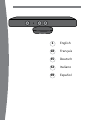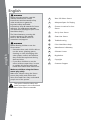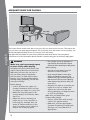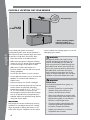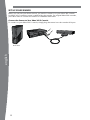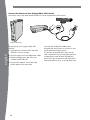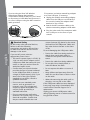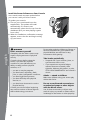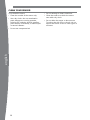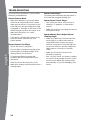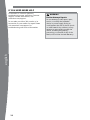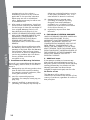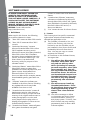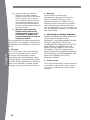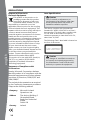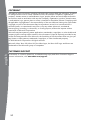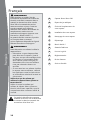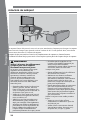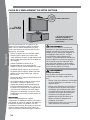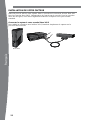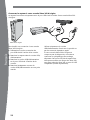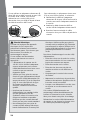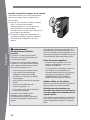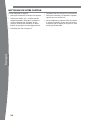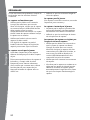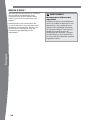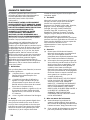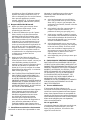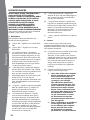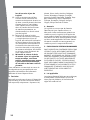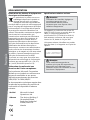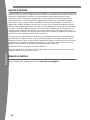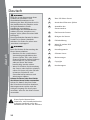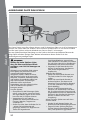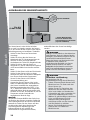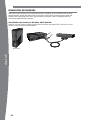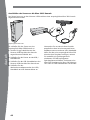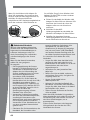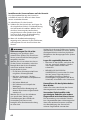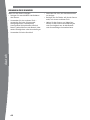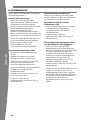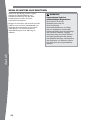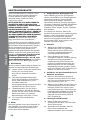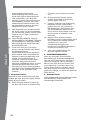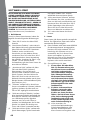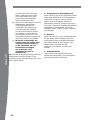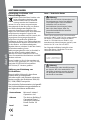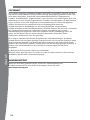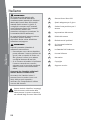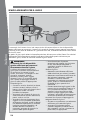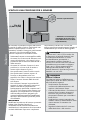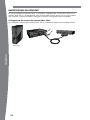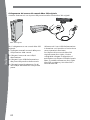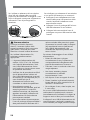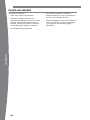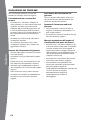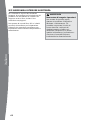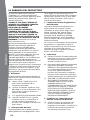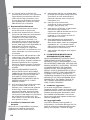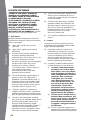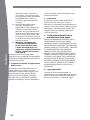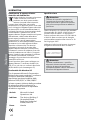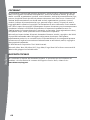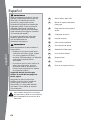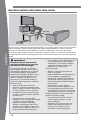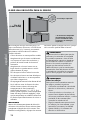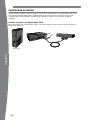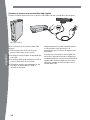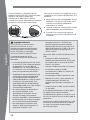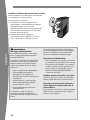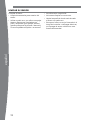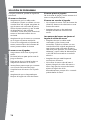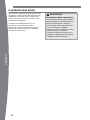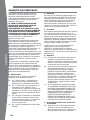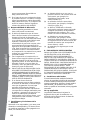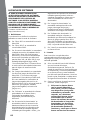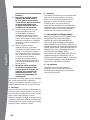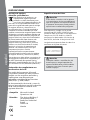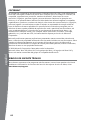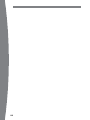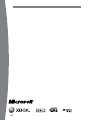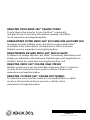KINECT sENsor
CapTEur KINECT
KINECT-sENsor
sENsorE KINECT
sENsor KINECT
Manual & Warranty
Manuel et garantie
HandbucH und garantie
Manuale e garanzia
Manual y garantía

1 English
18 Français
35 Deutsch
52 Italiano
69 Español

1
english
English
2 Xbox 360 Kinect Sensor
3 Adequate Space for Playing
4 Choose a Location for Your
Sensor
5 Set Up Your Sensor
9 Clean Your Sensor
10 Troubleshooting
11 If You Need More Help
12 Manufacturer’s Warranty
14 Software License
16 Regulations
17 Copyright
17 Customer Support
This symbol identies safety and
health messages in this manual and
Xbox 360 accessories manuals.
Warning
Before using this product, read this
manual, the Xbox 360 console
instructions, and the manuals of any
other accessories or games for
important safety and health
information. Keep all manuals for future
reference. For replacement manuals,
visit www.xbox.com/support (see “If You
Need More Help”).
The limited warranty covering this
product appears in this manual,
which is also available online at
www.xbox.com/support.
Warning
Before allowing children to use the
Kinect sensor:
• Determine how each child is able to
use the sensor (playing games,
chatting or video messaging with
other players online) and whether
they should be supervised during
these activities.
• If you allow children to use the
sensor without supervision, be sure
to explain all relevant safety and
health information and instructions.
Make sure children using the Kinect
sensor play safely.
Make sure children using the Kinect
sensor play safely and within their
limits, and make sure they understand
proper use of the system.

2
english
Thanks for choosing the Xbox 360
®
Kinect™ Sensor. The Kinect sensor offers a revolutionary
new way to play: you’re the controller. Just move around and see what happens. Control your
Xbox 360 with a wave of your hand. The only experience you need is life experience.
The Kinect sensor is for use with the Xbox 360 video game and entertainment system. To learn
more about using the Kinect sensor with a specic game, see the documentation that came
with your game.
XBOX 360 KINECT SENSOR
Xbox 360 Kinect Sensor

3
english
6 ft (1.8m)
ADEQUATE SPACE FOR PLAYING
Warning
Make sure you have enough space
to move freely while playing
Gameplay with your Kinect sensor may
require varying amounts of movement.
Make sure you won’t hit, run into, or
trip over other players, bystanders,
pets, furniture, or other objects when
playing. If you will be standing and/or
moving during gameplay, you will also
need good footing.
Before playing:
• Look in all directions (right, left,
forward, backward, down, and up)
for things you might hit or trip over.
• Make sure your play space is far
enough away from windows, walls,
stairs, etc.
• Make sure there is nothing you
might trip on—toys, furniture, or
loose rugs, for example. Also, be
aware of children and pets in the
area. If necessary, move objects or
people out of the play space.
• Don’t forget to look up. Be aware of
light xtures, fans, and other objects
overhead when assessing the play space.
While playing:
• Stay far enough away from the
television to avoid contact.
• Keep enough distance from other
players, bystanders, and pets. This
distance may vary between games, so
take account of how you are playing
when determining how far away you
need to be.
• Stay alert for objects or people you
might hit or trip on. People and
objects can move into the area
during gameplay, so always be alert
to your surroundings.
Make sure you always have good
footing while playing:
• Play on a level oor with enough
traction for game activities.
• Make sure you have appropriate
footwear for gaming (no high heels,
ip ops, etc.) or are barefoot, if
appropriate.
The Kinect sensor needs to be able to see you, and you need room to move. The sensor can
see you when you play approximately 6 feet (2 meters) from the sensor. For two people, you
should play approximately 8 feet (2.5 meters) from the sensor.
Play space will vary based on your sensor placement and other factors. See your game’s
instructions for more information about whether it requires only part of the sensor play space.

4
english
CHOOSE A LOCATION FOR YOUR SENSOR
For the best play space and sensor
performance, place your sensor between 2
and 6 feet (0.6 and 2 meters) high, the closer
to the low or high limit, the better. Also:
• Place the sensor on a stable surface.
• Make sure the sensor is aligned with the
centre of your TV, and as close as possible
to the front edge of the table or shelf.
• Make sure to place the sensor in a
location where it will not fall or be struck
during gameplay.
• Do not put the sensor on your console.
• Do not place the sensor on or in front of a
speaker or a surface that vibrates or
makes noise.
• Keep the sensor out of direct sunlight.
• Do not use near any heat sources. Use the
sensor within its specied operating
temperature range of 41 °F – 95 °F (5 °C –
35 °C). If the sensor is exposed to an
environment outside its prescribed range,
turn it off and allow the temperature to
stabilise within the specied range before
using the sensor again.
important
Only adjust the sensor location by moving
the base. Do not adjust the sensor viewing
angle by hand, by tilting the sensor on its
base. After setup is complete, let the sensor
motors adjust the viewing angle, or you risk
damaging your sensor.
Warning
Arrange all cables and cords so that
people and pets are not likely to trip
over or accidentally pull on them as
they move around or walk through the
area. When the sensor and console are
not in use, you may need to disconnect
all cables and cords from the sensor
and console to keep them out of the
reach of children and pets. Do not allow
children to play with cables and cords.
Warning
Avoid Glare
To minimise eyestrain from glare, try
the following:
• Position yourself at a comfortable
distance from your television or
monitor and the Kinect sensor.
• Place your television or monitor and
Kinect sensor away from light sources
that produce glare, or use window
blinds to control light levels.
• Choose soothing natural light that
minimises glare and eyestrain and
increases contrast and clarity.
• Adjust your television or monitor
brightness and contrast.
2 ft– 6 ft
(0.6m–1.8m)
Sold separately*
* Sensor mounting adapter
required for above TV
mounting (sold separately)

5
english
SET UP YOUR SENSOR
Xbox 360 S
Before you can use your Kinect sensor, you need to connect it to your Xbox 360 console.
For Xbox 360 S consoles, power is supplied by the console. For original Xbox 360 consoles,
you’ll also need to connect the sensor to a standard wall outlet.
Connect the Sensor to Your Xbox 360 S Console
To connect to your Xbox 360 S console, simply plug the sensor into the console AUX port.

6
english
Connect the Sensor to Your Original Xbox 360 Console
The sensor only works with the back USB port on an original Xbox 360 console.
To connect to your original Xbox 360
console:
1 Unplug any accessories from the back
USB port on your console.
2 Plug the sensor into the USB/power cable.
3 Plug the USB/power cable into your
console’s back USB port.
4 Plug the AC adapter end of the USB/
power cable into a wall outlet.
Use only the USB/power cable that is
shipped with the product or is given to you
by an authorised repair centre.
If you have an original Xbox 360 console
with no hard drive, you should also attach a
storage device with at least 256 MB free
space. You can use an Xbox 360 Hard Drive,
Xbox 360 Memory Unit, or a USB ash drive.
Original Xbox 360

7
english
If you’re using an Xbox 360 Wireless
Networking Adapter that’s already
connected to the back USB port, you’ll need
to disconnect its USB cable and reconnect it
to a front USB port using the WiFi extension
cable, provided.
To reconnect a wireless networking adapter
to a front USB port, if necessary:
1 Unplug the wireless networking adapter
cable from the USB port on the back of
the console, leaving the adapter itself
attached to the console.
2 Attach the WiFi extension cable to the
wireless networking adapter’s USB cable.
3 Plug the other end of the extension cable
into a USB port on the front of your
console.
Electrical Safety
As with many other electrical devices,
failure to take the following
precautions can result in serious injury
or death from electric shock or re or
damage to the sensor.
If you use AC power, select an
appropriate power source:
• The sensor’s power input is 12V DC @
1.1A. Use only the AC adapter on the
USB/power cable that came with your
sensor or that you received from an
authorised repair centre.
• Conrm that your electrical outlet
provides the type of power indicated
on the USB/power cable, in terms of
voltage (V) and frequency (Hz). If you
aren’t sure of the type of power
supplied to your home, consult a
qualied electrician.
• Do not use non-standard power
sources, such as generators or
inverters, even if the voltage and
frequency appear acceptable. Use
only AC power provided by a
standard wall outlet.
• Do not overload your wall outlet,
extension cord, power strip, or other
electrical receptacle. Conrm that
they are rated to handle the total
current (in amps [A]) drawn by the sensor
(indicated on the USB/power cable) and
any other devices that are on the same
circuit.
To avoid damaging the USB/power cable:
• Protect the cable from being pinched or
sharply bent, particularly where it
connects to the power outlet and the
sensor.
• Protect the cable from being walked on.
• Do not jerk, knot, sharply bend, or
otherwise abuse the cable.
• Do not expose the cable to sources of
heat.
• Keep children and pets away from the
cable. Do not allow them to bite or chew
on the cable.
• When disconnecting the cable, pull on
the plug—do not pull on the cable.
If the USB/power cable becomes damaged
in any way, stop using it immediately and
contact Xbox Customer Support for a
replacement.
Unplug your sensor’s USB/power cable
during lightning storms or when unused for
long periods of time.

8
english
Install the Sensor Software on Your Console
Your console needs a system update before
you can use it with your Kinect sensor.
To update your console:
1 Turn on your console and insert the
supplied disc. The update will install
automatically. If it doesn’t start
automatically, select the disc tray from the
dashboard (as if you were playing a game
from a disc).
2 When the installation conrmation message
appears, remove the disc and begin setting
up your sensor.
Warning
Don’t overexert yourself
Gameplay with the Kinect sensor may
require varying amounts of physical
activity.
Consult a doctor before using the
sensor if you have any medical
condition or issue that affects your
ability to safely perform physical
activities, or if:
• you are or may be pregnant,
• you have heart, respiratory, back,
joint, or other orthopaedic conditions,
• you have high blood pressure,
• you have difculty with physical
exercise, or
• you have been instructed to restrict
physical activity.
Consult your doctor before beginning
any exercise routine or tness regimen
that includes using your sensor.
Do not play under the inuence of drugs or
alcohol, and make sure your balance and
physical abilities are sufcient for any
movements while gaming.
Take breaks periodically
• Stop and rest if your muscles, joints, or
eyes become tired or sore.
• If you experience excessive fatigue,
nausea, shortness of breath, chest
tightness, dizziness, discomfort, or pain,
STOP USING IMMEDIATELY and consult a
doctor.
Adults — attend to children
Make sure children using your sensor play
within their limits.
Do not use unlicensed accessories or
unauthorised props or other objects
with the Kinect sensor
Use of these accessories or objects may
result in injury to yourself or others and/or
in damage to the sensor or other property.

9
english
CLEAN YOUR SENSOR
If you clean the sensor:
• Clean the outside of the sensor only.
• Use a dry cloth—do not use abrasive
pads, detergents, scouring powders,
solvents (for example, alcohol, gasoline,
paint thinner, or benzene), or other liquid
or aerosol cleaners.
• Do not use compressed air.
• Do not attempt to clean connectors.
• Clean the surface on which the sensor
rests with a dry cloth.
• Do not allow the sensor to become wet.
To reduce the risk of re or shock, do not
expose the sensor to rain or other types of
moisture.

10
english
TROUBLESHOOTING
If you encounter problems, try the possible
solutions provided below.
Sensor Doesn’t Work
• Make sure cables are connected. When
used with an original Xbox 360 console,
make sure the sensor is connected to the
back USB port, and the USB/power cable
is plugged in. The light on the front of the
sensor will light up when the sensor is on.
• Make sure the sensor is in a well-
ventilated area.
• If the sensor software hasn’t been set up,
insert the sensor software disc for a
system update.
Sensor Doesn’t See Player
• Play in the sensor’s play space.
• Turn on lights to brighten the play space.
• Prevent lights, including sunlight, from
shining directly on the sensor.
• Try wearing different clothing that
contrasts with the background of your
play space.
• Clean the sensor lens with a dry cloth.
• Make sure nothing is blocking the sensor’s
viewing angle.
Sensor Loses Player
Try leaving and reentering the play space if
the sensor has stopped tracking you.
Sensor Doesn’t Hear Player
• Don’t place the sensor near sources of
vibration, TV speakers, or other audio
sources.
• Make sure nothing is blocking the sensor’s
microphone array.
Sensor Motors Don’t Adjust Sensor
Viewing Angle
• Make sure cables are connected and the
sensor light is on. When used with an
original Xbox 360 console, the sensor
must be connected to the back USB port,
not a front USB port, and the USB/power
cable must be connected to a power
outlet.
• Make sure the sensor’s motion isn’t
blocked by anything.
• Don’t tilt your sensor on its base or adjust
the sensor viewing angle by hand. Let the
sensor motors adjust the viewing angle
automatically, or you risk damaging your
sensor.

11
english
For answers to common questions,
troubleshooting steps, and Xbox Customer
Support contact information, visit
www.xbox.com/support.
Do not take your Xbox 360 console or its
accessories to your retailer for repair. Please
visit www.xbox.com/support for
troubleshooting and service information.
WARNING
Do Not Attempt Repairs
Do not attempt to take apart, open,
service, or modify the hardware
device or power supply. Doing so
could present the risk of electric shock
or other hazard. Any evidence of any
attempt to open and/or modify the
device, including any peeling,
puncturing, or removal of any of the
labels, will void the Limited Warranty.
IF YOU NEED MORE HELP

12
english
MANUFACTURER’S WARRANTY
This Manufacturer’s Warranty (“Warranty”) is
granted to You by Microsoft Ireland
Operations Limited, Blackthorn Road,
Sandyford Industrial Estate; Dublin 18,
Ireland (“Microsoft”).
BY USING YOUR KINECT SENSOR YOU
AGREE TO THIS WARRANTY. BEFORE
SETTING IT UP, PLEASE READ THIS
WARRANTY CAREFULLY. IF YOU DO NOT
ACCEPT THIS WARRANTY, DO NOT USE
YOUR KINECT SENSOR. RETURN IT
UNUSED TO YOUR RETAILER OR
MICROSOFT FOR A REFUND. Contact
Microsoft at http://www.xbox.com/.
This Warranty is distinct from any statutory
product guarantees owed by retailers and/or
manufacturers under any national law
applicable to You. It is intended to grant You
specic, and as the case may be, additional
rights, within the limits of what is permissible
under such law, and not to restrict your
rights under applicable statutory product
guarantee provisions. It can not be
transferred to any third party.
1. Denitions
When used in this Warranty, the following
terms will be deemed to mean:
(a) “Kinect Sensor” means a new Kinect
Sensor purchased from an authorised
retailer.
(b) “Normal Use Conditions” means
ordinary consumer use under normal
home conditions according to the
instruction manual for the Kinect
Sensor.
(c) “Warranty Period” means 1 year from
the date You purchased Your Kinect
Sensor, subject to article 2 below.
(d) “You” means the original end-user.
2. Duration
Without prejudice to any statutory warranty
to which You may be entitled under any local
law applicable to You, and unless any such
law provides for a longer term, Microsoft
offers this Warranty, for a term of one (1)
year from the purchase date of such Kinect
Sensor from an authorised retailer.
3. Territory
This Warranty will be valid in the following
countries only (including their overseas
territories): United Kingdom, Ireland,
Switzerland, Italy, Austria, Belgium, France,
Germany, Spain, Portugal, Norway, Sweden,
Denmark, Finland, Netherlands, Luxemburg,
Greece, Czech Republic, Slovakia, Poland,
Hungary, Cyprus, South Africa and Russia.
You acknowledge that specic export laws
and regulations may apply to You depending
on your country of residence and You agree
to comply with all such laws and regulations
if You export Your Kinect Sensor.
4. Warranty
(a) During the Warranty Period, Microsoft
warrants, only to You, that the Kinect
Sensor will not malfunction under
Normal Use Conditions.
(b) Except for any statutory warranty which
Microsoft may owe You under any local
law applicable to You, this Warranty is
the only guarantee, warranty or
condition granted to You by Microsoft
with respect to Your Kinect Sensor and
any product manual(s) that may come
with it. No one else may give any
guarantee, warranty or condition on
Microsoft’s behalf.
(c) IF YOUR LOCAL AND APPLICABLE LAW
GIVES YOU ANY IMPLIED WARRANTY,
INCLUDING AN IMPLIED WARRANTY
OF MERCHANTABILITY OR FITNESS FOR
A PARTICULAR PURPOSE, ITS
DURATION IS LIMITED TO THE
WARRANTY PERIOD, UNLESS
OTHERWISE PROVIDED BY SUCH LOCAL
LAW.
5. Process to obtain the Warranty
Service
(a) Before starting the warranty process,
please use the troubleshooting tips at
http://www.xbox.com/.
(b) If the troubleshooting tips don’t resolve
Your problem, then follow the online
process at http://www.xbox.com/. If You
don’t have access to the Internet, You
can call 0800 587 1102 for United
Kingdom, 1 800 509 186 for Ireland,
800991550 for South Africa.
6. Microsoft’s responsibility
(a) After You return Your Kinect Sensor
Microsoft will inspect it.
(b) If Microsoft determines that the Kinect
Sensor malfunctioned during the
Warranty Period under Normal Use
Conditions, Microsoft will (at its option)
repair or replace it, or refund the

13
english
purchase price to You, unless a
mandatory provision of any local law
applicable to You provides otherwise.
Repair may use new or refurbished
parts. Replacement may be with a new
or refurbished unit.
(c) After repair or replacement, Your Kinect
Sensor will be covered by this Warranty
for the longer of either the remainder of
Your original Warranty Period, or 95
days after Microsoft ships it to You.
(d) UNLESS OTHERWISE PROVIDED UNDER
ANY LOCAL LAW APPLICABLE TO YOU,
MICROSOFT’S RESPONSIBILITY TO
REPAIR OR REPLACE YOUR Kinect
SENSOR, OR TO REFUND THE
PURCHASE PRICE, IS YOUR EXCLUSIVE
REMEDY.
(e) If Your Kinect Sensor malfunctions after
the Warranty Period expires, there is no
warranty of any kind. After the Warranty
Period expires, Microsoft may charge
You a fee for its efforts to diagnose and
service any problems with Your Kinect
Sensor, whether such efforts are
successful or not.
7. Conditions and Warranty Exclusions
Microsoft is not responsible and this Warranty
does not apply, even for a fee, if Your Kinect
Sensor is:
(a) damaged by use with any product other
than an Xbox 360 console (including,
for example, personal computers, other
video game consoles, etc.);
(b) used for commercial purposes
(including, for example, rental, pay-per-
play, etc.);
(c) opened, modied, or tampered with
(including, for example, any attempt to
defeat any technical limitation, security,
or anti-piracy mechanism, etc.), or its
serial number is altered or removed;
(d) damaged by any external cause
(including, for example, by being
dropped, used with inadequate
ventilation, etc., or failure to follow
instructions in the instruction manual
for the Kinect Sensor); or
(e) repaired by anyone other than
Microsoft.
8. EXCLUSION OF CERTAIN DAMAGES
UNLESS OTHERWISE PROVIDED UNDER ANY
LOCAL LAW APPLICABLE TO YOU,
MICROSOFT IS NOT RESPONSIBLE FOR ANY
INDIRECT, INCIDENTAL, SPECIAL, OR
CONSEQUENTIAL DAMAGES; ANY LOSS OF
DATA, PRIVACY, CONFIDENTIALITY, OR
PROFITS; OR ANY INABILITY TO USE YOUR
KINECT SENSOR. THESE EXCLUSIONS APPLY
EVEN IF MICROSOFT HAS BEEN ADVISED OF
THE POSSIBILITY OF THESE DAMAGES, AND
EVEN IF ANY REMEDY FAILS OF ITS
ESSENTIAL PURPOSE.
9. Additional terms
If You attempt to defeat or circumvent any
Kinect Sensor technical limitation, security, or
anti-piracy system, Your Kinect Sensor may stop
working permanently. You will also void Your
Warranty, and make Your Kinect Sensor
ineligible for authorised repair, even for a fee.
10. Choice of Law
This Warranty will be subject to and
construed in accordance with the law of Your
country of residence, regardless of conict of
laws principles.

14
english
BY USING YOUR KINECT SENSOR YOU
AGREE TO THIS SOFTWARE LICENSE.
BEFORE SETTING IT UP, PLEASE READ
THIS SOFTWARE LICENSE CAREFULLY. IF
YOU DO NOT ACCEPT THIS SOFTWARE
LICENSE, DO NOT USE YOUR KINECT
SENSOR. RETURN IT UNUSED TO YOUR
RETAILER OR MICROSOFT FOR A
REFUND. Contact Microsoft at
http://www.xbox.com/.
1. Denitions
When used in this License, the following
terms will be deemed to mean:
(a) “Xbox 360” means an Xbox 360 console.
(b) “Xbox 360 S” means an Xbox 360 S
console.
(c) “Authorised Accessory” means a
Microsoft branded Xbox 360 or Xbox
360 S hardware accessory, and a
Microsoft licensed, third party branded,
Xbox 360 or Xbox 360 S hardware
accessory whose packaging bears the
ofcial “Licensed for Xbox” logo. The
Kinect Sensor is an Authorised
Accessory solely for purpose of this
software license.
(d) “Authorised Games” means Xbox 360 or
Xbox 360 S games on game discs
published or licensed by Microsoft, and
game content downloaded from
Microsoft’s Xbox LIVE service or
xbox.com Web site(for example, avatars,
downloadable games, game add-ons,
etc.).
(e) “Software” means the software pre-
installed in the Kinect Sensor, including
any updates Microsoft may make
available from time to time.
(f) “Unauthorised Accessories” means all
hardware accessories other than an
Authorised Accessory, except that USB
memory sticks, digital cameras used to
make photographs or movies, and
music players used to play music or
display photographs or videos are not
Unauthorised Accessories.
(g) “Unauthorised Games” means all game
discs, game downloads, and game
content or media other than Authorised
Games.
(h) “Unauthorised Software” means any
software not distributed by Microsoft
through Xbox 360 or Xbox 360 S game
discs published or licensed by Microsoft,
Microsoft’s Xbox LIVE service, or
Xbox.com Web site.
(i) “You” means the user of a Kinect Sensor.
2. License
This License gives You specic contractual
rights unless otherwise stated under any
national law applicable to You.
(a) The Software is licensed to You, not
sold, for the Territory only. You are
licensed to use the Software only as
pre-installed in Your Kinect Sensor, and
updated by Microsoft from time to
time. You may not copy or reverse
engineer the Software.
(b) As conditions to this Software license,
You agree that:
(i) You will use Your Kinect Sensor
with Xbox 360 or Xbox 360 S
only and not with any other
device (including, for example,
personal computers, other video
game consoles, etc.). You will
use only Authorised Games with
Your Kinect Sensor. You will not
use Unauthorised Accessories or
Unauthorised Games. They may
not work or may stop working
permanently after a Software
update.
(ii) You will not use or install any
Unauthorised Software. If You
do, Your Kinect Sensor may stop
working permanently at that
time or after a later Software
update.
(iii) You will not attempt to defeat
or circumvent any Kinect Sensor
technical limitation, security, or
anti-piracy system. If You do, Your
Kinect Sensor may stop working
permanently then or after a later
Software update.
SOFTWARE LICENSE

15
english
(iv) Microsoft may use technical
measures, including Software
updates, to limit use of the Kinect
Sensor to Xbox 360, to prevent
use of Unauthorised Accessories
or Unauthorised Games, and to
protect the technical limitations,
security and anti-piracy systems in
the Kinect Sensor.
(v) Microsoft may update the
Software from time to time
without further notice to You,
for example, to update any
technical limitation, security, or
anti-piracy system.
Any unauthorised use under the provisions
may result in the ineligibility to benet from
the Manufacturer’s Warranty of Your Kinect
Sensor.
3. Territory
This License will be valid in the following
countries only (including their overseas
territories): United Kingdom, Ireland,
Switzerland, Italy, Austria, Belgium, France,
Germany, Spain, Portugal, Norway, Sweden,
Denmark, Finland, Netherlands, Luxemburg,
Greece, Czech Republic, Slovakia, Poland,
Hungary, Cyprus, South Africa and Russia.
4. Warranty
The Software is covered by the
Manufacturer’s Warranty for Your Kinect
Sensor, and Microsoft gives no other
guarantee, warranty or condition for the
Software, except for any statutory warranty
which Microsoft may owe You under any
local law applicable to you. No one else may
give any guarantee, warranty or condition on
Microsoft’s behalf.
5. EXCLUSION OF CERTAIN DAMAGES
UNLESS OTHERWISE PROVIDED UNDER ANY
LOCAL LAW APPLICABLE TO YOU,
MICROSOFT IS NOT RESPONSIBLE FOR ANY
INDIRECT, INCIDENTAL, SPECIAL, OR
CONSEQUENTIAL DAMAGES; ANY LOSS OF
DATA, PRIVACY, CONFIDENTIALITY, OR
PROFITS; OR ANY INABILITY TO USE THE
SOFTWARE. THESE EXCLUSIONS APPLY
EVEN IF MICROSOFT HAS BEEN ADVISED OF
THE POSSIBILITY OF THESE DAMAGES, AND
EVEN IF ANY REMEDY FAILS OF ITS
ESSENTIAL PURPOSE.
6. Choice of Law
This License will be subject to and construed
in accordance with the law of Your country
of residence, regardless of conict of laws
principles.

16
english
REGULATIONS
Disposal of Electrical &
Electronic Equipment
This symbol on the product or its
packaging means that this product
must not be disposed of with your
household waste. Instead, it is your
responsibility to hand this over to an
applicable collection point for the recycling
of electrical and electronic equipment. This
separate collection and recycling will help to
conserve natural resources and prevent
potential negative consequences for human
health and the environment due to the
possible presence of hazardous substances in
electrical and electronic equipment, which
could be caused by inappropriate disposal.
For more information about where to drop
off your electrical and electronic waste,
please contact your local city/municipality
ofce, your household waste disposal service,
or the shop where you purchased this
product. Contact weee@microsoft.com for
additional information about WEEE.
This product is for use with NRTL-listed (UL,
CSA, ETL, etc.) and/or IEC/EN 60950
compliant (CE marked) Information
Technology equipment.
Statement of Compliance with
EU Directives
Hereby, Microsoft Corporation declares
that this product is in compliance with the
essential requirements and other relevant
provisions of Directives, 2006/95/EC and
2004/108/EC.
The technical documentation as required
by the Conformity Assessment procedure
is kept at the following address:
Company Microsoft Ireland
Operations Ltd.
Address The Atrium Building 3
Carmanhall Road,
Sandyford Industrial
Estate,
Dublin 18
Country Ireland
LaserSpecications
Caution
Use of controls or adjustments, or
performance of procedures other than
those specied herein may result in
hazardous radiation exposure.
This device complies with International
Standard IEC 60825-1:2007:03 for a Class 1
laser product. This device also complies with
21 CFR 1040.10 and 1040.11 except for
deviations pursuant to Laser Notice No. 50,
dated June 24, 2007.
The following Class 1 laser label is located on
the foot of the sensor.
Caution
Any changes or modications made on
the system not expressly approved by
the manufacturer could void the user’s
authority to operate the equipment.
¨
P AR T NUMBER
SCALE
1:1
SOFTWARE / VERSION
Illustrator CS2
DESCRIPTION
DRA WN BY / D A TE
Lawrence / 07.03.09
A RTWORK NUMBE R
COL OR SPECIFICA TIONS
PR OPRIET AR Y NO TE
THE INFORMA TION CONT AINED HEREON IS CONFIDENTIAL, IS SUBMITTED IN
CONFIDENCE, AND IS PROPRIET AR Y INFORMA TION OF MICROSOFT CORPORA-
TION, AND SHALL ONL Y BE USED IN THE FUR THERANCE OF , THE CONTRACT OF
WHICH THIS DRA WING FORMS A P AR T , AND SHALL NOT , WITHOUT MICROSOFT
CORPORA TION Õ S PRIOR WRITTEN APPROV AL, BE REPRODUCED OR IN ANY W A Y
USED IN WHOLE OR IN P AR T IN CONNECTION WITH SER VICES OR EQUIPMENT
HEREON MA Y NOT BE DISCLOSED T O A THIRD P AR T Y WITHOUT CONSENT OF
MICROSOFT CORPORA TION, AND THEN, ONL Y PURSUANT T O A MICROSOFT
APPROVED NONDISCLOSURE AGREEMENT .
A
REVISION

17
english
COPYRIGHT
Information in this document, including URL and other Internet Web site references, is subject
to change without notice. Unless otherwise noted, the example companies, organisations,
products, domain names, e-mail addresses, logos, people, places and events depicted herein
are ctitious, and no association with any real company, organisation, product, domain name,
e-mail address, logo, person, place or event is intended or should be inferred. Complying with
all applicable copyright laws is the responsibility of the user. Without limiting the rights under
copyright, no part of this document may be reproduced, stored in or introduced into a
retrieval system, or transmitted in any form or by any means (electronic, mechanical,
photocopying, recording, or otherwise), or for any purpose, without the express written
permission of Microsoft Corporation.
Microsoft may have patents, patent applications, trademarks, copyrights, or other intellectual
property rights covering subject matter in this document. Except as expressly provided in any
written license agreement from Microsoft, the furnishing of this document does not give you
any license to these patents, trademarks, copyrights, or other intellectual property.
© 2010 Microsoft Corporation. All rights reserved.
Microsoft, Xbox, Xbox 360, Xbox LIVE, the Xbox logos, the Xbox LIVE logo, and Kinect are
trademarks of the Microsoft group of companies.
CUSTOMER SUPPORT
For answers to common questions, troubleshooting steps, and Xbox Customer Support
contact information, visit www.xbox.com/support.
Page is loading ...
Page is loading ...
Page is loading ...
Page is loading ...
Page is loading ...
Page is loading ...
Page is loading ...
Page is loading ...
Page is loading ...
Page is loading ...
Page is loading ...
Page is loading ...
Page is loading ...
Page is loading ...
Page is loading ...
Page is loading ...
Page is loading ...
Page is loading ...
Page is loading ...
Page is loading ...
Page is loading ...
Page is loading ...
Page is loading ...
Page is loading ...
Page is loading ...
Page is loading ...
Page is loading ...
Page is loading ...
Page is loading ...
Page is loading ...
Page is loading ...
Page is loading ...
Page is loading ...
Page is loading ...
Page is loading ...
Page is loading ...
Page is loading ...
Page is loading ...
Page is loading ...
Page is loading ...
Page is loading ...
Page is loading ...
Page is loading ...
Page is loading ...
Page is loading ...
Page is loading ...
Page is loading ...
Page is loading ...
Page is loading ...
Page is loading ...
Page is loading ...
Page is loading ...
Page is loading ...
Page is loading ...
Page is loading ...
Page is loading ...
Page is loading ...
Page is loading ...
Page is loading ...
Page is loading ...
Page is loading ...
Page is loading ...
Page is loading ...
Page is loading ...
Page is loading ...
Page is loading ...
Page is loading ...
Page is loading ...
Page is loading ...
Page is loading ...

RegisteR youR XboX 360
®
online today
It only takes a few minutes to join the Xbox
®
community
and gain access to exclusive information, rewards, and offers.
Go to www.xbox.com/registermyxbox.
enRegistRez votRe XboX 360
®
en ligne dès aujouRd’hui
Quelques minutes sufsent pour rejoindre la communauté Xbox
®
et accéder à des informations, récompenses et offres exclusives.
Rendez-vous sur www.xbox.com/registermyxbox.
RegistRieRen sie ihRe XboX 360
®
noch heute
Es dauert nur wenige Minuten, der Xbox
®
Community beizutreten und
Zugang zu exklusiven Informationen, Belohnungen und Angeboten zu
erhalten. Rufen Sie „www.xbox.com/registermyxbox“ auf.
RegistRa XboX 360
®
online oggi stesso
Bastano pochi minuti per iscriversi alla community Xbox
®
e ottenere
accesso a informazioni esclusive, premi e offerte. Visitare il sito
www.xbox.com/registermyxbox.
RegistRa tu XboX 360
®
online hoy mismo
En solamente unos minutos, únete a la comunidad Xbox
®
y obtén
acceso a información exclusiva, premios y ofertas. Visita
www.xbox.com/registermyxbox.
-
 1
1
-
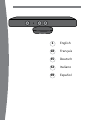 2
2
-
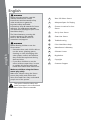 3
3
-
 4
4
-
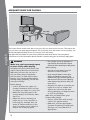 5
5
-
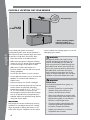 6
6
-
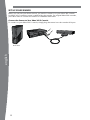 7
7
-
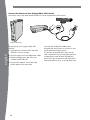 8
8
-
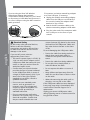 9
9
-
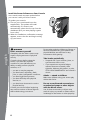 10
10
-
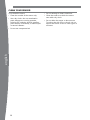 11
11
-
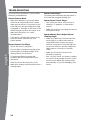 12
12
-
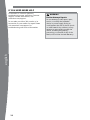 13
13
-
 14
14
-
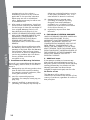 15
15
-
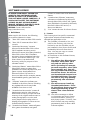 16
16
-
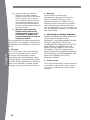 17
17
-
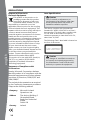 18
18
-
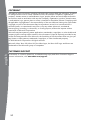 19
19
-
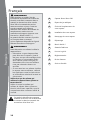 20
20
-
 21
21
-
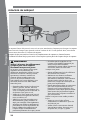 22
22
-
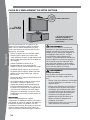 23
23
-
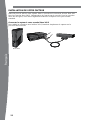 24
24
-
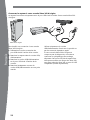 25
25
-
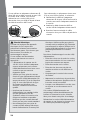 26
26
-
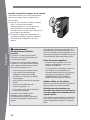 27
27
-
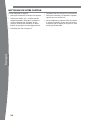 28
28
-
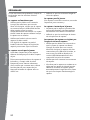 29
29
-
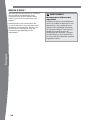 30
30
-
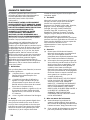 31
31
-
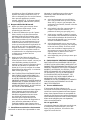 32
32
-
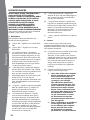 33
33
-
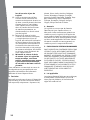 34
34
-
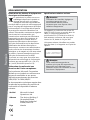 35
35
-
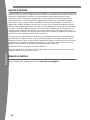 36
36
-
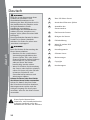 37
37
-
 38
38
-
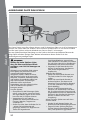 39
39
-
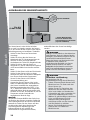 40
40
-
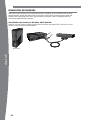 41
41
-
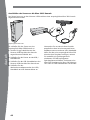 42
42
-
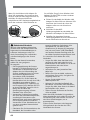 43
43
-
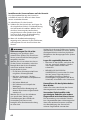 44
44
-
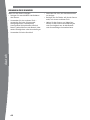 45
45
-
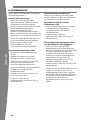 46
46
-
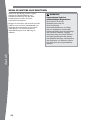 47
47
-
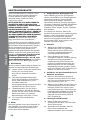 48
48
-
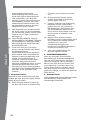 49
49
-
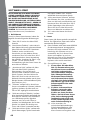 50
50
-
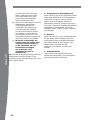 51
51
-
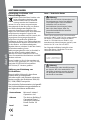 52
52
-
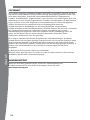 53
53
-
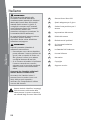 54
54
-
 55
55
-
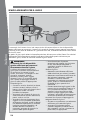 56
56
-
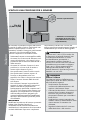 57
57
-
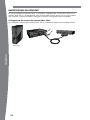 58
58
-
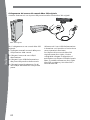 59
59
-
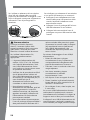 60
60
-
 61
61
-
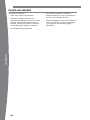 62
62
-
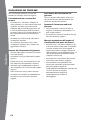 63
63
-
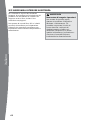 64
64
-
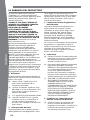 65
65
-
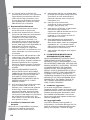 66
66
-
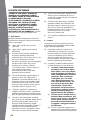 67
67
-
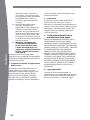 68
68
-
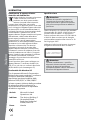 69
69
-
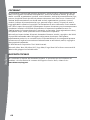 70
70
-
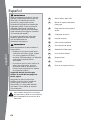 71
71
-
 72
72
-
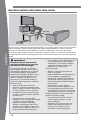 73
73
-
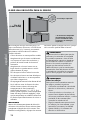 74
74
-
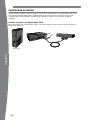 75
75
-
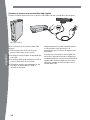 76
76
-
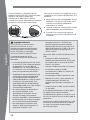 77
77
-
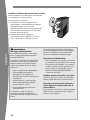 78
78
-
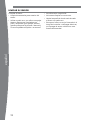 79
79
-
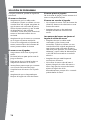 80
80
-
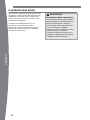 81
81
-
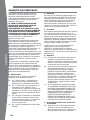 82
82
-
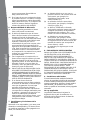 83
83
-
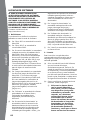 84
84
-
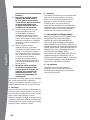 85
85
-
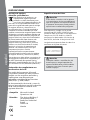 86
86
-
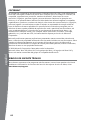 87
87
-
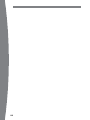 88
88
-
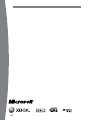 89
89
-
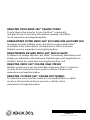 90
90
Ask a question and I''ll find the answer in the document
Finding information in a document is now easier with AI
in other languages
- italiano: XBOX KINECT Manuale del proprietario
- français: XBOX KINECT Le manuel du propriétaire
- español: XBOX KINECT El manual del propietario
- Deutsch: XBOX KINECT Bedienungsanleitung
Related papers
-
XBOX Child of Eden User manual
-
XBOX XGX-00038 User manual
-
Microsoft 3M4-00038 User manual
-
XBOX 52V-00088 User manual
-
Microsoft Xbox 360 Xbox 360 Capteur Kinect Sensor Owner's manual
-
Microsoft ONE X 1TB CYBERPUNK 2077 BUNDLE Owner's manual
-
XBOX 360 User manual
-
XBOX 9Z5-00013 User manual
-
Microsoft 7UV-00080 User manual
Other documents
-
Sony SSE-TN1W Quick start guide
-
Microsoft Xbox 360 Kinect Sensor User guide
-
Microsoft Xbox 360 Kinect Sensor Operating instructions
-
Microsoft Xbox 360 Capteur Kinect Sensor Operating instructions
-
Ubisoft Just Dance 3 52677 User manual
-
Microsoft 4Gb с Kinect+Disney Adventures+Kinect Adventures User manual
-
Microsoft Xbox 360 250GB + FIFA 14 Owner's manual
-
Microsoft Xbox 360 Capteur Kinect Sensor User guide
-
Microsoft Xbox 360 Arcade Operating instructions
-
Microsoft Xbox 360 Arcade Owner's manual