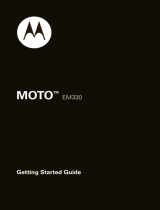Page is loading ...

User Guide
Some of the contents in this manual may differ
from your phone depending on the software of
the phone or your service provider.
©2009 AT&T Knowledge Ventures All rights
reserved. Subsidiaries and affiliates of AT&T Inc.
provide products and services under the AT&T brand.
MOTO
TM
EM330

Your phone is designed to make it easy for you to access a wide variety of content.
For your protection, we want you to be aware that some applications that you
enable may involve the location of your phone being shared. For applications
available through AT&T, we offer privacy controls that let you decide how an
application may use the location of your phone and other phones on your account.
However, the AT&T privacy tools do not apply to applications available outside of
AT&T. Please review the terms and conditions and the associated privacy policy for
each location-based service to learn how location information will be used and
protected. In addition, your AT&T phone may be used to access the Internet and to
download, and/or purchase goods, applications, and services from AT&T or
elsewhere from third parties. AT&T provides tools for you to control access to the
Internet and certain Internet content. These controls may not be available for certain
devices which bypass AT&T controls.

1
congratulations!
The
MOTO
™ EM330 does it all. Use the music player or
radio to listen to the newest, hottest songs. Or, take
photos and video clips, and send them to your friends. All
this while you’re still connected — take or make calls or
exchange messages.
We’ve crammed all of the main features of your phone
into this handy guide, and in a matter of minutes we’ll
show you just how easy your phone is to use. So go on,
check it out. Browse the menus and press
s
to see
more. You may be surprised at what you discover.
If you’d like even more information about how to use
your new phone, visit
www.motorola.com/support/EM330
.
Note: Before using the phone for the first
time, review the Important Safety and Legal
Information in the back of this guide.
Periodically review this information so you
remember how to safely use your phone.

2
contents
your phone . . . . . . . . . . . . . . . . . . . . . . . . . . . . . . . . . 3
menu map . . . . . . . . . . . . . . . . . . . . . . . . . . . . . . . . . . 5
let’s go . . . . . . . . . . . . . . . . . . . . . . . . . . . . . . . . . . . . . 6
basics. . . . . . . . . . . . . . . . . . . . . . . . . . . . . . . . . . . . . . 7
status indicators. . . . . . . . . . . . . . . . . . . . . . . . . . . . . 8
calls . . . . . . . . . . . . . . . . . . . . . . . . . . . . . . . . . . . . . . . 9
phonebook . . . . . . . . . . . . . . . . . . . . . . . . . . . . . . . . 12
customize . . . . . . . . . . . . . . . . . . . . . . . . . . . . . . . . . 13
shortcuts . . . . . . . . . . . . . . . . . . . . . . . . . . . . . . . . . . 16
messages . . . . . . . . . . . . . . . . . . . . . . . . . . . . . . . . . . 17
Music ID. . . . . . . . . . . . . . . . . . . . . . . . . . . . . . . . . . . 19
music . . . . . . . . . . . . . . . . . . . . . . . . . . . . . . . . . . . . 20
FM radio . . . . . . . . . . . . . . . . . . . . . . . . . . . . . . . . . . 30
photos . . . . . . . . . . . . . . . . . . . . . . . . . . . . . . . . . . . . 31
videos . . . . . . . . . . . . . . . . . . . . . . . . . . . . . . . . . . . . 32
Bluetooth® . . . . . . . . . . . . . . . . . . . . . . . . . . . . . . . . 33
personal organizer . . . . . . . . . . . . . . . . . . . . . . . . . . 35
web access . . . . . . . . . . . . . . . . . . . . . . . . . . . . . . . . 36
security . . . . . . . . . . . . . . . . . . . . . . . . . . . . . . . . . . . 37

your phone
3
your phone
Volume Keys
Left Soft Key
Browser Key
Right Soft Key
Music Key
Microphone
Power/End Key
Call Key
Charge your phone and
connect to your PC.
Navigation Key
Smart Key
Play music (phone closed).
Take photos (phone open).
Mini USB Connector
Center Select
Key

your phone
4
External Display
To u ch-Sensitive Keys
Camera Lens
Battery Charging Indicator
Headphone Jack

menu map
5
menu map
ì
Email & IM
g
Messaging
•Create
Messages
• Inbox
• Mobile Email
•IM
•Draft
•Outbox
•Quick Notes
• Voicemail
•Browser Msgs
• Multimedia
Temp lates
à
Recent Calls
• Received Calls
• Dialed Calls
•NotePad
• Call Times
•Data Times
•Data Volumes
Æ
MEdia Net
•MEdia Net
Home
• Web Shortcuts
•Go to URL
•Web Session
• Stored Pages
Æ
MEdia Net (con’t)
•History
•Browser Setup
Ä
MEdia Mall
Å
AT&T Music
• Music Player
• Shop Music
• Music ID
•XM Radio
• Make-UR-Tones
• VIP Access
• Community
• Music Apps
É
My Stuff
• Audio
• Games & Apps
•Camera
•Pictures
•FM Radio
• Video Camera
• Videos
• Tools/Utilities
Ã
Address Book
á
Settings
This is the standard main menu layout.
Your phone’s menu may be different.

let’s go
6
let’s go
4
H
1
2
3
4
5
7
6
SIM
microSD
removing the battery
battery

basics
7
basics
here’s a few essential basics:
turn it on & off
Press and hold
%
for a few
seconds to turn the phone on/off.
menu navigation
Press the center key
s
to open
the Main Menu.
Press the navigation key
S
up,
down, right or left to highlight a
menu option.
Press
s
or
Select
to select the
highlighted option.

status indicators
8
status indicators
to keep you updated at all times
Status indicators can appear across the top of the home
screen (your phone’s home screen may be different than
the one shown):
Some indicators can also appear on the external display
(such as, signal strength, incoming call, voicemail,
bluetooth and battery level).
4:05 pm
AT&T
12/31/09
RECENT
RADIO
H
]
6
Active Line
Bluetooth
New Message
Ring Style
Battery Level
Roaming Active
Active Data
Session
Signal Strength
EDGE Network
Connection

calls
9
calls
it’s good to talk
make calls
Enter a number and press
%
.
answer calls
When your phone rings or vibrates,
press
%
.
end calls
Press
%
.
redial numbers
1
From the home screen, press
%
to see a list of
recently dialed calls.
2
Scroll to the entry you want to call and press
%
.

calls
10
go handsfree
To turn the speaker on or off during a call,
press
SPKR ON
or
SPKR OFF
.
Tip:
Plug in an optional 3.5 mm wired or Bluetooth®
headset to go handsfree.
emergency calls
To call an emergency number,
enter the emergency number and
press
%
.
You can call emergency numbers
(such as 911) under any
circumstances, even when your phone is locked or when
there is no SIM in your phone.
Emergency numbers vary by country. Your phone’s
emergency number(s) may not work in all locations, and
sometimes an emergency call cannot be placed due to
network, environmental, or interference issues.

calls
11
in-call menu
During a call, press
s
to access these options:
•
My Tel. Numbers
- view your phone number.
•
Mute
or
Unmute
- silence your microphone.
•
Hold or Unhold
- hold the call.
•
Use Bluetooth
- turn Bluetooth on or off.
•
New call
- make another call.
•
Address Book
- access list of contacts.
•
Dialed Calls
- view recently dialed calls.
•
Received Calls
- view recently received calls.
•
Messaging
- access your messages menu.
•
TTY Setup
- set up access to a teletypewriter.
voicemail
Note: Network/subscription dependent feature
.
When you
receive
a voicemail message, your phone
shows
w
and
New VoiceMail Message
. Press and hold
1
to
call your voicemail and follow the prompts.

phonebook
12
phonebook
make a new friend?
save contacts
1
Enter the number on the home screen and
press
STORE
.
2
Enter the contact details and press
DONE
.
call contacts
1
Press
s
>
à Address Book
.
2
Scroll to the entry and press
%
.

customize
13
customize
go ahead, add your personal touch...
home screen shortcuts
Find it:
s
>
á Settings
>
Personalize
>
Home Screen
>
Home Keys
options
Icons
Show or hide the home screen shortcut
icons.
Up
,
Down
,
Left
,
Right
Choose the features that open when you
press the navigation key (
S
) up, down,
left, or right in the home screen.
Left Soft Key
Choose the feature that opens when you
press the left soft key.
Right Soft Key
Choose the feature that opens when you
press the rightsoftkey.
Smart Key
Choose the feature that opens when you
press the smart key.

customize
14
set wallpaper, screensaver, &
color setting
Change the wallpaper, screensaver, and color style to set
the look and feel of your phone’s display.
Find it:
s
>
á Settings
>
Personalize
>
Wallpaper, Screensaver or
Color Setting
set ringtones & volume
There are times when you want to hear your ringtone,
and there are times when you don’t.
Find it:
s
>
á Settings
>
Ring Style
Choose from the pre-programmed styles, including
Vibrate
and
Silent
.
open to answer
Answer your phone by opening the flip.
Find it:
s
>
á Settings
>
In Call Setup
>
Answer Options
>
Open to
answer

customize
15
MyMenu
Create a custom menu of your favorite phone features
and tools.
assign an item to MyMenu
1
Press
s
then scroll to a desired menu or submenu
item. For example, if you want to assign the
Messages
menu to
MyMenu
, scroll to the messages icon (
g
) on
the main menu.
2
With the desired option highlighted, press and hold
s
until the
MyMenu
confirmation appears, then
select
OK
.
3
Press
DONE
to accept the assigned key number, or
scroll to
Key
and press
CHANGE
to assign a different
one.
use MyMenu
From the home screen, open the main menu then simply
press the number key you assigned to the feature. For
example, if you assigned Messages to 2, press
s
>
2
.

shortcuts
16
shortcuts
get it quickly
options
play music
(phone open)
Press
A
.
play music
(phone closed)
If you have already loaded songs,
press the external music key to
activate the music player. You can
use the touch-sensitive keys that
light up to control music.
silence
ringtone
(phone closed)
Press either side volume key when
your phone rings.
voicemail
Press and hold
1
.
change ring
style
Press and hold
#
to change
between vibrate and the set ring
style.
use shortcuts
Press
S
up, down, left, or right.

messages
17
messages
sometimes it’s better 2 say it in a message
create & send messages
1
Press
s
>
g Messaging
>
Create Messages
>
Create Message
.
2
Select a message type and enter the message text
(see page 18).
3
To insert a picture, sound, or other object,
press
INSERT
.
4
When you finish the message, press
OK
. Choose one
or more people to send
to and press
SEND
.
receive messages
When you receive a message, your phone plays an alert
and shows
e
. Press
READ
to read the message
immediately, or
EXIT
to save it in your message inbox for
viewing later.
Find it:
s
>
g
Messaging
>
Inbox

messages
18
enter text
When you are in a text entry screen, press
#
to switch
text entry modes:
•
TAP (
ì
) - Standard method for entering text on
your phone. Regular
Tap
method cycles through
the letters and numbers of the key you press.
•
iTAP™ (
j
) - Combines your single key presses
and predicts each word as you enter it. If the
word is not correct, press
S
right or left to
scroll through the possible combinations.
•
tap extended (
ab1
) - Enter letters, numbers, and
symbols by pressing a key one or more times.
Press
*
to enter a space and move on the next word.
Press
1
to enter punctuation. Press
0
to switch
capitalization modes if you need to (although in most
cases this is done for you).
To assign Primary or Secondary text entry mode:
In a text entry screen, press
s
>
Entry Setup
>
Primary setup
or
Secondary setup
.
/