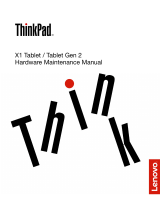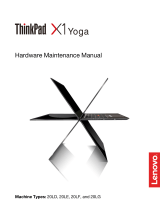Page is loading ...

ThinkPad10HardwareMaintenanceManual
MachineTypes:20E3and20E4

Contents
Aboutthismanual...........iii
Chapter1.Safetyinformation......1
Generalsafety................1
Electricalsafety...............1
Safetyinspectionguide............3
Handlingdevicesthataresensitivetoelectrostatic
discharge..................3
Groundingrequirements............4
Safetynotices(multilingualtranslations)......4
Chapter2.Importantservice
information..............19
StrategyforreplacingFRUs.........19
Importantnoticeforreplacingasystem
board................19
Howtouseerrormessage........20
StrategyforreplacingFRUsforCTO,specialbid
model,andstandardmodels.........20
Productdefinition............20
FRUidentification............20
Chapter3.Generalcheckout.....23
Whattodofirst..............23
Checkoutguide..............24
LenovoSolutionCenter.........24
Quicktestprograms...........24
UEFIdiagnosticprogram.........24
Bootablediagnosticprograms.......25
Powersystemcheckout...........26
Checkingthebuilt-inbatteryandoperational
charging...............26
Checkingtheacpoweradapter......26
Chapter4.Relatedservice
information..............29
Windowsrecoveryprograms(Windows8.1)...29
Refreshingyourtablet..........29
Resettingyourtablettothefactorydefault
settings................29
Usingtheadvancedstartupoptions....30
RecoveringyouroperatingsystemifWindows
8.1failstostart.............30
Creatingandusingrecoverymedia.....30
Windowsrecoveryapps(Windows10).....31
Resettingyourcomputer.........31
Usingadvancedstartupoptions......32
Recoveringyouroperatingsystemifthe
Windows10operatingsystemfailstostart..32
CreatingandusingarecoveryUSBdrive..32
LenovofactoryrecoveryUSBkey.......33
Usingpasswords..............33
Symptom-to-FRUindex...........34
Numericerrorcodes..........35
Intermittentproblems..........35
Undeterminedproblems.........35
Chapter5.Locations.........37
Locatingtabletcontrols,connectors,and
indicators.................37
LocatingFRUsandCRUs..........38
MajorFRUs..............39
Miscellaneouskitsandotherparts.....40
LookingupFRUinformation.........41
Chapter6.FRUreplacement
notices................43
Screwnotices...............43
Retainingserialnumbers...........44
Chapter7.Removingorreplacinga
FRU..................45
Generalguidelines.............45
Beforeservicingthetablet..........46
1010Backcoverassembly..........48
1020Smartcardreader,smart-card-reader
supportcard,andsmart-card-readercable...52
1030Powerbuttonandvolume-controlbutton..53
1040LCDcable..............54
1050Built-inbattery............54
1060Rear-facingcameramodule.......55
1070Fingerprint-readermodule........56
1080NFCcard,NFCcable,andNFCantenna
assembly.................57
1090LEDcable..............58
1100Front-facingcameramoduleand
front-facing-camera-modulecable.......58
1110WirelessWANcard...........59
1120Dockingsupportcard..........60
1130
Micro-HDMI-connector/USB-connector/dc-in-connector
bracket.................61
1150Audio-connectorbracket........62
1160Speakers..............62
1180Wireless-WANantennaassembly.....63
1190Systemboard.............65
1200LCDmodule.............66
©CopyrightLenovo
i

AppendixA.Notices..........69
Electronicemissionnotices..........70
Trademarks................70
AppendixB.Abbreviationand
acronymtable.............71
iiThinkPad10HardwareMaintenanceManual

Aboutthismanual
ThismanualcontainsserviceandreferenceinformationforthefollowingThinkPad
®
products.
Machine
Machinetype(MT)
ThinkPad1020E3and20E4
Important:
•ThismanualisintendedonlyfortrainedservicetechnicianswhoarefamiliarwithThinkPadproducts.Use
thismanualalongwiththeadvanceddiagnosticteststotroubleshootproblemseffectively.
•BeforeservicingaThinkPadproduct,besuretoreadalltheinformationunderChapter1“Safety
information”onpage1andChapter2“Importantserviceinformation”onpage19.
©CopyrightLenovo
iii

Chapter1.Safetyinformation
Thischapterpresentsfollowingsafetyinformationthatyoumustbefamiliarwithbeforeyouservicea
ThinkPadtabletcomputer.
•“Generalsafety”onpage1
•“Electricalsafety”onpage1
•“Safetyinspectionguide”onpage3
•“Handlingdevicesthataresensitivetoelectrostaticdischarge”onpage3
•“Groundingrequirements”onpage4
•“Safetynotices(multilingualtranslations)”onpage4
Generalsafety
Followtheserulestoensuregeneralsafety:
•Observegoodhousekeepingintheareaofthemachinesduringandaftermaintenance.
•Whenliftinganyheavyobject:
1.Makesurethatyoucanstandsafelywithoutslipping.
2.Distributetheweightoftheobjectequallybetweenyourfeet.
3.Useaslowliftingforce.Nevermovesuddenlyortwistwhenyouattempttolift.
4.Liftbystandingorbypushingupwithyourlegmuscles;thisactionremovesthestrainfromthe
musclesinyourback.Donotattempttoliftanyobjectthatweighsmorethan16kg(35lb)orthat
youthinkistooheavyforyou.
•Donotperformanyactionthatcauseshazardstothecustomer,orthatmakestheequipmentunsafe.
•Beforeyoustartthemachine,makesurethatotherservicetechniciansandthecustomer'spersonnelare
notinahazardousposition.
•Placeremovedcoversandotherpartsinasafeplace,awayfromallpersonnel,whileyouareservicing
themachine.
•Keepyourtoolcaseawayfromwalkareassothatotherpeoplewillnottripoverit.
•Donotwearlooseclothingthatcanbetrappedinthemovingpartsofamachine.Makesurethatyour
sleevesarefastenedorrolledupaboveyourelbows.Ifyourhairislong,fastenit.
•Inserttheendsofyournecktieorscarfinsideclothingorfastenitwithanonconductiveclip,about8
centimeters(3inches)fromtheend.
•Donotwearjewelry,chains,metal-frameeyeglasses,ormetalfastenersforyourclothing.
Attention:Metalobjectsaregoodelectricalconductors.
•Wearsafetyglasseswhenyouarehammering,drilling,soldering,cuttingwire,attachingsprings,using
solvents,orworkinginanyotherconditionsthatmightbehazardoustoyoureyes.
•Afterservice,reinstallallsafetyshields,guards,labels,andgroundwires.Replaceanysafetydevice
thatiswornordefective.
•Reinstallotherpartsthatyouhaveremoved.
Electricalsafety
Observethefollowingruleswhenworkingonelectricalequipment.
Important:
©CopyrightLenovo
1

•Useonlyapprovedtoolsandtestequipment.Somehandtoolshavehandlescoveredwithasoftmaterial
thatdoesnotinsulateyouwhenworkingwithliveelectricalcurrents.
•Manycustomershave,neartheirequipment,rubberfloormatsthatcontainsmallconductivefibersto
decreaseelectrostaticdischarges.Donotusethistypeofmattoprotectyourselffromelectricalshock.
•Findtheroomemergencypower-off(EPO)switch,disconnectingswitch,orelectricaloutlet.Ifanelectrical
accidentoccurs,youcanthenoperatetheswitchordisconnectthepowercordquickly.
•Donotworkaloneunderhazardousconditionsornearequipmentthathashazardousvoltages.
•Disconnectallpowerbefore:
–Performingamechanicalinspection
–Workingnearpowersupplies
–Removingorinstallingmainunits
•Beforeyoustarttoworkonthemachine,disconnectthepowercord.Ifyoucannotunplugit,poweroff
thewallboxthatsuppliespowertothemachine,andlockthewallboxintheoffposition.
•Ifyouneedtoworkonamachinethathasexposedelectricalcircuits,observethefollowingprecautions:
–Ensurethatanotherperson,familiarwiththepower-offcontrols,isnearyou.
Attention:Anotherpersonmustbetheretoswitchoffthepower,ifnecessary.
–Useonlyonehandwhenworkingwithpowered-onelectricalequipment;keeptheotherhandinyour
pocketorbehindyourback.
Attention:Anelectricalshockcanoccuronlywhenthereisacompletecircuit.Byobservingtheabove
rule,youmaypreventacurrentfrompassingthroughyourbody.
–Whenusingtesters,setthecontrolscorrectlyandusetheapprovedprobeleadsandaccessoriesfor
thattester.
–Standonsuitablerubbermats(obtainedlocally,ifnecessary)toinsulateyoufromgroundssuchas
metalfloorstripsandmachineframes.
Observethespecialsafetyprecautionswhenyouworkwithveryhighvoltages;Instructionsforthese
precautionsareinthesafetysectionsofmaintenanceinformation.Useextremecarewhenmeasuring
highvoltages.
•Regularlyinspectandmaintainyourelectricalhandtoolsforsafeoperationalcondition.
•Donotusewornorbrokentoolsandtesters.
•Neverassumethatpowerhasbeendisconnectedfromacircuit.First,checkthatithasbeenpoweredoff.
•Alwayslookcarefullyforpossiblehazardsinyourworkarea.Examplesofthesehazardsaremoistfloors,
nongroundedpowerextensioncables,powersurges,andmissingsafetygrounds.
•Donottouchliveelectricalcircuitswiththereflectivesurfaceofaplasticdentalmirror.Thesurfaceis
conductive;suchtouchingcancausepersonalinjuryandmachinedamage.
•Donotservicethefollowingpartswiththepoweronwhentheyareremovedfromtheirnormaloperating
placesinamachine:
–Powersupplyunits
–Pumps
–Motorgenerators
–Similarunitsaslistedabove
Thispracticeensurescorrectgroundingoftheunits.
•Ifanelectricalaccidentoccurs:
–Usecaution;donotbecomeavictimyourself.
–Switchoffpower.
–Sendanotherpersontogetmedicalaid.
2ThinkPad10HardwareMaintenanceManual

Safetyinspectionguide
Thepurposeofthisinspectionguideistoassistyouinidentifyingpotentiallyunsafeconditions.Aseach
machinewasdesignedandbuilt,requiredsafetyitemswereinstalledtoprotectusersandservicetechnicians
frominjury.Thisguideaddressesonlythoseitems.Youshouldusegoodjudgmenttoidentifypotential
safetyhazardsduetoattachmentofnon-ThinkPadfeaturesoroptionsnotcoveredbythisinspectionguide.
Ifanyunsafeconditionsarepresent,youmustdeterminehowserioustheapparenthazardcouldbeand
whetheryoucancontinuewithoutfirstcorrectingtheproblem.
Considertheseconditionsandthesafetyhazardstheypresent:
•Electricalhazards,especiallyprimarypower(primaryvoltageontheframecancauseseriousorfatal
electricalshock)
•Explosivehazards,suchasadamagedCRTfaceorabulgingcapacitor
•Mechanicalhazards,suchaslooseormissinghardware
Todeterminewhetherthereareanypotentiallyunsafeconditions,usethefollowingchecklistatthebeginning
ofeveryservicetask.Beginthecheckswiththepoweroffandthepowercorddisconnected.
Checklist:
1.Checkexteriorcoversfordamage(loose,broken,orsharpedges).
2.Turnoffthetablet.
3.Disablethebuilt-inbattery.See“Beforeservicingthetablet”onpage46.
4.Disconnectthepowercord.
5.Checkthepowercordforthefollowing:
a.Makesurethatathird-wiregroundconnectorisingoodcondition.Useametertomeasurethe
third-wiregroundcontinuity,andmakesurethatthecontinuitybetweentheexternalgroundpinand
theframegroundis0.1ohmorless.
b.Thepowercordisthetypespecifiedinthepartslist.
c.Insulationisnotfrayedorworn.
6.Removetheliquidcrystaldisplay(LCD)moduleassembly.
7.Checkforcrackedorbulgingbuilt-inbatteries.
8.Checkforanyobviousnon-ThinkPadalterations.Usegoodjudgmentastothesafetyofany
non-ThinkPadalterations.
9.Checkinsidetheunitforanyobviousunsafeconditions,suchasmetalfilings,contamination,wateror
otherliquids,orsignsoffireorsmokedamage.
10.Checkforworn,frayed,orpinchedcables.
11.Checkthatthebuilt-inbatteryfasteners(screwsorrivets)havenotbeenremovedortamperedwith.
Handlingdevicesthataresensitivetoelectrostaticdischarge
Anytabletpartcontainingtransistorsorintegratedcircuits(ICs)shouldbeconsideredsensitiveto
electrostaticdischarge(ESD).ESDdamagecanoccurwhenthereisadifferenceinchargebetweenobjects.
ProtectagainstESDdamagebyequalizingthechargesothatthemachine,thepart,theworkmat,andthe
personhandlingthepartareallatthesamecharge.
Notes:
1.Useproduct-specificESDprocedureswhentheyexceedtherequirementsnotedhere.
Chapter1.Safetyinformation3

2.MakesurethattheESDprotectivedevicesyouusehavebeencertified(ISO9000)asfullyeffective.
WhenhandlingESD-sensitiveparts:
•Keepthepartsinprotectivepackagesuntiltheyareinsertedintotheproduct.
•Avoidcontactwithotherpeople.
•Wearagroundedwriststrapagainstyourskintoeliminatestaticonyourbody.
•Preventthepartfromtouchingyourclothing.Mostclothingisinsulativeandretainsachargeeven
whenyouarewearingawriststrap.
•Useagroundedworkmattoprovideastatic-freeworksurface.Thematisespeciallyusefulwhen
handlingESD-sensitivedevices.
•Selectagroundingsystem,suchasthoselistedbelow,toprovideprotectionthatmeetsthespecific
servicerequirement.
Note:TheuseofagroundingsystemtoguardagainstESDdamageisdesirablebutnotnecessary.
–AttachtheESDgroundcliptoanyframeground,groundbraid,orgreen-wireground.
–Whenworkingonadouble-insulatedorbattery-operatedsystem,useanESDcommongroundor
referencepoint.Youcanusecoaxorconnector-outsideshellsonthesesystems.
–Usetheroundgroundprongoftheacplugonac-operatedtablets.
Groundingrequirements
Electricalgroundingofthetabletisrequiredforoperatorsafetyandcorrectsystemfunction.Proper
groundingoftheelectricaloutletcanbeverifiedbyacertifiedelectrician.
Safetynotices(multilingualtranslations)
Thesafetynoticesinthissectionareprovidedinthefollowinglanguages:
•English
•Arabic
•BrazilianPortuguese
•French
•German
•Hebrew
•Japanese
•Korean
•Spanish
•TraditionalChinese
DANGER
DANGER
4ThinkPad10HardwareMaintenanceManual

DANGER
DANGER
DANGER
DANGER
DANGER
Chapter1.Safetyinformation5

DANGER
6ThinkPad10HardwareMaintenanceManual

Chapter2.Importantserviceinformation
Thischapterintroducesfollowingimportantserviceinformationthatappliestoallmachinetypessupported
bythismanual:
•“StrategyforreplacingFRUs”onpage19
–“Importantnoticeforreplacingasystemboard”onpage19
•“StrategyforreplacingFRUsforCTO,specialbidmodel,andstandardmodels”onpage20
–“Productdefinition”onpage20
–“FRUidentification”onpage20
Strategy for replacing FRUs
Before replacing parts:
Ensure that all software fixes, drivers, and Unified Extensible Firmware Interface basic input/output system
(UEFI BIOS) downloads are installed before replacing any FRUs listed in this manual.
After a system board is replaced, ensure that the latest UEFI BIOS is loaded to the system board before
completing the service action.
•IfyouareinstructedtoreplaceaFRUbutthereplacementdoesnotcorrecttheproblem,reinstallthe
originalFRUbeforeyoucontinue.
•Sometabletshavebothaprocessorboardandasystemboard.Ifyouareinstructedtoreplaceeither
theprocessorboardorthesystemboard,andreplacingoneofthemdoesnotcorrecttheproblem,
reinstallthatboard,andthenreplacetheotherone.
•IfanadapteroradeviceconsistsofmorethanoneFRU,anyoftheFRUsmaybethecauseoftheerror.
Beforereplacingtheadapterordevice,removetheFRUs,onebyone,toseeifthesymptomschange.
ReplaceonlytheFRUthatchangedthesymptoms.
Attention:Thesetupconfigurationonthetabletyouareservicingmayhavebeencustomized.Running
AutomaticConfigurationmayalterthesettings.Notethecurrentconfigurationsettings(usingtheView
Configurationoption);then,whenservicehasbeencompleted,verifythatthosesettingsremainineffect.
Importantnoticeforreplacingasystemboard
Attention:Whenhandlingasystemboard:
•Donotdropasystemboardorapplyanyexcessiveforcetoit.
©CopyrightLenovo
19

•Avoidroughhandlingofanykind.
•AvoidbendingasystemboardandhardpushingtopreventcrackingateachBallGridArray(BGA)chipset.
Howtouseerrormessage
Usetheerrorcodesdisplayedonthescreentodiagnosefailures.Ifmorethanoneerrorcodeisdisplayed,
beginthediagnosiswiththefirsterrorcode.Whatevercausesthefirsterrorcodemayalsocausefalseerror
codes.Ifnoerrorcodeisdisplayed,seewhethertheerrorsymptomislistedintheSymptom-to-FRU
Indexforthetabletyouareservicing.
StrategyforreplacingFRUsforCTO,specialbidmodel,andstandard
models
ThistopicprovidesinformationaboutthemodeltypesandFRUidentification.
Productdefinition
Thistopicintroducesdifferentmodeltypesandhowtoidentifyeachtype.
DynamicConfigureToOrder(CTO)
ThismodelprovidestheabilityforacustomertoconfigureaLenovosolutionfromawebsite,andhavethis
configurationsenttofulfillment,whereitisbuiltandshippeddirectlytothecustomer.Themachinelabeland
eSupportwillloadtheseproductsasthe4-characterMT,4-charactermodeland2-charactercountrycode.
Themodelis“CTO1”andthedefaultcountrycodeis“WW”(example:20AACTO1WW).
Specialbidmodel
ThismodelisauniqueconfigurationthathasbeennegotiatedbetweenLenovoandthecustomer.A
uniquemachinetypeandmodel(MTM)consistsofa4-characterMT,a4-charactermodel,andanumeric
2-charactercountrycodeisprovidedtothecustomertoplaceorders(example:20AA000955).Thecountry
codeassignedisnumericanddoesnotdesignateaspecificcountryorregion.Thecustommodelfactsheet
fortheMTMindicateswhichcountrythespecialbidMTMissetupfor.Specialbidofferingisnotgenerally
announced.
Standardmodel
Standardmodels(fixedconfiguration)areannouncedandofferedtoallcustomers.TheMTMportionofthe
machinelabelconsistsofa4-characterMT,a4-charactermodel,andanalphabetic2-charactercountry
code.Thecountrycodeassignedisalphabeticandrepresentsadesignatedcountryorregion(example:
20AA0009UK).
FRUidentification
UseLenovoeSupporttoidentifymajorFRUs,FRUpartnumbers,andFRUdescriptionsforaproductat
anMT-serialnumberlevel.ExamplesofmajorFRUsareharddiskdrive,systemboard,andliquidcrystal
display(LCD).
ToidentifythemajorFRUsforaproduct,dothefollowing:
1. Type the Machine Type and Serial Number in the corresponding fields.
2. Tap Submit.
eSupportalsocanbeusedtoviewthegeneralFRUlistforaproduct.TheFRUlistisagenerallistof
componentsanddoesnotcontainspecificmodelinformation.
20ThinkPad10HardwareMaintenanceManual

TogetthegeneralFRUlistforaproduct,dothefollowing:
1. Follow the instructions on the screen to select a
product.
2. Tap the Product & Parts tab.
3. Select System Service Parts to view a general FRU list.
Chapter2.Importantserviceinformation21

Chapter3.Generalcheckout
Thischapterintroducesfollowinginformation:
•“Whattodofirst”onpage23
•“Checkoutguide”onpage24
•“Powersystemcheckout”onpage26
Beforeyougotothecheckoutguide,besuretoreadthefollowingimportantnotes.
Important:
•Onlycertifiedtrainedpersonnelshouldservicethetablet.
•BeforereplacinganyFRU,readtheentirepageonremovingandreplacingFRUs.
•WhenyoureplaceFRUs,usenewnylon-coatedscrews.
•Beextremelycarefulduringsuchwriteoperationsascopying,saving,orformatting.
•ReplaceaFRUonlywithanotherFRUofthecorrectmodel.WhenyoureplaceaFRU,ensurethatthe
modelofthemachineandtheFRUpartnumberarecorrectbyreferringtotheFRUpartslist.
•AFRUshouldnotbereplacedbecauseofasingle,unreproduciblefailure.Singlefailurescanoccur
foravarietyofreasonsthathavenothingtodowithahardwaredefect,suchascosmicradiation,
electrostaticdischarge,orsoftwareerrors.ConsiderreplacingaFRUonlywhenaproblemrecurs.Ifyou
suspectthataFRUisdefective,cleartheerrorlogandrunthetestagain.Iftheerrordoesnotrecur,do
notreplacetheFRU.
•Becarefulnottoreplaceanon-defectiveFRU.
Whattodofirst
WhenyoudoreturnaFRU,youmustincludethefollowinginformationinthepartsexchangeformor
partsreturnformthatyouattachtoit:
1.Nameandphonenumberofservicetechnician
2.Dateofservice
3.Dateonwhichthemachinefailed
4.Dateofpurchase
5.FailingFRUnameandpartnumber
6.Machinetype,modelnumber,andserialnumber
7.Customer'snameandaddress
Note:Duringthewarrantyperiod,thecustomermayberesponsibleforrepaircostsifthetabletdamage
wascausedbymisuse,accident,modification,unsuitablephysicaloroperatingenvironment,orimproper
maintenancebythecustomer.Followingisalistofsomecommonitemsthatarenotcoveredunderwarranty
andsomesymptomsthatmightindicatethatthesystemwassubjectedtostressbeyondnormaluse.
Beforecheckingproblemswiththetablet,determinewhetherthedamageiscoveredunderthewarrantyby
referringtothefollowinglist:
Thefollowingarenotcoveredunderwarranty:
•LCDpanelcrackedfromtheapplicationofexcessiveforceorfrombeingdropped
•Scratched(cosmetic)parts
•Distortion,deformation,ordiscolorationofthecosmeticparts
•Plasticparts,latches,pins,orconnectorsthathavebeencrackedorbrokenbyexcessiveforce
•Damagecausedbyliquidspilledintothesystem
•Damagecausedbytheimproperinsertionofapersonalcomputer(PC)Cardortheinstallationof
anincompatiblecard
©CopyrightLenovo
23

•Fusesblownbyattachmentofanonsupporteddevice
•Forgottentabletpassword(makingthetabletunusable)
•Stickykeyscausedbyspillingaliquid
•Damagecausedduetouseofanincorrectacadapter
Thefollowingsymptommightindicatedamagecausedbynonwarrantedactivities:
•Missingpartsmightbeasymptomofunauthorizedserviceormodification.
Checkoutguide
UsethefollowingproceduresasaguideinidentifyingandcorrectingproblemswiththeThinkPadtablet
computers.
Note:ThediagnostictestsareintendedtotestonlyThinkPadproducts.Theuseofnon-ThinkPadproducts,
prototypecards,ormodifiedoptionscanleadtofalseindicationsoferrorsandinvalidsystemresponses.
1.Identifythefailingsymptomsinasmuchdetailaspossible.
2.Verifythesymptoms.Trytore-createthefailurebyrunningthediagnostictestorbyrepeatingthe
operation.
Lenovo Solution Center
The Lenovo Solution Center program enables you to troubleshoot and resolve tablet problems. It combines
diagnostic tests, system information collection, security status, and support information, along with hints
and tips for maximum system performance.
To run the Lenovo Solution Center program, do the following:
1.GotoControlPanel.
2.TapSystemandSecurity➙Lenovo-SystemHealthandDiagnostics.
3.Followtheinstructionsonthescreen.
FormoreinformationabouttheLenovoSolutionCenterprogram,refertothehelpinformationsystem
oftheprogram.
Quicktestprograms
Runquicktestprogramstotroubleshootandresolvetabletproblems,especiallywhenthetabletdoesnot
havetheLenovoSolutionCenterprograminstalled.
Lenovoprovidesthefollowingquicktestprograms:
•LenovoHardDriveQuickT est:Usethisprogramtotroubleshootandresolveinternalstorageproblems.
•LenovoMemoryQuickTest:Usethisprogramtotroubleshootandresolvememorymoduleproblems.
UEFI diagnostic program
A UEFI diagnostic program is preinstalled on the tablet. It enables you to test memory modules and internal
storage devices, view system information, and check and recover the internal storage devices.
To run the UEFI diagnostic program, do the following:
24 ThinkPad 10 Hardware Maintenance Manual

Note:Beforeyoustart,connectyourtablettoakeyboard.Usetheexternalkeyboardtoperformthe
followingoperations.
1.Restartthetablet.Whenthelogoscreenisdisplayed,repeatedlypressandreleasetheF10key.The
mainscreenoftheUEFIdiagnosticprogramisdisplayed.
Notes:
•Ifthetabletcannotbeturnedon,goto“Powersystemcheckout”onpage26,andcheckthe
powersources.
•Ifanerrorcodeisdisplayed,goto“Symptom-to-FRUindex”onpage34forerrorcodedescriptions
andtroubleshootinghints.
2.Followtheinstructionsonthescreentousethediagnosticprogram.
Theoptionsonthemainscreenareasfollows:
Note:TheitemsonthemainscreenoftheUEFIdiagnosticprogramaresubjecttochange.
Table1.ItemsonthemainscreenoftheUEFIdiagnosticprogram
TestsTools
•QuickMemoryTest
•QuickStorageDeviceTest
•LCDtest
•PCI-etest
•ExitApplication
•SystemInformation
•Generateconfigurationfile
•Executefromconfigurationfile
Bootablediagnosticprograms
Thebootablediagnosticprogramsenableyoutotesttabletmemoryandinternalstoragedevices,view
systeminformation,andcheckandrecovertheinternalstoragedevices.
Tousethebootablediagnosticprograms,youcancreateabootablediagnosticmediumonaUniversal
SerialBus(USB)deviceorCD.
Tocreateabootablediagnosticmedium,dothefollowing:
1. Tap Lenovo Bootable Diagnostics or Lenovo UEFI Bootable Diagnostics.
2. Follow the instructions on the Web site to create a bootable diagnostic
medium.N
Tousethediagnosticmediumyouhavecreated,dothefollowing:
1.Connectthebootablediagnosticmediumtothetablet.
2.Restartthetablet.Immediatelypressandholdthevolume-downbuttonuntiltheStartupandApp
Menusstart.
Notes:
•Ifthetabletcannotbeturnedon,goto“Powersystemcheckout”onpage26,andcheckthe
powersources.
•Ifanerrorcodeisdisplayed,goto“Symptom-to-FRUindex”onpage34forerrorcodedescriptions
andtroubleshootinghints.
3.Tapthebootablediagnosticmedium.
4.Followtheinstructionsonthescreentousethediagnosticprogram.
Chapter3.Generalcheckout25

Powersystemcheckout
Toverifyasymptom,dothefollowing:
1.Turnoffthetablet.
2.Connecttheacpoweradapter.
3.Turnonthetablet.Ifthetabletcanbeturnedon,itmeansthateitherthebatteryortheacpower
adapterisfunctional.
4.Insertastraightenedpaperclipintotheemergencyresetholetoresetthetablet.Ifthetabletisstill
poweredon,itmeansthattheacpoweradapterisfunctional.
5.Turnoffthetablet.
6.Disconnecttheacpoweradapterandturnonthetablet.Ifthetabletcanbeturnedon,itmeansthatthe
batteryisfunctional.
Ifyoususpectapowerproblem,seetheappropriateoneofthefollowingpowersupplycheckouts:
•“Checkingthebuilt-inbatteryandoperationalcharging”onpage26
•“Checkingtheacpoweradapter”onpage26
Checkingthebuilt-inbatteryandoperationalcharging
ThistabletsupportsonlybatteriesspeciallydesignedforthisspecificsystemandmanufacturedbyLenovo
oranauthorizedbuilder.Thesystemdoesnotsupportunauthorizedbatteriesorbatteriesdesignedforother
systems.Ifanunauthorizedbatteryorabatterydesignedforanothersystemsisinstalled,thesystemwill
notcharge.
Attention:Lenovohasnoresponsibilityfortheperformanceorsafetyofunauthorizedbatteries,and
providesnowarrantiesforfailuresordamagearisingoutoftheiruse.
ThebatterystatusiconintheWindows
®
notificationareadisplaysthepercentageoftheremainingbattery
power.
Tocheckfordetailedbatterystatusinformation,opentheLenovoSettingsprogramandtapPower.
Tocheckwhetherthebatterychargesproperlyduringoperation,dothefollowing:
1.Ensurethatthetabletfailureisnotcausedbyexhaustedbatterypower.
2.Resetthetabletbyinsertingastraightenedpaperclipintotheemergencyresethole.Thenpressthe
powerbutton.Ifthetabletcannotbeturnedon,continuewiththenextstep.
3.ClearComplementaryMetalOxideSemiconductor(CMOS)byinsertingastraightenedpaperclipinto
theemergencyresetholeandpressingtheWindowsbuttonatthesametime.
4.Pressthepowerbutton.Ifthetabletcannotbeturnedon,continuewiththenextstep.
5.Connecttheacpoweradapterandpressthepowerbutton.
•Ifthetabletisturnedon,disconnecttheacpoweradapterfromthetablet.Ifthetabletturnsoff,it
meansthatthebuilt-inbatteryfails.
•Ifthetabletcannotbeturnedon,replacethebuilt-inbatterywithanotherone.Ifthetabletcanstart
upwiththenewbatteryinstalled,itmeansthattheoriginalbatteryfails.
Checkingtheacpoweradapter
Whenyouusetheacpoweradaptertochargethetabletbutnopowerischarged,seetheinstructionsinthis
topictochecktheacpoweradapter.
Tochecktheacpoweradapter,dothefollowing:
1.Disconnecttheacpoweradapterfromthetablet.
2.Measuretheoutputvoltageattheplugoftheacpoweradapter.Refertothefollowingillustration:
26ThinkPad10HardwareMaintenanceManual

Pin
Voltage(Vdc)
1+12
20
3
Ground
(12V)
1
3
2
3.Ifthevoltageisnotcorrect,replacetheacpoweradapter.
4.Ifthevoltageisacceptable,replacethesystemboard.
Chapter3.Generalcheckout27

Chapter4.Relatedserviceinformation
Thischapterpresentsthefollowinginformation:
•“Windowsrecoveryprograms(Windows8.1)”onpage29
•“Windowsrecoveryapps(Windows10)”onpage31
•“Usingpasswords”onpage33
•“Symptom-to-FRUindex”onpage34
Windowsrecoveryprograms(Windows8.1)
TheWindowsrecoveryprogramsenableyoutorefreshyourtablet,resetyourtablettothefactorydefault
settings,orstartthetabletfromanexternaldevice.
ItisrecommendedthatyoucreatearecoveryUSBdriveasearlyaspossible.StoretherecoveryUSBdrive
asabackuporreplacementfortheWindowsrecoveryprograms.
Formoreinformation,see“Creatingandusingrecoverymedia”onpage30.
Refreshingyourtablet
Ifyourtabletdoesnotperformwellandtheproblemmightresultfromarecentlyinstalledprogram,youcan
refreshyourtabletwithoutlosingyourpersonalfilesorchangingyoursettings.
Attention:Ifyourefreshyourtablet,theprogramsthatcamewithyourtabletandtheprogramsthatyou
installedfromWindowsStorewillbereinstalled,butallotherprogramswillberemoved.
Torefreshyourtablet,dothefollowing:
1.Swipeinfromtherightedgeofthescreentodisplaythecharms.
2.TapSettings➙ChangePCsettings.
3.Inthenavigationpanel,tapUpdateandrecovery➙Recovery.
4.IntheRefreshyourPCwithoutaffectingyourfilessection,tapGetstarted.
5.Followtheinstructionsonthescreentorefreshyourtablet.
Resettingyourtablettothefactorydefaultsettings
Ifyouwanttorecycleyourtabletorjuststartover,youcanresetyourtablettothefactorydefaultsettings.
Resettingthetabletreinstallstheoperatingsystem,reinstallalltheprogramsthatcamewithyourtablet,and
resetallthesettingstothefactorydefaultsettings.
Attention:Ifyouresetthetablettothefactorydefaultsettings,allyourpersonalfilesandsettingswillbe
deleted.Toavoiddataloss,makeabackupcopyofallthedatathatyouwanttokeep.
Toresetyourtablettothefactorydefaultsettings,dothefollowing:
1.Swipeinfromtherightedgeofthescreentodisplaythecharms.
2.TapSettings➙ChangePCsettings.
3.Inthenavigationpanel,tapUpdateandrecovery➙Recovery.
4.IntheRemoveeverythingandreinstallWindowssection,tapGetstarted.ThentapNexttoconfirm
theoperation.
5.Dependingonyourneeds,dooneofthefollowing:
©CopyrightLenovo
29

•Toperformaquickformat,tapJustremovemyfilestostarttheprocess.Theprocesstakes
severalminutes.
•Toperformacompleteformat,tapFullycleanthedrivetostarttheprocess.Theprocesstakes
severalhours.
6.Followtheinstructionsonthescreentoresetyourtablettothefactorydefaultsettings.
Usingtheadvancedstartupoptions
Withtheadvancedstartupoptions,youcanchangethefirmwaresettingsandstartupsettingsofthetablet,
startthetabletfromanexternaldevice,orrestoretheoperatingsystemfromasystemimage.
Tousetheadvancedstartupoptions,dothefollowing:
1.Swipeinfromtherightedgeofthescreentodisplaythecharms.
2.TapSettings➙ChangePCsettings.
3.Inthenavigationpanel,tapUpdateandrecovery➙Recovery.
4.IntheAdvancedstartupsection,tapRestartnow➙Troubleshoot➙Advancedoptions.
5.Selectadesiredstartupoption,thenfollowtheinstructionsonthescreen.
RecoveringyouroperatingsystemifWindows8.1failstostart
TheWindowsrecoveryenvironmentonyourtabletiscapableofoperatingindependentlyfromtheWindows
8.1operatingsystem.ThisenablesyoutorecoverorrepairtheoperatingsystemeveniftheWindows8.1
operatingsystemfailstostart.
Aftertwoconsecutivefailedbootattempts,theWindowsrecoveryenvironmentstartsautomatically.Then
youcanchooserepairandrecoveryoptionsbyfollowingtheinstructionsonthescreen.
Note:Ensurethatyourtabletisconnectedtoacpowerduringtherecoveryprocess.
Creatingandusingrecoverymedia
YoucancreatearecoveryUSBdriveasabackupfortheWindowsrecoveryprograms.Withtherecovery
USBdrive,youcantroubleshootandfixtheproblemsevenifthepreinstalledWindowsrecoveryprograms
aredamaged.
CreatingarecoveryUSBdrive
TheUSBdrivethatyouusetocreatetherecoveryUSBdriveshouldbeatleast16GBofstorage.Theactual
USBcapacitythatisrequireddependsonthesizeoftherecoveryimage.
Attention:ThecreationprocessdeletesanythingstoredontheUSBdrive.Toavoiddataloss,makea
backupcopyofallthedatathatyouwanttokeep.
TocreatearecoveryUSBdrive,dothefollowing:
Note:Ensurethatyourtabletisconnectedtoacpowerduringthefollowingprocess.
1.SwipeinfromtherightedgeofthescreentodisplaythecharmsandtapSearch.
2.TyperecoveryintheSearchfield.ThentapCreatearecoverydrive.
3.TapY esintheUserAccountControlwindowtoallowtheRecoveryMediaCreatorprogramtostart.
4.EnsurethatyouselectCopytherecoverypartitionfromthePCtotherecoverydrive.ThentapNext.
5.ConnectaproperUSBdrive,thentapNext.
6.TapCreateintheRecoveryDrivewindow.ThecreationoftherecoveryUSBdrivestarts.
30ThinkPad10HardwareMaintenanceManual
/