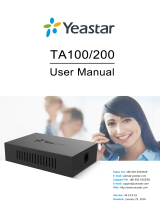Page is loading ...

AC164167
TA100 8-Pin SOIC Socket Board User Guide
Introduction
The TA100 8-pin SOIC mikroBUS
™
compatible socket board has been developed for use with any of Microchip’s
microcontroller boards that support a MikroElektronika mikroBUS interface. The board’s dimensions match the
medium-sized add-on board as defined in the mikroBUS specification. Through use of an adapter board, the socket
board can also be used with Microchip microcontroller development boards that support an Xplained Pro Interface.
The TA100 secure elements are one-time-programmable devices. Having a socket board allows for a customer to
reuse the board with multiple TA100 sample devices for a given application or for multiple different applications. The
8-pin SOIC socket board is capable of being used with both the I
2
C and SPI interface versions of the TA100 device.
Figure 1. TA100 8-Pin SOIC Socket Board
© 2020 Microchip Technology Inc.
User Guide
DS-20006366A-page 1

Table of Contents
Introduction.....................................................................................................................................................1
1. Hardware Description..............................................................................................................................3
1.1. Schematic and Key Features....................................................................................................... 3
1.2. Board Configuration..................................................................................................................... 3
1.3. Supply Current Measurement...................................................................................................... 4
1.4. Hardware Documentation.............................................................................................................4
2. Connecting the Board............................................................................................................................. 6
2.1. Xplained Pro Connections............................................................................................................6
2.2. Microchip Explorer 16/32 Connections.........................................................................................8
2.3. Automotive Networking Development Board Connections...........................................................8
3. Software Tools.......................................................................................................................................10
3.1. myMicrochip............................................................................................................................... 11
4. Revision History.................................................................................................................................... 13
The Microchip Website.................................................................................................................................14
Product Change Notification Service............................................................................................................14
Customer Support........................................................................................................................................ 14
Microchip Devices Code Protection Feature................................................................................................ 14
Legal Notice................................................................................................................................................. 14
Trademarks.................................................................................................................................................. 15
Quality Management System....................................................................................................................... 15
Worldwide Sales and Service.......................................................................................................................16
AC164167
© 2020 Microchip Technology Inc.
User Guide
DS-20006366A-page 2

1. Hardware Description
1.1 Schematic and Key Features
• One 8-Pin SOIC Socket (U1)
• One mikroBUS Connector (J1, J2)
• Five Selection Jumpers for selecting either an I
2
C or SPI Interface (J3 to J7)
• On-Board 4.7 kΩ I
2
C Resistors (R2, R3)
• On-Board LED Power Indicator (LD1)
• Power Jumper for selecting 3.3V or 5V power (J3)
• Optional GPIO Header (J9) Not populated
Figure 1-1. TA100 8-Pin SOIC Socket Board Schematic
1.2 Board Configuration
TA100 8-Pin SOIC Socket Board Jumper Configurations
• SPI Connections: J3, J4, J5, J6 and J7 in position closest to socket (white band labeled with SPI)
(1)
• I
2
C Connections: J3, J4, J5, J6 and J7 in position furthest from socket (white band labeled with I
2
C)
(1)
• 3.3V Power: J10 with shunt across 3V3 and PWR positions
(2)
• 5.0V Power: J10 with shunt across 5V and PWR positions
(2)
Notes:
1. Jumpers J3, J4, J5, J6 and J7 must all be set with position pins 1 and 2 shorted (SPI) or all set with position
pins 2 and 3 shorted (I
2
C) for proper operation in a given interface mode.
2. The I/O levels of the GPIO, SPI and I
2
C signals will track with the supply voltage.
AC164167
Hardware Description
© 2020 Microchip Technology Inc.
User Guide
DS-20006366A-page 3

SPI Configuration I
2
C Configuration
1.3 Supply Current Measurement
The current consumption of the TA100 device can be measured by using the AC164167 8-pin socket board. The only
devices on the board that will consume power are the TA100 socketed device, the Power LED and the I
2
C pull-up
resistors. Follow these steps to measure the current:
1. Modify the board to remove the resistor R1 which is in series with the LED. This will remove the current
through the LED from the total measured current.
(1)
2. Install the TA100 device into the socket.
3. Install the socket board into the host system with the appropriate power settings.
4. Select either 3.3V or 5V power for the measurement.
(2)
5. Connect the high side of the ammeter to the 3.3V or 5V supply.
6. Connect the low side of the ammeter to the common PWR signal of the header.
7. Current measurements can now be taken by running various TA100 commands and measuring the current.
(3)
Notes:
1. For lower accuracy current measurements this resistor may be kept in the circuit. A separate measurement of
the current through just the LED path should be made prior to measuring the TA100 device currents. This
value can then be subtracted from the total current measured.
2. The host board provides the power to the mikroBUS extension board so whichever supply is selected must
match the capabilities and setting used on the host board.
3. When measuring the current of I
2
C devices, the measurement will include the I
2
C pull-up currents used to pull
up the bus. For SPI signals the pull-ups are internal to the device and will also factor into the total current
consumed.
1.4 Hardware Documentation
Additional documentation for the kit can be found on the Microchip Website for the AC164167.
AC164167
Hardware Description
© 2020 Microchip Technology Inc.
User Guide
DS-20006366A-page 4

This includes:
1. Board Design Documentation including Schematics and 3D Views.
2. Gerber Files.
3. TA100 8-Pin SOIC Socket Board User Guide (AC164167).
For other kits referenced in this document please check website information associated with those kits. This includes:
1. ATSAMV71-XULT SAMV71 Xplained Ultra Evaluation Kit.
2. ATMBUSADAPTER-XPRO XPRO to mikroBUS Adapter.
3. Explorer 16/32 Development Kit (DM240001-2).
4. dsPIC33CK 16-Bit PIC
®
Microcontroller.
Related Hardware Kits
Microchip also offers the AC164166 14-Pin SOIC Socket Kit for the TA100. This developers kit offers a single TA100
device with both a SPI and I
2
C Interface.
AC164167
Hardware Description
© 2020 Microchip Technology Inc.
User Guide
DS-20006366A-page 5

2. Connecting the Board
The form factor of the AC164167 development board was chosen because Microchip has heavily adopted the use of
the mikroBUS connector on host boards. Many of Microchip’s development platforms will support one or more
mikroBUS interfaces. These include:
• Microchip Explorer 16/32 Development Board
• MPLAB
®
Xpress Evaluation Board
• Automotive Networking Development Board
• PIC
®
Curiosity Boards
• PIC Curiosity Nano Boards
• AVR
®
Curiosity Nano Boards
• SAM Xplained-Pro microcontroller development boards when used with an ATMBusAdapter
2.1 Xplained Pro Connections
By using an adapter board, the AC164167 development board can still be used with Microchip development boards
that only support the Xplained Pro interface. Figure 2-1 shows the full assembly of the AC164167 TA100 8-Pin SOIC
Socket Board , the ATMBUSADAPTER-XPRO and an ATSAMV71-XULT Development Board.
Figure 2-1. Connections to an Xplained Pro Development Platform
1
2
3
4
5
6
1. AC164167 8-Pin
Socket
Development Board.
2. ATMBUSADAPTER-
XPRO.
3. ATSAMV71-XULT
Development Board.
4. TARGET USB Port.
5. DEBUG USB Port.
6. External Power Jack
Input.
Powering the SAMV71-XULT Board
AC164167
Connecting the Board
© 2020 Microchip Technology Inc.
User Guide
DS-20006366A-page 6

Multiple options exist for powering the SAMV71-XULT Development Board. Depending on the total current
requirements different options are allowed. Please see the SAMV71-XULT User Guide for more information.
1. External Power Jack Input.
– 2.1 mm barrel connector
– 5-14V input supply Maximum current of 2.0A
– 12V 18W Power Adapter Option: Triad Magnetics WSU120-1500
2. Embedded Debugger USB Connection. Max. of 500 mA.
3. Target USB Connection. Max. of 500 mA.
4. External Power Header.
– 2-pin 100 mil Header
– Direct 5V Supply
– Max. 2A of current
ATMBUSAdapter Power Settings
The ATMBUSAdapter allows power to be connected to the MikroBus Host adapter either directly through the XPRO
interface or by providing external power through the EXT header. It is important that all jumpers are connected
correctly before connecting to the SAMV71-XULT or other boards with an XPRO interface in order to prevent possible
damage to the system.
Figure 2-2. ATMBUSAdapter Plus AC164167
B
A
C
1. Option 1: Direct Power from the XPRO Extension
– Determine if the XPRO Board outputs a 3.3V or 5.0V supply voltage.
– Connect the J10 shunt “C”of the AC164167 to the appropriate 3.3V or 5.0V supply.
– Connect the ATMBUSAdapter power shunt “A” to the same voltage as the XPRO Supply.
2. Option 2: External Power Connected to the ATMBUSAdapter.
– Remove the Power Shunt “A” from the ATMBUSAdapter. This disconnects power from the XPRO Header.
– Connect either 3.3V or 5.0V external power to the Ext Header “B” on the ATMBUSAdapter
– Make sure the J10 shunt on the AC164167 is placed across the correct connections for the External
Power Supply chosen.
Additional Resources
• SAMV71 Kit Information
• SAMV71- Xplained Ultra User Guide
• SAMV71 Microcontroller
• Additional Tools available via myMicrochip
AC164167
Connecting the Board
© 2020 Microchip Technology Inc.
User Guide
DS-20006366A-page 7

2.2 Microchip Explorer 16/32 Connections
The AC164167 extension board can be connected to any microcontroller board that contains a mikroBUS Host
Header. The 8-pin socket board can either be configured for the I
2
C or SPI interface as shown in section 1.2 Board
Configuration. The diagram below shows a configuration using the Microchip Explorer 16/32 Development Board and
the dsPIC33CK 16-bit microcontroller. Note that the Explorer 16/32 board allows for a variety of 100-pin Microchip
microcontrollers to be used.
Figure 2-3. Connections to a Microchip Explorer 16/32 Development Board
1
2
3
8
4
7
6
5
1. AC164167 14-Pin Socket
Development Board.
2. dsPIC33CK 16-Bit
Microcontroller.
3. Microchip Explorer 16/32-Bit
development Board.
4. External Power Connection.
5. Micro-USB Connection.
6. Type-A USB Connection.
7. USB Type-C
™
Connection.
8. PICkit
™
On-Board
debugger micro-USB
Connection.
Powering the Board
Multiple options exist for powering the Explorer 16/32 Development board. Depending on the total current
requirements different options are allowed.
1. External Power Supply Connection.
– 8-15V Power Supply maximum current 1.3A
– Universal 9V Supply Adapter: AC002014
2. USB Connections allow up to 400 mA.
Additional Resources
• Microchip Explorer 16/32 Kit Information
• Microchip Explore16/32 User Guide
• dsPIC33CK
• Additional software tools available via myMICROCHIP
2.3 Automotive Networking Development Board Connections
The AC164167 extension board can be connected to any microcontroller board that contains a mikroBUS Host
Header. The 8-pin socket board can either be configured for the I
2
C or SPI interface as shown in section 1.2 Board
Configuration. The diagram below shows the Automotive Networking Development Board. This board is a low-cost
modular development system for Microchip’s 8-bit, 16-bit, and 32-bit microcontrollers targeting CAN and LIN network
related applications.
AC164167
Connecting the Board
© 2020 Microchip Technology Inc.
User Guide
DS-20006366A-page 8

Due to the modular nature of the Automotive Networking Development Board only a generic photo of the board is
shown below. There are multiple LIN and CAN Controllers that can be connected through the mikroBUS connectors
along with the AC164167 socket security board. Each of these devices can be connected via any of the mikroBUS
headers. A 100-pin plug-in microcontroller module (PIM) is also required for complete system operation. Microchip
has a variety of PIM modules that can be used with this development board. Examples of mikroBUS click boards and
PIM modules are shown in the Additional Resources section.
Figure 2-4. Connections to the Automotive Networking Development Board
1
2
3
4
5
1. Automotive
Networking
Development
Board.
2. mikroBUS
™
Host headers.
3. Microcontroller
PIM Socket.
4. External Power
Connection.
5. Micro-USB
Power/Signal
Connection.
Powering the Board
Multiple options exist for powering the Automotive Networking Development Board.
1. External Power Supply Connection (7-30V).
– 9V external power supply adapter: (AC002014) 1.3A current
– 5 mm output jack with center-positive connection
– Place jumper across pins 2-3 of header J28 to enable
2. USB Connections.
– Micro-USB connection
– Place jumper across pins 1-2 of header J28 to enable
Additional Resources
The following list of resources should be considered as examples and not an exhaustive list. To identify additional
PIM or mikroBUS modules that may work with the Automotive Networking Development Board please go to
www.microchip.com.
• Automotive Networking Development Board Kit Information
• Automotive Networking Development Board User’s Guide
• MCP2003B click for LIN systems
• MCP25625 click with Microchip CAN controller
• ATA6563 click with Microchip CAN controller
• PIC18F66K80 100-pin PIM
• Additional software tools available via myMicrochip
AC164167
Connecting the Board
© 2020 Microchip Technology Inc.
User Guide
DS-20006366A-page 9

3. Software Tools
The TA100 is supported by a suite of software tools. These tools are only available under NDA. Please contact
Microchip to obtain an NDA and request access to the tools. Once an NDA has been signed, these tools will be made
available in the My Secure Software section of the customer’s myMicrochip account. Enhancements, upgrades and
additional tools will automatically be made available to any customer that has been enabled for the TA100 support.
Table 3-1. TA100 Software Tools
Item # Tool Name Description
1 TA100 Configurator
GUI and TA100
Library
The TA100 Configurator GUI provides the ability to configure and pseudo-provision
TA100 devices and to illustrate how the TA100 can be used for various applications
such as Secure Boot, Device Authentication and CAN-MAC. These applications
perform many cryptographic operations using the TA100 library.
2 CryptoAuthLib A flexible library implemented with a Hardware Abstraction Layer (HAL) that allows
the TA100 to be readily ported to other microcontrollers. The library provides
commands support for the TA100 and other Microchip CryptoAuthentication
™
devices significantly speeding up application development.
3 AUTOSAR
™
4.3.1
CRYPTO driver.
(1)
CRYPTO driver specifications provides an abstraction layer to integrate external
cryptographic device such as the TA100 into the AUTOSAR
™
stack. This allows for
code to be portable between various applications that use different
microcontrollers.
Important: (1) For projects that use the AUTOSAR Driver the AUTOSAR
™
Reference Stack will also be
needed. AUTOSAR
™
is an open and standardized automotive software architecture. The TA100 has been
integrated into 3rd party AUTOSAR
™
software stacks to aid customers in the implementation of
automotive applications. Please contact Microchip for a list of 3rd Party AUTOSAR
™
stack vendors that
support the TA100.
Use Case Examples
Use Case examples utilize the TA100 Configurator GUI to demonstrate various sample applications that can be
implemented using the TA100 and SAM V71 microcontroller. These sample applications come with the necessary
microcontroller firmware, detailed application user guide and other documentation describing the use case in more
detail. Table 3-2 provides some of the use case examples that are available from the myMicrochip website. Upgrades
to these use case examples and additional use case examples will be provided over time via the same path.
Table 3-2. Use Case Examples
Item # Use Case
Examples
(1)
Description
1 Device Authentication Provides device authentication by verifying the chain of trust using Signer and
Device Certificates and a Random Challenge. Upon successful authentication, a
known string is encrypted and written to a data element or read and decrypted from
a data element inside TA100.
2 Full Stored Secure
Boot with Pre-Boot
Secure Boot use case that upon initial boot calculates the digest of the firmware
code and then stores it for faster subsequent secure boots.
3 CAN Bootloader Secure Boot Use case that allows for secure firmware upgrade via the CAN Bus
using the SAMV71 microcontroller, K2L MOCCA-FD tool and PC-based GUI.
AC164167
Software Tools
© 2020 Microchip Technology Inc.
User Guide
DS-20006366A-page 10

...........continued
Item # Use Case
Examples
(1)
Description
4 CAN-MAC
Authentication
This use case demonstrates a mechanism to add an AES C-MAC to authenticate
CAN-FD messages. This mechanism can be used to ensure data integrity and
authenticity of the transmit node. TA-configurator GUI will import a CAN-database
file to populate the CAN-MAC tab of the GUI. The user can use the TA-configurator
GUI to select which messages need authentication, assign C-MAC keys, and to
configure message payload structure.
Note:
1. The listed Use Case examples are based on the TA100Lib and TA Configurator GUI.
3.1 myMicrochip
Microchip provides the ability to customize your user experience and keep up to date on key topics that are of the
most relevance and importance to you by registering for a myMicrochip account. In order to have access to many of
the TA100 software tools you must have an account. Having access will automatically give you access to tool
updates and new tools as they are added.
Accessing myMicrochip
1. Go to the myMicrochip Website: www.microchip.com/mymicrochip.
Figure 3-1. myMicrochip Login and Registration page
2. If you do not have an account, click on the “Register for an account” link, fill out the information, then save your
profile.
3. Once you are fully registered then you can log in through the access page in step 1.
4. After you log in, go to the “Update Account” link and set your preferences for the products you would like
access to.
Important: The steps above provide access to myMicrochip but do not enable access to the TA100
software which requires a current NDA. Please contact your Microchip Sales or Technical Representative
to verify status of, or process an NDA to get access to the TA100 software repository. Once your name has
been added to the list it will automatically show up on your myMicrochip page.
AC164167
Software Tools
© 2020 Microchip Technology Inc.
User Guide
DS-20006366A-page 11

Personal myMicrochip page.
Your myMicrochip page will be divided into three sections:
1. Product Change Notifications.
– Keep track of changes to products or families of products you wish to track
– Selected by editing your preferences
2. My Secure Software.
– Provides access to documents and software tools that are only available under NDA
– Provides updates to documents and software and access to new tools automatically that are in the same
repository
– Access is granted on a product by product family basis (decided by the specific Business Unit)
3. My Products.
– Provides a direct link to products or product families that you deem important
– Selected by editing your preferences
AC164167
Software Tools
© 2020 Microchip Technology Inc.
User Guide
DS-20006366A-page 12

4. Revision History
Revision Date Description
A 05/2020 Initial release of this document.
AC164167
Revision History
© 2020 Microchip Technology Inc.
User Guide
DS-20006366A-page 13

The Microchip Website
Microchip provides online support via our website at www.microchip.com/. This website is used to make files and
information easily available to customers. Some of the content available includes:
• Product Support – Data sheets and errata, application notes and sample programs, design resources, user’s
guides and hardware support documents, latest software releases and archived software
• General Technical Support – Frequently Asked Questions (FAQs), technical support requests, online
discussion groups, Microchip design partner program member listing
• Business of Microchip – Product selector and ordering guides, latest Microchip press releases, listing of
seminars and events, listings of Microchip sales offices, distributors and factory representatives
Product Change Notification Service
Microchip’s product change notification service helps keep customers current on Microchip products. Subscribers will
receive email notification whenever there are changes, updates, revisions or errata related to a specified product
family or development tool of interest.
To register, go to www.microchip.com/pcn and follow the registration instructions.
Customer Support
Users of Microchip products can receive assistance through several channels:
• Distributor or Representative
• Local Sales Office
• Embedded Solutions Engineer (ESE)
• Technical Support
Customers should contact their distributor, representative or ESE for support. Local sales offices are also available to
help customers. A listing of sales offices and locations is included in this document.
Technical support is available through the website at: www.microchip.com/support
Microchip Devices Code Protection Feature
Note the following details of the code protection feature on Microchip devices:
• Microchip products meet the specification contained in their particular Microchip Data Sheet.
• Microchip believes that its family of products is one of the most secure families of its kind on the market today,
when used in the intended manner and under normal conditions.
• There are dishonest and possibly illegal methods used to breach the code protection feature. All of these
methods, to our knowledge, require using the Microchip products in a manner outside the operating
specifications contained in Microchip’s Data Sheets. Most likely, the person doing so is engaged in theft of
intellectual property.
• Microchip is willing to work with the customer who is concerned about the integrity of their code.
• Neither Microchip nor any other semiconductor manufacturer can guarantee the security of their code. Code
protection does not mean that we are guaranteeing the product as “unbreakable.”
Code protection is constantly evolving. We at Microchip are committed to continuously improving the code protection
features of our products. Attempts to break Microchip’s code protection feature may be a violation of the Digital
Millennium Copyright Act. If such acts allow unauthorized access to your software or other copyrighted work, you
may have a right to sue for relief under that Act.
Legal Notice
Information contained in this publication regarding device applications and the like is provided only for your
convenience and may be superseded by updates. It is your responsibility to ensure that your application meets with
AC164167
© 2020 Microchip Technology Inc.
User Guide
DS-20006366A-page 14

your specifications. MICROCHIP MAKES NO REPRESENTATIONS OR WARRANTIES OF ANY KIND WHETHER
EXPRESS OR IMPLIED, WRITTEN OR ORAL, STATUTORY OR OTHERWISE, RELATED TO THE INFORMATION,
INCLUDING BUT NOT LIMITED TO ITS CONDITION, QUALITY, PERFORMANCE, MERCHANTABILITY OR
FITNESS FOR PURPOSE. Microchip disclaims all liability arising from this information and its use. Use of Microchip
devices in life support and/or safety applications is entirely at the buyer’s risk, and the buyer agrees to defend,
indemnify and hold harmless Microchip from any and all damages, claims, suits, or expenses resulting from such
use. No licenses are conveyed, implicitly or otherwise, under any Microchip intellectual property rights unless
otherwise stated.
Trademarks
The Microchip name and logo, the Microchip logo, Adaptec, AnyRate, AVR, AVR logo, AVR Freaks, BesTime,
BitCloud, chipKIT, chipKIT logo, CryptoMemory, CryptoRF, dsPIC, FlashFlex, flexPWR, HELDO, IGLOO, JukeBlox,
KeeLoq, Kleer, LANCheck, LinkMD, maXStylus, maXTouch, MediaLB, megaAVR, Microsemi, Microsemi logo, MOST,
MOST logo, MPLAB, OptoLyzer, PackeTime, PIC, picoPower, PICSTART, PIC32 logo, PolarFire, Prochip Designer,
QTouch, SAM-BA, SenGenuity, SpyNIC, SST, SST Logo, SuperFlash, Symmetricom, SyncServer, Tachyon,
TempTrackr, TimeSource, tinyAVR, UNI/O, Vectron, and XMEGA are registered trademarks of Microchip Technology
Incorporated in the U.S.A. and other countries.
APT, ClockWorks, The Embedded Control Solutions Company, EtherSynch, FlashTec, Hyper Speed Control,
HyperLight Load, IntelliMOS, Libero, motorBench, mTouch, Powermite 3, Precision Edge, ProASIC, ProASIC Plus,
ProASIC Plus logo, Quiet-Wire, SmartFusion, SyncWorld, Temux, TimeCesium, TimeHub, TimePictra, TimeProvider,
Vite, WinPath, and ZL are registered trademarks of Microchip Technology Incorporated in the U.S.A.
Adjacent Key Suppression, AKS, Analog-for-the-Digital Age, Any Capacitor, AnyIn, AnyOut, BlueSky, BodyCom,
CodeGuard, CryptoAuthentication, CryptoAutomotive, CryptoCompanion, CryptoController, dsPICDEM,
dsPICDEM.net, Dynamic Average Matching, DAM, ECAN, EtherGREEN, In-Circuit Serial Programming, ICSP,
INICnet, Inter-Chip Connectivity, JitterBlocker, KleerNet, KleerNet logo, memBrain, Mindi, MiWi, MPASM, MPF,
MPLAB Certified logo, MPLIB, MPLINK, MultiTRAK, NetDetach, Omniscient Code Generation, PICDEM,
PICDEM.net, PICkit, PICtail, PowerSmart, PureSilicon, QMatrix, REAL ICE, Ripple Blocker, SAM-ICE, Serial Quad
I/O, SMART-I.S., SQI, SuperSwitcher, SuperSwitcher II, Total Endurance, TSHARC, USBCheck, VariSense,
ViewSpan, WiperLock, Wireless DNA, and ZENA are trademarks of Microchip Technology Incorporated in the U.S.A.
and other countries.
SQTP is a service mark of Microchip Technology Incorporated in the U.S.A.
The Adaptec logo, Frequency on Demand, Silicon Storage Technology, and Symmcom are registered trademarks of
Microchip Technology Inc. in other countries.
GestIC is a registered trademark of Microchip Technology Germany II GmbH & Co. KG, a subsidiary of Microchip
Technology Inc., in other countries.
All other trademarks mentioned herein are property of their respective companies.
©
2020, Microchip Technology Incorporated, Printed in the U.S.A., All Rights Reserved.
ISBN: 978-1-5224-6153-1
Quality Management System
For information regarding Microchip’s Quality Management Systems, please visit www.microchip.com/quality.
AC164167
© 2020 Microchip Technology Inc.
User Guide
DS-20006366A-page 15

AMERICAS ASIA/PACIFIC ASIA/PACIFIC EUROPE
Corporate Office
2355 West Chandler Blvd.
Chandler, AZ 85224-6199
Tel: 480-792-7200
Fax: 480-792-7277
Technical Support:
www.microchip.com/support
Web Address:
www.microchip.com
Atlanta
Duluth, GA
Tel: 678-957-9614
Fax: 678-957-1455
Austin, TX
Tel: 512-257-3370
Boston
Westborough, MA
Tel: 774-760-0087
Fax: 774-760-0088
Chicago
Itasca, IL
Tel: 630-285-0071
Fax: 630-285-0075
Dallas
Addison, TX
Tel: 972-818-7423
Fax: 972-818-2924
Detroit
Novi, MI
Tel: 248-848-4000
Houston, TX
Tel: 281-894-5983
Indianapolis
Noblesville, IN
Tel: 317-773-8323
Fax: 317-773-5453
Tel: 317-536-2380
Los Angeles
Mission Viejo, CA
Tel: 949-462-9523
Fax: 949-462-9608
Tel: 951-273-7800
Raleigh, NC
Tel: 919-844-7510
New York, NY
Tel: 631-435-6000
San Jose, CA
Tel: 408-735-9110
Tel: 408-436-4270
Canada - Toronto
Tel: 905-695-1980
Fax: 905-695-2078
Australia - Sydney
Tel: 61-2-9868-6733
China - Beijing
Tel: 86-10-8569-7000
China - Chengdu
Tel: 86-28-8665-5511
China - Chongqing
Tel: 86-23-8980-9588
China - Dongguan
Tel: 86-769-8702-9880
China - Guangzhou
Tel: 86-20-8755-8029
China - Hangzhou
Tel: 86-571-8792-8115
China - Hong Kong SAR
Tel: 852-2943-5100
China - Nanjing
Tel: 86-25-8473-2460
China - Qingdao
Tel: 86-532-8502-7355
China - Shanghai
Tel: 86-21-3326-8000
China - Shenyang
Tel: 86-24-2334-2829
China - Shenzhen
Tel: 86-755-8864-2200
China - Suzhou
Tel: 86-186-6233-1526
China - Wuhan
Tel: 86-27-5980-5300
China - Xian
Tel: 86-29-8833-7252
China - Xiamen
Tel: 86-592-2388138
China - Zhuhai
Tel: 86-756-3210040
India - Bangalore
Tel: 91-80-3090-4444
India - New Delhi
Tel: 91-11-4160-8631
India - Pune
Tel: 91-20-4121-0141
Japan - Osaka
Tel: 81-6-6152-7160
Japan - Tokyo
Tel: 81-3-6880- 3770
Korea - Daegu
Tel: 82-53-744-4301
Korea - Seoul
Tel: 82-2-554-7200
Malaysia - Kuala Lumpur
Tel: 60-3-7651-7906
Malaysia - Penang
Tel: 60-4-227-8870
Philippines - Manila
Tel: 63-2-634-9065
Singapore
Tel: 65-6334-8870
Taiwan - Hsin Chu
Tel: 886-3-577-8366
Taiwan - Kaohsiung
Tel: 886-7-213-7830
Taiwan - Taipei
Tel: 886-2-2508-8600
Thailand - Bangkok
Tel: 66-2-694-1351
Vietnam - Ho Chi Minh
Tel: 84-28-5448-2100
Austria - Wels
Tel: 43-7242-2244-39
Fax: 43-7242-2244-393
Denmark - Copenhagen
Tel: 45-4450-2828
Fax: 45-4485-2829
Finland - Espoo
Tel: 358-9-4520-820
France - Paris
Tel: 33-1-69-53-63-20
Fax: 33-1-69-30-90-79
Germany - Garching
Tel: 49-8931-9700
Germany - Haan
Tel: 49-2129-3766400
Germany - Heilbronn
Tel: 49-7131-72400
Germany - Karlsruhe
Tel: 49-721-625370
Germany - Munich
Tel: 49-89-627-144-0
Fax: 49-89-627-144-44
Germany - Rosenheim
Tel: 49-8031-354-560
Israel - Ra’anana
Tel: 972-9-744-7705
Italy - Milan
Tel: 39-0331-742611
Fax: 39-0331-466781
Italy - Padova
Tel: 39-049-7625286
Netherlands - Drunen
Tel: 31-416-690399
Fax: 31-416-690340
Norway - Trondheim
Tel: 47-72884388
Poland - Warsaw
Tel: 48-22-3325737
Romania - Bucharest
Tel: 40-21-407-87-50
Spain - Madrid
Tel: 34-91-708-08-90
Fax: 34-91-708-08-91
Sweden - Gothenberg
Tel: 46-31-704-60-40
Sweden - Stockholm
Tel: 46-8-5090-4654
UK - Wokingham
Tel: 44-118-921-5800
Fax: 44-118-921-5820
Worldwide Sales and Service
© 2020 Microchip Technology Inc.
User Guide
DS-20006366A-page 16
/