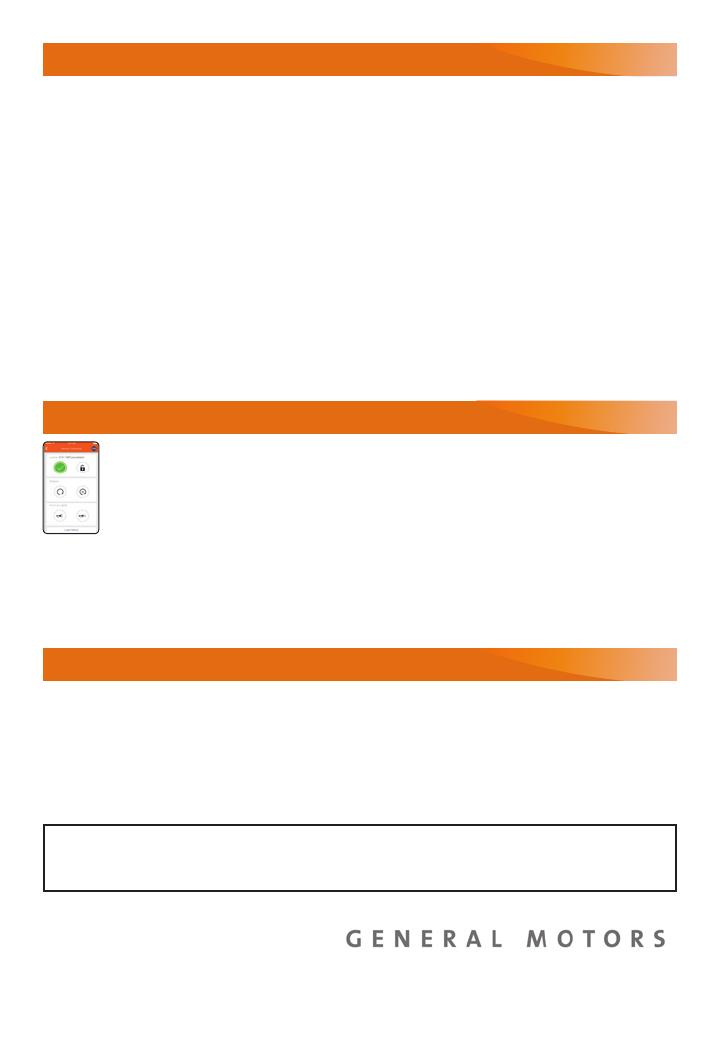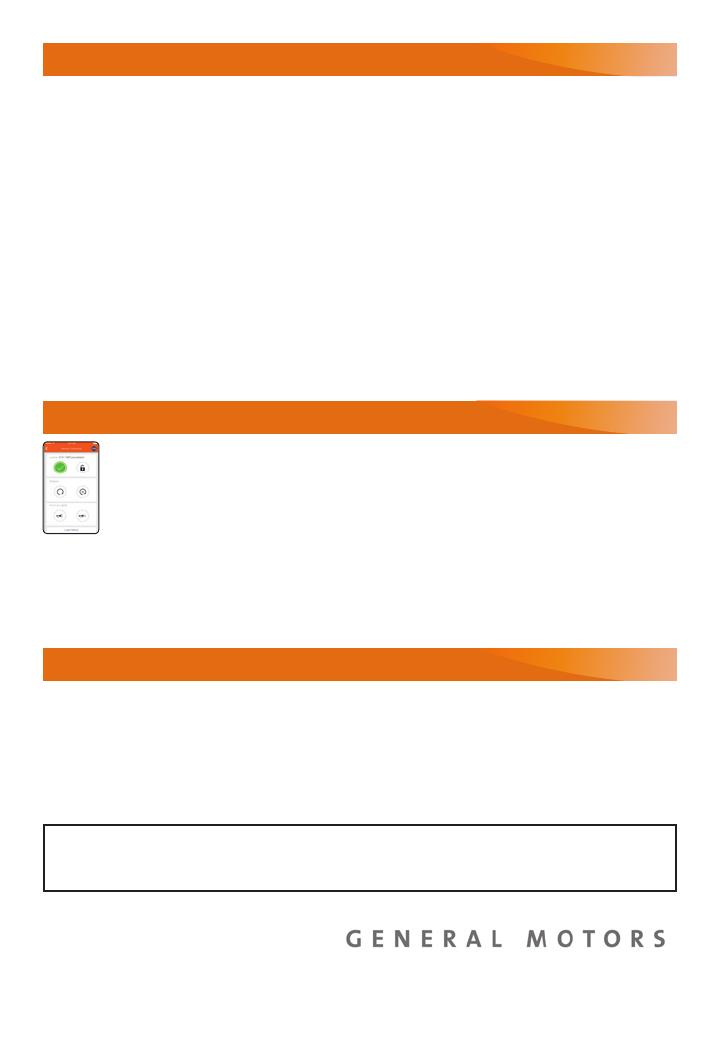
20
ROADSIDE ASSISTANCE
1-800-252-1112 TTY Users: 1-888-889-2438
As the owner of a new Buick, you are automatically enrolled in the Buick Roadside
Assistance program for up to 6 years/70,000 miles, whichever occurs rst, at no expense
to you. Buick’s Roadside Assistance toll-free number is staffed by a team of trained advisors
who are available 24 hours a day, 365 days a year, to contact a service provider for light
services (fuel delivery, jump-starts, at tire and lock-outs) or make arrangements to tow your
vehicle to the nearest Buick dealer for any repairs.
Roadside Assistance and OnStar
®
If you require roadside service and have a current OnStar service plan, press the OnStar
button and the vehicle will send your current GPS location to an OnStar Advisor who will
speak to you, assess your problem, contact Roadside Assistance and relay your exact
location so you will get the help you need.
To learn more about OnStar services, press the blue OnStar button, visit onstar.com, call
1-888-4-ONSTAR (1-888-466-7827), or refer to your Owner’s Manual.
BUICK OWNER CENTER
Get to know your vehicle inside and out with the Buick Owner Center. Check out
personalized information, including an online Owner’s Manual and helpful how-to
videos, track your service history and warranty status, review your current OnStar Vehicle
Diagnostics report (active OnStar account required) and more. Create an account today
atmy.buick.com.
MYBUICK MOBILE APP
The myBuick mobile app connects owners with a compatible mobile device to
a variety of vehicle information and services, such as a searchable Owner’s
Manual, real-time fuel information, OnStar vehicle diagnostic information and
Roadside Assistance.
The myBuick mobile app also enables users to send remote commands — includ-
ing remotely starting the vehicle and locking/unlocking the doors — as well as to locate the
vehicle on a map and send destinations to the navigation system (vehicles must be properly
equipped).
Download the mobile app from your compatible mobile device’s app store.
Certain restrictions, precautions and safety procedures apply to your vehicle. Please read your Owner’s Manual
for complete instructions. All information contained in this guide is based on the latest information available at the
time of printing and is subject to change without notice. Copyright 2017 General Motors. All rights reserved.
We recommend always using ACDelco or genuine GM service parts.
!84137415=A!
84137415 A