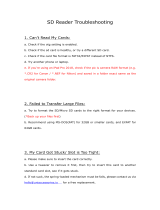Page is loading ...

Oiiee T658 Dash Cam
Thank you for your purchasing!
1
Contents
................................................................................................................
2
How to turn on the Dash Cam's GPS function?
............................................................
2
Where to Install the GPS?
....................................................................................................
3
How to install and use GPS software?
.............................................................................
4
Some warm tips about GPS:
...............................................................................................
4
............................................................................................................
5
Importance information you should know before formatting:
................................
5
One : How to format on PC?
..............................................................................................
6
Two: How to format on dash cam?
...................................................................................
9
Warm Tips:
.............................................................................................................................
10

Oiiee T658 Dash Cam
Thank you for your purchasing!
2
How to turn on the Dash Cam's GPS function?
Step1: Plug in the power Step2: Press OK to stop recording,
the red dot will disappear.
Step3: Press the Menu button Step4: Press the down button,
twice, This icon is highlighted! you will find the “GPS Switch” ;
Step6: Press the OK button to enter Step7: Press OK button to save
it. Press down button to select "On". and exit. GPS function is on.

Oiiee T658 Dash Cam
Thank you for your purchasing!
3
Step8: Confirm if there is the GPS icon
If there is a GPS icon and it flashes, the GPS function is on, and this dash cam can record
video with GPS function.
Where to Install the GPS?
There is a 3M glue on the back of GPS, remove the film and place it on the corner of the
window.

Oiiee T658 Dash Cam
Thank you for your purchasing!
4
How to install and use GPS software?
Here are two links for you:
Download GPS software:
IOS: https://drive.google.com/open?id=1QDEhUI1ebqcd8_XiA8Xo0YToD68_ER_z
Windows:
https://drive.google.com/open?id=1GusCDOKH2JP-SYq6a8W_aQe3joTt8LHo
If you can’t open it, please better copy the link and search on google, thanks.
These two links contains both the software you should download, and the relative
video telling you how to install and play the video on computer.
Please remind download it and install. Hope it can help.
Some warm tips about GPS:
1. If this GPS icon flashes on the screen that indicates there is no successful
positioning, normally when positioning is successful, GPS icon will keep stay on the
screen and does not flash anymore, you need to try again and make sure the GPS
positioning is successful.
2. Make sure you have installed the corresponding system version of the software,
the download link for windows and iOS system is different.
3. Please manually select the Google map when open the GPS software.
4. Computer must have a network connection when using the GPS software.
5. The file you want to play on the GPS software can not be artificially cropped, do
not change the format, suffix, naming of the file or compress the file.

Oiiee T658 Dash Cam
Thank you for your purchasing!
5
Importance information you should know before formatting:
* This dash cam can only use TF card (8-128GB, Class 10).
* If you are using 8-32GB TF card, you should ONLY format the TF card on dash cam
before the first time using.
* If you are using 64-128GB TF card, please note that you must format the TF card to
exFAT on PC, and then format on the dash cam.
Here we listed the two ways of formatting on dash cam or on PC, please follow the
steps according to your TF card capacity.

Oiiee T658 Dash Cam
Thank you for your purchasing!
6
One : How to format on PC?
Step1: Connect your TF Card to your PC.
Here are two ways to connect the TF card to your PC:
Way 1: Use a card reader which match your PC;
Eg:
Way 2: Insert the TF card in dash cam, and connect the dash cam to your PC with the
USB cable we provided;
Eg:
PS: If you are using PC which do not have a USB port, you should have a USB interface converter
first.
For example:
If you are using an Apple Macbook Air, you
may need this one. It is a type-c interface
converter.
It is also a necessary accessory for different
usages. Once you have any type of dash cam
or any require to transfer data to your PC, you
will need it.

Oiiee T658 Dash Cam
Thank you for your purchasing!
7
After plug the USB cable in your PC, the dash cam will show two options:
Mass storage/ PC Camera, Please choose “Mass Storage”.
Step 2: Open your computer file, and you will see a new USB Drive(or a removable
disk) shows on your computer.
Step 3: Point on and right-click the new USB Drive, and choose format.
This is the new disk existed after connecting the TF card to
your PC. Please note: Here the USB Drive(F:) is just an
example, your new disk name may be different.

Oiiee T658 Dash Cam
Thank you for your purchasing!
9
Two: How to format on dash cam?
Step1: To insert the TF card; Step2: Connect to the power supply
on your car with the car charger;
Step3: The dash cam is turned on; Step4: Press OK button to stop recording,
the red dot will disappear.
Step5: Press the Menu button Step6: Press the down button, you
twice, This icon is highlighted! will find the format option;

Oiiee T658 Dash Cam
Thank you for your purchasing!
10
Step7:Press the OK button to enter it. Step8: Press OK button again.
Press down button to select "OK". Finished the format.
Warm Tips:
About the 64GB-128GB TF Card
1. When you insert the TF card in PC, you will find the TF card is already the exFATs
format. But please you need format it even it is.
2. After format on PC, you also need to format on dash cam. Please don’t miss this
step.
3. When format the TF card on dash cam, you should not connect the dash cam with
the USB cable to your PC, you need connect the dash cam with the car charger on your
car and supply power to finish the formatting. (Unless you will see two choice: PC
camera/mass storage, that is the way to format on PC instead on dash cam)
4. After you follow the steps 3 and you will find the prompt as follows:

Oiiee T658 Dash Cam
Thank you for your purchasing!
11
Please notes that the dash cam has nothing wrong with this prompt.
We need press the menu button to close the prompt interface.
After that, you can follow the step5,6,7,8 about “How to format on dash cam”to finish
the format.
To our customers:
Thanks very much for your purchasing!
If you have any other issues or need any help, please do not hesitate contacting us.
If you need the PDF manual, you can download here:
https://drive.google.com/drive/folders/1AK_elOObl-32_nGcFAnxWpkdpsjjYLQL
We have our after-sale service email: oiiee.amazon@gmail.com
You can also follow our facebook page”oiiee” to contact us!
It is our pleasure to help and know you, hope you have a nice life!^_^
Oiiee
/