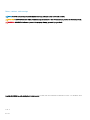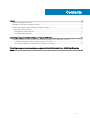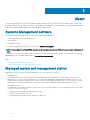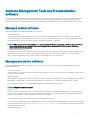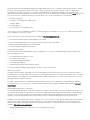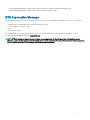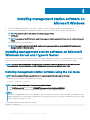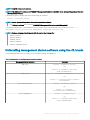Dell EMC Systems Management Tools And
Documentation Installation Guide
Version 9.2

Notes, cautions, and warnings
NOTE: A NOTE indicates important information that helps you make better use of your product.
CAUTION: A CAUTION indicates either potential damage to hardware or loss of data and tells you how to avoid the problem.
WARNING: A WARNING indicates a potential for property damage, personal injury, or death.
Copyright © 2018 Dell Inc. or its subsidiaries. All rights reserved. Dell, EMC, and other trademarks are trademarks of Dell Inc. or its subsidiaries. Other
trademarks may be trademarks of their respective owners.
2018 - 10
Rev. A00

Contents
1 About............................................................................................................................................................. 4
Systems Management software...................................................................................................................................... 4
Managed system and management station....................................................................................................................4
Systems Management Tools and Documentation software......................................................................................... 5
Managed system software......................................................................................................................................... 5
Management station software................................................................................................................................... 5
DTK Deprecation Message..........................................................................................................................................7
2 Installing management station software on Microsoft Windows.....................................................................8
Installing management station software on Microsoft Windows Server and Hyper-V Server.................................8
Installing management station software using the CLI mode.................................................................................8
Uninstalling management station software using the CLI mode............................................................................9
3 Installing management station software on supported Red Hat Enterprise Linux, SUSE Linux Enterprise
Server............................................................................................................................................................. 10
Contents 3

About
The Systems Management Tools and Documentation Installation Guide provides an overview of the management station software and
installation instructions for the same. For information on installing Server Administrator, see the Dell EMC Server Administrator Installation
Guide in the Dell EMC Systems Management Tools and Documentation software.
Systems Management software
The systems management image comprises of the three software's mentioned below:
• Systems Management Tools and Documentation
• Server Updates
• Management Console
You can download the free ISO image of the software's from www.dell.com/support.
NOTE: If you require the software DVD's, you must opt-in to purchase the software DVD's at the time of order or after point of
sale.
For information on systems that support systems management software, supported operating systems, and components, see Dell EMC
OpenManage Systems Software Support Matrix at dell.com/openmanagemanuals.
Topics:
• Managed system and management station
• Systems Management Tools and Documentation software
Managed system and management station
Depending on the way you use the systems management tools, you can classify the systems as:
• Managed System
A managed system is any system that is monitored and managed using Server Administrator or Management Console. A Server
Administrator is one of the systems management tools on the Systems Management Tools and Documentation software. You can
manage systems running Server Administrator locally or remotely through a supported web browser. For more information on Server
Administrator, see the Server Administrator User's Guide on the Systems Management Tools and Documentation software.
• Management Station
A management station is a laptop, desktop, or server that you use to remotely manage one or more managed systems from a central
location. You can use tools such as:
– Intelligent Platform Management Interface (IPMI) Utilities
– Remote Access Controller (RAC) tools
– Dell OpenManage Essentials or Server Administrator Web Server
1
4 About

Systems Management Tools and Documentation
software
The Systems Management Tools and Documentation software contains the systems management software. The systems management
software helps you to manage the systems by monitoring the system components, diagnosing issues, notifying through alerts, and
troubleshooting remotely. Systems management software is classied into managed system software and management station software.
Managed system software
The following applications include the managed system software:
• Server Administrator
Server Administrator provides comprehensive one-to-one in-band server managements solutions to manage a server locally and
remotely using a web browser-based Graphical User Interface (GUI) and Command Line Interface (CLI). Server Administrator installs
server-specic Remote Access Card (RAC) and network interface management components.
NOTE: When you perform a fresh installation on a system running a 64-bit operating system, a 64-bit version of the Server
Administrator is used for the installation. If you want to upgrade Server Administrator, a 32-bit version of the Server
Administrator is used for the upgrade.
• Local Remote Access Controller
Local Remote Access Controller enables the system to receive email alerts for warnings or errors related to voltage, temperature, and
fan speed. Remote Access Controller also logs event data and the most recent crash screen (available only on systems running
Microsoft Windows operating system) to help you diagnose the probable cause of a system crash.
Management station software
The following applications include the management station software that you can install using the Systems Management Tools and
Documentation software:
• Active Directory Snap-In
The Active Directory (AD) Snap-In utility provides an extension snap-in to the Microsoft Active Directory to manage AD objects specic
to products on this software.
• BMC/IPMI Utilities
BMC Management Utility (BMU) is a utility that provides remote management and conguration of systems equipped with a Baseboard
Management Controller (BMC) or iDRAC using the IPMI protocol. IPMI utilities are CLI-based management station software.
For more information on BMU, see the Baseboard Management Controller Utilities User's Guide
NOTE
: Only 32–bit installer is available.
• RAC Tools
The RAC console is a management station software designed to provide remote management capabilities for the systems. You can
remotely connect to the RAC hardware and access the RAC features either by using a web browser or the RACADM Command Line
Interface (CLI). RACADM CLI is the command-line user interface to the RAC.
You can install RAC either on the managed system or on the management station.
For information on installing RAC on the managed system, see the Server Administrator Installation Guide. For information on installing
on the management station, see Installing Management Station Software on Windows. For more information on RAC, see the Remote
Access Controller User's Guide.
• Dell Lifecycle Controller
About
5

Dell recommends using the Embedded Management, Integrated Dell Remote Access Controller 8 (iDRAC8) with Lifecycle Controller
instead of Dell Systems Build and Update Utility (SBUU). SBUU is replaced with Lifecycle Controller on Dell’s 13
th
generation of
PowerEdge servers. iDRAC with Lifecycle Controller is an Embedded Systems Management application for operating system
deployment and lifecycle management of PowerEdge servers. You can access Dell Lifecycle Controller by pressing <F10> during system
boot up. The local GUI of iDRAC8 with Lifecycle Controller allows you to do the following in a pre-OS environment:
– Hardware conguration
– Operating system and hypervisor deployments
– Hardware updates
– Hardware diagnostics
– Easy maintenance of PowerEdge servers
The Lifecycle Controller is embedded on all Dell’s 11
th
generation and later PowerEdge servers. No tools or downloads are required to
use the capabilities of Lifecycle Controller.
For more information, see the following documents available at dell.com/support/manuals:
– Dell Lifecycle Controller Version <Version Number> User's Guide
– Dell Lifecycle Controller Remote Services Version <Version Number> Quick Start Guide
– Dell Lifecycle Controller Web Services Interface Guide
– Lifecycle Controller Integration Best Practices
• Dell OpenManage Essentials
Dell recommends using Dell OpenManage Essentials as replacement for IT Assistant. Dell OpenManage Essentials (OME) provide
improved capabilities such as:
– Discovering and inventorying the systems.
– Monitoring systems’ health.
– Viewing and managing system alerts.
– Performing system updates.
– Viewing hardware inventory and compliance reports.
For more information regarding Dell OpenManage Essentials, contact service provider.
• iDRAC Service Module
The iDRAC Service Module is a lightweight optional software application that can be installed on a Dell’s 12
th
generation and later
PowerEdge servers. Using the iDRAC Service Module you can congure the features on the supported operating system. The iDRAC
Service Module provides additional Server Management data to iDRAC and presents one-to-many consoles with access to Systems
Management data through OS interfaces.
The iDRAC Service Module also complements the iDRAC interfaces such as the GUI, RACADM CLI, and WSMAN with additional
monitoring features. For more information, see iDRAC Service Module <Version Number> Installation Guide available at dell.com/
support/home.
• Dell OpenManage Deployment Toolkit (DTK)
The Dell OpenManage Deployment Toolkit (DTK) includes a set of utilities, sample scripts, and sample conguration les that you can
use to deploy and congure the Dell systems. You can use DTK to build script-based and RPM-based installation for deploying large
number of systems on a pre-operating system environment in a reliable way, without changing their current deployment processes.
Using DTK you can install operating systems on Dell systems in BIOS or Unied Extensible Firmware Interface (UEFI) mode.
In addition to the command-line utilities used to congure various system features, DTK also provides sample scripts and conguration
les to perform common deployment tasks and documentation. These les and scripts describe the use of the DTK in Microsoft
Windows Pre-installation Environment (Windows PE) and Linux environments. For more information, see the following documents
available at dell.com/openmanagemanuals:
– Dell OpenManage Deployment Toolkit Version <Version Number> User's Guide
6
About

– Dell OpenManage Deployment Toolkit Version <Version Number> Command Line Interface Reference Guide
– Dell OpenManage Deployment Toolkit Version <Version Number> Installation Guide
DTK Deprecation Message
The OpenManage Deployment Toolkit (DTK) along with the associated tools and capabilities will be deprecated for version 6.1 and later:
• Redundant Array of Independent Disks Conguration (RAIDCFG) Utility
• System Conguration (SYSCFG) Utility
• ELI tool
• Utility Partition (UPINIT)
It is recommended to use the RACADM Command Line (CLI) as a replacement for the RAIDCFG and SYSCFG utilities. For more
information on downloading RACADM, see support.dell.com.
NOTE: DTK will continue to support any new hardware or operating system for the 14th generation of PowerEdge servers.
However, support for later generations of PowerEdge servers will be deprecated. For more information about features supported
by DTK, see the latest User's Guide available at dell.com/openmanagemanuals .
About 7

Installing management station software on
Microsoft Windows
1 Log on with administrator privileges to the system on which you want to install the management station applications.
2 Mount the Systems Management Tools and Documentation software onto the DVD drive or download the web installer.
NOTE: You can download the web installer from dell.com/support/home.
3 Run autorun.exe.
NOTE: If you are using the DVD to install, select the management station application that you want to install, and then click
Install.
4 Follow the instructions in the Install Wizard.
NOTE: You cannot install remote RAC (RAC installed on the management station) and local RAC (RAC installed on the
managed system) on the same system.
Installing management station software on Microsoft
Windows Server and Hyper-V Server
Windows Server or Hyper-V Server operating system does not support a graphical user interface (GUI) based installation of the software
components. Install the software in CLI mode on Server Core. For more information on Server Core, see the Microsoft website.
NOTE
: Log in as a built-in Administrator to install systems management software on Windows Server and Windows client
operating system. For more information on built-in Administrator account, see the Windows Server Help.
Installing management station software using the CLI mode
NOTE
: Run the Command Prompt as an administrator to successfully perform tasks using the CLI mode.
To install the RAC Tools, launch the MSI le using the command:
• msiexec /i RACTools_x64.msi
NOTE
: On the
Systems Management Tools and Documentation
software:
• The RACTools_x64.msi le is located at SYSMGMT\ManagementStation\windows\DRACx64
• DRAC tools provide local and remote management capabilities for system equipped with iDRAC.
NOTE:
The DRAC tools upgrade fails when you try to upgrade to 9.1.2 from any previous versions. However, the DRAC tools upgrade to 9.1.3 is
supported. Therefore, it is recommended to upgrade to 9.1.3 from any previous versions. You can also uninstall the previous version and
can do a fresh install of DRAC tools 9.1.2.
To install BMU, launch the MSI le using the command:
msiexec /i BMC.msi
2
8 Installing management station software on Microsoft Windows

NOTE: Only 32–bit installer is available.
NOTE: The BMC.msi le is located at SYSMGMT\ManagementStation\windows\BMC on the
Systems Management Tools and
Documentation
software.
To install Active Directory Snap-In, launch the MSI le using the command:
• msiexec /i ADSnapIn_x64.msi
NOTE: On the
Systems Management Tools and Documentation
software:
• The ADSnapIn_x64.msi le is located at SYSMGMT\ManagementStation\windows\ADSnapInx64
To install the localized version of the management station software, at the command prompt type the following: msiexec / I
<management_station_software>.msi TRANSFORMS= <languauge_transform>.mst
NOTE: Replace <
language_transform
>.mst with the appropriate language le:
• 1031.mst (German)
• 1034.mst (Spanish)
• 1036.mst (French)
• 1041.mst (Japanese)
• 2052.mst (Simplied Chinese)
Uninstalling management station software using the CLI mode
To uninstall management station software, run the commands as listed in the table below.
Table 1. Commands to uninstall management station software
Management Station Software Command
RAC Tools
msiexec /x RACTools_x64.msi
(or)
msiexec /x {5EE2BB75-355C-444E-
A2BC-62C9D6E18C00}
BMC (32 bit)
msiexec /x BMC.msi
(or)
msiexec /x {B3C9155B-22E3-4790-B962-
F5160D5ECC52}
Active Directory Snap-In
msiexec /x ADSnapIn_x64.msi
(or)
msiexec /x {95A0A005-
D544-4E6F-9F9F-657A0BAF6CFF}
Systems Management
msiexec /x SysMgmtx64.msi
(or)
msiexec /x {3E00E446-F55A-4E59-
B852-2CFFFAE4FE6A}
Installing management station software on Microsoft Windows 9

Installing management station software on
supported Red Hat Enterprise Linux, SUSE Linux
Enterprise Server
Only RAC tools and BMU are supported on the Red Hat Enterprise Linux, SUSE Linux Enterprise Server, and VMware ESXi Server
operating systems.
On systems running Red Hat Enterprise Linux operating system, DVDs are auto-mounted with the -noexec mount option. This option does
not allow you to run any executable from the DVD. You must mount the DVD-ROM manually and then run the executables.
To install BMU, navigate to the SYSMGMT/ManagementStation/linux/bmc directory and install the BMU rpm specic to the operating
system.
To install the latest version of RAC Tools, do the following:
1 Uninstall the existing IPMI tool:
a Query the existing IPMI tool: rpm -qa | grep ipmitool
If the IPMI tool is already installed, the query returns ipmitool-x.x.xx-x.x.xx.
b To uninstall the IPMI tool:
• On systems running SUSE Linux Enterprise Server and VMware ESXi Server, type rpm -e ipmitool-x.x.xx-x.x.xx
• On systems running Red Hat Enterprise Linux 6.x, type rpm –e ipmitool
• On systems running Red Hat Enterprise Linux 7.x, type rpm –e OpenIPMI-tools
NOTE
: The settings made by the existing IPMITOOL is retained.
2 Browse to the SYSMGMT/ManagementStation/linux/rac/<OS> directory and then type rpm -ivh *.rpm
3
10 Installing management station software on supported Red Hat Enterprise Linux, SUSE Linux Enterprise Server
-
 1
1
-
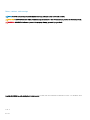 2
2
-
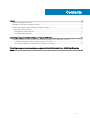 3
3
-
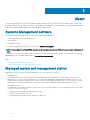 4
4
-
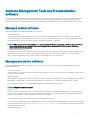 5
5
-
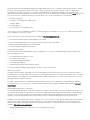 6
6
-
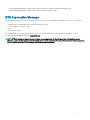 7
7
-
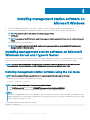 8
8
-
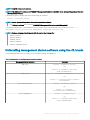 9
9
-
 10
10
Dell OpenManage Software Version 9.2 Owner's manual
- Type
- Owner's manual
- This manual is also suitable for
Ask a question and I''ll find the answer in the document
Finding information in a document is now easier with AI
Related papers
-
Dell OpenManage Software Version 9.0.1 User guide
-
Dell OpenManage Server Administrator Version 8.3 Owner's manual
-
Dell OpenManage Software Version 9.1 Owner's manual
-
Dell OpenManage Server Administrator Version 8.1 Owner's manual
-
Dell OpenManage Software Version 8.5 User guide
-
Dell OpenManage Server Administrator Version 8.4 Owner's manual
-
Dell OpenManage Software Version 9.2.1 Owner's manual
-
Dell OpenManage Software 8.0.1 Owner's manual
-
Dell OpenManage Software 7.4 User guide
-
Dell OpenManage Server Administrator Version 7.4 User guide