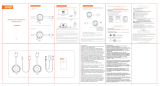Page is loading ...

Dell EMC Edge 510 LTE
Installation guide
February 2021
Rev. A01

Notes, cautions, and warnings
NOTE: A NOTE indicates important information that helps you make better use of your product.
CAUTION: A CAUTION indicates either potential damage to hardware or loss of data and tells you how to avoid
the problem.
WARNING: A WARNING indicates a potential for property damage, personal injury, or death.
© 2016 - 2020 Dell Inc. or its subsidiaries. All rights reserved. Dell, EMC, and other trademarks are trademarks of Dell Inc. or its subsidiaries.
Other trademarks may be trademarks of their respective owners.

Chapter 1: About this guide........................................................................................................... 4
Related documents............................................................................................................................................................. 4
Chapter 2: Dell EMC Edge 510 LTE................................................................................................ 5
Introduction...........................................................................................................................................................................5
Features................................................................................................................................................................................. 6
Physical dimensions............................................................................................................................................................ 6
LEDs........................................................................................................................................................................................6
Edge 510 LTE configuration.............................................................................................................................................. 7
Prerequisites......................................................................................................................................................................... 7
Chapter 3: Site preparations......................................................................................................... 8
Site selection........................................................................................................................................................................ 8
Platform mounting...............................................................................................................................................................8
Fans and airflow...................................................................................................................................................................9
Power connection................................................................................................................................................................9
Storing components............................................................................................................................................................9
Chapter 4: Edge 510 LTE installation............................................................................................10
Unpack..................................................................................................................................................................................10
SIM card............................................................................................................................................................................... 10
Desktop mount.................................................................................................................................................................... 11
Wall mount............................................................................................................................................................................11
Rack mount..........................................................................................................................................................................13
Platform power-on.............................................................................................................................................................14
Platform setup ...................................................................................................................................................................14
Configure Edge 510 LTE activation............................................................................................................................... 17
Chapter 5: Specifications............................................................................................................ 19
Chassis physical design.................................................................................................................................................... 19
IEEE standards...................................................................................................................................................................20
Agency compliance........................................................................................................................................................... 20
USA Federal Communications Commission statement...................................................................................... 20
FCC caution.................................................................................................................................................................. 20
Industry Canada Statement...................................................................................................................................... 20
Brasil – Aviso da Anatel............................................................................................................................................. 22
European Union............................................................................................................................................................22
Mexico............................................................................................................................................................................ 22
Taiwan............................................................................................................................................................................ 23
Product recycling and disposal...................................................................................................................................... 23
Chapter 6: Dell EMC support....................................................................................................... 24
Contents
Contents 3

About this guide
This guide provides site preparation recommendations, step-by-step procedures for installing your device, and connecting to a
power source.
CAUTION: To avoid electrostatic discharge (ESD) damage, wear grounding wrist straps when handling this
equipment.
NOTE: Only trained and qualified personnel can install this equipment. Read this guide before you install and power up this
equipment. This equipment contains two power cables. Disconnect both power cables before servicing.
NOTE: This equipment contains optical transceivers, which comply with the limits of Class 1 laser radiation.
Figure 1. Class 1 laser product tag
NOTE: When no cable is connected, visible and invisible laser radiation may emit from the aperture of the optical
transceiver ports. Avoid exposure to laser radiation. Do not stare into open apertures.
NOTE: Read this guide before unpacking the device. For unpacking instructions, see Unpack.
Regulatory
Topics:
• Related documents
Related documents
For more information about the Dell EMC Edge 510 LTE, see the following documents:
● Dell EMC Edge 510 LTE Setup Guide
● Dell EMC Edge 510 LTE Release Notes
NOTE: For the most recent documentation, see the Dell EMC support site at www.dell.com/support.
1
4 About this guide

Dell EMC Edge 510 LTE
The Edge 510 LTE simplifies SD-WAN integration into your IT solution. It connects the service provider edge or small-to-medium
branch locations to the cloud. The Edge 510 LTE comes with VMware SD-WAN
™
software preinstalled.
● Dell EMC SD-WAN Edge—a hardware device with VMware software preinstalled.
● VMware SD-WAN Gateway—VMware SD-WAN networks consist of gateways deployed at top tier network points-of-
presence and cloud data centers around the world. SD-WAN Gateway also provides SD-WAN services to the doorstep of
SaaS, IaaS, cloud network services, and access to private backbones.
● VMware SD-WAN Orchestrator—SD-WAN Orchestrator provides centralized enterprise-wide configuration, real-time
monitoring, and orchestrates the data flow into and through the SD-WAN overlay network.
NOTE: To search for drivers and downloads, go to www.dell.com/drivers/.
Topics:
• Introduction
• Features
• Physical dimensions
• LEDs
• Edge 510 LTE configuration
• Prerequisites
Introduction
The Dell EMC Edge 510 LTE is a high-performance purpose-built platform. It is a fixed desktop form factor with an optional rack
mount kit. The Edge 510 LTE connects the service provider edge or small-to-medium branch locations to the cloud. There are
four 1 GbE ports.
The Edge 510 LTE accelerates security encryption using quick assist technology (QAT) option.
● Edge 510—two-core CPU, 4G RAM model
The platform includes a dedicated Mini-USB 2.0 console port for out-of-band management. The reset button resets the Edge
510 LTE system to the factory settings.
2
Dell EMC Edge 510 LTE 5

1. Power connection 12 v DC 2. Reset button
3. Four-gigabit Ethernet connections, GE1/GE2/GE3/GE4 4. GPS antenna connector
5. SIM card slot 6. Mini-USB console port
Features
Hardware description
● Dell EMC Edge 510 LTE—two-core CPU
● Four 1 GbE networking ports
● One dedicated Mini-USB 2.0 console port for out-of-band management
● Two USB 2.0 Type A ports on each side of the platform
● DDR3 with ECC
● 4 GB memory onboard.
● Fanless airflow from the sides and back of the platform
● External power supply
NOTE: For thermal considerations, do not place the external PSU on top of the Edge 510 LTE platform.
● Desktop mount with rubber feet and wall mount accessories included
● Optional rack mount accessory available
Physical dimensions
● 8.1 in x 7.1 in x 1.57 in (W x D x H)
● 20.6 cm x 18.0 cm x 4.0 cm (W x D x H)
LEDs
The Dell EMC Edge 510 LTE has a service indicator LED display on the front of the platform. This indicator displays the status of
the platform, the WAN connection, and the VMware service.
● Red—there is no Internet connection on any WAN port.
● Yellow—the platform has an Internet connection but the device is either not activated or the VMware service is not active.
● Green—one of the WAN ports detects a valid Internet connection.
● Blue—the platform is in standby mode.
6
Dell EMC Edge 510 LTE

As the system functions are in process, the service indicator displays:
● White—initial power-on and boot is in progress.
● Flashing blue—system reset or software update is in progress.
● Flashing white—VMware SD-WAN Orchestrator function in progress.
The Edge 510 LTE also includes RJ45 port status LED displays on the back of the platform.
The RJ45 port status LEDs are located to the left and right of each port.
Table 1. RJ45 port status indicator LEDs
LEDs Status Link and speed
Left side-activity
(green)
Solid green No activity
Blinking green Activity
Right side-link status
(bicolor green or
amber)
Solid green Link up, 1 Gbps
Solid amber Link up, 10 Mbps or 100 Mbps
Off Link down
Edge 510 LTE configuration
● Two-core CPU
● Four 1 GbE networking ports
● One Mini USB 2.0 console port
● Two USB 2.0 Type-A
● AC power supply
● No fan
● Airflow on sides and back
Prerequisites
The following is a list of components that are required for successful platform installation:
NOTE: For detailed installation instructions, see Site preparations and Site installation.
● Dell EMC Edge 510 LTE platform
● AC country- and regional-specific cable to connect the AC power source to each of the AC power supplies
● Wall mount brackets and accessories for mounting on wall.
● Rubber feet for desktop use
● (Optional) rail mounting accessories for rack mount
● (Optional) screws for rack installation (not included)
● Number 1 and number 2 Phillips screw drivers (not included).
● Torx screwdriver (not included)
● RJ-45 Ethernet cable
● Mini-USB console cable (not included).
Dell EMC Edge 510 LTE
7

Site preparations
The Edge 510 LTE platform connects the service provider edge or small-to-medium branch locations.
Use the platform on a desktop or optionally install the platform in a wall or rack.
NOTE: If you optionally install the platform into a rack or cabinet, install the platform first, and then install any additional
components such as cables or optics.
Topics:
• Site selection
• Platform mounting
• Fans and airflow
• Power connection
• Storing components
Site selection
Ensure that the area where you install your platform meets the following safety requirements:
● Near an adequate power source
● Connected to a properly grounded power outlet
WARNING:
Earth the Edge 510 LTE. Connect the Edge 510 LTE to an outlet that is a properly wired, earth-
ground socket outlet.
● Environmental—platform location—continuous temperature range is 0°C to 40°C (32°F to 104°F)
● Operating humidity:
○ 5% to 85% (RH), noncondensing continuously
○ 5% to 90% (RH), noncondensing Short term (< 1% of operational hour per year)
● In a dry, clean, well-ventilated, and temperature-controlled room, away from heat sources such as hot air vents or direct
sunlight
● Away from sources of severe electromagnetic noise
For more information about platform storage and environment temperatures, see Specifications.
Platform mounting
The Edge 510 LTE supports the following mounting options:
● Desktop placement using rubber feet
● Wall-mounting using wall mount brackets
● Rack-mounting using the optional rackmount tray
Rack and platform ground
Ensure that you install in the platform in a grounded rack. Ground the rack to the same ground point the power service in your
area uses. The ground path must be permanent.
3
8 Site preparations

Fans and airflow
The Dell EMC Edge 510 LTE enclosure is fanless.
Power connection
The platform uses an AC-DC power supply.
NOTE: AC power cable can not be directly connected to the platform.
1. Connect the DC power connector of the PSU into the power connector.
2. Secure by turning the lock-screw on the DC power plug.
3. Plug the AC power cable into the PSU.
4. Connect the other end of the AC power cable into an AC power outlet to power the platform.
Storing components
If you do not install your Edge 510 LTE platform and components immediately, properly store the platform and all components
using these guidelines:
● Storage location temperature must remain constant. The storage range is from -40°C to 70°C (-40° to 158°F).
● Store on a dry surface or floor, away from direct sunlight, heat, and air conditioning ducts.
● Store in a dust-free environment.
NOTE:
ESD damage can occur when components are mishandled. Always wear an ESD-preventive wrist or heel ground
strap when handling the platform and accessories. After you remove the original packaging, place the Edge 510 LTE
platform and components on an anti-static surface.
Site preparations 9

Edge 510 LTE installation
To install the Edge 510 LTE platform, complete the installation procedures in the order that is in this chapter.
Always handle the platform and components with care.
NOTE: For thermal considerations, do not stack the Edge 510 LTE platforms on top of each other.
NOTE: If components are mishandled, ESD damage can occur. Always wear an ESD-preventive wrist or heel ground strap
when handling the platform and components. As with all electrical devices of this type, take all the necessary safety
precautions to prevent injury when installing this platform.
Topics:
• Unpack
• SIM card
• Desktop mount
• Wall mount
• Rack mount
• Platform power-on
• Platform setup
• Configure Edge 510 LTE activation
Unpack
NOTE: Before unpacking the platform, inspect the container and immediately report any evidence of damage.
When unpacking the platform, ensure that the following items are included:
● AC power cable
NOTE: Power cable is in a separate box from the unit.
● Two RJ45 cables
● One Dell EMC Edge 510 LTE platform
● Two antennas
● AC-to-DC power adapter
● Wall mount brackets
● Dell EMC Edge 510 LTE Set Up Guide
● Safety and Regulatory Information
● Warranty and Support Information
1. Place the container on a clean, flat surface and cut all straps securing the container.
2. Open the container or remove the container top.
3. Carefully remove the appliance from the container and place it on a secure and clean surface.
4. Remove all packing material.
5. Inspect the product and accessories for damage.
SIM card
Remove the small Philips screw on the door for SIM access. Two SIM slots are available. However, only use the lower SIM slot
and insert the SIM card with the contacts facing up until it clicks into place.
4
10 Edge 510 LTE installation

NOTE: Must insert SIM card with the contacts facing up until it clicks into place.
Figure 2. Insert SIM card
NOTE: See Configure Edge activation to enable SIM card.
Desktop mount
The Edge 510 LTE includes four rubber pads that provide secure and stable placement of the platform on a clean, flat surface.
NOTE: Ensure that the platform is in a well-ventilated environment with clearance around the air vents.
Wall mount
The Edge 510 LTE includes two wall mount brackets.
WARNING:
When mounting the Edge 510 platform to the wall, face the Ethernet ports up towards the ceiling
and the system status LED panel facing the floor.
NOTE: Ensure that the platform is in a well-ventilated environment with clearance around the air vents.
Wall mount brackets have a cross-shaped cutout.
NOTE:
Before mounting the unit to the wall, verify that the wall surface is strong enough to support the platform, power
cable and power adapter, and network cabling.
Wall mount bracket installation
1. Remove the feet from the bottom side to attach the brackets.
Edge 510 LTE installation
11

NOTE: The rubber feet must be removed because they share the same screw holes with the wall mount brackets.
2. Using a torque screwdriver, attach the included wall mount brackets to the platform using the four M3 screws that mounted
the rubber feet.
3. Anchor the screws into the wall surface.
4. Slide the cross-shaped cutouts of the wall. mount brackets into the screws that are anchored to the wall
12
Edge 510 LTE installation

WARNING: When mounting the platform to the wall, face the Ethernet ports up towards the ceiling and the
system status LED panel down, facing the floor.
Keyhole-shaped bracket installation
Rack mount
As an option, you can mount the Edge 510 LTE platform to a dual rackmount tray. Purchase the dual rackmount tray separately.
You must have a torque screwdriver to complete this installation.
NOTE: Verify that you torque to 5 lb-in when driving the screws into the bracket and platform.
NOTE: Remove the rubber feet from the bottom of the platform when mounting on a rack mount tray.
NOTE: Ensure that the platform is in a well-ventilated environment with clearance around the air vents.
1. Place one or two Edge 510 LTE platforms in the dual rackmount tray.
Edge 510 LTE installation
13

2. Use the eight included M3 screws to attach the platforms to the dual rackmount tray.
Use four screws for each platform.
3. Install the rackmount tray in to your rack using the installation instructions included with the tray.
Platform power-on
Before you turn on the platform, reinspect the rack mounting or desktop placement of the platform. Verify that the power
supply to the Edge 510 LTE is secure.
Verify the following:
● The ambient temperature around the platform, which may be higher than the room temperature, is within the limits that are
specified for the Edge 510 LTE. For more information, see Specifications.
● There is no source of heat near the unit.
NOTE:
If components are mishandled, ESD damage can occur. Always wear an ESD-preventive wrist or heel ground strap
when handling the platform and components.
Platform setup
WARNING:
To avoid electrostatic discharge (ESD) damage, wear grounding wrist straps when handling this
equipment.
Install the device in an area that meets the following safety requirements:
14
Edge 510 LTE installation

● Place unit near a properly grounded AC power outlet
● In a temperature-controlled room with a temperature range from 0°C to 40°C (32°F to 104°F)
● In a dry, clean, and well-ventilated room away from heat sources such as hot air vents or direct sunlight
● Away from severe electromagnetic noise
The numbers one through four in the following figure correspond to the setup procedure:
1. Connect the DC power connector on the power adapter to the power port on the Dell EMC Edge 510 LTE and secure it by
turning the lock-screw. Connect the AC power cable to the power adapter and plug the other end of AC power cable into
AC power outlet.
NOTE: Connect the power adapter to a properly wired earth-ground AC power outlet.
2. Attach either the GE3 or GE4 1 Gb WAN Ethernet port to an available Internet connection.
NOTE: Use ONLY the GE3 or GE4 1 Gb WAN Ethernet ports for Internet connection.
● GE3, GE4 1 Gb WAN Ethernet ports
NOTE:
By default, the Edge gets a DHCP IP address from the ISP on the WAN uplink. When the WAN connection is
fully operational, the service indicator LED on the front of the Edge 510 LTE is green.
Edge 510 LTE installation 15

3. Connect local devices such as computers and switches ONLY to the GE1 or GE2 ports, or through the Edge Wi-Fi.
NOTE: Use ONLY the GE1 or GE2 1 Gb Ethernet port for LAN connection to a laptop or switch.
● GE1 or GE2
NOTE: Ensure your laptop has Dynamic Host Configuration Protocol (DHCP) enabled to receive an IP address from the
Edge 510 LTE.
4. Open the received activation email. See Configure Edge activation.
NOTE:
If you did not receive an email, request the setup instructions for your IT administrator or contact your Dell EMC
sales representative.
5. Follow the instructions in the email to complete the Edge 510 LTE activation.
NOTE: Keep your email application open during activation.
Connect your device to power and any either ethernet cables or USB modems. Find and
connect to the Wi-Fi network that looks like velocloud- followed by 3 more letters/
numbers (e.g. velocloud-xyz), (where xyz is the last three digits of service tag of the
Edge510 unit), and use vcsecret as the password. If your laptop does not have Wi-Fi,
connect to it using an Ethernet cable.
NOTE: Use ONLY LAN port GE1 or GE2 to connect an Ethernet cable to a computer or switch.
6. Click the activation URL which updates the cellular area and activates the SIM card in the Edge 510 LTE unit.
16
Edge 510 LTE installation

Configure Edge 510 LTE activation
NOTE: The following activation is through the GE3 or GE4 WAN port, NOT through a carrier SIM card. For SIM card
activation, contact your IT department.
Contact Dell Technologies for a VMware SD-WAN Orchestrator account.
Use you personal computer to connect to your SD-WAN Orchestrator account to request an activation key and configure the
new Edge 510 LTE unit.
Assign an activation key
1. Select the Edge Overview tab.
2. Select Send Activation Email.
3.
Enter a valid email address in the activation display window that is sent to a site contact. This Send Activation Email
wizard includes sample activation instructions in the message body that is sent to the Site Contact to help connect and
activate the Edge 510 LTE hardware.
Edge 510 LTE installation
17

4. Add additional instructions for connecting specific site WAN and LAN networks to Edge 510
LTE.
NOTE:
If an Edge 510 LTE is device configured for release 3.4, the settings in the Activation email are for cellular
settings, for example SIM PIN, Network, APN, and Username.
NOTE: Run the LTE Modem Information diagnostic test for troubleshooting purposes for a configured Edge 510 LTE
device. The LTE Modem Information diagnostic test gathers diagnostic information like, signal strength, and connection
information.
NOTE: Check your email for the activation invitation.
18 Edge 510 LTE installation

Specifications
This section lists the Edge 510 LTE Series specifications.
NOTE: For RoHS information, see Restricted Material Compliance.
Topics:
• Chassis physical design
• IEEE standards
• Agency compliance
• Product recycling and disposal
Chassis physical design
Table 2. Edge 510 LTE specifications
Feature Specification
Size
● 8.1 in x 7.1 in x 1.57 in (W x D x H)
● 20.6 cm x 18.0 cm x 4.0 cm (W x D x H)
Weight
NOTE: Platform weight does not include power adapter
weight.
● 2.29 lbs
● 0.91 Kg
AC power input 100 VAC–240 VAC, 50/60 Hz
AC maximum current draw per system
● 100 VAC: 1.5 A
● 240 VAC: 0.9 A
Typical power consumption
● 15 W
Maximum power consumption
● 28 W
RoHS information Go to: Restricted Material Compliance.
Table 3. Edge 510 LTE temperatures
Feature Specification
Operating temperature 0 °C–40°C (32 °F–104°F)
Storage temperature –40 °C–70°C (-40°F to 158°F)
Operating relative humidity
● 5% to 85% (RH), noncondensing continuously
● 5% to 90% (RH), noncondensing short-term (< 1% of
operational hour per year)
Storage relative humidity 5% to 90% (RH)
Operating altitude
● Maximum: 10,000 ft (3,048 meters)
5
Specifications 19

IEEE standards
The Edge 510 LTE complies with the following IEEE standards:
● 802.1ab—LLDP
● 802.1ax—Layer 2
● 802.1d, 802.1w, 802.1s, 802.1x—Mgmt/Security; 802.3x—Layer 2
Agency compliance
The Edge 510 LTE complies with the following safety and agency requirements:
USA Federal Communications Commission statement
CAUTION: The use of external signal amplifiers in-line with the transceiver antennas is strictly prohibited.
CAUTION: Use only the antenna(s) which have been approved by the applicant. Non-approved antenna(s) may
produce unwanted spurious or excessive RF transmitting power which may lead to a violation of FCC/IC limits
and is prohibited.
This device complies with Part 15 of the FCC Rules. Operation is subject to the following two conditions:
1) This device may not cause harmful interference, and (2) this device must accept any interference received,
including interference that may cause undesired operation.
This equipment has been tested and found to comply with the limits for a Class B digital device, pursuant to Part 15
of the FCC Rules.
These limits are designed to provide reasonable protection against harmful interference in a residential installation. This
equipment generates, uses and can radiate radio frequency energy and, if not installed and used in accordance with the
instructions, may cause harmful interference to radio communications. However, there is no guarantee that interference will not
occur in a particular installation. If this equipment does cause harmful interference to radio or television reception, which can
be determined by turning the equipment off and on, the user is encouraged to try to correct the interference by one of the
following measures.
Reorient or relocate the receiving antenna.
Increase the separation between the equipment and receiver.
Connect the equipment into an outlet on a circuit different from that to which the receiver is connected.
Consult the dealer or an experienced radio/TV technician for help.
FCC caution
Any changes or modifications not expressly approved by the party responsible for compliance could void the user's authority
to operate this equipment. This transmitter must not be co-located or operating in conjunction with any other antenna or
transmitter.
Radiation exposure statement
This equipment complies with FCC radiation exposure limits set forth for an uncontrolled environment. This equipment should be
installed and operated with minimum distance 20cm between the radiator & your body.
Industry Canada Statement
CAUTION: The use of external signal amplifiers in-line with the transceiver antennas is strictly prohibited.
20 Specifications
/