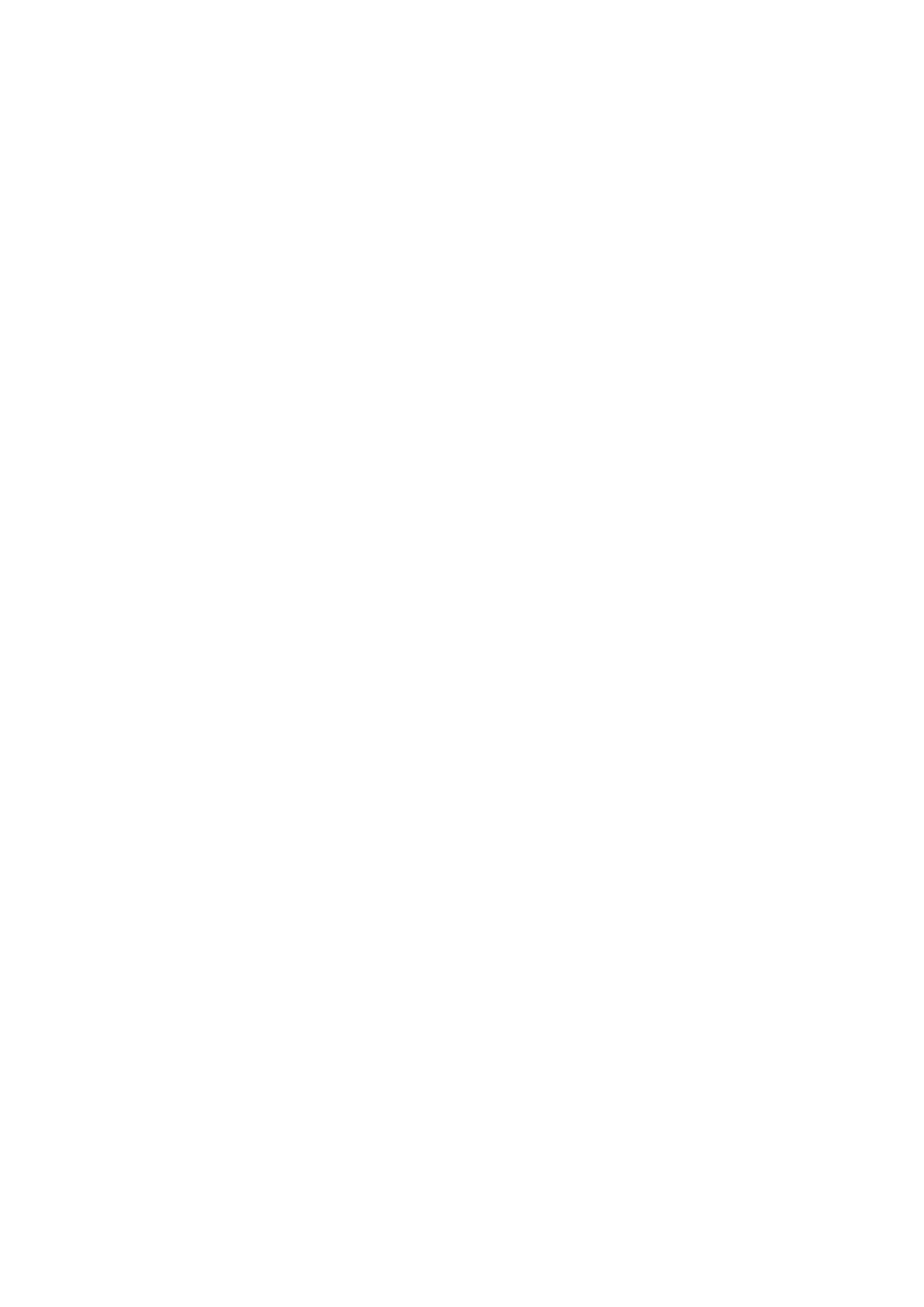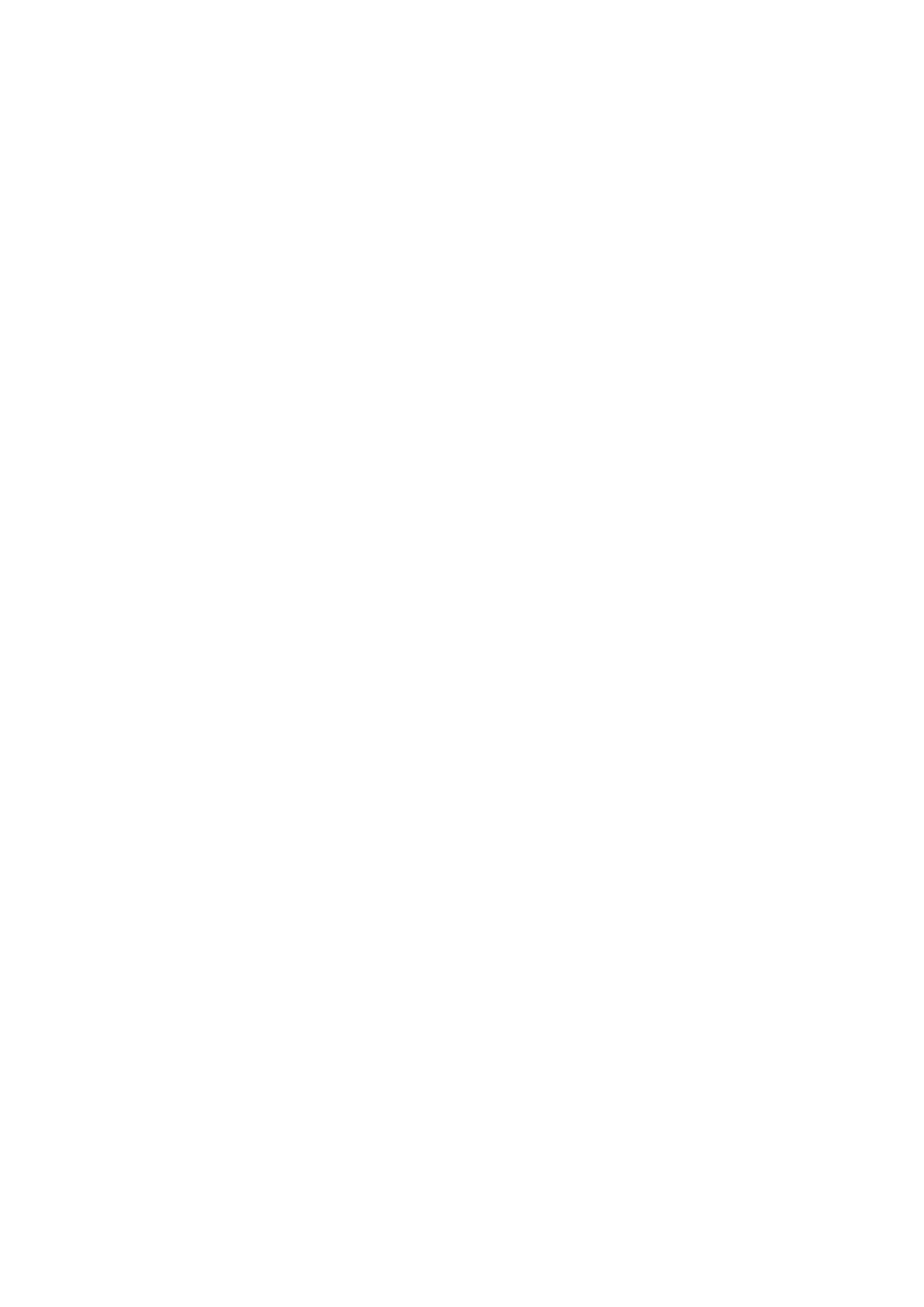
Inventorying and monitoring network devices..........................................................................................................175
Monitoring network devices using web interface.............................................................................................. 175
Monitoring network devices using RACADM...................................................................................................... 176
Inventorying and monitoring FC HBA devices.......................................................................................................... 176
Monitoring FC HBA devices using web interface.............................................................................................. 176
Monitoring FC HBA devices using RACADM.......................................................................................................176
Dynamic configuration of virtual addresses, initiator, and storage target settings.........................................176
Supported cards for IO Identity Optimization..................................................................................................... 177
Supported NIC firmware versions for IO Identity Optimization......................................................................178
Virtual or Flex Address and Persistence Policy behavior when iDRAC is set to Flex Address mode
or Console mode.................................................................................................................................................... 178
System behavior for FlexAddress and IO Identity..............................................................................................179
Enabling or disabling IO Identity Optimization.................................................................................................... 180
Configuring persistence policy settings................................................................................................................ 181
Chapter 13: Managing storage devices....................................................................................... 184
Understanding RAID concepts..................................................................................................................................... 185
RAID.............................................................................................................................................................................. 186
Organizing data storage for availability and performance............................................................................... 187
Choosing RAID levels ............................................................................................................................................... 187
Comparing RAID level performance...................................................................................................................... 193
Supported controllers..................................................................................................................................................... 194
Supported enclosures.....................................................................................................................................................195
Summary of supported features for storage devices.............................................................................................195
Inventorying and monitoring storage devices...........................................................................................................197
Monitoring storage devices using web interface............................................................................................... 197
Monitoring storage devices using RACADM....................................................................................................... 197
Monitoring backplane using iDRAC settings utility............................................................................................ 198
Viewing storage device topology.................................................................................................................................198
Managing physical disks.................................................................................................................................................198
Assigning or unassigning physical disk as global hot spare..............................................................................198
Converting a physical disk to RAID or non-RAID mode....................................................................................199
Managing virtual disks................................................................................................................................................... 200
Creating virtual disks.................................................................................................................................................201
Editing virtual disk cache policies..........................................................................................................................202
Deleting virtual disks................................................................................................................................................ 203
Checking virtual disk consistency......................................................................................................................... 203
Initializing virtual disks............................................................................................................................................. 203
Encrypting virtual disks............................................................................................................................................204
Assigning or unassigning dedicated hot spares................................................................................................. 204
Managing virtual disks using web interface........................................................................................................204
Managing virtual disks using RACADM................................................................................................................205
Managing controllers......................................................................................................................................................206
Configuring controller properties.......................................................................................................................... 206
Importing or auto importing foreign configuration............................................................................................209
Clearing foreign configuration................................................................................................................................ 210
Resetting controller configuration..........................................................................................................................211
Switching the controller mode................................................................................................................................ 211
12 Gbps SAS HBA adapter operations.................................................................................................................. 212
Monitoring predictive failure analysis on drives..................................................................................................213
Contents
9