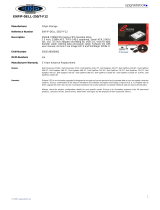Chapter 1: Set up your computer......................................................................................................5
Chapter 2: Chassis overview...........................................................................................................10
Front view............................................................................................................................................................................. 10
Back view...............................................................................................................................................................................11
System board Layout...........................................................................................................................................................12
Chapter 3: Technical specifications.................................................................................................13
Dimensions and weight........................................................................................................................................................13
Chipset...................................................................................................................................................................................13
Processors.............................................................................................................................................................................14
Operating system.................................................................................................................................................................15
Memory................................................................................................................................................................................. 15
Intel Optane memory........................................................................................................................................................... 16
Ports and connectors.......................................................................................................................................................... 16
Communications................................................................................................................................................................... 17
Graphics and Video controller.............................................................................................................................................18
Audio and Speaker............................................................................................................................................................... 18
Storage.................................................................................................................................................................................. 19
Power ratings.......................................................................................................................................................................20
Dimensions and weight.......................................................................................................................................................20
Physical system dimensions......................................................................................................................................... 20
Add-in cards.................................................................................................................................................................... 21
Security............................................................................................................................................................................21
Data security.................................................................................................................................................................. 22
Accessories.....................................................................................................................................................................22
Environmental................................................................................................................................................................ 22
Energy Star, EPEAT and Trusted Platform Module (TPM).....................................................................................23
Service and support...................................................................................................................................................... 23
Computer environment.......................................................................................................................................................24
Chapter 4: Software......................................................................................................................25
Downloading Windows drivers...........................................................................................................................................25
Chapter 5: System setup............................................................................................................... 26
Boot menu............................................................................................................................................................................26
Navigation keys....................................................................................................................................................................26
Boot Sequence.....................................................................................................................................................................27
System setup options..........................................................................................................................................................27
General options.............................................................................................................................................................. 27
System information....................................................................................................................................................... 28
Video screen options.....................................................................................................................................................29
Security...........................................................................................................................................................................29
Secure boot options...................................................................................................................................................... 30
Contents
Contents 3