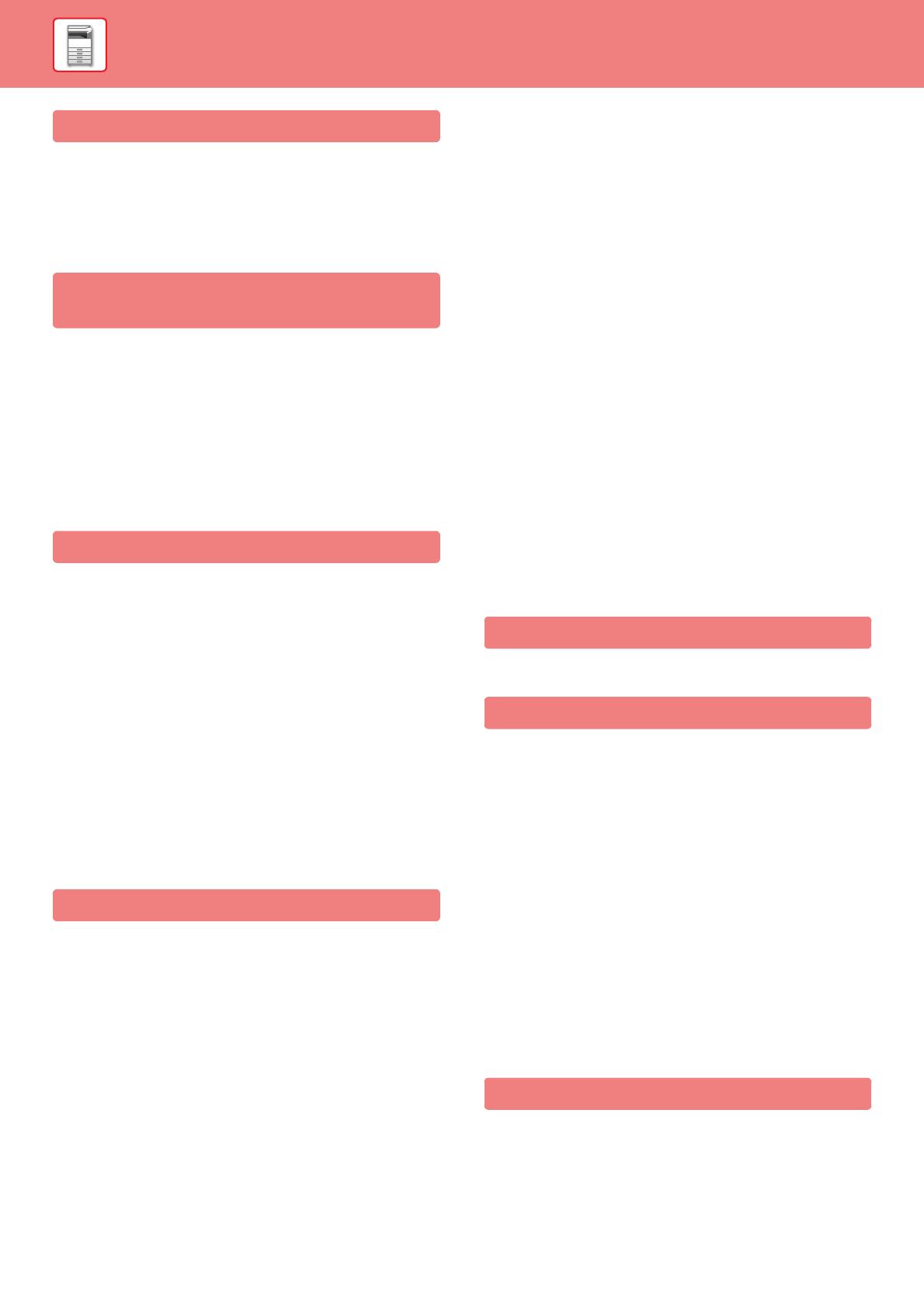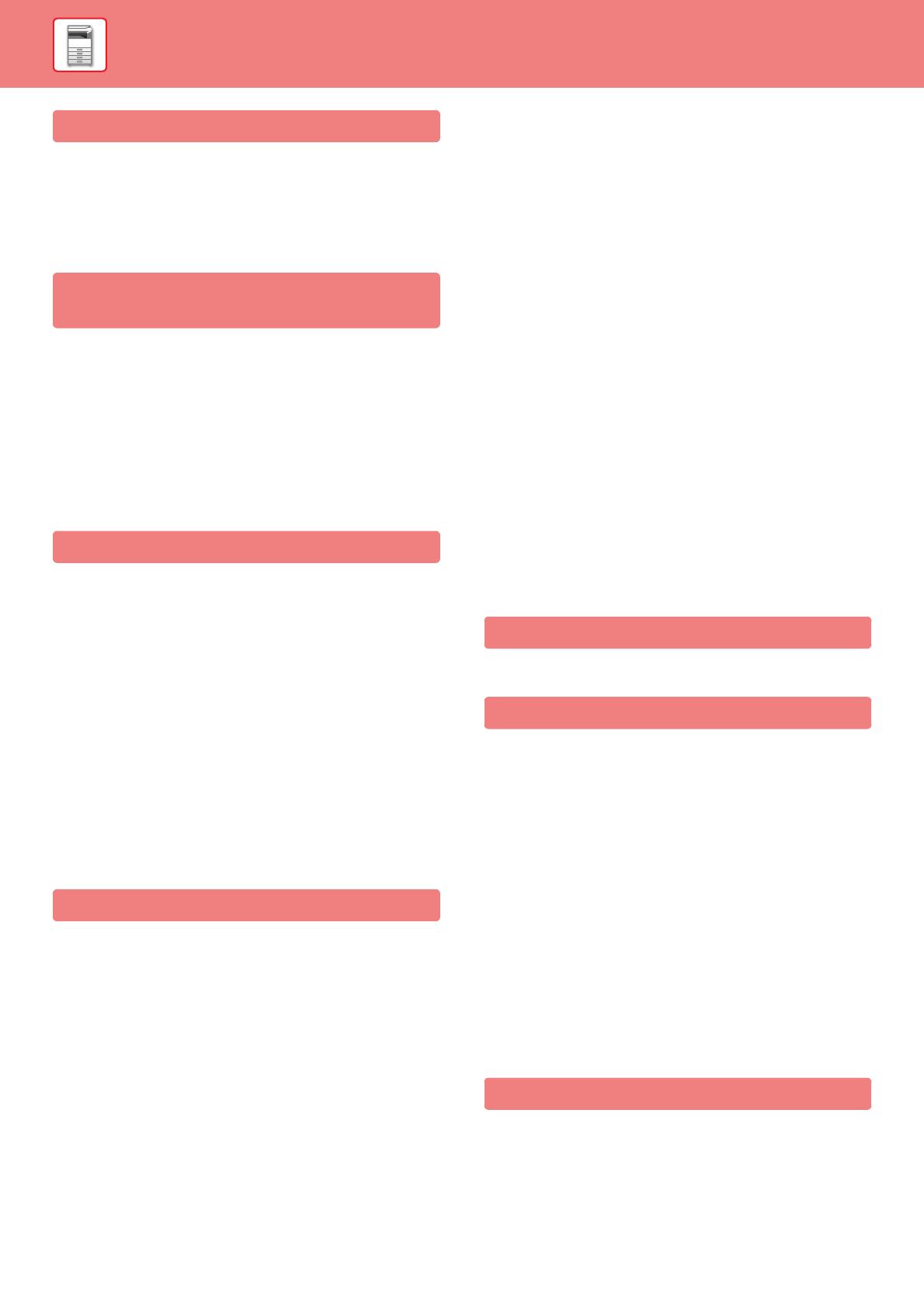
1-2
BEFORE USING THE MACHINE
HOW TO PLACE THE ORIGINAL
SELECTING A PROCEDURE FOR PLACING THE
ORIGINAL DEPENDING ON THE TYPE AND
STATUS OF THE ORIGINAL. . . . . . . . . . . . . . . . . . 1-83
AUTOMATIC DOCUMENT FEEDER . . . . . . . . . . . . 1-84
DOCUMENT GLASS . . . . . . . . . . . . . . . . . . . . . . . . 1-86
STOPPING/DELETING A JOB, PRIORITY
PROCESSING AND CHECKING THE STATUS
TYPES OF JOB STATUS SCREENS . . . . . . . . . . . 1-88
STOPPING/DELETING A JOB IN PROGRESS OR
RESERVED . . . . . . . . . . . . . . . . . . . . . . . . . . . . . . . 1-90
PRIORITY PROCESSING OF A RESERVED JOB . . .
1-91
CHECKING A RESERVED JOB OR THE JOB IN
PROGRESS . . . . . . . . . . . . . . . . . . . . . . . . . . . . . . . 1-93
CHECKING COMPLETED JOBS. . . . . . . . . . . . . . . 1-94
READING THE JOB LIST . . . . . . . . . . . . . . . . . . . . 1-95
ADDRESS BOOK
ADDRESS BOOK. . . . . . . . . . . . . . . . . . . . . . . . . . . 1-98
ADDRESS BOOK SCREEN. . . . . . . . . . . . . . . . . . . 1-99
STORING ADDRESSES THROUGH DIRECT
ENTRY . . . . . . . . . . . . . . . . . . . . . . . . . . . . . . . . . . . 1-102
STORING ADDRESSES THROUGH GLOBAL
ADDRESS SEARCH . . . . . . . . . . . . . . . . . . . . . . . . 1-103
STORING ADDRESSES FROM FAX OR IMAGE
SEND LOGS. . . . . . . . . . . . . . . . . . . . . . . . . . . . . . . 1-105
STORING GROUPS . . . . . . . . . . . . . . . . . . . . . . . . . 1-106
EDITING/DELETING ADDRESSES IN ADDRESS
BOOK . . . . . . . . . . . . . . . . . . . . . . . . . . . . . . . . . . . . 1-108
SETTING THE SCOPE FOR PUBLICIZING
CONTACTS AND GROUPS. . . . . . . . . . . . . . . . . . . 1-110
DELETING THE TRANSMISSION HISTORY . . . . . 1-111
PERIPHERAL DEVICES
PERIPHERAL DEVICES . . . . . . . . . . . . . . . . . . . . . 1-112
INNER FINISHER . . . . . . . . . . . . . . . . . . . . . . . . . . . 1-114
• PART NAMES . . . . . . . . . . . . . . . . . . . . . . . . . . 1-114
• HOW TO STAPLE MANUALLY. . . . . . . . . . . . . 1-115
• SUPPLIES . . . . . . . . . . . . . . . . . . . . . . . . . . . . . 1-116
• INNER FINISHER MAINTENANCE. . . . . . . . . . 1-116
FINISHER . . . . . . . . . . . . . . . . . . . . . . . . . . . . . . . . . 1-118
• PART NAMES . . . . . . . . . . . . . . . . . . . . . . . . . . 1-118
• SUPPLIES . . . . . . . . . . . . . . . . . . . . . . . . . . . . . 1-119
• FINISHER MAINTENANCE. . . . . . . . . . . . . . . . 1-119
FINISHER (LARGE STACKER) . . . . . . . . . . . . . . . 1-121
• PART NAMES . . . . . . . . . . . . . . . . . . . . . . . . . 1-121
• HOW TO STAPLE MANUALLY . . . . . . . . . . . . 1-122
• SUPPLIES . . . . . . . . . . . . . . . . . . . . . . . . . . . . 1-123
• FINISHER (LARGE STACKER)
MAINTENANCE . . . . . . . . . . . . . . . . . . . . . . . . 1-123
SADDLE STITCH FINISHER . . . . . . . . . . . . . . . . . 1-125
• PART NAMES . . . . . . . . . . . . . . . . . . . . . . . . . 1-125
• SUPPLIES . . . . . . . . . . . . . . . . . . . . . . . . . . . . 1-126
•
SADDLE STITCH FINISHER MAINTENANCE. . .
1-126
SADDLE STITCH FINISHER (LARGE STACKER) 1-129
• PART NAMES . . . . . . . . . . . . . . . . . . . . . . . . . 1-129
• HOW TO STAPLE MANUALLY . . . . . . . . . . . . 1-130
• SUPPLIES . . . . . . . . . . . . . . . . . . . . . . . . . . . . 1-131
• SADDLE STITCH FINISHER (LARGE
STACKER) MAINTENANCE . . . . . . . . . . . . . . 1-131
PUNCH MODULE . . . . . . . . . . . . . . . . . . . . . . . . . . 1-135
• DISCARDING PUNCH WASTE . . . . . . . . . . . . 1-135
Sharp OSA . . . . . . . . . . . . . . . . . . . . . . . . . . . . . . . 1-141
• APPLICATION COMMUNICATION . . . . . . . . . 1-141
• EXTERNAL ACCOUNT APPLICATION . . . . . . 1-142
REMOVING MISFEEDS
REMOVING MISFEEDS . . . . . . . . . . . . . . . . . . . . . 1-144
MAINTENANCE
REGULAR MAINTENANCE . . . . . . . . . . . . . . . . . . 1-145
• CLEANING THE DOCUMENT GLASS AND
AUTOMATIC DOCUMENT FEEDER. . . . . . . . 1-145
• CLEANING THE MAIN CHARGER OF THE
PHOTOCONDUCTIVE DRUM . . . . . . . . . . . . . 1-148
• CLEANING THE PT CHARGER OF THE
PRIMARY TRANSFER BELT. . . . . . . . . . . . . . 1-151
• CLEANING THE LASER UNIT. . . . . . . . . . . . . 1-153
• CLEANING THE BYPASS FEED ROLLER . . . 1-156
•
CLEANING THE PAPER FEED ROLLER
(MX-2630N/MX-3050V/MX-3060V/MX-3550V/
MX-3560V/MX-4050V/MX-4060V/MX-5050V/
MX-6050V only) . . . . . . . . . . . . . . . . . . . . . . .
1-156
REPLACEMENT OF TONER CARTRIDGE . . . . . . 1-157
REPLACING THE WASTE TONER BOX . . . . . . . . 1-161
REPLACING THE STAMP CARTRIDGE . . . . . . . . 1-162
CHARACTER ENTRY
NAMES AND FUNCTIONS OF SOFT KEYBOARD
KEYS . . . . . . . . . . . . . . . . . . . . . . . . . . . . . . . . . . . . 1-165