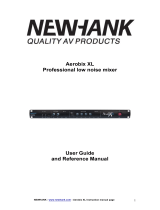Page is loading ...

(QJOLVK
$0'
$0'
$0'
&203$&70,;(56

5HDG WKHVH LQVWUXFWLRQV EHIRUH RSHUDWLQJ WKLV
DSSDUDWXV
.HHSWKHVHLQVWUXFWLRQVIRUIXWXUHUHIHUHQFH
+HHGDOOZDUQLQJVWRHQVXUHVDIHRSHUDWLRQ
)ROORZDOOLQVWUXFWLRQVSURYLGHGLQWKLVGRFXPHQW
'RQRWXVHWKLVDSSDUDWXVQHDUZDWHURULQORFDWLRQV
ZKHUHFRQGHQVDWLRQPD\RFFXU
&OHDQRQO\ZLWKGU\FORWK'RQRWXVHDHURVRORUOLTXLG
FOHDQHUV8QSOXJWKLVDSSDUDWXVEHIRUHFOHDQLQJ
'RQRWEORFNDQ\RIWKHYHQWLODWLRQRSHQLQJV,QVWDOO
LQDFFRUGDQFHZLWKWKHPDQXIDFWXUHU
¶
VLQVWUXFWLRQV
'RQRWLQVWDOOQHDUDQ\KHDWVRXUFHVVXFKDVUDGLDWRUV
KHDWUHJLVWHUVVWRYHVRURWKHUDSSDUDWXVLQFOXGLQJ
DPSOL¿HUVWKDWSURGXFHKHDW
'RQRWGHIHDWWKHVDIHW\SXUSRVHRIWKHSRODUL]HGRU
JURXQGLQJW\SHSOXJ$SRODUL]HGSOXJKDVWZREODGHV
ZLWKRQHZLGHUWKDQWKHRWKHU$JURXQGLQJW\SHSOXJ
KDVWZREODGHVDQGDWKLUGJURXQGLQJSURQJ7KHZLGH
EODGHRUWKHWKLUGSURQJLVSURYLGHGIRU\RXUVDIHW\,I
WKHSURYLGHGSOXJGRHVQRW¿WLQWR\RXURXWOHWFRQVXOW
DQHOHFWULFLDQIRUUHSODFHPHQWRIWKHREVROHWHRXWOHW
3URWHFW WKH SRZHU FRUG IURP EHLQJ ZDONHG RQ RU
SLQFKHGSDUWLFXODUO\DWSOXJFRQYHQLHQFHUHFHSWDFOHV
DQGWKHSRLQWZKHUHWKH\H[LWIURPWKHDSSDUDWXV
2QO\XVH DWWDFKPHQWVDFFHVVRULHVVSHFL¿HGE\ WKH
PDQXIDFWXUHU
8VH RQO\ ZLWK D FDUW VWDQG WULSRG EUDFNHW RU
WDEOH VSHFL¿HG E\ WKH PDQXIDFWXUHU RU VROG ZLWK
WKH DSSDUDWXV :KHQ D FDUW LV XVHG XVH FDXWLRQ
ZKHQ PRYLQJ WKH FDUWDSSDUDWXV
FRPELQDWLRQWRDYRLGLQMXU\IURPWLS
RYHU
8QSOXJWKLVDSSDUDWXVGXULQJOLJKWLQJ
VWRUPV RU ZKHQ XQXVHG IRU ORQJ
SHULRGVRIWLPH
5HIHU DOO VHUYLFLQJ WR TXDOL¿HG VHUYLFH SHUVRQQHO
6HUYLFLQJLVUHTXLUHGZKHQWKHDSSDUDWXVKDVEHHQ
GDPDJHGLQDQ\ZD\VXFKDVSRZHUVXSSO\FRUGRU
SOXJLVGDPDJHGOLTXLGKDVEHHQVSLOOHGRUREMHFWV
KDYH IDOOHQ LQWR WKH DSSDUDWXV WKH DSSDUDWXV KDV
EHHQH[SRVHGWRUDLQRUPRLVWXUHGRHVQRWRSHUDWH
QRUPDOO\RUKDVEHHQGURSSHG
,03257$176$)(7<,16758&7,216
&$87,21725('8&(7+(5,6.2)(/(&75,&6+2&.
'21275(029(&29(525%$&.
1286(56(59,&($%/(3$576,16,'(
5()(56(59,&,1*7248$/,),('3(56211(/
7KH OLJKWQLQJ IODVK ZLWK DUURZKHDG V\PERO ZLWKLQ DQ
HTXLODWHUDO WULDQJOH LV LQWHQGHG WR DOHUW WKH XVHU WR WKH
SUHVHQFH RI XQLQVXODWHG
³
GDQJHURXV YROWDJH
´
ZLWKLQ WKH
SURGXFW
¶
VHQFORVXUHWKDWPD\EHRIVXI¿FLHQW
PDJQLWXGHWRFRQVWLWXWHDULVNRIHOHFWULFVKRFNWRSHUVRQV
7KH H[FODPDWLRQ SRLQW ZLWKLQ DQ HTXLODWHUDO WULDQJOH LV LQ
WHQGHGWRDOHUWWKHXVHUWRWKHSUHVHQFHRILPSRUWDQWRSHUDW
LQJDQGPDLQWHQDQFHVHUYLFLQJLQVWUXFWLRQVLQWKHOLWHUDWXUH
DFFRPSDQ\LQJWKHDSSOLDQFH
:$51,1*7RUHGXFHWKHULVNRI¿UHRUHOHFWULFVKRFNGR
QRWH[SRVHWKLVDSSDUDWXVWRUDLQRUPRLVWXUH
&$87,218VHRIFRQWUROVRUDGMXVWPHQWVRUSHUIRUPDQFH
RI SURFHGXUHV RWKHU WKDQ WKRVH VSHFL¿HG PD\ UHVXOW LQ
KD]DUGRXVUDGLDWLRQH[SRVXUH
7KHDSSDUDWXVVKDOOQRWEHH[SRVHGWRGULSSLQJRUVSODVKLQJDQGWKDWQRREMHFWV¿OOHGZLWKOLTXLGVVXFKDVYDVHV
VKDOOEHSODFHGRQWKHDSSDUDWXV7KH0$,16SOXJLVXVHGDVWKHGLVFRQQHFWGHYLFHWKHGLVFRQQHFWGHYLFHVKDOO
UHPDLQUHDGLO\RSHUDEOH
:DUQLQJWKHXVHUVKDOOQRWSODFHWKLVDSSDUDWXVLQWKHFRQ¿QHGDUHDGXULQJWKHRSHUDWLRQVRWKDWWKHPDLQVVZLWFK
FDQEHHDVLO\DFFHVVLEOH
&$87,21
5,6.2)(/(&75,&6+2&.
'212723(1

Compact Mixers
AM442D/642D
Phonic reserves the right to improve or alter any information suppied within this document without prior notice.
V1.0 APR 14, 2006
TABLE OF CONTENTS
INTRODUCTION....................................................................................................4
FEATURES...........................................................................................................4
GETTING STARTED ..............................................................................................5
CHANNEL SETUP .................................................................................................5
MAKING CONNECTIONS........................................................................................6
Inputs and Outputs .............................................................................................6
Rear Panel .......................................................................................................7
CONTROLS AND SETTINGS ...................................................................................8
Rear Panel ........................................................................................................8
Channel Controls.............................................................................................8
Digital Effect Processor.........................................................................................9
Master Section .................................................................................................10
APPLICATION.....................................................................................................13
DIGITAL EFFECT TABLE........................................................................................15
SPECIFICATIONS................................................................................................16
DIMENSIONS......................................................................................................18
BLOCK DIAGRAMS...............................................................................................19

4AM442D/642D
Introduction
Thank you for choosing one of Phonic’s many quality
compact mixers. The brand new AM 442D and AM
642D Mixers – designed by the ingenious engineers
that have created a variety of mixers fantastic in
style and performance in the past – display similar
proficiency that previous Phonic products have
VKRZQZLWKPRUHWKDQDIHZUH¿QHPHQWVRIFRXUVH
)HDWXULQJIXOOJDLQUDQJHVDPD]LQJO\ORZGLVWRUWLRQ
OHYHOV DQG LQFUHGLEO\ ZLGH G\QDPLF UDQJHV WKHVH
DPD]LQJPL[HUVDUHERXQGWRPDNHDELJVSODVKLQ
the world of mixing.
We know how eager you are to get started – wanting
to get the mixer out and hook it all up is probably your
QXPEHURQHSULRULW\ULJKWQRZ±EXWEHIRUH\RXGRZH
strongly urge you to take a look through this manual.
,QVLGH\RXZLOO¿QGLPSRUWDQWIDFWVDQG¿JXUHVRQWKH
VHWXSXVHDQGDSSOLFDWLRQVRI\RXUEUDQGQHZPL[HU
If you do happen to be one of the many people who
ÀDWO\UHIXVHWRUHDGXVHUPDQXDOVWKHQZHMXVWXUJH
you to at least glance at the Instant Setup section.
After glancing at or reading through the manual (we
DSSODXG\RXLI\RXGRUHDGWKHHQWLUHPDQXDOSOHDVH
VWRUHLWLQDSODFHWKDWLVHDV\IRU\RXWR¿QGEHFDXVH
FKDQFHVDUHWKHUH¶VVRPHWKLQJ\RXPLVVHGWKH¿UVW
time around.
Features
Common Features:
z Audiophile-quality & ultra low noise
z 4 stereo channels with 4-band EQ
z 3-band EQ with swept mid-range plus low cut
on each mono channel
z 32/40-bit digital stereo multi-effect processor with
100+ tap delay plus foot switch
z 2 true subgroups with main L and R routing
switches
z 2 stereo aux returns with effect to monitor level
control
z Solo feature on each input and output
z XLR connectors available on main L / R output
z Built-in switching power supply with universal
FRQQHFWRU9$&+]
z Rack-mounting kit included
AM442D also features:
z 4 Mic/Line channels with inserts and phantom
power
z $X[VHQGV$X[ZLWK3UH3RVWVZLWFK
AM642D also features:
z 6 Mic/Line channels with inserts and phantom
power
z $X[VHQGVRQHZLWK3UH3RVWVZLWFK
z 6WHUHREDQGJUDSKLF(4DVVLJQDEOHWRPDLQ
mix or aux 1 send

AM442D/642D
Getting Started
1. Ensure all power is turned off on your mixer. To
WRWDOO\HQVXUHWKLVWKH$&FDEOHVKRXOGQRWEH
connected to the unit.
2. All faders and level controls should be set at
the lowest level and all channels switched off to
ensure no sound is inadvertently sent through
the outputs when the device is switched on. All
levels can be altered to acceptable degrees after
the device is turned on.
3. Plug all necessary instruments and equipment
into the device’s various inputs as required.
7KLV PD\ LQFOXGH OLQH VLJQDO GHYLFHV VXFK DV
NH\ERDUGV DQG GUXP PDFKLQHV DV ZHOO DV
PLFURSKRQHVDQGRUJXLWDUVNH\ERDUGVHWF
4. Plug any necessary equipment into the device’s
YDULRXVRXWSXWV7KLVFRXOGLQFOXGHDPSOL¿HUVDQG
VSHDNHUV PRQLWRUV VLJQDO SURFHVVRUV DQGRU
recording devices.
3OXJWKHVXSSOLHG$&FDEOHLQWRWKH$&LQOHWRQ
the back of the device and a power outlet of a
suitable voltage.
6. Turn the power switch on.
Channel Setup
1. To ensure the correct audio level of the
LQSXW FKDQQHO LV VHOHFWHG HDFK RI WKH 0L[HU¶V
&KDQQHO¶V 21 EXWWRQV VKRXOG EH GLVHQJDJHG
(which should turn the corresponding LED
LQGLFDWRURII±RWKHUZLVHJREDFNDQGWU\DJDLQ
DVZHOODVWKH62/2EXWWRQVRQHDFKFKDQQHO
DQGPDNHVXUHWKDWWKH7571NQRELVDOOWKH
way down.
2. Ensure the channel you wish to set has a
signal sent to it similar to the signal that will be
VHQWZKHQLQFRPPRQXVH)RUH[DPSOHLIWKH
FKDQQHOKDVDPLFURSKRQHFRQQHFWHGWRLWWKHQ
you should speak or sing at the same level the
performer normally would during a performance;
LIDJXLWDULVSOXJJHGLQWRWKHFKDQQHOWKHQWKH
guitar should also be strummed as it normally
would be (and so on). This ensures levels are
completely accurate and avoids having to reset
them later.
0RYHWKH&KDQQHOIDGHUDQG0DVHU/5IDGHUV
to around the 0 dB mark.
7XUQWKH&KDQQHO21
3XVKLQJWKHFKDQQHO¶V62/2EXWWRQDQGUHOHDVLQJ
WKH3UH3RVWEXWWRQRQWKH&75/50VHFWLRQZLOO
send the pre-fader signal of the activated channel
WRWKH&RQWURO5RRP3KRQHVPL[LQJEXVDQG
WKH/HYHO0HWHUZLOOGLVSOD\WKH&RQWURO5RRP¶V
signal properties.
6. Set the gain so the level meter indicates the audio
level is around 0 dB.
7. This channel is now ready to be used; you can
stop making the audio signal.
8. You can now repeat the same process for other
channels if you wish.

6AM442D/642D
Making Connections
Inputs and Outputs
1. XLR Microphone Jacks
These jacks accept typical
3pin XLR inputs for balanced
and unbalanced signals. They
can be used in conjunction
with microphones–such as
professional condenser,
dynamic or ribbon microphones
– with standard XLR male
connectors, and feature low
QRLVHSUHDPSOL¿HUVVHUYLQJIRUFU\VWDOFOHDUVRXQG
replication. The AM 442D mixer features four
standard XLR microphone inputs, whereas the AM
642D features a total of six.
NB. When these inputs are used with condenser microphones,
WKH3KDQWRP3RZHUVKRXOGEHDFWLYDWHG+RZHYHUZKHQ3KDQWRP
Power is engaged, single ended (unbalanced) microphones and
instruments should not be used on the Mic inputs.
2. Line Inputs
This input accepts typical 1/4” TRS balanced or
TS unbalanced inputs, for balanced or unbalanced
signals. They can be used in conjunction with a wide
UDQJHRIOLQHOHYHOGHYLFHVVXFKDVNH\ERDUGVGUXP
PDFKLQHV HOHFWULF JXLWDUV DQG D YDULHW\ RI RWKHU
electric instruments.
3. Stereo Channels
The AM 442D and AM 642D also feature a few
VWHUHRFKDQQHOVWKURZQLQIRU PD[LPXP ÀH[LELOLW\
Each of these stereo channels features two 1/4”
SKRQH MDFNV IRU WKH DGGLWLRQ RI YDULRXV OLQH OHYHO
LQSXWGHYLFHVVXFKDVHOHFWURQLFNH\ERDUGVJXLWDUV
and external signal processors or mixers. If you wish
WRXVHDPRQDXUDOGHYLFHRQDVWHUHRLQSXWVLPSO\
SOXJWKHGHYLFH¶V´SKRQHMDFNLQWRWKHOHIWPRQR
LQSXWDQGOHDYHWKHULJKWLQSXWEDUH7KHVLJQDOZLOO
be duplicated to the right due to the miracle of jack
normalizing. The AM 442D and AM 642D feature
four stereo channels and include a +4/-10dB selector
VZLWFKIRUDPD[LPXPÀH[LELOLW\
4. AUX Returns
These 1/4” TS inputs are for the return of audio to
the AM 442D and AM 642D mixers, processed by
an external signal processor. If really needed, they
can also be used as additional inputs. The feed from
these inputs can be adjusted using the AUX Return
controls on the face of the mixer. When connecting
DPRQDXUDOGHYLFHWRWKH$8;5HWXUQDQGLQSXWV
simply plug a 1/4” phone jack into the left (mono)
input, and the signal will appear in the right as well.
7KLV KRZHYHU GRHV QRW ZRUN IRU WKH$8; 5HWXUQ
2 input on both AM442D/AM642D.When the AUX
Return 2 is used, the built-in digital effects processor
is automatically by-passed.
5. AUX Sends
These 1/4” TS outputs may be used to connect to
DQH[WHUQDOVLJQDOSURFHVVRURUHYHQWRDQDPSOL¿HU
and speakers (depending on your desired settings)
from the mixer. The signal from the AUX Sends is
controlled by the AUX master controls (on the face
of the mixer), which obtain their signal from the AUX
controls located on each channel strip. The AM
442D features 2 AUX sends, whereas the AM 642D
features a total of 3.
6. Foot Switch Jacks
This port is for the inclusion of a foot switch, used
to remotely turn the Digital Effects Processor on
and off.
7. Phones
This stereo output port is suited for use with
headphones, allowing monitoring of the mix. The
DXGLR OHYHO RI WKLV RXWSXW LV FRQWUROOHG XVLQJ WKH
Control Room / Phones control.

7AM442D/642D
8. Record Out
These outputs will
DFFRPPRGDWH5&$FDEOHV
able to be fed to a variety
of recording devices.
9. 2T Return
7KHVH 5&$ LQSXWV DUH
used to connect the mixer
ZLWKH[WHUQDOGHYLFHVVXFK
DV&'7DSHDQG&DVVHWWH
Players.
10. Main Out
7KHVHWZR;/5MDFNVZLOO
output the final stereo
line level signal sent from
the main mixing bus. The
primary purpose of these
MDFNVLVWRVHQGWKHPDLQRXWSXWWRH[WHUQDOGHYLFHV
ZKLFKPD\LQFOXGHSRZHUDPSOL¿HUVDQGLQWXUQD
SDLU RI VSHDNHUV RWKHU PL[HUV DV ZHOO DV D ZLGH
UDQJHRIRWKHUSRVVLEOHVLJQDOSURFHVVRUV(TXDOL]HUV
&URVVRYHUVHWFHWHUD
Rear Panel
11. Channel Inserts
/RFDWHGRQWKHUHDURIWKH$0'DQG$0'
WKH SULPDU\ XVH IRU WKHVH 756 SKRQH MDFNV LV IRU
WKH DGGLWLRQ RI H[WHUQDO GHYLFHV VXFK DV G\QDPLF
SURFHVVRUVRUHTXDOL]HUVWRPRQRLQSXWFKDQQHOV
through to 4 on the AM 442D and 1 through 6 on the
AM 642D. This send and return will require a Y cord
that can send (pre-fader and pre-EQ) and receive
signals to and from an external processor.
12. Control Room Outputs
7KHVHWZR´SKRQHMDFNRXWSXWVIHHGWKHVLJQDO
DOWHUHGE\WKH&RQWURO5RRP3KRQHVOHYHOFRQWURO
on the face of the mixer. This output has extensive
XVHDV LWFDQEHXVHGWR IHHGWKH VLJQDOIURPWKH
PL[HUWRDQDFWLYHPRQLWRUIRUWKHPRQLWRULQJRIWKH
DXGLRVLJQDOIURPZLWKLQDERRWKRUDOWHUQDWLYHO\IRU
the addition of external signal processing devices
RUPL[HUVDVZHOODVDFWLQJDVD³VLGH ¿OO´ RXWSXW
supplying audio to indoor areas that the main
speakers do not reach.
13. Group Out
7KHVH ´ SKRQH MDFNV RXWSXW WKH ¿QDO IHHG IURP
the Group 1 and 2 Faders on the main mixer. These
RXWSXWVFDQEHXVHGWRIHHGDZLGHUDQJHRIGHYLFHV
VXFK DV PL[HUV VLJQDO SURFHVVRUV DQG HYHQ WR
FRQQHFWDQDPSOL¿HUDQGVSHDNHUVWREHXVHGDORQJ
ZLWKWKH0DLQ6SHDNHUVIRUDPRUHURXQGHGDXGLR
experience.
14. Main Out
7KHVH WZR ;/5 SRUWV ZLOO RXWSXW WKH ¿QDO VWHUHR
line level signal sent from the main mixing bus.
7KHSULPDU\SXUSRVHRIWKHVHMDFNVLVWRVHQGWKH
PDLQRXWSXWWRH[WHUQDOGHYLFHVZKLFKPD\LQFOXGH
SRZHU DPSOL¿HUV DQG LQWXUQ D SDLU RI VSHDNHUV
RWKHU PL[HUV DV ZHOO DV D ZLGH UDQJH RI RWKHU
SRVVLEOHVLJQDOSURFHVVRUVHTXDOL]HUVFURVVRYHUV
etcetera).

8AM442D/642D
15. Power Connector
This port is for the addition of a power cable, allowing
power to be supplied to the mixer. Please use the
power cable that is included with this mixer only.
Controls and Settings
Rear Panel
16. Phantom Power Switch
When this switch is in the on position, it activates
+48V of phantom power for all microphone inputs,
allowing condenser microphones (well, the ones that
don’t use batteries) to be used on these channels.
Activating Phantom Power will be accompanied by
an illuminated LED above the left channel Level
Meter. Before turning Phantom Power on, turn all
level controls to a minimum to avoid the possibility of
a ghastly popping sound from the speakers.
NB. Phantom Power should be used in conjunction
with balanced microphones. When Phantom Power
is engaged, single ended (unbalanced) microphones
and instruments should not be used on the Mic
inputs. Phantom Power will not cause damage to
most dynamic microphones. If unsure, however, the
microphone’s user manual should be consulted.
17. Power Switch
This switch is used to turn the mixer on and off.
Ensure you turn all level controls down before
activating.
Channel Controls
18. Low Cut Filter (75 Hz)
7KLVEXWWRQZLOODFWLYDWHDKLJKSDVV¿OWHUWKDWUHGXFHV
all frequencies below 75 Hz at 18 dB per Octave,
helping to remove any unwanted ground noise or
stage rumble. This Low Cut Filter is only available on
Mic channels on both the AM 442D and AM 642D.
19. Line/Mic Gain Control
This controls the sensitivity of the input signal of the
Line/Microphone input. The gain should be adjusted
to a level that allows the maximum use of the audio,
while still maintaining the quality of the feed. This can
be accomplished by adjusting it to a level that will
allow the peak indicator occasionally illuminate.
20. High Frequency Control
This control is used to give a shelving boost or cut of
±15 dB to high frequency (12 kHz) sounds. This will
adjust the amount of treble included in the audio of
the channel, adding strength and crispness to sounds
such as guitars, cymbals, and synthesizers.
21. Middle Frequency Control
This control is used to provide a peaking style of
boost and cut to the level of middle frequency sounds
at a range of ±15 dB. These mixers also provide
a sweep control, allowing you to select a center
frequency between 100 Hz and 8 kHz. Changing
middle frequencies of an audio feed can be rather
GLI¿FXOWZKHQXVHGLQDSURIHVVLRQDODXGLRPL[DV
it is usually more desirable to cut middle frequency
sounds rather than boost them, soothing overly harsh
vocal and instrument sounds in the audio.
The stereo channels feature High-Mid and Low-Mid
controls instead of the typical controls described
above. They provide a peaking style of boost and cut
to middle frequencies, where the frequencies are set
at 3 kHz and 800 Hz, respectively.
22. Low Frequency Control
This control is used to give a shelving boost or cut
of ±15 dB to low frequency (80 Hz) sounds. This will
adjust the amount of bass included in the audio of
the channel, and bring more warmth and punch to
drums and bass guitars.
23. AUX Control
This control alters the signal level that is being sent
to the auxiliary 1 mixing bus, the signal of which
is suitable for connecting stage monitors, allowing
artists to listen to the music that is being played.
Also included is a Pre/Post button which alternates
the feed to the AUX mixing bus between a post and
pre-fader feed.

9AM442D/642D
24. EFX Control
This control alters the signal level that is sent to the
EFX send (AUX 2 on the AM 442D, AUX 3 on the AM
642D) output and the built-in digital effect processor.
The EFX send signal can be used in conjunction with
external signal processors (this signal of which can
be returned to mixer via the AUX return input), or
simply as an additional auxiliary output.
25. Pan / Balance Controls
This alternates the degree or level of audio that the
left and right side of the main mix should receive. On
Mic channels, the PAN control will adjust the level
that the left and right should receive (pan), where as
on a stereo channel, adjusting the BAL control will
attenuate the left or right audio signals accordingly
(balance).
26. O n Button and
Indicator
This turns the channel on,
allowing the user to use
the feed from the channel’s
inputs to supply the MAIN
L/R, GROUP 1/2, AUX
and EFX buses. The
corresponding indicator
will be illuminated when
turned on.
27. 1-2 and L/R Buttons
These handy buttons allow you to decide the audio
path of the corresponding channel. Pushing the “1-
2” button allows the signal to be sent to the Group
1-2 mix, where the “L/R” allows it to be sent to the
Main L/R mix.
28. Peak Indicator
This LED indicator will illuminate when the channel
hits high peaks, 6 dB before overload occurs. It is
best to adjust the channel level control to a level
slightly prior to the peak indicator does not light up.
This will ensure a greater dynamic range of audio.
This indicator also doubles as a Solo indicator, when
the SOLO button is engaged.
29. Solo Button
The Solo button is pushed to allow the signal of a
corresponding channel to be sent to the Control
Room / Phones control. The signal is either that of a
pre- or post-fader depending on the pre/post button
in the master section.
30. Level Faders
These faders allow users to adjust the level of the
signal from the corresponding input channel that is
to be sent to the destinations selected by the 1-2
and L/R buttons.
Digital Effect Processor
31. Digital Effect Display
This 2-digital numeric display shows the program
number that is currently applied to your EFX audio
signal. When you rotate the Program control, you can
scroll through different program numbers; however
the display will revert back to the original program if
a new program is not selected within a few seconds.
For a list of available effects, please observe the
Digital Effect Table.(When the Digital Effect Processor
is put into stand-by mode (by use of the foot switch or
on button) the 2 small dots within the numeric display
ZLOOÀDVK,QWKLVPRGHXVHUVDUHVWLOODEOHWRSUHYLHZ
and select new effect programs.)
32. Sig and Clip Indicators
Located within the Digital Effect Display are Clip
and Sig LEDs. The Sig LED will light up when any
signal is received by the effect processor, and the
Clip LED will light up shortly before excessive signals
are dynamically clipped. If the Clip LED lights up too
often, it may be advisable to turn down one or all EFX
controls on input channels to ensure the signal level
is not too high.
33. Program Control
This control is used to scroll through the various
effects. Turning the control clockwise will allow users
to ascend into higher program numbers, and turning
it counter-clockwise will allow users to descend
into lower program numbers. Pushing this control
will apply the new effect. When a tap-delay effect
is selected, pressing this control will allow users to
select the tap-delay time.
By pushing the button several times, the effect
processor interprets the time between last two
pushes and remembers this as the delay time, until
the button is pushed again (this is kept, even after
the power is turned off). When the tap delay effect is
VHOHFWHGDVPDOO/('ZLOOÀDVKZLWKLQWKHGLJLWDOHIIHFW
display window at the selected intervals.
34. DFX On Button and Indicator (AM642D

10 AM442D/642D
Master Section
35. AUX Return Controls
7KHVHFRQWUROVDGMXVWWKHVLJQDOOHYHORIDXGLRIHG
WKURXJKWRWKHVWHUHR$8;5HWXUQLQSXWV7KH³7R$8;
´FRQWURODGMXVWVWKHSUHIDGHUOHYHORIWKHVLJQDOIURP
the AUX Return inputs to the AUX 1 mixing buses.
36. EFX Return (AUX Return 2) Control
7KLV FRQWURO DGMXVWV WKH VLJQDO OHYHO RI DXGLR IHG
through to stereo AUX Return 2 inputs. If no device
LVSOXJJHGLQWRWKH$8;5HWXUQLQSXWVWKLVFRQWURO
WKHQDFWVDVWKH¿QDOOHYHOFRQWURORIWKHEXLOWLQ'LJLWDO
Effect Engine.
37. Main L/R and Group 1-2 Buttons
The EFX Return control on the AM442D is
accompanied by a Main L/R / Group 1-2 button. In
WKHFDVHRIWKH$0WKHUHDUHEXWWRQVRQHIRU
0DLQ/5DQGRQHIRU*URXSERWKRIZKLFKFDQ
EH XVHG VLPXOWDQHRXVO\ ,Q ERWK FDVHV KRZHYHU
these buttons change the destination of the EFX
Return signal between the Main L/R signal and/or
Group 1-2 sub mix.
38. Return Solo Buttons (AM642D)
Pushing either of the AM642D’s Return Solo buttons
allows users to send the signal from the AUX Returns
DQGRU WR WKH &RQWURO 5RRP 3KRQHV PL[LQJ
bus.
39. AUX Send Master Control
7KLVFRQWURODGMXVWVWKH¿QDOOHYHORIWKH$8;PL[LQJ
bus (as taken from the AUX level controls on each
FKDQQHOVWULSWKHDXGLRRIZKLFKLVVHQWWR$8;6HQG
RXWSXW7KHFRUUHVSRQGLQJ62/2EXWWRQDOORZV\RX
WRVHQGWKH$8;6HQGVLJQDOWRWKH&RQWURO5RRP
3KRQHVPL[LQJEXV7KH$0'IHDWXUHVVHQGV
ZKHUHWKH¿UVWLVLQIDFWDPPIDGHUUDWKHUWKDQ
the simple rotary control. Also incorporated with the
$8; FRQWURORIWKH$0'LVD3HDN/('DV
ZHOODVDQ21EXWWRQDQGLQGLFDWRUDOORZLQJ$8;
to be activated and muted when required. Activation
RI$8; 6HQG LV RI FRXUVH DFFRPSDQLHG E\ DQ
illuminated LED.
40. EFX Send Master Control
7KLVFRQWURODGMXVWVWKH¿QDOOHYHORIWKH();PL[LQJ
bus (as taken from the EFX level controls on each
FKDQQHOVWULSWKHDXGLRRIZKLFKLVVHQWWRWKH$8;
Send 2 (on the AM 442D) or the AUX Send 3 (on
WKH$0'RXWSXWVDVZHOODVWKHEXLOWLQGLJLWDO
HIIHFWHQJLQH7KHFRUUHVSRQGLQJ62/2EXWWRQDOORZV
\RXWRVHQGWKHVLJQDOWRWKH&RQWURO5RRP3KRQHV
mixing bus.
41. Control Room / Phones Controls
7KLVFRQWUROLVXVHGWRDGMXVWWKHDXGLROHYHORIWKH
3KRQHVIHHGDVZHOODVWKHVLJQDOVHQWWRWKH&RQWURO
5RRPRXWSXWIRUXVHLQPRQLWRULQJDQGWUDFNLQJRI
audio.
Priority Signal
+LJKHVW From Solo
Medium 75HWXUQWR&RQWURO5RRP
Lowest Main L/R
42. Pre / Post Control
7KLVEXWWRQDOWHUQDWHVWKH&RQWURO 5RRP3KRQHV
source signals between those of post-fader and
pre-fader feeds.

11AM442D/642D
43. 2T Return Controls
7XUQLQJWKH75HWXUQOHYHOFRQWURODGMXVWVWKHVLJQDO
OHYHORIWKHIHHGIURPWKH75HWXUQLQSXWVWKHVLJQDO
of which is sent to the Main L/R mixing bus. Pushing
WKH ³WR &WUO 5P´ EXWWRQ IHDWXUHG RQ WKH$0'
RQO\VHQGVWKHVLJQDOWRWKH&RQWURO5RRP3KRQHV
mixing bus also.
44. +48V Indicator
This indicator will illuminate when Phantom Power
is activated.
45. Power Indicator
The Power Indicator will light up when the power of
the mixer is on; in case you weren’t too sure.
46. Level Meter
This dual 12-segment level meter gives an accurate
indication of when audio levels of the Main L/R output
reach certain levels. The 0 dB indicator illuminates
is approximately equal to an output level of +4 dBu
EDODQFHG DQG WKH 3($. LQGLFDWRU LOOXPLQDWHV
slightly before the signal is dynamically clipped. It is
suggested that users set the various levels controls
so that the level meter sits steadily around the 0
dB mark to make full use of the audio while still
maintaining fantastic clarity.
When the Solo indicator (located beside the Level
0HWHU LV LOOXPLQDWHG RQH RU PRUH 6ROR EXWWRQV
has been pushed and the Level meter will display
SURSHUWLHVRIWKH6RORVLJQDOZKLFKFDQEHKHOSIXO
with setting of channel properties. If Solo indicator
LOOXPLQDWHVJUHHQWKLVPHDQVWKH6RORIHHGLVDSUH
IDGHUVLJQDO,IWKHVRORLQGLFDWRULOOXPLQDWHVUHGWKH
IHHGLVSRVWIDGHU,IWKHQR6ROREXWWRQVDUHDFWLYDWHG
the 2T Return signal properties are displayed by the
/HYHO0HWHUXQOHVVWKH7R&WUO5P EXWWRQLVQRW
SUHVVHGLQZKLFKFDVHWKH0DLQ/5VLJQDOSURSHUWLHV
will be displayed.
Priority Signal
+LJKHVW From Solo
Medium 75HWXUQWR&RQWURO5RRP
Lowest Main L/R
47. Group Controls
7KHVHWZRIDGHUVDUHWKH¿QDOOHYHOFRQWUROIRUWKH
*URXSDQGDXGLRIHHGVVHQWWRWKH*URXSDQG
2 outputs. These faders can be fed a signal from the
YDULRXVPRQRDQGVWHUHRFKDQQHOVDVZHOODV();
5HWXUQVGHSHQGLQJRQ\RXUVHOHFWLRQV:KHQSXVKHG
DOOWKHZD\XSWKHVHIDGHUVSURYLGHG%RIJDLQWR
WKHVLJQDODQGZKHQVHWDOOWKHZD\GRZQHIIHFWLYHO\
PXWH WKH VLJQDO 7KH *URXS &RQWUROV DOVR IHDWXUH
/HIWDQG5LJKWEXWWRQVZKLFKDOORZ\RXWRVHQGWKH
Group 1-2 signals to the Main Left and Right mixing
buses. The AM442D also features a solo button
accompanying each of the Group controls.
48. Main L/R Faders
7KHVHWZRIDGHUVDUHWKH¿QDOOHYHOFRQWUROIRUWKH
0DLQ/HIWDQG5LJKWDXGLRIHHGVVHQWWRWKH0DLQ/
and R outputs. These faders are possibly fed by the
YDULRXVPRQRDQGVWHUHRFKDQQHOVDVZHOODV$8;
DQG(); UHWXUQVDQG 7LQSXWVGHSHQGLQJRQWKH
\RXUVHOHFWLRQV:KHQSXVKHGDOOWKHZD\XSWKHVH
IDGHUVSURYLGHG%RIJDLQWRWKHVLJQDODQGZKHQ
VHWDOOWKHZD\GRZQHIIHFWLYHO\PXWHWKHVLJQDO

12 AM442D/642D
49. Graphic Equalizer (AM 642D)
7KLVVWHUHREDQGJUDSKLFHTXDOL]HUDOORZVWKHXVHU
WRDGMXVWWKHIUHTXHQF\UHVSRQVHRIDVLJQDOZLWKD
maximum of ±12 dB of signal boost or cut for each of
WKHIUHTXHQFLHV7KH$8;0$,1VZLWFKDOWHUQDWHV
WKHXVHRIWKHHTXDOL]HUEHWZHHQWKHXVHRIWKH$8;
EXVDQG0$,1/5EXVVLJQDOV3XVKLQJWKHRQEXWWRQ
LQDFWLYDWHVWKHHTXDOL]HUZKLFKLVDFFRPSDQLHGE\
an illuminated LED.

13AM442D/642D
Application
2QWKHIROORZLQJFRXSOHRISDJHV\RXZLOO¿QGDZLGHUDQJHRISRVVLEOHXVHVIRUWKH$0PL[HUV2IFRXUVH
WKHVHDUHIDUIURPWKHRQO\DSSOLFDWLRQVWKDWFDQEHDWWULEXWHGWRWKHPL[HUV¶XVHKRZHYHUWKH\VKRXOGJLYH\RX
DQLGHDRIWKHSRVVLEOHXVHVWKDWWKHYDULRXVLQSXWVDQGRXWSXWVKDYH7KHULJKWFRPELQDWLRQRIPLFURSKRQHV
JXLWDUVGUXPPDFKLQHVNH\ERDUGVDVZHOODVUHFRUGLQJGHYLFHVVLJQDOSURFHVVRUVDPSOL¿HUVDQGVSHDNHUV
FDQPDNHIRUWKHSHUIHFWOLYHSHUIRUPDQFHKRPHVWXGLRUHFRUGLQJVHVVLRQRUHYHQDEDVLFSXEOLFDGGUHVVWR
name a few.

14 AM442D/642D

15AM442D/642D
DIGITAL EFFECT TABLE
NO PROGRAM NAME PARAMETER SETTING
ROOM REV-TIME EARLY LEVEL
00 COMPACT ROOM 1 0.05 100
01 COMPACT ROOM 2 0.4 0
02 SMALL ROOM 1 0.45 100
03 SMALL ROOM 2 0.6 90
04 MID ROOM 1 0.9 100
05 MID ROOM 2 1 50
06 BIG ROOM 1 1.2 100
07 TUNNEL 3.85 100
HALL REV-TIME EARLY LEVEL
08 JAZZ CLUB 0.9 90
09 SMALL HALL 1 1.5 72
10 SMALL HALL 2 1.75 85
11 SPRING HALL 1.9 98
12 MID HALL 1 2.3 100
13 MID HALL 2 2.45 80
14 RECITAL HALL 2.7 96
15 BIG HALL 2 3.3 88
PLATE REV-TIME HPF
16 SMALL PLATE 0.9 0
17 TAIL PLATE 1.2 20
18 MID PLATE 1 1.3 0
19 MID PLATE 2 2.2 0
20 REVERSE PLATE 2.25 42
21 LONG PLATE 1 2.6 80
22 LONG PLATE 2 3 625
23 LONG PLATE 3 4.2 0
DELAY-1(stereo) DELAY AVERG. R-LEVEL
24 SHORT DELAY 1 0.07 60
25 SHORT DELAY 2 0.14 60
26 PING PONG DELAY 0.11 55
27 MID DELAY 1 0.15 55
28 MID DELAY 1 0.3 60
29 SHORT DELAY 1 (MONO) 0.06 100
30 MID DELAY 1 (MONO) 0.13 100
31 LONG DELAY 1 (MONO) 0.18 100
CHORUS LFO DEPTH
32 SOFT CHORUS 0.2 56
33 SOFT CHORUS 2 0.5 70
34 SOFT CHORUS 3 0.8 75
35 WARM CHORUS 1.8 85
36 WARMER CHORUS 1 3.2 80
37 WARMER CHORUS 2 5.2 45
38 WARMER CHORUS 3 7.8 52
39 HEAVY CHORUS 9.6 48
FLANGER LFO DEPTH
40 CLASSIC FLANGER 1 0.1 44
41 CLASSIC FLANGER 2 0.3 63
42 GENTLE FLANGER 0.6 45
43 WARM FLANGER 1.6 60
44 MODERN FALANGER 1 2 85
45 MODERN FALANGER 2 2.8 80
46 DEEP FALANGER 1 4.6 75
47 DEEP FALANGER 2 10 60
PHASER LFO DELAY
48 CLASSIC PHASER 1 0.1 3.6
49 CLASSIC PHASER 2 0.4 2.6
50 COOL PHASER 1.4 0.7
51 WARM PHASER 3.2 0.3
52 HEAVY PHASER 1 5 1.2
53 HEAVY PHASER 2 6 2.8
54 WILD PHASER 1 7.4 0.8
55 WILD PHASER 2 9.6 4.8
NO PROGRAM NAME PARAMETER SETTING
PAN SPEED TYPE
56 SLOW PAN 0.1 R-->L
57 SLOW PAN 1 0.1 R<-->L
58 SLOW PAN 2 0.4 R-->L
59 MID SHIFT 0.8 R<-->L
60 MID SHIFT 1 1.2 L-->R
61 MID SHIFT 2 1.8 L-->R
62 MID SHIFT 3 1.8 R-->L
63 FAST MOVE 3.4 R<-->L
TREMOLO SPEED MODE-TYPE
64 LAZY TREMOLO 0.8 TRG
65 VINTAGE TREMOLO 1.5 TRG
66 WARM TREMOLO 2.8 TRG
67 WARM TREMOLO 1 4.6 TRG
68 HOT TREMOLO 6.8 TRG
69 HOT TREMOLO 1 9.6 TRG
70 CRAZY TREMOLO 1 15 TRG
71 CRAZY TREMOLO 2 20 TRG
DELAY+REV REV DELAY-1
72 DELAY+REV 1 1 1
73 DELAY+REV 2 2 2
74 DELAY+REV 3 3 3
75 DELAY+REV 4 4 4
76 DELAY+REV 5 5 5
77 DELAY+REV 6 6 6
78 DELAY+REV 7 7 7
79 DELAY+REV 8 8 8
CHORUS+REV REV CHORUS
80 CHORUS+REV 1 1 1
81 CHORUS+REV 2 2 2
82 CHORUS+REV 3 3 3
83 CHORUS+REV 4 4 4
84 CHORUS+REV 5 5 5
85 CHORUS+REV 6 6 6
86 CHORUS+REV 7 7 7
87 CHORUS+REV 8 8 8
FLANGER+REV REV FLANGER
88 FLANGER+REV 1 1 1
89 FLANGER+REV 2 2 2
90 FLANGER+REV 3 3 3
91 FLANGER+REV 4 4 4
92 FLANGER+REV 5 5 5
93 FLANGER+REV 6 6 6
94 FLANGER+REV 7 7 7
95 FLANGER+REV 8 8 8
GATED-REV RELEASE REV
96 GATED-REV-1 9 0.02 TAIL PLATE
97 GATED-REV-2 10 0.2 TAIL PLATE
98 GATED-REV-1 9 0.02 REVERSE PLATE
99 GATED-REV-2 10 0.5 REVERSE PLATE
TAP DELAY FB LEVEL RANGE
A0 TAP DELAY 0 100mS - 2.7S
A1 TAP DELAY 10 100mS - 2.7S
A2 TAP DELAY 20 100mS - 2.7S
A3 TAP DELAY 30 100mS - 2.7S
A4 TAP DELAY 40 100mS - 2.7S
A5 TAP DELAY 50 100mS - 2.7S
A6 TAP DELAY 60 100mS - 2.7S
A7 TAP DELAY 70 100mS - 2.7S
A8 TAP DELAY 80 100mS - 2.7S
TEST TONE FREQUENCY SHAPE
T0 LOW FREQUENCY 100Hz SINEWAVE
T1 MID FREQUENCY 1kHz SINEWAVE
T2 HIGH FREQUENCY 10kHz SINEWAVE
PN PINK NOISE 20Hz~20kHz

16 AM442D/642D
SPECIFICATIONS
AM442D AM642D
Inputs
Total Channels 810
Balanced Mono Mic / Line channel 4 6
Balanced Stereo Line Channel 4 4
Aux Return 2 stereo 2 stereo
2T Input Stereo RCA Stereo RCA
Outputs
Main L/R Stereo 2 x 1/4” TRS, Bal. & 2 x XLR 2 x 1/4” TRS, Bal. & 2 x XLR
Rec Out Stereo RCA Stereo RCA
CTRL RM L/R 2 x 1/4” TS 2 x 1/4” TS
Phones 1 1
Channel Strips 810
Aux Sends 2 3
Pan/Balance Control Yes Yes
Channel insert CH 1~ CH 4 CH 1~ CH 6
Volume Controls 60mm fader 60mm fader
Master Section
Aux Send Masters 2 3
Master Aux Send Solo 23
Stereo Aux Returns 22
Aux Return Assign to Subgroup 11
Effects Return to Monitor 22
Global AFL/PFL Solo Mode Yes Yes
Phones Level Control Yes Yes
Faders 2 subgroups, Main L & R Aux return 2, Aux 1, 2 subgroups,
Main L & R
Metering
Number of Channels 2 2
Segments 12 12
Phantom Power Supply +48V DC +48V DC
Switches Master Master
32/40-bit Digital Effect Processor
100 effects with tap delay con-
trol, Test tone and foot switch
(effect on/off)
100 effects with tap delay control,
Test tone and foot switch
(effect on/off)
Built-in Graphic EQ N/A Stereo 9-band
Center Frequency 60, 160, 315, 630, 1.25K, 2.5K, 5K,
10K, 16K Hz
Range ±12 dB
Frequency Response (Mic input
to any output)
20Hz ~ 60KHz +0/-1 dB +0/-1 dB
20Hz ~ 100KHz +0/-3 dB +0/-3 dB

17AM442D/642D
Crosstalk (1KHz @ 0dBu, 20Hz
to 20KHz bandwidth, channel in to
main L/R outputs)
Channel fader down, other channels
at unity <-90 dB <-90 dB
Noise (20Hz~20KHz; measured at
main output, Channels 1-4 unit gain;
(4ÀDWDOOFKDQQHOVRQPDLQPL[
channels 1/3 as far left as possible,
channels 2/4 as far right as pos-
sible. Reference=+6dBu)
Master @ unity, channel fader down -86.5 dBu -86.5 dBu
Master @ unity, channel fader @
unity -84 dBu -84 dBu
S/N ratio, ref to +4 >90 dB >90 dB
Microphone Preamp E.I.N. (150
ohms terminated, max gain) <-129.5 dBm <-129.5 dBm
THD (Any output, 1KHz @ +14dBu,
20Hz to 20KHz, channel inputs) <0.005% <0.005%
CMRR (1 KHz @ -60dBu, Gain at
maximum) 80dB 80dB
Maximum Level
Mic Preamp Input +10dBu +10dBu
All Other Input +21dBu +21dBu
Balanced Output +28dBu +28dBu
Impedance
Mic Preamp Input 2 K ohms 2 K ohms
All Other Input (except insert) 10 K ohms 10 K ohms
RCA 2T Output 1.1 K ohms 1.1 K ohms
Ch Equalization 3-band, +/-15dB
(4-band on Stereo Ch)
3-band, +/-15dB
(4-band on Stereo Ch)
Low EQ 80Hz 80Hz
Mid EQ (mono channel) 100-8k Hz, sweepable 100-8k Hz, sweepable
LMid EQ (stereo channel) 800 Hz 800 Hz
HMid EQ (stereo channel) 3 kHz 3 kHz
Hi EQ 12 kHz 12 kHz
/RZFXW¿OWHU 75 Hz (-18 dB/oct) 75 Hz (-18 dB/oct)
Built-in Power Supply 100-240 VAC, 50/60 Hz 100-240 VAC, 50/60 Hz
Weight 9.25 lbs (4.2 kg) 10.6 lbs (4.8 kg)
Dimensions (WxHxD) 11.8” x 3.5” x 13.4”
(300 x 89 x 340 mm)
16” x 3.5” x 14”
(407 x 89 x 357 mm)

18 AM442D/642D
DIMENSIONS
300.0/11.8
104.5/4.1
346.0/13.6
88.0/3.5
88.0/3.5
AM442D
AM642D
88.0/3.5
357.0/14.0
88.0/3.5
103.5/4.0
407.0/16.0

19AM442D/642D
BLOCK DIAGRAMS
AM442D BLOCK DIAGRAMS
GP1
AUX2 EFX
EFX IN
XIMNIAM
MAIN R
POST L
POST R
LOGIC
PRE L
AUX1
PRE R
4~
1
LE
N
N
AH
C
ON
O
M
MAIN L
2
1~
5
L
EN
N
A
HC
O
ER
E
T
S
GP2
TUOCER
NTRT2
2/1
P
G
NIAM
ECRUOS
2,1
P
G/NIAM
2DNESXUA
PSDTI
B
04/23
2DNESXUA
GIS
N
IA
G
1X
UA
R
N
I
C
I
M
23
1
N
O
SENOHP
OLDI
M
LIH
08K21K3
DIMH
008
OL
O
S
THGIR
zH5
7
FPH
T
U
C
W
OL
2NTRX
U
A
L
REDAF
R
1XUAOT
T
R
E
SN
I
L
R
EDAF
L
XFE/2UA
R/L
)
O
L
O
S(
K
A
E
P
NI
E
NI
L
OLDIMIH
0
8001K8K21
QE
2/1PG
1NTRXU
A
)ONOM(L
LNIAM
23
1
SENOHP
N
O
)DER(TSOP
1XUA
01-/
4
+
WSTOOF
QERF
.
R
WP
.
H
P
REDA
F
NO
PILC
)
O
LO
S
(K
A
E
P
23
1
LMRLRTC
OLOS
R
E
W
O
P
M
OT
N
AH
P
)H
C
TI
W
S
LA
B
O
L
G(
RMRLRTC
)NRG(ERP
DIM
LRTC_OLOS
2,1PG
OLOS
TSOP
E
R
P
02+
4-2-
04- 03- 02-
7- 01
-
4+
01+7+
K
A
E
P
V577.0=uBd0
N
O
R
.LAB
TSOP/ERP
R
REDAFR
2NTR
X
FE/2X
U
A
R/L
R
E
DA
F
1NTR
MARGORP
1DNESXUA
RNIAM
N
A
P
OLOS
2/1
P
G
/MRLRTC
OLDIMLIH
08K21K3
DIMH
008
QE
OLOS
NTRT2
1DNESXUA
TFEL
)
O
N
O
M
(
L

20 AM442D/642D
AM642D BLOCK DIAGRAMS
XIMNIA
M
MAIN R
PRE R
POST L
MAIN L
GP1
L
EN
NAH
C
ONO
M)6FO1(
)LACITNEDITUO2PG(
GP2
POST R
Y
LNO
,
LA
CI
TNE
D
I
D
NE
S2X
UA()XFEOT3X
U
A
EFX IN
AUX2
LOGIC
AUX3 EFX
PRE L
AUX1
NNAHCO
E
RETS41~7LE
TUO1PG
D
N
ES3X
U
A
NIENIL
OLOS
R
RNTRT2
QERF
REDAF2NTR
)NRG(
E
RP
02+
4-2-
0
4
-03- 02-
7- 01-
4+
01+7+
K
A
E
P
V
5
77.
0
=u
B
d
0
V8
4
+
2
3
1
NTRT2
LRTC_OLOS
NAP
G
IS
)
O
LOS(K
A
E
P
01-/4+
W
S
T
O
O
F
REDAF1P
G
PILC
DIM
R
OL
O
S
1
X
U
A
LN
TRT
2
1X
U
A
OLDIMLIH
08K21K3
DIMH
008
QE
)
D
ER(T
S
O
P
1
XU
A
O
T
2/1PG
D
N
E
S3XUA
X
FE
/
3U
A
RED
AF
z
H
57 FP
H
TU
CW
OL
TRESNI
TFEL
NICIM
23
1
OL
O
S
23
1
LTUOCER
1DNESXUA
R/L
RM
RL
R
TC
OLOS
REDAF1XUA
)ONOM
(
L
TSO
P/
ER
P
OLDIMLIH
08K21K3
DIMH
008
OLDI
M
IH
08001K8K21
QE
N
O
REDAFR
TSO
P
ERP
2
/1
P
G
T
UORNI
A
M
XF
E/3
X
U
A
N
O
N
O
1N
T
RXU
A
)ONO
M
(L
N
O
NO
NO
MARGORP
/MRLRTC
R
E
D
A
FL
2X
U
A
RTUOCER
1
NT
R
5130804 K
01K52.1036061K61K5K5.2
2/
1
P
G
LMRLRTC
NO
NI
AG
MRLRTCOT
R
/L
PSDT
I
B
2
3A
D
H
REDAF
SENOHP
51308
0
4K
01K52.10
3
6
06
1K61K5K5
.
2
S
ENO
H
P
OL
O
S
1
X
U
A/NI
A
M
.LAB
T
HG
I
R
R
O
LOS
NO
N
O
TUOLNIAM
2
XUA
R/
L
2
NTR
X
U
A
L
1XUAOT
)OLOS(KAEP
/