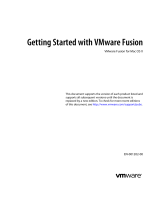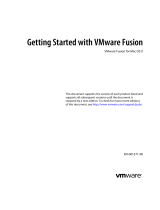Page is loading ...

M3 & M5 Systems
User Guide


Contents | ii
Contents
Legal.................................................................................................4
History...........................................................................................................................................................................4
Copyright......................................................................................................................................................................5
Disclaimer.................................................................................................................................................................... 5
Introduction and Presentation..........................................................6
Introduction................................................................................................................................................................6
Safety Guidelines...................................................................................................................................................... 7
Description.................................................................................................................................................................. 8
M3 System Overall Architecture.............................................................................................................8
Equipment List..............................................................................................................................................9
Technical Specifications...........................................................................................................................10
Computer Configuration.................................................................. 11
Adding a Virtual Keyboard...................................................................................................................................11
Installation...................................................................................... 13
Installing the System............................................................................................................................................ 13
M3 Receiver Cabling..............................................................................................................................................14
Mac Mini Cabling....................................................................................................................................................15
Installing Hydrophones........................................................................................................................................18
List of Marport Hydrophones................................................................................................................18
Connecting the Hydrophone to the Receiver..................................................................................20
Adding Temperature Data from the Hydrophones to the System...........................................21
Understanding Receiver LEDs...........................................................................................................................22
Adding TE SC Sensor to the Receiver............................................................................................................ 23
Adding the Sensor to the Receiver......................................................................................................23
Displaying Data on Scala........................................................................................................................25
Servicing and Maintenance.............................................................28
Interference Check.................................................................................................................................................28
Spectrum Analyzer Display....................................................................................................................28
Checking Noise Interference................................................................................................................. 29
Troubleshooting......................................................................................................................................................30
Downloading a VMware Fusion license under version 10..........................................................30
No Internet Access..................................................................................................................................... 31
VMware Fusion Pop-Up Messages...................................................................................................... 31
Antifouling System Causes Interferences.........................................................................................33
Giving Remote Access to the Computer........................................................................................................34
Recording Audio Files...........................................................................................................................................34
Support Contact...................................................................................................................................................... 35

Contents | iii
Appendix.........................................................................................36
Appendix A: Frequency Plan............................................................................................................................. 36
Appendix B: Technical Drawings..................................................................................................................... 41
Mac Mini Mounting Bracket Dimensions......................................................................................... 41
Mx Receiver Dimensions........................................................................................................................ 42
Hydrophone Junction Box Dimensions............................................................................................. 43
Wideband Preamplifier Dimensions...................................................................................................44
Thru-Hull Penetration Dimensions....................................................................................................45
Sensor Charger Dimensions.................................................................................................................. 46
ShipModul MiniPlex NMEA Multiplexer Dimensions..................................................................47
Index................................................................................................................ 48

M3 & M5 Systems | V6 | Legal
Legal
History
V1 05/10/17 First release
V2 07/12/17
New topics:
• Additional hydrophone cabling procedures
Improved topics:
• Installing ShipModul MiniPlex Multiplexer: now
includes cabling and detection procedures for different
network setups.
• Active Wideband Hydrophone: now includes
configurations for second generation of pre-amplifiers.
Corrected topics:
• Passive Hydrophone + Wideband Preamplifier:
configuration 3 was missing a strap to set a low gain.
V3 03/09/18
New topics:
• New active wideband hydrophones (NC-1-08)
documented, see List of Marport Hydrophones on page
18.
• Additional hydrophone cabling procedures: Simrad ITI
Hydrophone, Passive Hydrophone from other brands +
Wideband Preamplifier, Receiving Hydrophone Data on
Two Systems.
• Adding TE SC Sensor to the Receiver on page 23
V4 07/06/18
Improved topics:
• NC-1-08 hydrophones with serial number 4054875,
4054845, 4054831 and after, connect the -12V wire.
NC-1-08 hydrophones with a lower serial number need
to be returned and replaced.
• now includes guidelines on how to connect Marport
hydrophones without using a junction box.
• Interference Check on page 28: more detailed
information about Spectrum page.
| 4

M3 & M5 Systems | V6 | Legal
V5 11/30/18
New topic:
• Adding Temperature Data from the Hydrophones to
the System on page 21: how to display on Scala
the temperature of the water surface received from the
hydrophones.
Improved topic:
• Product references have been added in equipment list.
• Appendix A: Frequency Plan on page 36: drawings
have been changed, frequencies are now allocated
between 34 kHz and 36 kHz and frequency ranges of
narrowband and wideband hydrophones are indicated.
V6 04/08/19
Hydrophone cabling procedures have been removed from
the system documentation. You can find them in the
Hydrophone Installation Manual.
New topic:
• New Mac mini 2018 is documented.
Copyright
© 2019 Marport. All Rights reserved.
No part of this document may be reproduced, stored in a retrieval system or transmitted in any
form by any means; electronic, mechanical, photocopying or otherwise, without the express
written permission from Marport. “Marport ”, the Marport logo and Software Defined Sonar are
registered trademarks of Marport. All other brands, products and company names mentioned
are the trademark and property of its respective owners only. Marport is a division of Airmar
Technology Corporation.
Disclaimer
Marport endeavors to ensure that all information in this document is correct and fairly stated, but
does not accept liability for any errors or omissions.
U.S. Patent 9,091,790
| 5

M3 & M5 Systems | V6 | Introduction and Presentation
Introduction and Presentation
Read this section to get a basic knowledge of your M3 system.
Tip: Click Marport logo at the bottom of pages to come back to the table of contents.
Introduction
Among Marport’s receivers, the M3 is specifically designed for smaller vessels.
Marport M3 is designed as a highly sophisticated multi-function acoustic receiver. Although it is
the most compact receiver from Marport, it uses leading edge digital signal processing that we
have combined with the smartest software available. The aim is to make possible multi-channel
operation without any compromise between transmission range and signal detection.
The M3 works with an Apple Mac Mini computer, that processes the data from the sensors and
displays them on your screen.
The M3 has a full range of capabilities:
• You can listen to 3 hydrophones simultaneously. Only data coming from the hydrophone
delivering the best signal are interpreted. As a result, you do not need an hydrophone selection
switch, as often used in older types of receivers.
• You can have a simultaneous reception from up to 12 data (depth, pitch, roll...) from standard
sensors (e.g. door spread, catch).
• You can combine standard sensors with 1 high-definition reception sensor (e.g. HDTE or NBTE
sensor such as trawl explorer, catch explorer).
• You can configure your sensors to have a net monitoring configuration that suits your type of
trawl’s gear.
• There are 1 NMEA and 2 NTC entries to receive hydrophones' temperature data.
You can upgrade the M3 system to an M5 system to be able to add more standard (up to 100 PRP
sensors) and high-definition sensors (up to 10).
| 6

M3 & M5 Systems | V6 | Introduction and Presentation
Safety Guidelines
Important: To ensure proper and safe use of this equipment, carefully read and follow the
instructions in this manual.
Product installation and use
Install and use this product in accordance with this user manual. Incorrect use of the product may
cause damage to the components or void the warranty.
Only qualified Marport dealers can do installation and maintenance interventions.
| 7

M3 & M5 Systems | V6 | Introduction and Presentation
Description
M3 System Overall Architecture
Ethernet cable
Marport junction box
extension cable & hydrophone
cable
Manufacturer standard
cable
(Blurred) Optional
elements
1
Screen(s)
8
Ethernet switch
2
Mac Mini i5 (ref. PC-0-03)
9
Internet
3
Wireless trackball mouse
10
NMEA multiplexer
4
Scala software dongle
11
Junction boxes (x2) (ref. 46-055-01)
5
USB Ethernet Adapter
12
Thru-hull penetration (ref. TH-1-XX)
6
PoE adapter (ref. 25-766-01)
13
Hydrophones (ref. NC-1-XX)
7
Mx Receiver (ref. M3REC/M5REC)
| 8

M3 & M5 Systems | V6 | Introduction and Presentation
Equipment List
Below are the hardware and software required to install a M3 system. Box 1 and 2 contain the
minimum hardware needed to install the system.
Box 1: Receiver (M3REC/M5REC)
• 1 receiver
• 2 Mx hydrophone junction boxes (ref. 46-055-01)
• 1 CAT5e network cable
• 1 Ethernet connector kit
• 1 Mx hardware kit (mounting screws and ground strap)
Box 2: Computer (PC-0-03)
• 1 Mac mini i5 computer (2.6 GHz)
• 1 wireless trackball mouse
• 1 Mac mini power cord
• 2 Thunderbolt to HDMI/VGA/DVI adapters
• 1 USB Ethernet adapter
• 1 USB serial adapter
• 1 Ethernet cable for PoE adapter
• PoE adapter (ref. 25-766-01)
• 1 Mac mini mount (ref. 25-786-01)
• 1 hardware kit (mounting screws for Mac mini mount)
• 1 Scala software dongle
Optional equipment (not included)
• 1 to 2 monitors
• 1 Uninterruptible Power Supply (UPS) to prevent problems if the mains power fails
(recommended). Size: 500VA.
• Additional hydrophone junction boxes
• 1 test hydrophone that you can keep on board and connect to the receiver to do functional tests.
• 1 NMEA converter junction box (ref. NC-2-TEMP) to receive temperature data from
hydrophones
• 1 NMEA multiplexer to receive NMEA data and display them in Scala: ShipModul MiniPlex-3E-
N2K if using NMEA2000 and NMEA0183 or Miniplex-3E if using only NMEA0183.
• If using Mosa on a tablet computer: refer to Marport sales offices to know the recommended
model.
| 9

M3 & M5 Systems | V6 | Introduction and Presentation
Software
Software Application Name Definition
Marport validated MacOS Operating system on computer
VMware Fusion Virtual machine software, necessary to run processor virtual
machine.
Scala
Marport software application collecting, processing, storing
and displaying data received from sensors, sounders and other
connected devices.
Scala Replay Marport software application replaying data recorded in Scala.
Mosa Marport software application used to configure sensors. Can be
used on desktop or tablet computers.
Marport Tools Marport software application used to manage the receiver
firmware.
Mozilla Firefox (from version
22 to 51)
Web browser
Java (version 7 or lower) To correctly display system web page.
Filezilla File management tool.
TeamViewer To give remote access of your computer to support service
Technical Specifications
Frequency range 30-60 kHz
Active bandwidth 24 kHz
Number of Rx/Tx channels 3
Hydrophones 3
Bearing to sensor measurement Yes
Distance to sensor measurement Yes
M3 - Number of simultaneous data reception 12
M3 - Number of high resolution sounders (NBTE,
HDTE)
1
M5 - Number of simultaneous data reception 50
M5 - Number of high resolution sounders (NBTE,
HDTE)
10
Temperature input 2 NTC + 1 NMEA
Network cables CAT5e, 100 meters max., U/FTP shielding
| 10

M3 & M5 Systems | V6 | Computer Configuration
Computer Configuration
Read this section to learn how to configure the Mac computer.
Adding a Virtual Keyboard
If you do not have a keyboard, you can add a virtual keyboard to the screen and type words using
the mouse.
Procedure
1.
From the top left corner of the screen, click Apple Menu > System Preferences > Keyboard.
2.
Select Show Keyboard, Emoji, & Symbol Viewers in menu bar.
3.
Close the window.
4.
From the top right corner of the screen, click the little flag corresponding to the keyboard
language preferences, then select Show Keyboard Viewer.
Results
A virtual keyboard is displayed on the screen. You can change its size by dragging its corners.
| 11

M3 & M5 Systems | V6 | Installation
Installation
Read this section to learn how to connect and configure the equipment of the M3 system.
Installing the System
Marport technicians or dealers need to connect the different components of the system.
About this task
Note: The system is installed by Marport or by a dealer. If there is a problem, you can read
these installation steps to check the system installation.
Procedure
1.
Check that you have all the items needed for the installation (See Equipment List on page 9)
2.
Install the hydrophones and their cables, or find the cables from hydrophones that have already
been installed.
3.
Route the hydrophone cables toward the junction boxes.
4.
Put the receiver in a dry and clean area, as close as possible to the hydrophones. If the receiver
is in a closed environment, make sure it is enough ventilated and that the ambient temperature
does not exceed 55 °C (131 °F).
Note: Make sure that the cables from the junction box are long enough to reach the
receiver.
5.
Put the Mac mini mounting bracket in a dry and ventilated area, without dust, in the
wheelhouse.
6.
From the mounting bracket:
a)
Connect an Ethernet cable from the PoE (computer slot) to the Mac mini.
b)
Connect an Ethernet cable from the PoE (OSU power slot) to the receiver.
c)
Connect the power cable to a power supply or UPS if you have one (recommended).
7.
Remove the lock screw from the Mac mini mounting bracket, and slide the Mac mini into it. Put
the lock screw back and fasten it.
8.
Install the monitor(s).
9.
Install loudspeakers, if applicable.
10.
You can switch on the computer.
11.
Connect the hydrophone cables to the junction boxes according to Hydrophone Cabling and
connect the junction boxes to the hydrophone connectors on the receiver.
12.
When adding sensors to the system, refer to the Appendix A: Frequency Plan on page 36 to
help you allocating frequencies.
| 13

M3 & M5 Systems | V6 | Installation
M3 Receiver Cabling
Connect the M3 receiver according to the following cabling.
Cable Connected to
1 Marport junction box extension
cable
Junction box
2 Ethernet cable PoE injector in Mac mini mounting bracket (OSU power
slot)
3 Ground strap Grounded to the ship ground
Important: Do not press the button on the receiver. It changes the IP address of the
receiver and you will not receive data anymore.
| 14

M3 & M5 Systems | V6 | Installation
Mac Mini Cabling
Connect the Mac Mini according to the following cabling.
Mac mini 2014
Cable Connected to
1 Power cable 100-240V AC power supply*
2 Ethernet cable PoE injector in mounting bracket (computer slot)
3 Thunderbolt to HDMI/VGA/DVI
adapters † + monitor cable
Monitor 1 and 2
4 USB trackball transmitter Wireless trackball mouse
5 USB to Ethernet adapter +
Ethernet cable
Ethernet switch ‡
6 Scala software dongle -
7 Audio cable Loudspeakers
* We recommend to use an Uninterruptible Power Supply (UPS) to prevent problems if the mains
power fails.
† Or thunderbolt cable if monitor is compatible
| 15

M3 & M5 Systems | V6 | Installation
‡ The Ethernet cable can be connected directly to an internet access if you have no NMEA
multiplexer, or directly to the NMEA multiplexer if no internet access. Using an Ethernet switch is
only useful if you need to connect to both the NMEA multiplexer and the internet.
Mac mini 2018
Cable Connected to
1 Power cable 100-240V AC power supply*
2 Ethernet cable PoE injector in mounting bracket (computer slot)
3 Thunderbolt to HDMI/VGA/DVI
adapters † + monitor cable
Monitor 1 and 2
4 HDMI/VGA/DVI cable Monitor 3
5 USB to Ethernet adapter +
Ethernet cable
Ethernet switch ‡
6 USB splitter USB trackball transmitter and Scala software dongle
7 USB trackball transmitter Wireless trackball mouse
8 Scala software dongle -
9 Audio cable Loudspeakers
* We recommend to use an Uninterruptible Power Supply (UPS) to prevent problems if the mains
power fails.
† Or thunderbolt cable if monitor is compatible
| 16

M3 & M5 Systems | V6 | Installation
‡ The Ethernet cable can be connected directly to an internet access if you have no external device
(such as an NMEA multiplexer), or directly to the external device if no internet access. Using an
Ethernet switch is only useful if you need to connect to both the external device(s) and the internet.
| 17

M3 & M5 Systems | V6 | Installation
Installing Hydrophones
You need to connect hydrophones to the system.
Note: For more information about Marport hydrophones, please refer to Hydrophone
Installation Manual.
List of Marport Hydrophones
These are technical specifications for hydrophones currently sold by Marport. For information
about obsolete hydrophones, please contact Marport support.
Product
reference
Name Use case
Bandwidth
(3 dB)
Typical
current
consumption
Cable*
NC-1-05 Passive wideband
hydrophone (no
preamplifier)
• Vessel with very low
level of noise (below
-110 dBV).
• Sensors close to the
vessel (approx. 300 m)
• For positioning
systems with Slant
Range/pinger (one
passive hydrophone
is necessary for
transmission).
33-60 KHz 0.0 mA Blue
NC-1-05
+
NC-2-02
Passive
hydrophone
+ Wideband
preamplifier box
• Vessel with normal
level of noise (below
-100 dBV).
• Large number of
sensors.†
• Use at great depths (>
500 m).
• Gain configurable (Low
or High)
• Filters configurable (38
and/or 50kHz).
• Low noise environment
between passive
hydrophone and
wideband preamplifier
box
33-60 KHz 25-29 mA Blue
| 18

M3 & M5 Systems | V6 | Installation
Product
reference
Name Use case
Bandwidth
(3 dB)
Typical
current
consumption
Cable*
NC-1-07 Active hydrophone
(integrated
preamplifier)
• Vessel with normal
level of noise (below
-100 dBV).
• Limited number of
sensors.†
• No filtering options.
• Not used for
positioning system
41-44 KHz 4-6 mA Green
NC-1-06 Active wideband
hydrophone
(integrated
preamplifier)
• Vessel with normal
level of noise (below
-100 dBV).
• Large number of
sensors.†
• Use at great depths (>
500 m).
• Gain configurable (Low
or High)
• Filters configurable (38
and/or 50kHz)
30-60 KHz 25-29 mA Yellow
NC-1-08 Active wideband
hydrophone
(integrated
preamplifier)
• Vessel with normal
level of noise (below
-100 dBV).
• Large number of
sensors.†
• Use at great depths (>
500 m).
• Gain configurable (Low
or High)
• Filters configurable (38
and/or 50kHz)
30-60 KHz 18-22 mA Yellow
*Note that cables are colored according to the type of hydrophone: blue for passive, green for
active narrowband and yellow for active wideband.
† Standard active hydrophones have an available bandwidth of 6kHz. So, if: (PRP_number * 100) +
(NBTE_number * 800) < 6000 you have enough place. If: (PRP_number * 100) + (NBTE_number *
800) > 6000 then you need a wideband hydrophone.
| 19
/