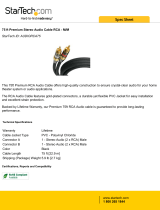ACCESSORIES
10
10
unit. Do not keep the cord too tight or too
loose (See Diagram 4, page 6).
Figure 4: Mounting Brackets
Step 7. Make that the provided ground wire
assembly is secured to the threaded nut
located on the bottom of the housing of the
PNP200 with a star-washer and a 4-40
screw as shown in Diagram 4, page 6.
Step 8.Attach the other end of the ground wire
assembly to a Protective Earth Ground
with provided 6-32 screw and star-washer.
Step 9.Connect the appropriate cables with the
correct input connectors. There are two
RCA connectors on each side of the
PNP200. The black connectors are known
as audio left, whereas the red connectors
are called audio right. On either side of the
unit, there is also a RCA video connector,
which is yellow in color. The network
connection is red; In addition, the
telephone or data connection is gray.
Step 10. Once you have applied power and
connected the proper cables on the
bottom of the unit, you may raise the unit.
To raise the PNP200 into position, press
the top of the unit.
Step 11. To lower the unit, push on the top of the
PNP200 until it fits into place. When the
9V DC adapter is plugged in, 9 volts must
be applied. Once the 9 volts have been
applied, the release top connection will be
engaged. This mechanism allows the unit
to lock into place, and then pop up when
pressure is put on the top of the unit.
CONGRATULATIONS! YOU ARE DONE.
ENJOY YOUR Pop `N Plug™ Interconnect Box.
OPERATION 7
7.1 LOCK, RELEASE, STATUS CONTROL PINS
To lock the position of the PNP200, connect
the LOCK pin of the terminal block to GND.
Note: the power supply is rated at 9V, but
since the current demand of the PNP200 is
low, it will reach 12 volts at the terminal block.
If a regulated power supply is used, it should
be a 12-volt power supply. A regulated power
supply is when the power supply is at 12 volts,
and when the power supply is at 9 volts, it is
known as unregulated.
To release the top connector assembly,
connect the RELEASE pin of the terminal
block to GND.
To determine the status of the PNP200,
examine the STATUS pin. The status pin
should be a TTL digital level only. When the
PNP200 is in an up position 5 volts is present,
whereas 0 volts represents the down position.
7.2 HOW TO RELEASE AND REPLACE THE GAS
SPRING
To replace the spring, push up, and turn the
knob in the center on the bottom of the
PNP200 by 90 degrees, thereby releasing the
gas spring.
Unscrew the knob, and then unscrew the gas
spring itself from the PNP200. Replace the
gas spring with a new one by screwing it in,
and then replacing the knob.
Re-engage the new gas spring by pushing up,
and turning the knob by 90 degrees. After you
have finished this step, you have completed
the installation.
If you experience any problems, please call
1-800-258-4623 or 1-714-990-2300 for
international calls.