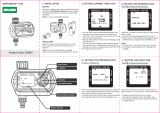Page is loading ...

TeleFlow™ 2-Run
(TF2RUN)
Load & Menus
D4088 Issue: March, 2001

The information in this document is subject to change without notice.
Every effort has been made to supply complete and accurate information.
However, Bristol Babcock assumes no responsibility for any errors that
may appear in this document.
Bristol Babcock does not guarantee the accuracy, sufficiency or suitability
of the software delivered herewith. The Customer shall inspect and test
such software and other materials to his/her satisfaction before using
them with important data.
There are no warranties, expressed or implied, including those of
merchantability and fitness for a particular purpose, concerning the
software and other materials delivered herewith.
Request for Additional Instructions
Additional copies of instruction manuals may be ordered from the address
below per attention of the Sales Order Processing Department. List the
instruction book numbers or give the complete model, serial or software
version number. Furnish a return address that includes the name of the
person who will receive the material. Billing for extra copies will be
according to current pricing schedules.
ACCOL is a trademark and Bristol is a registered trademark of Bristol
Babcock. Other trademarks or copyrighted products mentioned in this
document are for information only, and belong to their respective
companies, or trademark holders.
Copyright (c) 2001, Bristol Babcock, 1100 Buckingham St., Watertown,
CT 06795. No part of this manual may be reproduced in any form without
the express written permission of Bristol Babcock.

i
A Few Words About Bristol Babcock
For over 100 years, Bristol has been providing innovative solutions for the measurement and control industry.
Our product lines range from simple analog chart recorders, to sophisticated digital remote process
controllers and flow computers, all the way to turnkey SCADA systems. Over the years, we have become a
leading supplier to the electronic gas measurement, water purification, and wastewater treatment industries.
On off-shore oil platforms, on natural gas pipelines, and maybe even at your local water company, there are
Bristol Babcock instruments, controllers, and systems running year-in and year-out to provide accurate and
timely data to our customers.
Getting Additional Information
In addition to the information contained in this manual, you may receive additional assistance in using this
product from the following sources:
Contacting Bristol Babcock Directly
Bristol Babcock’s world headquarters are located at 1100 Buckingham Street, Watertown, Connecticut 06795
USA. Our main phone numbers are:
(860) 945-2200
(860) 945-2213 (FAX)
Regular office hours are Monday through Friday, 8:00AM to 4:30PM Eastern Time, excluding holidays, and
scheduled factory shutdowns. During other hours, callers may leave messages using Bristol’s voice mail
system.
Telephone Support - Technical Questions
During regular business hours, Bristol Babcock’s Application Support Group can provide telephone support
for your technical questions.
For technical questions regarding the TeleFlow 2-Run ACCOL load, other ACCOL products, Open BSI
Utilities, as well as Bristol’s Enterprise Server
®
/ Enterprise Workstation
®
products, call (860) 945-2286.
For technical questions about the TeleFlow unit, and other Network 3000 hardware call (860) 945-2502.
For technical questions about ControlWave call (860) 945-2244 or (860) 945-2286.
For technical questions regarding Bristol’s OpenEnterprise product, call (860) 945-2501 or e-mail
openenterprise@bristolbabcock.com
You can e-mail the Application Support Group at: [email protected]

ii
The Application Support Group also maintains a bulletin board for downloading software updates to
customers. To access the bulletin board, dial (860) 945-2251 (Modem settings: 14.4K baud maximum, No
parity, 8 data bits, 1 Stop bit.)
For assistance in interfacing Bristol Babcock hardware to radios, contact Communication Technologies in
Orlando, FL at (407) 629-9463 or (407) 629-9464.
Telephone Support - Non-Technical Questions, Product Orders, etc.
Questions of a non-technical nature (product orders, literature requests, price and delivery information, etc.)
should be directed to the nearest regional sales office (listed below) or to your local Bristol sales office or
Bristol-authorized sales representative.
U.S. Regional Sales Offices Principal International Sales Offices:
Watertown,CT (860) 945-2262 Bristol Babcock Ltd (UK): (441) 562-820-001
Birmingham, AL (205) 980-2010 Bristol Babcock, Canada: (416) 675-3820
Ontario, CA (909) 923-8488 Bristol Meci SA (France): (33) 2-5421-4074
Houston, TX (713) 685-6200 Bristol Digital Sys. Australasia Pty. Ltd. 61 8-9455-9955
BBI, S.A. de C.V. (Mexico) (525) 254-2131
Please call the main Bristol Babcock number (860-945-2200) if you are unsure which office covers your
particular area.
Visit our Site on the World Wide Web
For general information about Bristol Babcock and its products, please visit our site on the World Wide Web
at: www.bristolbabcock.com
Training Courses
Bristol Babcock’s Training Department offers a wide variety of courses in Bristol hardware and software at
our Watertown, Connecticut headquarters, and at selected Bristol regional offices, throughout the year.
Contact our Training Department at (860) 945-2343 for course information, enrollment, pricing, and
schedules.

iii
Who Should Read This Document?
This document is intended to be read by EGM 3530 TeleFlow™ users who are
using the standard software accompanying the TeleFlow™ .
It assumes that the TeleFlow™ has been installed, and that all network cabling has
been connected and tested.
This document assumes familiarity with the following subjects:
The requirements of their particular process or application.
ACCOL programming. Anyone modifying the TeleFlow™ 2-run (TF2RUN)
software should be an experienced ACCOL programmer. For more
information, consider attending an ACCOL training class. Also see An
Introduction to ACCOL (document# D4056), the ACCOL Workbench User
Manual (document# D4051), and the ACCOL II Reference Manual
(document# D4044).
Universal Operator Interface (UOI) software. Anyone attempting to modify
the 2-run TeleFlow™ menus must be familiar with the UOI software tools.
See the UOI Configuration Manual (document# D5074) and the UOI
Operator Manual (document# D5075) for details.
EQUIPMENT APPLICATION WARNING
The user should note that a failure of this instrument or system, for whatever
reason, may leave an operating process without protection. Depending upon the
application, this could result in possible damage to property or injury to persons.
It is suggested that the purchaser review the need for additional backup
equipment or provide alternate means of protection such as alarm devices, output
limiting, fail-safe valves, relief valves, emergency shutoffs, emergency switches,
etc. If additional information is required, the purchaser is advised to contact
Bristol Babcock.

iv

BLANK PAGE

Chapter 1 - Introduction
TeleFlow™ 1-1 2-Run (TF2RUN) Load and Menus
What is the TeleFlow™ 2-Run (TF2RUN) ACCOL Load and Menus?
The TeleFlow™ 2-Run (TF2RUN) ACCOL Load and Menus is a collection of
software files on the TeleFlow™ diskette. They are used in conjunction with the
TeleFlow™ EGM 3530 Electronic Gas Measurement Computer, and fall into two
distinct categories:
TeleFlow 2-Run ACCOL (TF2RUN) Load. This ACCOL load contains
ACCOL modules specifically configured to perform various natural gas
calculations using an expanded I/O setup supporting 2 meter runs. It is
discussed in detail in Chapter 4 of this manual.
TeleFlow 2-Run (TF2RUN) Menus. A collection of menus, which may be run
using UOI on the PC, which are specifically configured to collect and display
data from the TeleFlow 2-Run (TF2RUN) ACCOL Load. These menus are
discussed in detail in Chapter 3 of this manual.
Modifying or Replacing the TeleFlow 2-Run ACCOL Load & Menus
The TeleFlow is a downloadable ACCOL device, therefore, the TeleFlow 2-Run
ACCOL Load can be modified or replaced with another compatible ACCOL load.
(See Appendix A for some notes about modifying the TeleFlow 2-Run ACCOL Load.)
For example, if the TeleFlow 2-Run ACCOL Load does not fit your particular
application, you may modify the .ACC file in ACCOL Workbench software
(available separately from Bristol Babcock,) re-build the ACL file, and download it
into the TeleFlow. For more information on ACCOL Workbench, see the ACCOL
Workbench User Manual (document# D4051).
Be aware, also, that the TeleFlow 2-run Menus are closely tied to the TeleFlow 2-
Run ACCOL Load. If you modify the standard load, or create a different load, you
will need to modify the associated menus, using the UOI programming tools
(available separately from Bristol Babcock). For more information on UOI, see the
UOI Configuration Manual (document# D5074).

BLANK PAGE

Chapter 2 - Installing the Software
TeleFlow™ 2-1 2-Run (TF2RUN) Load and Menus
Installing UOI in DOS
Follow the instructions in the UOI Configuration Manual (document# D5074).
Installing the TeleFlow 2-Run Menus
Copy the files TF2RUN.UML, TF2RUN.UCL, and TF2RUN.UHL into your UOI
Installation directory.
ATOOLS.INI
If desired, certain configuration parameters for communications, etc., can be pre-
configured in an ATOOLS.INI file. See the UOI Configuration Manual (document#
D5074) and the ACCOL II Reference Manual (document# D4044) for details.
Downloading the TeleFlow 2-Run ACCOL (TF2RUN) Load
The TeleFlow 2-Run ACCOL load may be loaded from the TeleFlow diskette using
the "Download ACL to ACCOL Node" poke point on the System Setup Menu. See
Chapter 3 for details.

BLANK PAGE

Chapter 3 - Using the TeleFlow 2-Run Menus (TF2RUN)
TeleFlow™ 3-1 2-Run (TF2RUN) Load and Menus
Overview
The TeleFlow 2-Run Menus (TF2RUN) is a collection of menus which are displayed
on a personal computer (PC) to allow a user to configure and monitor a TeleFlow
EGM 3530 Electronic Gas Measurement Computer running the TF2RUN.ACL 2
meter run ACCOL load. Depending upon the active security level, the TF2RUN
menus allow the user to:
Sign-on to the TeleFlow
Change the PC communication setup parameters
Download an ACCOL load file
Invoke menus to configure the TeleFlow for operation
Read current gas flow data for 2 meter runs, and totals for the station.
Set the date and time in the TeleFlow
Change the network address of the TeleFlow
Collect and display the Daily, Periodic, 15 Minute, and Audit Logs
PC Function Key Usage When Using UOI
The UOI program uses the PC function keys (keys [F1]...[F8]), the [Ins] key, arrow
keys, and the [Page Up] key as follows:
[F2] Call up a help screen, if one is available.
[F3] Examine signal details or advance to the next display.
[F4] Back out to the previous menu level.
[F5] Toggle Manual Inhibit/Enable.
[F6] Back up one menu page.
[F7] Toggle Control Inhibit/Enable.
[F8] Move forward to another menu page.
[Ins] The Insert key will activate a menu poke point ( )or complete a
change in signal value.
[Page Up] This key clears a displayed field - key is used prior to making value
changes.
Arrow keys Used to move between poke points.

Chapter 3 - Using the TeleFlow 2-Run Menus (TF2RUN)
TeleFlow™ 3-2 2-Run (TF2RUN) Load and Menus
Throughout UOI, if a particular poke point is used to toggle between two selections,
the active selection appears capitalized, and the inactive selection appears in
lowercase letters. For example, "color/MONOCHROME" indicates that
MONOCHROME is the active selection.
Starting the UOI Program
The following command will start UOI:
UOI xxx
where xxx is the optional local address. If the local address is not
entered here, the Communication Setup Menus must be
used to define it, or it must be pre-defined in the
ATOOLS.INI file. NOTE: If connected to the local
port, any address is valid.
For example: UOI 1
starts UOI and configures it to communicate with a local address of 1.
Setting the Local Address and Communication Parameters Up In Advance
If desired, much of the start-up routine for UOI can be automated. For example, the
local address, communication parameters, modem information, and even the
username and password can be specified, in advance, in the ATOOLS.INI file,
thereby simplifying the start-up process for the operator. See Chapter 2 for
information on the ATOOLS.INI file, as well as the ’ATOOLS.INI’ section of the
ACCOL II Reference Manual (document# D4044).

Chapter 3 - Using the TeleFlow 2-Run Menus (TF2RUN)
TeleFlow™ 3-3 2-Run (TF2RUN) Load and Menus
UOI Startup Menu
The first menu to appear, typically, is the UOI Startup Menu. If you are using a
monochrome monitor, toggle the COLOR/monochrome poke point, by pressing the
[Ins] key, otherwise leave it at the default, which is for color monitors.
Press the [F3] key to bring up the next display. If you have only one set of UOI
menus (UML files) you will go to the Sign-On Menu (see page 3-4), otherwise, you
will go to the UML File Select Menu (see page 3-3).
UML File Select Menu
If you have more than one set of menus (UML files) in the UOI installation
directory on your PC, this menu is accessed from the Startup Menu (see page 3-3)
by pressing [F3]. Otherwise, you can call it up from the "Select Menu
Specification File" poke point on the System Set-up Menu (see page 3-5).
Since you want to use the 2-run TeleFlow menus, you should always
choose the TF2RUN 3530 MENUS poke point. (This will activate the files
TF2RUN.UCL, TF2RUN.UML, and TF2RUN.UHL.)
UNIVERSAL OPERATOR INTERFACE
Bristol Babcock Inc.
1100 Buckingham St.
Watertown, CT
ˆ COLOR / monochrome
To Continue, depress 'NEXTDISPLAY' (F3)
copyright © 1991-1995 Bristol Babcock Inc.
UML File Select Menu
UML directory: C:\UOI________________________
´ TF2RUN 3530 MENUS
´ MY CUSTOMIZED MENUS
´ SINGLE RUN MENUS
´ Exit

Chapter 3 - Using the TeleFlow 2-Run Menus (TF2RUN)
TeleFlow™ 3-4 2-Run (TF2RUN) Load and Menus
Signing On to the TeleFlow (Sign-On Menu)
The Sign-On Menu provides poke points for signing onto UOI, calling up the off-line
menus, configuring the communications system, and exiting from UOI.
Typically, this menu will appear after the Startup Menu. If there were multiple
UML files to choose from, however, the UML File Select Menu appears first (see
page 3-3).
If you want to use the off-line configuration menus (which do not require connection
to the TeleFlow) but, as a consequence, do NOT allow any access to live data, choose
the "Off-Line Mode" poke point, and skip to page 3-67.
If you intend to use on-line mode, which is the most common arrangement, you may
need to change the system communications setup first. To do so, move the cursor to
the "System Set-up" poke point, and press [Ins]. Follow the directions on page 3-5
to change the system setup.
If the system setup does not need to be changed, you may sign on as follows:
1. Move the cursor to the "Security Sign-On" poke point and press [Ins]. UOI will
read all the allowed names and passwords from the TeleFlow into the PC, and
then display a prompt for an operator name.
2. When the "Enter Operator Name" prompt appears at the bottom left of the
screen, type in the operator name and press [Ins]. UOI will compare the name to
those read from the TeleFlow and either accept or reject the name. The factory
default name is SYSTEM. (Be sure to use the [Ins] key, not [Enter]. If the name
is correct, you will be prompted for the password).
3. When the "Password" prompt appears, type in the password. The default
password for SYSTEM is 666666. To maintain security, the password characters
will not be visible as they are typed. Press [Ins] to enter the password; UOI will
compare it to the one associated with the accepted name and either accept or
reject the password.
SIGN-ON MENU
ˆ Security Sign-on
´ Off-line Mode
´ System Set-up
´ Exit

Chapter 3 - Using the TeleFlow 2-Run Menus (TF2RUN)
TeleFlow™ 3-5 2-Run (TF2RUN) Load and Menus
Once you have signed on successfully, you will see one of two menus, depending
upon your security level. Users signed on at security level 1, 2, or 3 will see the
Station Main Menu (see page 3-9). Users signed on at security level 4, 5, or 6 will
see the On Line System Menu (see page 3-24).
Using the System Setup Menu
This menu may be accessed through the "System Set-up" poke point on the Sign-
on Menu (see page 3-4).
The "Select Menu Specification File" poke point calls up the UML File Select
Menu (see page 3-3).
The "Download ACL to ACCOL Node" poke point allows you to download an
ACCOL Load File (.ACL) to the attached TeleFlow (provided that communications
have already been successfully established.)
The "Reconfigure Communications Set-up" poke point activates the BBI Tools
Communications Setup Menus, which allow communications to be configured. (see
page 3-6).
NOTE:
The security level associated with your username/password
(or security code) will determine which functions are
accessible within UOI. Certain menus shown in this manual
will NOT be visible for those users who have signed on at less
than the highest security level.
SYSTEM SET-UP MENU
´ Select Menu Specification File
´ Download ACL to ACCOL Node
´ Reconfigure Communications Set-up
ˆ Exit

Chapter 3 - Using the TeleFlow 2-Run Menus (TF2RUN)
TeleFlow™ 3-6 2-Run (TF2RUN) Load and Menus
Establishing Communications with the TeleFlow
The address of the TeleFlow must be specified in UOI. The address and other
parameters are entered via the Communication Setup Menus discussed in this
section. Either local or global communications are supported.
Initiating Local Communications
If your computer is directly connected to the TeleFlow Local Communications Port,
proceed as follows:
Move the cursor to the "Identify Local Node" poke point, then press [Ins].
The BBI Tools Local Communications Setup Menu will appear (see below).
This menu page allows the operator to reconfigure the Local Address, Local
Node Name and the Expanded BSAP Group Address (0-127 default is 0).
This menu also provides a poke point for examining the NETTOP File (to
aid in node name determination).
BBI TOOLS COMMUNICATIONS SETUP MENU
HELP (F2 Key) Available
ACTIONS
ˆ Identify Local Node - Node Attached to PEI Hardware
´ Identify Global Node - Target node is not Local Node
´ Define Local Link - Baud Rate, Port, Modem Usage
´ Issue Node Routing Table / Time Sync
STATUS
Local Node Address: 127
Baud Rate: 9600 Timeout: 1 Seconds Comm Port: COM1:
NO MODEM
Press NEXT DISPLAY Key (F3) to enter program with Comm System as defined
NOTE
Certain communications setup parameters may, if desired, be
pre-defined in a text file called ATOOLS.INI. See Chapter 2
for more information; also see the ’ATOOLS.INI’ section of the
ACCOL II Reference Manual (document# D4044).

Chapter 3 - Using the TeleFlow 2-Run Menus (TF2RUN)
TeleFlow™ 3-7 2-Run (TF2RUN) Load and Menus
Type in the local address (1 is the factory default), press [Ins], then press
[F4]. The following message will be displayed at the lower left corner of the
menu: ’Time Sync/NRT Sent’. This message indicates that the PC’s time
and networking information have been sent to the TeleFlow.
Initiating Global Communications
If you are communicating through the network (global communications), use this
procedure:
The UOI program will communicate globally through the master node of a
network to any 33XX node which is a slave to a lower level node. Select the
"Identify Global Node" poke point. The BBI Tools Global Communications
Setup Menu will appear (see below). Specify the 33XX’s node name as it
appears in the NETTOP files. Note: A NETTOP File poke point is provided
for examining the NETTOP files.
After entering the node name, press [F4] .
BBI TOOLS LOCAL COMMUNICATIONS SETUP MENU
HELP (F2 Key) Available
___1 Local Address of Node attached to PEI/NM Hardware
____ Local Node Name - Not always required - see HELP
___0 Expanded BSAP Group Number
´ Examine Nettop file (to aid node name determination)
Press BACK DISPLAY Key (Function Key 4)
to return to the main communications menu.
BBI TOOLS GLOBAL COMMUNICATIONS SETUP MENU
HELP (F2 Key) Available
____ Global Target Node Name
´ Examine Nettop file (to aid node name determination)
Press BACK DISPLAY Key (Function Key 4)
to return to the main communications menu.

Chapter 3 - Using the TeleFlow 2-Run Menus (TF2RUN)
TeleFlow™ 3-8 2-Run (TF2RUN) Load and Menus
Setting The Baud Rate, Port & Modem Usage Parameters
The PC Serial Port is set to 19200 baud through COM1 by default. To change the
default communications port or the baud rate, select the "Define Local Link" poke
point and press [Ins]; the BBI Tools Communications Port Setup Menu (shown
below) will appear.
Use the poke points on this menu to change the port and baud rate selections as
required. ’19200 baud’ and ’No Modem’ are the default settings and should always
be used with the TeleFlow.
When entries on this screen are complete, press [F4] to return to the BBI Tools
Communications Setup Menu (see page 3-6). Press [F3] to change all the settings in
the PC to the new settings. UOI will then attempt to communicate with the
TeleFlow . If communications are successfully established, the Sign-On Menu will
appear on the screen (see page 3-4).
BBI TOOLS COMMUNICATIONS PORT SETUP MENU
HELP (F2 Key) Available
Selected Baud Rate: 9600 BAUD Timeout: _1 Seconds
´ 150 BAUD ´ 1200 BAUD ´ 9600 BAUD
´ 300 BAUD ´ 2400 BAUD ´ 19200 BAUD
´ 600 BAUD ´ 4800 BAUD ´ 38400 BAUD
Selected Comm Port: COM1: 3308 Node Type: ´ yes/NO
ˆ COM1: ´ COM2: ´ COM3: ´ COM4: Download Retry: _5
Modem: NO MODEM
´ None ´ BBI FSK/HEADBAND ´ UDS 202S/D ´ HayesSmart ´ Help
Press BACK DISPLAY Key (Function Key 4)
to return to the main communications menu.
/