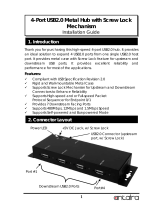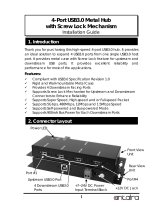About your monitor | 7
Product features
The Dell P2418HZ flat panel display has an active matrix, Thin-Film Transistor (TFT),
Liquid Crystal Display (LCD), and LED backlight. The monitor features include:
∞
P2418HZ:60.47 cm (23.8 inch) viewable area display (measured diagonally).
1920 x 1080 resolution, plus full-screen support for lower resolutions.
∞
Plug and play capability if supported by your system.
∞
Features built-in 2MP Full HD image sensor and dual IR LEDs with infrared
camera at the top bezel for top notch video quality.
∞
Comes with 2 x 5W integrated front-firing speakers and dual mic array with
noise cancellation to provide a rich audio experience.
∞
VGA, HDMI and DisplayPort connectivity.
∞
Equipped with 1 USB upstream port and 2x USB2.0/ 2x USB3.0 downstream
ports (including 1x USB3.0 BC1.2 charging port).
∞
On-Screen Display (OSD) adjustments for ease of set-up and screen
optimization.
∞
Software and documentation media includes an Information File (INF), Image
Color Matching File (ICM), and product documentation.
∞
Dell Display Manager Software (in the CD shipped with the monitor).
∞
Security-cable slot.
∞
Tilt,swivel,height and rotate adjustment capabilities.
∞
Removable stand and Video Electronics Standards Association (VESA™) 100 mm
mounting holes for flexible mounting solutions.
∞
0.3 W power consumption when in the sleep mode.
∞
Optimize eye comfort with a flicker-free screen and ComfortView feature which
minimizes blue light emission.
∞
Certified for Skype for Business.
∞
Certified for Windows Hello (Face Authentication) and supports Microsoft
Cortana.