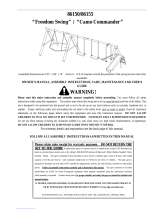Page is loading ...

P/No. : MFL61921002 (01)
OWNER'S MANUAL
Colour Television
information to your dealer when you require service.
See the label attached on the back cover and quote this
Record model number and serial number of the set.
Retain it for future reference.
Please read this manual carefully before operating your set.
Chassis : CW62A/D/E/F
COLOUR TELEVISIONCOLOUR TELEVISION

3
9
10
14
16
19
20
24
26
27
XDP Demo
DBS (option) /
X-Wave (option) / XDS selection (option)
Equalizer / Tune /Sleep Timer / X-sort
2
/ Auto Demonstration
Assigning a station name / Booster (option)
Auto programme scan
5
Important Precautions
Safety/Installation
8
/CSM
Picture format (ARC) (option)
XDP selection (option)
Equalizer
/ Sound Frequency Adjustment
/ Games (option) / Music Mode
S- Video/Audio in sockets (S-AV) (option)
Headphone socket (option)
Warranty Card
List of Branches with Address & Telephone No.

3
Important Precautions
Make sure to insert the power plug completely. If power
cable is not fixed completely, a fire can break out .
Do not pull out the power cord. Always Pull out by the
power plug. Do not touch the plug with wet hands. Do
not damage the power cord.
Do not unplug the power cord while the product is in
use. Do not use the power plug to turn the product
ON/OFF. Electric shock can damage the product.
Do not overload AC outlets by plugging too many
appliances in the same socket or extension cords.
They may result in a shock or fire hazard.
Never leave the TV set “ON” when leaving the house.
Unplug the TV before moving it or if you are not going
to use it for several days or during lightning storms.
For Own safety, Never touch any part of product, the
power cord, and the antenna cable during lightning
storms. You may be electrocuted.
TV set are provided with ventilation holes to allow the
release of heat generated.Make sure that these holes
are not blocked. Do not install the product in a confined
place, such as book case or built in cabinet .
Do not place any object filled with liquid such as Vases,
cup, glass etc on the TV set. Do not place the lighted
candles on the TV set. This may cause fire or an
electric shock hazard.
This unit has been engineered and manufactured to assure your personal safety,
however improper use may result in potential electrical shock or fire hazards. In order
to allow the proper operation of all safeguards incorporated in this TV set, observe
the following basic rules for its installation, use and servicing. Keep it in an accessible
place for future reference. (TV operating voltage is : 110V ~ 240V AC)

4
Important Precautions
To avoid battery leakage and damage to the remote, remove the batteries from
the remote if you are not going to use it for several days. If any liquid leaks from
the batteries and touch your skin, immediately wash it away with water.
Battery Installation: The remote control Handset is powered by two AA/ AAA
batteries. To Load the Batteries, turn the remote control handset over and open
the battery compartment. Install two batteries as per the polarity symbols
( and ) marked inside the battery compartment .
Do Not use the stabilizer, as this set has a In built stabilizer. Use of External
Inferior Quality stabilizer may damage your product .
•
•
Do not allow children to climb over it. If the
product falls / collapses, you may be hurt. Do not
drop or push objects (like coins, hair pins etc) into
the TV cabinet openings. Some internal parts
carry hazardous voltages.
Do not attempt to open the product. There are
dangerous High Voltages inside. Refer to
Servicing through Qualified Personnel if the TV is
not operating properly.
If you can smell a smoke or other odors or hear a
strange sound unplug the power cord and contact
the service center. If you continue to use, electric
shock can occur.
Do not place the product where it might be
exposed to excessive heat, sunlight, rain or
moisture.
Avoid personal injury / set damage by Installing
the product on a flat and stable place that can
support the weight of the set and has no risk of
dropping the product.
While cleaning the product, Unplug the Power
cord and clean with dry & soft cloth. Do not use
thinner, aerosol or any other chemical to clean .

5
1
2
VOL
VOL
10
11
3
4
VOL
(Without TELETEXT/Without PIP)
(option-1)
Q-VIEW
ARC
TV/AV
l/ll
X-LIST
SLEEP
7
MENU
8
0
5
6
9
4
1
POWER
2
3
VOL
EYE/
*
PR
PR
MUTE
9
8
5
7
6
OK
12
13
19
P MS
MS
S
XDS/* XDP/*
X-SORT
E
/
I
C
S
U
Q
M
I
S
E
V
M
/
M
O
M
/
A
G
M
S
E
W
E
S
N
T
A
/
U
M
N
A
E
R
D
21
20
14
15
17
16
18
5. PSM (Picture Status Memory)
recalls your preferred picture settings.
6. SSM (Sound Status Memory)
recalls your preferred sound settings.
8. X-SORT
switches the X-SORT On or Off.
On or Off.
On or Off.
previous
On Off
On
On
If X-Sort is On, switches to the next
programme in the same group.
On
VOL
PR
MENU
POWER
EQ
MUTE
MUSIC
MM
MOVIE
TUNE
DRAMA
GAMES
TV/AV
NEWS
I/II
SLEEP
XDS/*
Q-VIEW
X-SORT
PSM
ARC
XDP/*
SSM
X-LIST
EYE/*
1 2
3
4
5
6
7
8
9
0
PR
VOL
OK
(option-2)
1
10
14
15
2
3
4
21
18
8
7
5
11
17
16
13
9
19
20
6
12

13. X-LIST
Show program table (X-SORT LIST)
14. EQ: Direct access key to select graphic equalizer.
15. MM: Select Music Mode.
16. GAMES: Direct access key to select games Menu.
17. T UNE: Direct access key for Auto Search.
18. Q-VIEW
Returns to the previously view ed programme.
19. XDP/* (option)
Select Excellent Digital Picture.
20. XDS/* ( option)
Select E xcellent D igital S ound.
21. A RC (Aspect Ratio c ontrol) (option)
Changes t he picture format.
* For USB Ready TV, Plz. refer USB O wner Manual.
COLOURED BUTTONS : These buttons are used for teletext
(in teletext model) and used in programme edit/ X-LIST and
also used for selecting X-Sort mode when X-sort is On
otherwise used for direct access keys.
When X-SORT is On:
MUSIC (RED KEY) : Selects MUSIC channels group.
MOVIES (GREEN KEY) : Selects MOVIES channels group.
NEWS (YELLOW KEY) : Selects NEWS channels group.
DRAMA (BLUE KEY)
: Selects DRAMA channels group.
6
1
2
VOL
VOL
10
11
4
VOL
(Without TELETEXT/Without PIP)
Q-VIEW
ARC
TV/AV
l/ll
X-LIST
7
3
MENU
8
0
5
6
9
4
1
POWER
2
3
VOL
EYE/
*
PR
PR
MUTE
9
8
5
SLEEP
7
6
OK
12
13
19
P
M
S
SS
M
XDS/* XDP/*
X-SORT
E
/
I
C
S
Q
U
M
S
E
I
/
V
M
O
M
M
T
A
/
U
M
N
A
E
R
D
21
20
14
15
17
16
18
/
A
G
M
S
E
W
E
S
N
COLOURED BUTTON: When Menu is On some these buttons are
used for programme edit.
Remarks :
1. Some keys in remote can be non-functional, these keys
are used in other models & marked with*.
2. Colour keys will not work as direct access keys during X-Sort
mode
# Remote Design / Aesthetic may vary from model to model.
# Turbo Sound is equivalent to XDS.
# When XDS is On, SSM is not applicable.

FRONT PANEL / SIDE PANEL (Option)
Shown below is a simplified representation of front or side panel, here shown may be somewhat different from your set.
7
O n.
O n or Off.
O n
If X-Sort is On, switches to the next
programme in the same group.
On Off
S-VIDEO/AUDIO IN SOCKET (S-AV) (option)
Connect the video out socket of an
S-VIDEO V CR to the S-VIDEO socket.
Connect the audio out sockets of the
S-VIDEO V CR to the audio sockets as in AV-2.
8. HEADPHONE SOCKET (option)
Connect the headphone plug to this socket.
7.
9.
(option)
ON/OFF
MENU
OK
VOL
PR
1 2 35 4
29FC8 series
9
S VIDEO
L/MONOVIDEO
AUDIO
R
6
8
AV3
7
S VIDEO
L/MONOVIDEO
AUDIO
R
6
8
AV3
7
S VIDEO
L/MONOVIDEO
AUDIO
R
6
8
AV3
7
S VIDEO
L/MONOVIDEO
AUDIO
R
6
8
AV3
7
5
9
21
3
4
29FD7 /29FU8 series
ON/OFF
MENU
OK
VOL
PR
1
2
35 4
9
MENU
OK
ON/OFF
1
3
4
29FD5 series
4 2
9
PR
VOL
5
Common
3
4
AV3
6
10
29FU6 series
3
4
1
5
2
21FU6 series
1
5
2
21SA1 series
21SA2 series
L
/
M
O
N
O
VIDEO
U
OA
DI
6
R
3
4
AV2
VIDEO
6
AUDIO
L
R
3
4
1
1
5
2
SWIVEL STAND
This feature is available with 21SA1model only.
After installing the TV, you can adjust the TV set
manually to the left or right direction by 15
degrees to suit your viewing position.
52

VOL
VOL
VOL
Q-VIEW
ARC
l/ll
X-LIST
7
SLEEP
MENU
8
0
5
6
9
4
1
POWER
2
3
VOL
PR
PR
MUTE
OK
M
P
S
SS
M
XDS/* XDP/*
X-SORT
E
/
I
C
S
Q
U
M
S
E
I
/
V
M
O
M
M
T
A
/
U
M
N
A
E
R
D
You can cancel it by pressing the MUTE, SSM, DBS, AVL,
XDS/* (option) button.
8
Display (Option)
/
A
G
M
S
E
W
E
S
N
On and Off
Auto Demonstration
To review all the menus programmed in the set, press the OK button
of the front panel control for about 10 seconds. To stop auto
demonstration, press any button of the front panel control or
POWER button of the remote control.
TV/AV
EYE/
*
O n
O n.
O n
O n
O ff.
Off

Equalizer
9
Tint
VOL
VOL
VOL
Q-VIEW
ARC
TV/AV
l/ll
LIST
SLEEP
7
MENU
8
0
5
6
9
4
1
POWER
2
3
VOL
EYE/
*
PR
PR
MUTE
OK
P
M
S
SS
M
XDS/* XDP/*
X-SORT
E
/
I
C
S
Q
U
M
S
E
I
/
V
M
O
M
M
T
A
/
U
M
N
A
E
R
D
/
A
G
M
S
E
W
E
S
N
e. In AV mode, Blueback will not be displayed.
Booster

10
VOL
VOL
VOL
Q-VIEW
ARC
TV/AV
l/ll
LIST
SLEEP
7
MENU
8
0
5
6
9
4
1
POWER
2
3
VOL
EYE/
*
PR
PR
MUTE
OK
M
P
S
S
MS
XDS/* XDP/*
X-SORT
E
/
I
C
S
Q
U
M
S
E
I
/
V
M
O
M
M
T
A
/
U
M
N
A
E
R
D
/
A
G
M
S
E
W
E
S
N
200
199
100
Auto programme scan
To automatically scan the pictures of stored programmes, press the
or button for about 3 seconds. The picture of stored Programmes
appears on the screen one by one.
To stop auto programme scanning, press any button.

11
VOL
VOL
VOL
Q-VIEW
ARC
TV/AV
l/ll
LIST
SLEEP
7
MENU
8
0
5
6
9
4
1
POWER
2
3
VOL
EYE/
*
PR
PR
MUTE
OK
M
P
S
SS
M
XDS/* XDP/*
X-SORT
E
/
I
C
S
Q
U
M
S
E
I
/
V
M
O
M
M
T
A
/
U
M
N
A
E
R
D
/
A
G
M
S
E
W
E
S
N
Booster
Booster

12
VOL
VOL
VOL
Q-VIEW
ARC
TV/AV
l/ll
LIST
SLEEP
7
MENU
8
0
5
6
9
4
1
POWER
2
3
VOL
EYE/
*
PR
PR
MUTE
OK
P
M
S
S
MS
XDS/* XDP/*
X-SORT
E
/
I
C
S
Q
U
M
S
E
I
/
V
M
O
M
M
T
A
/
U
M
N
A
E
R
D
/
A
G
M
S
E
W
E
S
N
Fine tuning
Normally fine tuning is only necessary if reception is poor.
1. Repeat the Manual programme tuning steps 1 to 3.
2. Press the button to select Fine.
3. Press the button step by step to fine tune for the best
picture and sound.
4. Press the OK button.
5. Repeatedly press the MENU or button to return to normal TV
viewing.
The finely tuned programme will be indicated by yellow number
during programme selection.
Booster

Swapping a programme
swapped
3. For swap select the desired programme number the or
button.
4. Press the YELLOW button again to swap the channels.
13
VOL
VOL
VOL
Q-VIEW
ARC
TV/AV
l/ll
X-LIST
7
8
0
5
6
9
4
1
POWER
2
3
VOL
EYE/
*
PR
PR
MUTE
OK
M
P
S
SS
M
XDS/* XDP/*
X-SORT
E
/
I
C
S
Q
U
M
S
E
I
/
V
M
O
M
M
T
A
/
U
M
N
A
E
R
D
Interchange programme with other programme.
/
A
G
M
S
E
W
E
S
N
SLEEP
MENU

14
XDP Demo
1. Press the MENU button and to select the picture
menu.
2. Press the to select XDP Demo.
3. Screen splits for Demo.
5. Press MENU button for XDP Demo exit.
C
CSM.
CSM
Reddish
Greenish
Bluish
Colour
Reddish
Greenish
Bluish
To recall your preferred setting press the PSM button until the desired
picture (Dynamic, Standard, Mild, Game or User) appears. The
picture Dynamic, Standard, Mild and Game are programmed for
good picture reproduction at the factory and cannot be changed.
VOL
VOL
VOL
Q-VIEW
ARC
TV/AV
l/ll
X-LIST
SLEEP
7
MENU
8
0
5
6
9
4
1
POWER
2
3
VOL
EYE/
*
PR
PR
MUTE
OK
M
P
S
SS
M
XDS/* XDP/*
X-SORT
E
/
I
C
S
Q
U
M
S
E
I
/
V
M
O
M
M
T
A
/
U
M
N
A
E
R
D
/
A
G
M
S
E
W
E
S
N

15
Picture format (ARC) (option)
You can watch TV in various picture formats; Standard, Wide, Zoom.
Repeatedly press the ARC button to select your desired picture
format.
Standard (4:3)
This picture format is 4 : 3 of general TV.
Wide (option)
You can enjoy the cinema (the picture format of 16:9) or general TV
programme through the 16:9 mode.
The screen 16:9 is viewed just like that but the screen 4:3. is magnified
to the upper/lower so that the screen 16:9 is full.
Zoom (14:9)
You can enjoy the cinema in a vast screen through the Zoom mode.
The screen 4:3 is magnified to the upper/lower sides so that the screen
16:9 is full. The bottom and top of the picture may be lost.
Note :
a. When you switch the set to Off, the Wide or Zoom picture
format is reset to the Standard (4:3).
b. In the 1/2 size sub picture and vertical four sub pictures of PlP
mode the picture format is not available.
c. This menu will appear only in English.
Excellent digital picture selection (option)
When this function is On, picture quality will be enhanced. Repeatedly
press the XDP/* button to switch On or Off.
Note : If you press the PSM or EYE/* button with the XDP function, the
excellent digital picture function is automatically switched Off.
On
Off
(XDP Off)
(XDP On)
VOL
VOL
VOL
Q-VIEW
ARC
TV/AV
l/ll
X-LIST
SLEEP
7
MENU
8
0
5
6
9
4
1
POWER
2
3
VOL
EYE/
*
PR
PR
MUTE
OK
M
P
S
S
MS
XDS/* XDP/*
X-SORT
E
/
I
C
S
Q
U
M
S
E
I
/
V
M
O
M
M
T
A
/
U
M
N
A
E
R
D
When PSM, XDP
keys pressed or any of the picture settings are changed
/
A
G
M
S
E
W
E
S
N
Off.

Equalizer
DBS
AVL
16
Equalizer
1. Select sound menu.
2. Press to select equalizer.
3. Select a sound band by pressing the button.
4. Frequency level change with button
5. Press th OK button to store it for the sound user.
To recall your preferred sound settings press the SSM button
repeatedly various SSM modes are Flat, Music, News, Theatre,
Classic*, Pop*, Raaga*, Jazz*, Rock*, User Except user mode
remaining all SSM are programmed for good sound reproduction at
the factory and cannot be changed.
Note:
1. If any frequency of equalizer adjusted then SSM mode
automatically changes to User.
2. Number of SSM mode may be 5 or 10 depending on model.
(* are optional SSM modes)
DBS (Dynamic Bass sound) (option)
If you switch DBS (option) to On, the set creates a Dynamic Bass
S
ound.
User
VOL
VOL
VOL
Q-VIEW
ARC
TV/AV
l/ll
X-LIST
SLEEP
7
MENU
8
0
5
6
9
4
1
POWER
2
3
VOL
EYE/
*
PR
PR
MUTE
OK
P
M
S
SS
M
XDS/* XDP/*
X-SORT
E
/
I
C
S
Q
U
M
S
E
I
/
V
M
O
M
M
T
A
/
U
M
N
A
E
R
D
/
A
G
M
S
E
W
E
S
N
AVL

In X-Wave (FM transmitter), you can select a pre-selected frequency
(88 MHz to 107 MHz) at which the TV audio shall be transmitted. This
way you can enjoy sound of TV on your music system and customize it
as per your choice. Please note this transmission is effective only till
distance of 7 mtr. (provided no obstruction is there in between TV and
the receiver). If the reception is not clear, you may switch reception in
your receiver from STEREO to MONO for better sound quality.
1. Press the MENU button and then button to select the
sound menu.
2. Press the button and then button to select X-WAVE.
3. Press the button and then button to select Set Frequency.
4. Press the button to tune in a frequency on the X-WAVE menu
5 Use button to match the TV's frequency and the FM
receivers.
On
Off
When this function is On, it will give surround effect as well as
loudness will be increased.
Repeatedly press the XDS button to switch On or Off.
XDS selection (option)
(XDS Off) (XDS On)
17
88MHz 107MHz
X-WAVE
VOL
VOL
VOL
Q-VIEW
ARC
TV/AV
l/ll
X-LIST
SLEEP
7
MENU
8
0
5
6
9
4
1
POWER
2
3
VOL
EYE/
*
PR
PR
MUTE
OK
P
M
S
SS
M
XDS/* XDP/*
X-SORT
E
/
I
C
S
Q
U
M
S
E
I
/
V
M
O
M
M
T
A
/
U
M
N
A
E
R
D
/
A
G
M
S
E
W
E
S
N
Sound
Set Frequncy
OFF
SSM
Turbo Sound
AVL
X-Wave
FM 95.0 MHz
0 - 9

18
VOL
VOL
VOL
Q-VIEW
ARC
TV/AV
l/ll
LIST
SLEEP
7
MENU
8
0
5
6
9
4
1
POWER
2
3
VOL
EYE/
*
PR
PR
MUTE
OK
P
M
S
S
MS
XDS/* XDP/*
X-SORT
E
/
I
C
S
Q
U
M
S
E
I
/
V
M
O
M
M
T
A
/
U
M
N
A
E
R
D
/
A
G
M
S
E
W
E
S
N

19
VOL
VOL
VOL
Q-VIEW
ARC
TV/AV
l/ll
LIST
SLEEP
7
MENU
8
0
5
6
9
4
1
POWER
2
3
VOL
EYE/
*
PR
PR
MUTE
OK
M
P
S
S
MS
XDS/* XDP/*
X-SORT
E
/
I
C
S
Q
U
M
S
E
I
/
V
M
O
M
M
T
A
/
U
M
N
A
E
R
D
/
A
G
M
S
E
W
E
S
N
On
Off
On/Off
On/Off
Off

Tilt
Blue Back
20
VOL
VOL
VOL
Q-VIEW
ARC
TV/AV
l/ll
LIST
SLEEP
7
MENU
8
0
5
6
9
4
1
POWER
2
3
VOL
EYE/
*
PR
PR
MUTE
OK
M
P
S
S
MS
XDS/* XDP/*
X-SORT
E
/
I
C
S
Q
U
M
S
E
I
/
V
M
O
M
M
T
A
/
U
M
N
A
E
R
D
S-VIDEO
Blue Back
Tilt
S-VIDEO
S-VIDEO: DVD players/Laptop output connected to S-VIDEO
socket (option).
/
A
G
M
S
E
W
E
S
N
b. In AV mode, Blueback will not work.
a.
On
(Option).
/