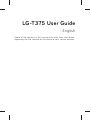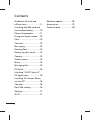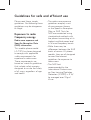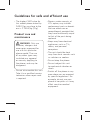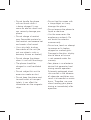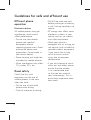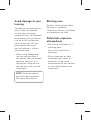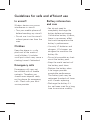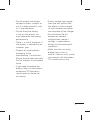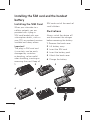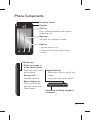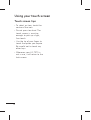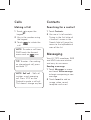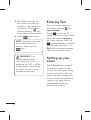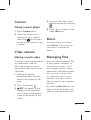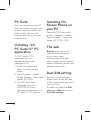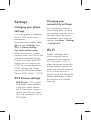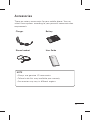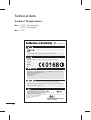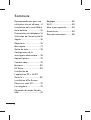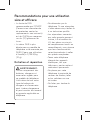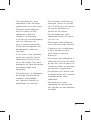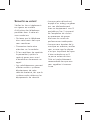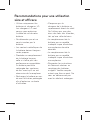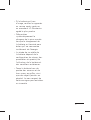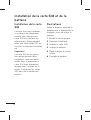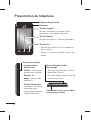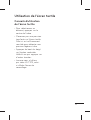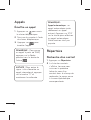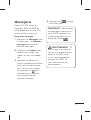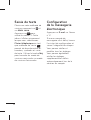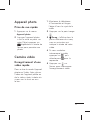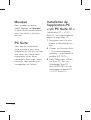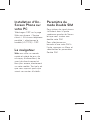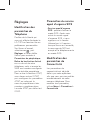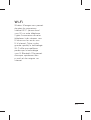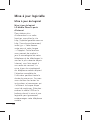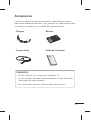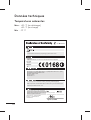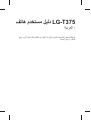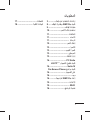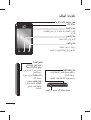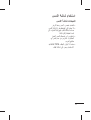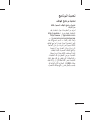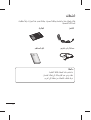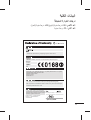User Guide
Guide de l’utilisateur
ﻡﺪﺨﺘﺴﻤﻟﺍ ﻞﻴﻟﺩ
LG- T375
ﻡﺪﺨﺘﺴﻤﻟﺍ ﻞﻴﻟﺩ
Guide de l’utilisateur
User Guide
LG- T375
P/N : MFL67481602(1.1)P/N : MFL67481602(1.1) www.lg.com
www.lg.com
EnglishEnglish
FRANÇAISFRANÇAIS
ﻲ
ﺑﺮ
ﻋ
ﻲ
ﺑﺮ
ﻋ
FRANÇAISFRANÇAIS
EnglishEnglish
Page is loading ...

Some of the contents in this manual may differ from your phone
depending on the software of the phone or your service provider.
LG-T375 User Guide
- English

2
Guidelines for safe and
efficient use .........................3
Installing the SIM card and
the handset battery ............10
Phone Components ............11
Using your touch screen .....12
Calls ......................................13
Contacts ...............................13
Messaging ............................13
Entering Text ........................14
Setting up your email .........14
Camera .................................15
Video camera .......................15
Music ....................................15
Managing files .....................15
PC Suite ...............................16
Installing “LG PC Suite IV”
PC application .....................16
Installing On-Screen Phone
on your PC ..........................16
The web ................................16
Dual SIM setting .................16
Settings ................................17
Wi-Fi ..................................... 17
Software update ..................18
Accessories ..........................19
Technical data ......................20
Contents

3
Please read these simple
guidelines. Not following these
guidelines may be dangerous
or illegal.
Exposure to radio
frequency energy
Radio wave exposure and
Specific Absorption Rate
(SAR) information
This mobile phone model
LG-T375 has been designed
to comply with applicable
safety requirements for
exposure to radio waves.
These requirements are
based on scientific guidelines
that include safety margins
designed to assure the safety
of all users, regardless of age
and health.
• The radio wave exposure
guidelines employ a unit
of measurement known
as the Specific Absorption
Rate, or SAR. Tests for
SAR are conducted using
standardised methods with
the phone transmitting at its
highest certified power level
in all used frequency bands.
• While there may be
differences between the SAR
levels of various LG phone
models, they are all designed
to meet the relevant
guidelines for exposure to
radio waves.
• The SAR limit
recommended by the
International Commission
on Non-Ionising Radiation
Protection (ICNIRP) is 2 W/
kg averaged over 10g of
tissue.
Guidelines for safe and efficient use

4
Guidelines for safe and efficient use
• The highest SAR value for
this model phone tested by
DASY4 for use close to the
ear is 0.718 W/kg (10g).
Product care and
maintenance
WARNING: Only use
batteries, chargers and
accessories approved for
use with this particular
phone model. The use
of any other types may
invalidate any approval
or warranty applying to
the phone, and may be
dangerous.
• Do not disassemble this unit.
Take it to a qualified service
technician when repair work
is required.
• Repairs under warranty, at
LG’s option, may include
replacement parts or boards
that are either new or
reconditioned, provided that
they have functionality equal
to that of the parts being
replaced.
• Keep away from electrical
appliances such as TVs,
radios, and personal
computers.
• The unit should be kept
away from heat sources such
as radiators or cookers.
• Do not drop the phone.
• Do not subject this unit
to mechanical vibration or
shock.
• Switch off the phone in any
area where you are required
by specific regulations. For
example, do not use your
phone in hospitals as it may
affect sensitive medical
equipment.

5
• Do not handle the phone
with wet hands while it
is being charged. It may
cause an electric shock and
can seriously damage your
phone.
• Do not charge a handset
near flammable material as
the handset can become hot
and create a fire hazard.
• Use a dry cloth to clean
the exterior of the unit (do
not use solvents such as
benzene, thinner or alcohol).
• Do not charge the phone
when it is on soft furnishings.
• The phone should be
charged in a well ventilated
area.
• Do not subject this unit to
excessive smoke or dust.
• Do not keep the phone next
to credit cards or transport
tickets; it can affect the
information on the magnetic
strips.
• Do not tap the screen with
a sharp object as it may
damage the phone.
• Do not expose the phone to
liquid or moisture.
• Use the accessories like
earphones cautiously. Do
not touch the antenna
unnecessarily.
• Do not use, touch or attempt
to remove or fix broken,
chipped or cracked glass.
Damage to the glass display
due to abuse or misuse
is not covered under the
warranty.
• Your phone is an electronic
device that generates heat
during normal operation.
Extremely prolonged, direct
skin contact in the absence
of adequate ventilation may
result in discomfort or minor
burns. Therefore, use care
when handling your phone
during or immediately after
operation.

6
Guidelines for safe and efficient use
Efficient phone
operation
Electronic devices
All mobile phones may get
interference, which could
affect performance.
• Do not use your mobile
phone near medical
equipment without
requesting permission. Avoid
placing the phone over
pacemakers, for example, in
your breast pocket.
• Some hearing aids might be
disturbed by mobile phones.
• Minor interference may affect
TVs, radios, PCs, etc.
Road safety
Check the laws and
regulations on the use of
mobile phones in the area
when you drive.
• Do not use a hand-held
phone while driving.
• Give full attention to driving.
• Pull off the road and park
before making or answering
a call if driving conditions so
require.
• RF energy may affect some
electronic systems in your
vehicle such as car stereos
and safety equipment.
• When your vehicle is
equipped with an air bag, do
not obstruct with installed or
portable wireless equipment.
It can cause the air bag
to fail or cause serious
injury due to improper
performance.
• If you are listening to music
whilst out and about, please
ensure that the volume
is at a reasonable level
so that you are aware of
your surroundings. This is
particularly imperative when
near roads.

7
Avoid damage to your
hearing
Damage to your hearing can
occur if you are exposed
to loud sound for long
periods of time. We therefore
recommend that you do not
turn on or off the handset
close to your ear. We also
recommend that music
and call volume is set to a
reasonable level.
• When using headphones,
turn the volume down if
you cannot hear the people
speaking near you, or if
the person sitting next to
you can hear what you are
listening to.
NOTE: Excessive sound
pressure from earphones
can cause hearing loss.
Blasting area
Do not use the phone where
blasting is in progress.
Observe restrictions, and follow
any regulations or rules.
Potentially explosive
atmospheres
• Do not use the phone at a
refueling point.
• Do not use near fuel or
chemicals.
• Do not transport or store
flammable gas, liquid, or
explosives in the same
compartment of your vehicle
as your mobile phone and
accessories.

8
Guidelines for safe and efficient use
In aircraft
Wireless devices can cause
interference in aircraft.
• Turn your mobile phone off
before boarding any aircraft.
• Do not use it on the aircraft
without permission from the
crew.
Children
Keep the phone in a safe
place out of the reach of
small children. It includes
small parts which may cause a
choking hazard if detached.
Emergency calls
Emergency calls may not
be available with all mobile
networks. Therefore, you
should never depend solely
on the phone for emergency
calls. Check with your local
service provider.
Battery information
and care
• You do not need to
completely discharge the
battery before recharging.
Unlike other battery systems,
there is no memory effect
that could compromise the
battery’s performance.
• Use only LG batteries and
chargers. LG chargers are
designed to maximise the
battery life.
• Do not disassemble or short-
circuit the battery pack.
• Keep the metal contacts of
the battery pack clean.
• Replace the battery when
it no longer provides
acceptable performance.
The battery pack may be
recharged hundreds of times
until it needs replacing.
• Recharge the battery if it
has not been used for a long
time to maximise usability.

9
• Do not expose the battery
charger to direct sunlight or
use it in high humidity, such
as in the bathroom.
• Do not leave the battery
in hot or cold places, this
may deteriorate the battery
performance.
• There is a risk of explosion if
the battery is replaced by an
incorrect type.
• Dispose of used batteries
according to the
manufacturer’s instructions.
Please recycle when possible.
Do not dispose as household
waste.
• If you need to replace the
battery, take it to the nearest
authorised LG Electronics
service point or dealer for
assistance.
• Always unplug the charger
from the wall socket after
the phone is fully charged
to save unnecessary power
consumption of the charger.
• Actual battery life will
depend on network
configuration, product
settings, usage patterns,
battery and environmental
conditions.
• Make sure that no sharp-
edged items such as
animal’s teeth or nails, come
into contact with the battery.
This could cause a fire.

10
Installing the SIM card and the handset
battery
Installing the SIM Card
When you subscribe to a
cellular network, you are
provided with a plug-in
SIM card loaded with your
subscription details, such as
your PIN, any optional services
available and many others.
Important!
The plug-in SIM card and
its contacts can be easily
damaged by scratches
or bending, so be careful
when handling, inserting or
removing the card. Keep all
SIM cards out of the reach of
small children.
Illustrations
Always switch the device off
and disconnect the charger
before removing the battery.
1 Remove the back cover.
2 Lift battery away.
3 Insert the SIM card.
4 Insert the battery pack.
5 Attach the back cover.
6 Charge the battery.
1
SIM1
SIM2
SIM2
SIM1
23
45
6

11
Phone Components
Proximity sensor
Earpiece
Call key
Dials a phone number and answers
incoming calls.
Back key
Go back to a previous screen.
End key
• End or reject a call.
• Come back to idle screen from
menu.
Volume keys
• When the screen is
at the Home screen:
Ring tone and touch
tone volume.
• During a call:
Earpiece volume.
• Down volume key:
Press and hold to
activate/ deactivate
Silent mode.
Handsfree or Stereo earphone
connector
Power/Lock key
• Short press to turn on/off the
screen.
• Long press for power on/off.

12
Using your touch screen
Touch screen tips
• To select an item, touch the
centre of the icon.
• Do not press too hard. The
touch screen is sensitive
enough to pick up a light,
firm touch.
• Use the tip of your finger to
touch the option you require.
Be careful not to touch any
other keys.
• Whenever your LG-T375 is
not in use, it will return to the
lock screen.

13
Calls
Making a Call
1 Touch to open the
keypad.
2 Key in the number using
the keypad.
3 Touch
to initiate the
call.
NOTE: To make a call from
SIM2 touch the forward
arrow mark on
icon.
TIP! To enter + for making
an international call, press
and hold “0”.
NOTE: Self call - Self call
imitates a real incoming
call. Press ‘#*#’ on the
Dialpad to make a self call.
This doesn’t charge any fee.
Contacts
Searching for a contact
1 Touch Contacts.
2 You see a list of contacts.
Typing in the first letter of
a contact’s name in the
Search field will jump the
menu to that alphabetical
area of the list.
Messaging
Your LG-T375 combines SMS
and MMS into one intuitive
and easy-to-use menu.
Sending a message
1 Touch Messages in menu
and touch Write message
to begin composing a new
message.
2 Touch Insert to add an
image, video, sound,
template and so on.

14
3 Touch To at the top of
the screen to enter the
recipients, then enter the
number or touch
to
select a contact. You can
even add multiple contacts.
4 Touch
when ready.
NOTE: To send a message
from SIM2 touch the
forward arrow mark on
icon.
WARNING: If an
image, video, sound,
New slide and so on is
added to an SMS it will be
automatically converted to
an MMS and you will be
charged accordingly.
Entering Text
You can choose your input
method by tapping
and
Input method.
Touch
to turn on T9
mode. This icon is only shown
when you choose Keypad as
the input method. Touch to
change between numbers,
symbols and text input. Use
Shift key to change between
capital or lowercase input.
Setting up your
email
Touch E-mail from screen 2.
If the email account is not
set up, start the email set up
wizard and finish it. You can
check and edit settings also
you can check the additional
settings that were filled in
automatically when you
created the account.

15
Camera
Taking a quick photo
1 Touch Camera menu.
2 When the camera has
focused on your subject,
touch the
on the right-
center of the screen to take
a photo.
Video camera
Making a quick video
To switch to the camera mode
or video mode, slide up/
down the camera or video
icon on the right centre of the
viewfinder.
1 Holding the phone
horizontally, point the lens
towards the subject of the
video.
2 Press the red dot
.
3
REC will appear at the
bottom of the viewfinder
with a timer at the bottom
showing the length of the
video.
4 To pause the video, touch
and resume by selecting
.
5 Touch
on screen to stop
video recording.
Music
To access the music player,
touch Music. From here, you
can access a number of
folders:
Managing files
You can store multimedia files
in your phone’s memory so
you have easy access to all
your images, sounds, videos,
documents and other content.
You can also save your files
to a memory card. Using a
memory card allows you to
free up space in your phone’s
memory.
By touching My stuff, you can
open a list of the folders that
store all your multimedia files.

16
PC Suite
You can synchronise your PC
with your phone to make sure
all your important details and
dates match. You can also
backup your files to put your
mind at ease.
Installing “LG
PC Suite IV” PC
application
“LG PC Suite IV” PC
application can be
downloaded from the
webpage of LG.
1 Go to www.lg.com and
select a country of your
choice.
2 Go to Support > Mobile
Phone Support > Select the
Model (LG-T375).
3 Click PC Sync from
Download, and click
WINDOW PC Sync
Download to download “LG
PC Suite IV” PC software.
Installing On-
Screen Phone on
your PC
Download OSP from www.
lg.com > Support > Mobile
Phone Support > Select the
Model (LG-T375) >OSP.
The web
Browser gives you a fast,
colourful world of games,
music, news, sport,
entertainment and loads
more, straight to your mobile
phone. Wherever you are and
whatever you’re into.
Dual SIM setting
You can see two Network
Signal icons on the left-top
of the screen when you insert
two SIM-Card.
To select or switch the SIM
card, press Menu and select
Dual SIM settings.

17
Settings
Changing your phone
settings
Use the freedom of adapting
the LG-T375 to your own
preferences.
From the home screen, select
and touch Settings then
scroll to Device settings.
Anti-theft mobile tracker -
When the handset is stolen,
handset sends the SMS to the
numbers configured by real
Owner. To activate the ATMT
feature, you will need to set
ATMT on, and configure the
ATMT settings with Owner
name and Alternate numbers.
Default ATMT Code is “0000”.
SOS Service settings
• SOS Service - This enables
SOS mode. After enabling
if you press down volume
key 4 times when screen is
locked, the SOS message is
sent and the phone stays in
SOS Mode.
Changing your
connectivity settings
Your connectivity settings
have already been set up by
your network operator, so you
can enjoy your new phone
immediately. To change any
settings, use Menu > Settings
> Connectivity.
Wi-Fi
Wireless Manager allows
you to manage Internet
connections your phone’s
Wi-Fi (a wireless LAN). It
allows the phone to connect
to local wireless networks or
access the Internet wirelessly.
Wi-Fi is faster and has a
greater range than Bluetooth
wireless technology. It allows
fast emailing and Internet
browsing.

18
Software update
Phone Software update
LG Mobile Phone Software
update from internet
For more information on using
this function, please visit the
http://update. lgmobile.com or
http://www.lg.com/common/
index.jsp → select country
and language → Support. This
Feature allows you to update
the firmware of your phone to
the latest version conveniently
from the internet without the
need to visit a service centre.
As the mobile phone firmware
update requires the user’s full
attention for the duration of
the update process, please
make sure to check all
instructions and notes that
appear at each step before
proceeding. Please note that
removing the USB data cable
or battery during the upgrade
may seriously damage your
mobile phone.

19
Accessories
There are various accessories for your mobile phone. You can
select these options according to your personal communication
requirements.
Charger Battery
Stereo headset User Guide
NOTE
• Always use genuine LG accessories.
• Failure to do this may invalidate your warranty.
• Accessories may vary in different regions.
Page is loading ...
Page is loading ...
Page is loading ...
Page is loading ...
Page is loading ...
Page is loading ...
Page is loading ...
Page is loading ...
Page is loading ...
Page is loading ...
Page is loading ...
Page is loading ...
Page is loading ...
Page is loading ...
Page is loading ...
Page is loading ...
Page is loading ...
Page is loading ...
Page is loading ...
Page is loading ...
Page is loading ...
Page is loading ...
Page is loading ...
Page is loading ...
Page is loading ...
Page is loading ...
Page is loading ...
Page is loading ...
Page is loading ...
Page is loading ...
Page is loading ...
Page is loading ...
Page is loading ...
Page is loading ...
Page is loading ...
Page is loading ...
Page is loading ...
Page is loading ...
Page is loading ...
Page is loading ...
Page is loading ...
Page is loading ...
Page is loading ...
Page is loading ...
Page is loading ...
-
 1
1
-
 2
2
-
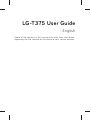 3
3
-
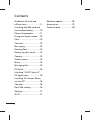 4
4
-
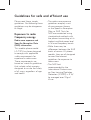 5
5
-
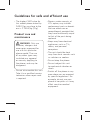 6
6
-
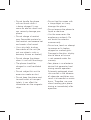 7
7
-
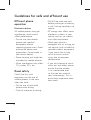 8
8
-
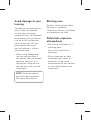 9
9
-
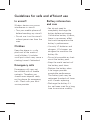 10
10
-
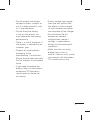 11
11
-
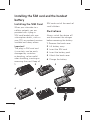 12
12
-
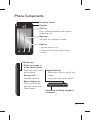 13
13
-
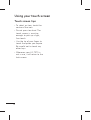 14
14
-
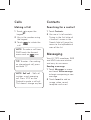 15
15
-
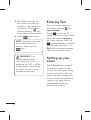 16
16
-
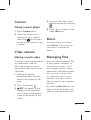 17
17
-
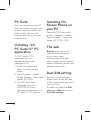 18
18
-
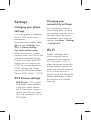 19
19
-
 20
20
-
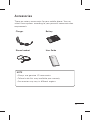 21
21
-
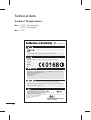 22
22
-
 23
23
-
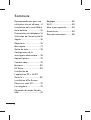 24
24
-
 25
25
-
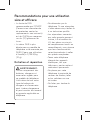 26
26
-
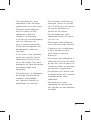 27
27
-
 28
28
-
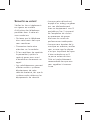 29
29
-
 30
30
-
 31
31
-
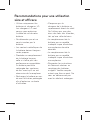 32
32
-
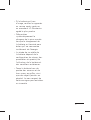 33
33
-
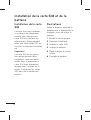 34
34
-
 35
35
-
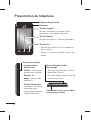 36
36
-
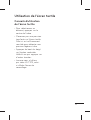 37
37
-
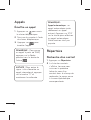 38
38
-
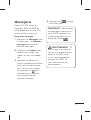 39
39
-
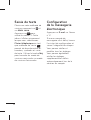 40
40
-
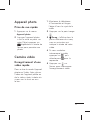 41
41
-
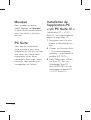 42
42
-
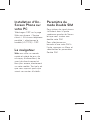 43
43
-
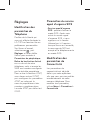 44
44
-
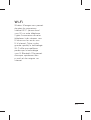 45
45
-
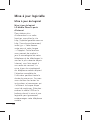 46
46
-
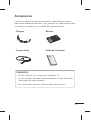 47
47
-
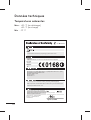 48
48
-
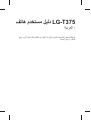 49
49
-
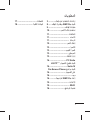 50
50
-
 51
51
-
 52
52
-
 53
53
-
 54
54
-
 55
55
-
 56
56
-
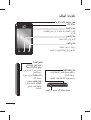 57
57
-
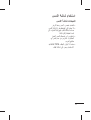 58
58
-
 59
59
-
 60
60
-
 61
61
-
 62
62
-
 63
63
-
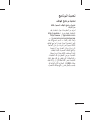 64
64
-
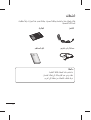 65
65
-
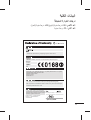 66
66
Ask a question and I''ll find the answer in the document
Finding information in a document is now easier with AI
in other languages
- français: LG LGT375.ACISWH Manuel utilisateur