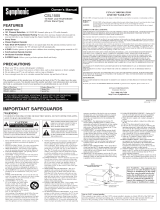Page is loading ...

SYLVAMIA
15" Digital / Analog
LCDTV
Owner's Manual
LCI
/
;iiiiiiiiiiiiiiiiiiiiiiiiiiiiiiiiiiiiiiiiiiiiiiiiiiiiiiiiiiiiiiiii_ii_i_
HK;HDERNmC_TELEViSiON
nn_
DIGITAL. .....
I TO RECEIVE DIGITAL/ANALOG SIGNAL, ]
YOU MUST CONNECT ANTENNA.

WARNING:TO REDUCE THE RISK OF FIRE OR ELECTRIC SHOCK, DO NOT EXPOSE THIS
APPLIANCE TO RAIN OR MOISTURE.
CAUTION: TO REDUCETHE RISK OF ELECTRIC SHOCK,
DO NOT REMOVE COVER (OR BACK). NO USER SERVICEABLE
FARTS INSIDE. REFER SERVICING TO QUALIFIED SERVICE
FERSONNEL.
The important note is located on the rear of the cabinet.
Important Safeguards
I READ INSTRUCTIONS - All the safety and operating instructions
should be read before the appliance is operated.
RETAIN INSTRUCTIONS -The safety and operating instructions
should be retained for future reference.
3 HEED WARNINGS - All warnings on the appliance and in the
operating instructions should be adhered to.
_,_ FOLLOW INSTRUCTIONS - All operating and use instructions
should be followed.
!i_ CLEANING - Unplug TV from the wall outlet before cleaning. Do
not use liquid cleaners or aerosol cleaners. Use a damp cloth for
cleaning.
EXCEPTION: A product that is meant for uninterrupted service and,
that for some specific reason, such as the possibility of the loss
of an authorization code for a CATV converter, is not intended to
be un plugged by the user for cleaning or any other purpose, may
exclude the reference to unplugging the appliance in the cleaning
description otherwise required in item 5.
ATTACHMENTS - Do not use attachments not recommended by
theTV manufacturer as they may cause hazards.
7 WATER AND MOISTURE - Do not use this TV near water, for
example, near a bath tub, wash bowl, kitchen sink, or laundry tub,
in a wet basement, or near a swimming pool, and the like.
_ ACCESSORIES- Do not place this TV on
an unstable cart, stand, tripod, bracket,
or table. The TV may fall, causing serious
injury to someone, and serious damage to
the appliance. Use only with a cart, stand,
tripod, bracket, or table recommended by the
manufacturer, or sold with the TV.
Any mounting of the appliance should follow
the manufacturer's instructions and should
use a mounting accessory recommended by the manufacturen
An appliance and cart combination should be moved with care.
Quick stops, excessive force, and uneven surfaces may cause the
appliance and cart combination to overturn.
AMEUBLES - Cet appareil ne doit 6tre plac_
que sur un meuble (avec ou sans roulettes)
recommand_ par le fabricant. Sivous I'
installez sur un meuble _ roulettes, d_placez
les deux ensembles avec precaution. Un arr_t
brusque, I'utilisation d'une force excessive
et des surfaces irr_guli_res risquent de
d_stabiliser I'ensemble et de le renversen
9 VENTILATION - Slots and openings in the cabinet and the back
or bottom are provided for ventilation and to ensure reliable
operation of theTV and to protect it from overheating, these
openings must not be blocked or covered. The openings should
never be blocked by placing theTV on a bed, sofa, rug, or other
similar surface. This TV should never be placed near or over a
radiator or heat registen This TV should not be placed in a built-in
installation such as a bookcase or rack unless proper ventilation is
provided or the manufacturer's instructions have been adhered to.
_ POWER SOURCES - This TV should be operated only from the type
of power source indicated on the marking label. If you are not su re
of the type of power supply to you r home, consult you r appliance
dealer or local power company. For TVs intended to operate from
battery power, or other sources, refer to the operating instructions.
THIS SYMBOL INDICATES THAT DANGEROUS
VOLTAGE CONSTITUTING A RISK OF ELECTRIC
SHOCK IS PRESENTWlTHINTHIS UNIT.
THIS SYMBOL INDICATES THATTHERE ARE
IMPORTANT OPERATING AND MAINTENANCE
INSTRUCTIONS IN THE LITERATURE
ACCOMPANYING THE APPLIANCE.
I GROUNDING OR POLARIZATION -This TV is equipped with a
polarized alternating-current line plug (a plug having one blade
wider than the other). This plug will fit into the power outlet only
one way. This is a safety feature. If you are una ble to insert the plug
fully into the outlet, try reversing the plug. If the plug should still
fail to fit, contact your electrician to replace your obsolete outlet.
Do not defeat the safety purpose of the polarized plug.
'/i;_ POWER-CORD PROTECTION - Power-su pply cords should be
routed so that they are not likely to be walked on or pinched by
items placed upon or against them, paying particular attention to
cords at plugs, convenience receptacles, and the point where they
exit from the appliance.
'/:._ OUTDOOR ANTENNA GROUNDING - If an outside antenna or
cable system is connected to theTV, be sure the antenna or cable
system is grounded so as to provide some protection against
voltage surges and built-up static charges. Article 810 of the
National Electrical Code, ANSI/NFPA No. 70, provides information
with respect to proper grounding of the mast and supporting
structure, grounding of the lead-in wire to an antenna discharge
unit, size of grounding conductors, location of antenna-discharge
unit, connection to grounding electrodes, and requirements for
the grounding electrode. (Fig. A)
FIGURE A
EXAMPLE OF ANTENNA GROUNDING AS PER
NATIONAL ELECTRICAL CODE
14 LIGHTNING - For added protection for this TV receiver du ring a
lightning storm, or when it is left unattended and unused for long
periods of time, unplug it from the wall outlet and disconnect the
antenna or cable system. This will prevent damage to the TV due
to lightning and power-line surges.
1 _ POWER LINES - An outside antenna system should not be located
in the vicinity of overhead power lines or other electric light of
power circuits, or where it can fall into such power lines or circuits.
When installing an outside antenna system, extreme care should
be taken to keep from touching such power lines or circuits as
contact with them might be fatal.
OVERLOADING - Do not overload wall outlets and extension
cords as this can result in a risk of fire or electric shock.
EN

7 OBJECT AND LIQUID ENTRY - Never push objects of any kind into
this TV through openings as they may touch dangerous voltage
points or short out parts that could result in a fire or electric shock.
Never spill liquid of any kind on the TV.
'I_ SERVICING - Do not attempt to service thisTVyourself as opening
or removing covers may expose you to dangerous voltage or other
hazards. Refer all servicing to qualified service personnel.
'I__ DAMAGE REQUIRING SERVlCE- Unplug this TV from the wall
outlet and refer servicing to qualified service personnel under the
following conditions:
a. When the power supply cord or plug is damaged or frayed.
b. If liquid has been spilled, or objects have fallen into theTV.
c. IftheTV has been exposed to rain or water.
d. If the TV does not operate normally by following the operating
instructions. Adjust only those controls that are covered by the
operating instructions, as improper adjustment of other controls
may result in damage and will often require extensive work by a
qualified technician to restore theTVto its normal operation.
e. If the TV has been dropped or damaged in any way.
f. When the TV exhibits a distinct change in performance, this
indicates a need for service.
:_!{:_REPLACEMENT PARTS - When replacement parts are required, be
sure the service technician uses replacement parts specified by
the manufacturer that have the same characteristics as the original
part. Unauthorized substitutions may result in fire, electric shock,
injury to persons or other hazards.
:;!_ SAFETY CHECK- Upon corn pletion of any service or repairs to this
TV, ask the service technician to perform routine safety checks to
determine that the TV is in proper operating condition.
:;!:_ HEAT- This TV product should be situated away from heat sources
such as radiators, heat registers, stoves, or other products (including
amplifiers) that produce heat.
:_ WALL OR CEILING MOUNTING -This TV product should be
mounted to awall or ceiling only as recommended by the
manufacturer.
[] Precautions
[@,AMpiN,cDCONTAINSMERCURY,DISPOSEACCORDINGTOLOCAL,STATEORFEOERA,,AW. ]
CAUTION: TO PREVENT ELECTRIC SHOCK, MATCH WIDE BLADE OF PLUG TO WIDE SLOT, FULLY INSERT. ]
1
ATTENTION: POUR EVITER LES CHOCS ELECTRIQUES, INTRODUIRE LA LAME LA PLUS LARGE DE LA FICHE DANS LA
BORNE CORRESPONDANTE DE LA PRISE ET POUSSER JUSQU'AU FOND.
FCCWARNING This equipment may generate or use radio frequency energy. Changes or modifications to this equipment]
may cause harmful interference unless the modifications are expressly approved in the manual. The user
cou dose the authority to operate this equipment if an unauthorized change or modification is made.
RADIO-TV iNTERFERENCE
This equipment has been tested and found to comply with the limits for a ClassB digital device, pursuant to Part 15 of the
FCCRules. These limits are designed to provide reasonable protection against harmful interference in a residential installation.
This equipment generates, uses, and can radiate radio frequency energy and, if not installed and used in accordance with the
instructions, may cause harmful interference to radio communications. However, there is no guarantee that interference will not
occur in a particular installation. If this equipment does cause harmful interference to radio or television reception, which can be
determined by turning the equipment off and on, the user is encouraged to try to correct the interference by one or more of the
following measures:
1) Reorient or relocate the receiving antenna.
2) Increase the separation between the equipment and receiver.
3) Connect the equipment into an outlet on a circuit different from that to which the receiver is connected.
4) Consult the dealer or an experienced radio/TV technician for help.
This Class B digital apparatus complies with Canadian ICES-OO3.
Cet appareil num_rique de la classe B est conforme _ la norme NMB-003 du Canada.
Note to CATV system installer:
This reminder is provided to call the CATV system installer's attention to Article 820-40 of the NEC that provides guidelines
for proper grounding and, in particular, specifies that the cable ground should be connected to the grounding system of the
building as close to the point of cable entry c_spractical
iiiiii'
ii¸i¸i¸
i!ii!¸
!iiii_
ii!!!ili
ii!!_
EN

LOCATION
For safe operation and satisfactory performance of the unit, keep the following in mind when selecting a place for its installation:
. Shield it from direct sunlight and keep it away from sources of intense heat.
. Avoid dusty or humid places.
. Avoid places with insufficient ventilation for proper heat dissipation. Do not block the ventilation holes at the top and bottom of the
unit. Do not place the unit on a carpet because this will block the ventilation holes.
. Install the unit in a horizontal position.
. Avoid locations subject to strong vibration.
. Do not place the unit near strong magnetic fields.
. Avoid moving the unit to locations where temperature differences are extreme.
. Be sure to unplug the AC power cord from the outlet before carrying the unit.
TO AVOID THE HAZARDS OF ELECTRICAL SHOCK AND FIRE
. Do not handle the power cord with wet hands.
. Do not pull on the power cord when disconnecting it from an AC outlet. Grasp it by the plug.
. If, by accident, water is spilled on the unit, unplug the power cord immediately and take the unit to our authorized service center for
servicing.
. Do not place anything directly on top of the unit.
The serial number of this product may be found on the back of the unit. No others have the same serial number as yours. You
should record the number and other vital information here and retain this book as a permanent record of your purchase to aid
identification in case of theft.
date of purchase dealer ph0ne Nol serial Nol
deaerpurchasefrom model No. dealer address
Note about recycling: ]
This product's packaging materials are recyclable and can be reused. Please dispose of any materials in accordance with your I
local recycling regulations. I
Batteries should never be thrown away or incinerated but disposed of in accordance with your local regulations concerning I
chemical wastes. I
[] Sup_plied Accessories
owner's manual remote control batteries
(1EMN22072) (NF6OOUD) (AA x 2)
. If you need to replace these accessories, please refer to the part No. with the illustrations and call our toll free
customer support line found on the cover of this manual.
• Depending on your antenna system, you may need different types of combiners (mixers) or separators (splitters),
Contact your local electronics store for these items.
[] Symbols Used in this Manual
The following is the description for the symbols used
in this manual.
Description refers to:
: Digital TV operation
Analog TV operation
.If neither symbol appears under the function
heading, operation is applicable to both.
[]Tilt Stand
You can adjust tile stand to change the angle
oftheTV (-2,5 ° to 10°),
I
lO°
J
I1
EN

[]Features
• DTV/TV/CATV
- You can use your remote control to select channels
which are broadcast in digital, conventional analog,
standard definition, and high definition formats. Also,
cable subscribers can access their cable TV channels.
• Program Information Display (DTV only)
- You can display the title, contents and other
information of the current DTV program on the TV
screen.
• Auto Channel Scan
- This unit automatically scans and memorizes channels
available in your area, eliminating difficult setup
procedures.
• V-chip
- This feature allows you to block children's access to
inappropriate programs.
• Closed Caption Decoder
- Built-in closed caption decoder displays text for closed
caption supported programming,
• MTS/SAP Tuner
- Audio language can be selected from the remote
control.
• Auto Shut Off Function
- If there is no signal input from the antenna terminal
and no operation for 15 minutes, the unit will turn
itself off automatically.
• Sleep Timer
-This feature will automatically turned off the power of
the unit at a specific time.
• Choices for On-screen Language
- Select your on-screen language:
English, Spanish or French.
• Stereo Sound Function
• PLL Frequency Synthesized Tuning
- Provides free and easy channel selection and lets you
tune directly to any channel using the channel number
buttons on the remote control.
• Component Video Input
• S-video Input
• AV Input
• Digital Audio Coaxial Output
[] Contents
/D3/RODUCY OD;
ImportantSafeguards............................................. 2
Precautions...................................................... 3
SuppliedAccessories.............................................. 4
SymbolsUsedinthisManual....................................... 4
Tilt Stand........................................................ 4
Features......................................................... 5
RemoteControlFunction.......................................... 6
Installingthe Batteries............................................ 6
ControlPanel..................................................... 7
RearPanel....................................................... 7
AttachingaWallMount Bracket(s01dseparately).................... 8
BasicConnection.................................................. 9
ExternalDeviceConnection....................................... 10
II"IITIAL S[Y Y INq:]_
InitialSetup ..................................................... 12
MainMenu...................................................... 13
AutoChannelScan............................................... 13
LanguageSelection.............................................. 14
WATCi flNG TV
ChannelSelection................................................ 1S
VolumeAdjustment.............................................. 1S
SwitchingEachMode............................................. 16
MTSSystem..................................................... 16
ScreenInformation.............................................. 17
TVScreenDisplayMode........................................... 18
SleepTimer..................................................... 18
i{)
i i]}
iT
i •
iD
OP /ONAL SI!:!TYING
ChannelAdd/Delete.............................................. lg
PictureAdjustment.............................................. 20
ClosedCaption................................................... 20
DTVClosedCaption............................................... 21
DTVCCStyle..................................................... 22
BackLightSetting............................................... 23
ColorTemperature............................................... 23
V-chip.......................................................... 24
YROUBLESHOOYING
Troubleshooting Guide........................................... 27
Maintenance.................................................... 28
/l ;FOI{MAT/ON
Glossary........................................................ 29
CableChannelDesignations....................................... 29
GeneralSpecifications............................................ 29
ElectricalSpecification............................................ 29
OtherSpecifications......................................... 29
LimitedWarranty......................................... Backcover
iX
EN

[] Remote Control Function
1, POWER button (p12)
Press to turn the unit on and off.
MUTE button (pl 5)
Press to turn the sound on and off.
SLEEP button (pl 8)
Press to activate the sleep timer.
Number buttons (pl 5)
• Pressto select channels.
-/ENT, button
• Pressto shift the minor channel
from the major channel.
+lOg button
• Pressto select 100 or higher
channels, (CATV)
• Pressto search if there are minor
channels on the currently selected
major channel. (DTV)
5, CH.A/V buttons (pI5)
Press to select channels and the
external input mode,
6. VOL. _I buttons(plS)
Press to adjust the volume.
7, ENTER button (p12)
Press to decide the command of
setting when the main menu is
displayed,
8. SETUP button (p13)
Press to display the main menu.
9. _l_lAIVbuttons(p12)
Press to move left/right/up/
down through the items,
10. RETURN button
Press to return to previous menu
operation,
11. INPUT button (p16)
• Press to access connected an
external device like a DVD player
or VCR,
• Press to switch between the
digital mode (DTV) and analog
mode.
12. DISPLAY button (p17)
Digital Mode (DTV)
• Press to display the channel
information, signal type and TV
setting.
Analog Mode (TV)
• Press to display the channel No.,
signal type and TV setting.
External Input Mode
• Press to display the external
input mode, signal type and TV
setting.
13. AUDIO button (p16)
Digital Mode (DTV)
Press to select the audio
language,
Analog Mode (TV)
Press to select the audio mode,
14. SCREEN MODE button (p18)
Press to select aspect ratio
available for the TV screen.
15. CH. RETURN button (plS)
Pressto return to previous channel.
[] Installing the Batteries
Install the batteries (AA x 2) matching the polarity indicated inside battery compartment of the remote control.
@
Battery Precautions:
.Besure to follow the correct polarity as indicated in thebattery compartment. Reversedbatteries may causedamage to the device.
•Do not mix different typesof batteries together (eg., Alkaline and Carbon-Zinc) or old batteries with fresh ones.
•If the device isnot to be usedfor along period of time, remove the batteries to prevent damage or injury from possible battery leakage.
.Do not try to rechargebatteries; they can overheat and rupture.
EN

[] Control Panel
top of the unit
[] Rear Panel
side ofthe unit
1
2
3
4
1, SETUP button (p13)
Press to display the main menu,
2, VOLUME / buttons(plS)
Press to adjust the volume or move right(_)/left( )
i
through the main menu items.
3, CHANNEL A/V buttons (plS)
Pressto select channels or move up/clown through the
main menu items.
4, iNPUT button (p16)
• Pressto access connected an external device like a
DVD player or VCR, }
• Press to switch between the digital mode (DTV) and
analog mode.
5, POWER button (p12)
Press to turn tile unit on and off.
6. infrared Sensor Window
Receives infrared rays transmitted from the remote
control.
iT
1. ANT jack (p9)
RF coaxial cable connection for your antenna or cable
box,
2. HEADPHONE jack
Headphone connection for personal listening.
3. COMPONENT and AUDIO input jacks (pl0)
Component video cable connection for an external
i
device.
Use component video and audio output jacks of an
external device.
4, AUDIO input jacks (pl0)
RCA audio cable connection for an external device,
5. VIDEO input jack (pl 1)
RCA video cable connection for an external device,
6. S-VIDEO input jack (plO)
S-video cable connection for an external device.
7. COAXIAL (digital audio) output jack (pl 1)
Digital audio coaxial cable connection for a decoder or
an audio receiver.
Use digital audio input jack of an external device.
8. AC power cord
Connect to a standard AC outlet to supply power to
this unit.
rear of the unit
4
5
6
7
8
EN

[]Attachinqa Wall Mount BracketJsoid separately).
Thefollowing isadescriptionofthe methodfor attaching awall mountto thisunit.
Whenperforming this operation,refer tothe instruction manualincludedwith thewall mount kit.
Youneedthe following wall mount kit for thisunit.
VisionMount L(DMounts/ model number:VMFb
Formoreinformation,pleasevisitCSAVwebsiteatwww.csavinc.com
,_1_andt2) indicate the
position of the screw holes
on this unit•
rear of this unit
.............................................................................................................................stand
1) Turn this unit over and place it screen-first onto a
table which has a soft cloth draped over it.
Place this unit in a way so that the stand hangs over
the edge of the table.
Note:
. Make sure to useo table which can support the weigh tof this
unit and islarger than this unit.
. Make sure the table is in astable location.
2) Remove the stands from this unit.
Unscrew the M4 screws indicated by 0} and remove
the stand.
Please be careful with the unit after you remove the
stand.
Note:
. The M4 screws and stand you have removed ore necessar,
for reattachment at alater date.
Make sureto keep them in a safeplace.
3) Attach the monitor plate to this unit using the 4 bolts
included with the wall mount kit.
You do not need to use the lock washers for
mounting this unit.
Note: I
. Only use the screw holes indicated by j for mounting this
unit. I
. For instructions on how to attach the monitor plate, refer to
theinstruction manual included with thewall mount kit.
4) Attach this unit to the wall.
No te:
. Referto the instruction manual included with the wall mount
kit when securing this unit to the wall•
* If you want to attach the stand of this unit again,
insert the stand slowly as illustrated below and drive
M4 screws in the 2 threaded holes ((L_').
\ d;
EN

[] Basic Connection
Thissectiondescribeshowto connectthe unit toanantenna, cable/sateBtebox,etc.
Note:
. Besureyour antenna or other device is connected properly beforeplugging in the power cord.
[Antenna Cable Connection]
When connecting the unit to an antenna or cable TB company (without cable/satellite box)
Connect the RF coaxial cable on your home outlet to the antenna input jack of this unit.
e.g.)
VHF/_
antenna _ rearof thisunit
RFcoaxial cable
cableTV
company
*Once connections are completed, turn on the unit and begin initial setup.
Channel scanning is necessary for the unit to memorize all available channels in your area.
(Refer to "Initial Setup" on page 12.)
Note:
. Foryour safety and to avoid damage to device,please unplug theRFcoaxial cable from the antenna input jack before moving the unit.
. Ifyou use an antenna to receive analog TV,it should also work for DTV reception. Qutdoor or attic antennas will bemore effective than set-
top versions.
. Toeasily switch your reception source between antenna and cable,install an antenna selector.
. fyou connect to the cable system directly, con tact the CATVinstaller.
[Connection to Cable Box or Satellite Box]
Connect the RF coaxial cable on your home outlet to the input jack of the cable/satellite box.
Use another RFcoaxial cable to connect the antenna input jack of the unit to the output jack of the cable/satellite box.
e.g.)
satellite
dish
cable/satellite box
}iii¸
i!ii!¸
i G
ii!!_
RF coaxial cable RF coaxial cable
*Required cables and connecting methods differ depending on the cable/satellite box.
For more information, please contact your cable/satellite provider.
EN

[] E×ternai Device Connection
[Component Video Cable Connection]
Component video connection offers better picture quality for video devices connected to the unit.
Use a component video cable to connect the unit to external video devices equipped with component video output
jacks.
If you connect to the unit's component video input jack, connect RCA audio cables to the audio L/R jacks of VIDEO2.
component
video cable
rear of this unit
DVD player with the component
video output jacks
AUDIO OUT
FL Rq
RCAaudio cable
Note:
. This unit accepts 480i/480p/simplified 1080ivideo signals.
. Simplified 1080i video signal differs to theoriginal 1080ivideo signal becauseit is displayed after converted into 480psignal.
[S-video Cable Connection]
S-video connection offers good picture quality for video devices connected to the unit.
Use an S-video cable to connect the unit to external video devices equipped with S-video output jack.
If you connect to the unit's S-video input jack, connect RCA audio cables to the audio L/R jacks of VIDE01.
e.g.)
DVD player with the S-video
output jack
rear of this unit
AUDIO OUT S-VIDEO
r L R ] OUT
RCAaudio cable
Note:
. fyou connect to the S-videojack and the videojack at the same time, theS-videoconnection will have priority.
EN

[VideoConnection]
Video connection offers standard picture quality for video devices connected to the unit.
If you connect to the unit's video input jack, connect RCA audio cables to the audio L/R jacks of VIDE01.
When the audio jack of the video device is monaural, connect the RCA audio cable to the audio L input jack.
rear of this unit
e.g.)
camcorder
VCR
}iiJ¸
i!ii!¸
!;ii_
Nete:
. fyou connect to the S-videojack ond the videojock at the some time, theS-videoconnection will hove priority.
[Digital Audio Output Connection]
If you connect this unit to an external digital audio device, you can enjoy multi-channel audio like 5.1ch digital
broadcasting sound.
e.g.)
MD deck, DATdeck, etc.
Dolby Digital decoder
rear of this unit
DIGITAL AUDIO
COAXIAL IN
digital audio coaxial cable
iiii;_ii!i
_iii!!_!!,
EN

[] Initial Setup
Thissectionwill guideyouthroughthe unit's initialsetting whichincludes
selectingalanguagefor youron-screenmenuand"AUTOPRESETCH',which
automaticallyscansandmemorizesviewable channels.
Before youbegin:
Makesureifthe unitisconnectedto antenna orcable.
After making all the necessary connections, press
[POWER] to turn on the unit.
• This operation may take a few moments.
_ Use [Cursor A/V] to select the on-screen language
from the choices on the right side of the TV screen.
(ENGLISH / ESPANOL / FRANCAIS)
or
%U'
_SELECT LANGUAGE ENGUSH
SELECQONE EL IDIOMA ESPANOL
CHOISIR LALANGUE FRAN_AIS
SELECT :/_ T SET: ENTER
SELECCIONE :_, V AJUETE: ENTER
CROIX: _, V VAUDER: ENTER
No te:
. Ifyou connect thecable system directly, contact the CATV
installer.
°Ifyou press[POWER] or [SETUP] during "AUTOPRESETCH"
thissetting will be canceled.
° Theinitial auto channel scan function can beexecuted for
either TWDTVor CATVonly once. Ifyou want toscan both
TV/DTVand CATV,,you needto select "CHANNELSETUP"in
themain menu to scanand memorize other channels after
initial presetting iscompleted. (Referto page 13.)
. Youcan cancel or exit the initial "AUTOPRESETCH" menu by
pressing [SETUP].
. When nochannel can be received by "AUTOPRESETCH',
"NOTVSIGNALS"isdisplayed on the TVscreen.
. If there isno signal input from the antenna terminal and
no operation for severalseconds after you turn on the unit,
"HELPFULHINTS"appears. Follow theinstructions listed on
theTVscreen.
-HELPFUL HINTS-
[ PLEASECHECKTO SEEFFTHE
ANTENNA/CABLE ' SATELLITEIS
PROPERLYCONNECTED
! DIDYOU PERFORM"AUTOPRESETCH"?
PLEASEREPERTOFRONT PAGEOPTHE
OWNER'SMANUALOR REARPANEL FOR
SUPPORTLINE INFORMATION
• "INITIAL SETUP" menu on step 3 will be displayed in
the selected language after you press [ENTER].
_;_ Use [Cursor A IV] to select"AUTO PRESETCH(TV/DTV)"
forTV channels or'AUTO PRESETCH(CATV)" for CATV
channels, then press [ENTER].
or
- INITIALSETUP-
PLEASECONNECTANTENNA OR CA£LE
OR SATELLITETOTHIS UNIT
AUTO PRESETCH(W_DW)
AUTO PRESETCH(CAT_
• Scanning and memorizing the channels automatically
start.
25
AUTO PRESETCH(TV/DT_
• When the scanning and memorizing are completed,
the lowest memorized channel in the broadcasting
will be displayed.
EN

©
[] Main Menu
Thissectiondescribestheoverviewofthe main menudisplayedwhenyou
press[SETUP].Formoredetails,seethe referencepagefor eachitem.
Themainmenuconsistsofthe function setting itemsbelow.
[] Auto Channel Scan
If youswitchwires(e.g.,betweenantennaandCAW)orif youmovethe TV
to adifferent areaafter the initialsetting, or ifyourestorethe DTVchannel
youdeleted,youwill needto performautochannelscan.
Before you begin:
Makesureif the unit isconnectedto antennaor cable.
Press [SETUP].
Press [SETUP] to display the main menu.
e.g.) digital TV mode
- TUSETUP -
_"PICTURE
CHANNEL SETUP
V-CHIP SETUP
LANGUAGE [ENGLISH]
CAPTION [OFF]
BACK LIGHT [BRIGH]]
COLOR TEMR [NORMAL]
DTVCC
2 Use [Cursor A/V] to select"CHANNEL SETUP'; then
press [ENTER].
e.g.) digital TV mode
• PICTURE
You can adjust the picture quality.
(Refer to"Picture Adjustment" on page 20,)
• CHANNEL SETUP
You can automatically scan the viewable channels and
remove those that are undesired.
(Refer to"Auto Channel Scan" on page 13.)
• V-CHIP SETUP
You can set tile viewing limitations.
(Refer to "V-chip" on page 24,)
• LANGUAGE
You can change the language (English, Spanish,
French) displayed on the main menu.
(Refer to "Language Selection" on page 14.)
• CAPTION
You can change the display format for closed caption,
which displays the dialogue of aTV program or other
information across the TV screen.
(Refer to "Closed Caption" on page 20.)
• BACK LIGHT
You can set the desired brightness mode.
(Refer to "Back Light Setting" on page 23.)
• COLOR TEMP.
You can adjust color temperature ("NORMAL", "WARM",
"COOL").
(Refer to "Color Temperature" on page 23.)
• DTVCC
In addition to the basic closed caption described
on page 20, DTV has its own closed caption called
DTVCC,
(Refer to "DTV Closed Caption" on page 21 .)
OF
- TUSETUP -
PICTURE
CHANNEL SETUP
V-CHIP SETUP
LANGUAGE [ENGLISH]
CAPTION [OFF]
BACK LIGHT [BRIGH]]
COLOR TEMR [NORMAL]
DTVCC
3
iC:
iT
Use [Cursor AIv] to select your desired preset type,
then press [ENTER].
e.g.) digital TV mode
-CHANNEL SETUP-
ADD/DELETE(CTV)
_- AUTOPRESET CH(DW)
AUTOPRESET CH(TV/CTV)
AUTOPRESET OH(CAW)
! CATVtakesapprox 5Omin
OF
ii!R
iiiiiii_:_i
. When aerial antenna is connected, select"AUTO
PRESETCH(TV)", "AUTO PRESETCH(DTV)" or "AUTO
PRESETCH(TV/DTV)".
. When connected to CATV, select "AUTO PRESETCH
(CATV)':
• Scanning and memorizing the channels automatically
start.
e.g.) digital TV mode
D25
• When the scanning and memorizing are completed,
the lowest memorized channel will be displayed.
. When you selected "AUTO PRESETCH(TV/DTV)", the
lowest memorized analog channel will be displayed
when the scanning and memorizing are completed.
If there is no analog channel, the lowest memorized
digital channel will be displayed.
i yt
EN

Note:
. Ifyou connect the cable system directly, contact the CATV
installer.
, Ifyou press [POWER] or [SETUP] during auto channel scan,
the setting will be canceled.
, When no channel can be received by auto channelscan,
"NO TV SIGNALS" will be displayed on the TVscreen.
, Channel settings will be saved even if the power fails.
° Ifyou have Spanish or French menus and need English,
press [SETUP]. Use [Cursor A/V] to select "IDIOMA"
or "LANGAGE'_ Press [ENTER] to select "ENGLISH". Press
[SETUP] to remove the main menu.
° With regard only to the digital channel, even after the
scanning is complete if you unplug the AC power cord
before turning off the unit by pressing [POWER], the
channel setting may be lost.
[] Language Selection
Youcan choose English, Spanish, or French asyour on-screen language.
Press [SETUP] to display the main menu.
2 Use [Cursor A/V] to select"LANGUAGE", then press
[ENTER] repeatedly to change the setting.
e.g.) digital TV mode
or
- TVSETUP -
PICTURE
CHANNEL SETUP
V-CHIP SETUP
LANGUAGE [ENGLISH]
CAPTtON [OFF]
SACK LIGHT [BRtGHT]
COLOR TEMP [NORMAL]
DTVCC
NGLISH]
SPAI_IOL]
RAN(_AIS]
_ Press [SETUP] to exit.
EN

W ........ O
[] Channel Selection [] Volume Adjustment
Selectchannelsbypressing[ON.A/V] or[theNumber buttons]. Thissectiondescribeshowto adjustthe volume.Themutefunction,which
turnsthe soundoff andon,isalsodescribed.
• To select the memorized channels, use [CN.A/V] or
[the Number buttons],
• To select tile non-memorized channels use
[the Number buttons].
To Use [the Number buttons]
-When selecting analog channel 12
-When selecting digital channel 12-1
Be sure to press [-/ENT.] before entering the minor
channel number.
ENT
• Press [CH. RETURN] to return to the previously
viewed channel.
• When you select a channel larger than 100, press
[+100] first. Then use [the Number buttons] to press
the lower 2-digit numbers.
Use [VOL. "/ ] to adjust the audio volume.
or
VOLUME 20
IIIIII ..........
i_i]i
About digital TV broadcasting:
With its high definition broadcast, digital broadcasting
far surpasses analog broadcasting in both its picture
and sound quality.
What is the minor channel?
By using high compression technology, digital
broadcasting offers a service that enables multiple
signals to send simultaneously.
Therefore, you can select more than one program per
major channel since digital broadcasting technology
distinguishes between multiple channels broadcast by
a single network.
NTSC(analog mode) [AirTime] ATSC(digital mode)
18:00
18:30
19:00
19:30
20:00
20:30
I
major channel minor channel
,,_ :change automatically
=::> :change manually by using [CH. A/V]
Note:
• "NOSIGNAL"will appear on the TVscreenafter the minor
channel broadcast is over.
iiii_!il
. The volume bar will be displayed at the bottom of the
TV screen when adjusting the volume.
• The volume bar display will automatically disappear in
a few seconds.
Press [MUTE] to turn offand on the sound.
MUTE
MUTE 20
IIIIII ..........
. "MUTE" is displayed on the TV screen for a few
seconds.
Press [MUTE] again or [VOL "f,] to recover the
original volume.
iii_i!il
_ii?!i
EN

[] Switching Each Mode
Youcaneasilyswitch with the remotecontroltothe DTV(ATSC)andTV
(NTSC)orto accessanexternaldevicewhenthey areconnectedtothe unit.
Press [INPUT] repeatedly to cycle through analog TV,
digital TV, VIDEO1 and VIDEO2.
[ANALOG MODE]
!
[DiGiTAL MODE]
INPUT
!
_k_j_ [VIDEO1 ]
[VIDEO2]
_J
• To use the video or S-video input jack on the unit,
select "VIDEO1 ".
• To use the component video input jack on the unit,
select "VIDE02".
_Jote:
. Whenyou switch theanalog mode to the digital mode,
it may take awhile until thedigital channel selection is
completed. Thefollowing TVscreen isdisplayed while
switching the mode.
NOWSCANNING
[] MTS System
MTS(multkhannel television sound)systemisthe methodof encoding3
additional channelsofaudiointo anNTSC-formataudiocarrier.Thissection
describeshowtoswitch the audiointhe analogmode andhowto switch
theaudio languageinthe digital mode.
Press [AUDIO] repeatedly to cycle through the
available audio channel.
AUDIO F_AIN]
API
L_ ONO]
MAIN : Outputs main-audio
SAP : Outputs second audio program
MONO :Outputs mono-audio
Press [AUDIO] to display the currently selected
language and the number of available languages.
AUDIO
_ Press [AUDIO] repeatedly to cycle through the
available audio languages.
[ENGLISH]
AUDIO
[SPANISH]
!
[FRENCH]
• Available languages differ depending on the
broadcast.
, The information display will automatically disappear
in 1 minute,
No te:
. Pressing[AUDIO] doesnot control external audio device.
EN

IC:
[] Screen Information
Youcandisplaythe currentlyselectedchannelor otherinformation suchas
the audiomodeonthe TVscreen.
Inthe analogmode,the currentchannelnumberis displayed.
Press [DISPLAY].
DISPLAY
OHIO
• The current channel number is displayed at the top-
right corner of the TV screen.
• To clear the display, press [DISPLAY] again.
Inthe digital mode,the detailedbroadcastinginformationfor the current
!iiill
channelsuchas programtitle, programguidesaredisplayed.
i
Press [DISPLAY] repeatedly to cycle through the
available display modes.
DISPLAY
[PROGRAM GUIDE]
_J
[Broadcasting Information]
. The following information is displayed.
1 channel number
2 broadcast station
3 program title
4 audio language
("OTHER" is displayed when the audio language cannot
be acquired, or the acquired languages are other than
English, Spanish or French.)
[Program Guide]
. The program guide added to broadcasting
information is displayed.
guide
i •
iii,_i!_;
_iii!!_!!,
Note:
. When theprogram guide consists of more than 6lines, use
[CursorA/T] to scroll
o"No description provided" is displayed when theprogram
guide isnot provided.
. Whilethe program guide is displayed, the dosed caption
function is interrupted.
oIn external input mode, the following screen isdisplayed;
e.g.) Whenan external device isconnected to VIDEO1input
jack.
[ VIDE01]
. Available languages differ depending on the broadcast.
. Theinformation display will automatically disappear in 1
minute.
. Pressing[AUDIO[ doesnot control external audio device.
1!
EN

[]TV Screen Display Mode
2types ofdisplaymodescanbeselectedinthe digital modewhen the
broadcastingstation issending16:9videosignal.
Press [SCREEN MODE] repeatedly to switch the TV
aspect ratio.
SCREEN
MODE
LETTERBOX ZOOM
[LETTERBO×]
Display the digital-supported program in full-screen.
Black borders will spread in the upper and lower
screen.
[zooM]
Enlarge and display the center area of the digital-
supported program.
The right and left side of image will be cut off,
Note:
. Youmay notswitch thedisplay mode depending on the
program
[] Sleep Timer
Thesleeptimer canbeset toautomatically turn 0ffthe unit afteran
incrementalperiod oftime.
_ Press [SLEEP] to set the sleep timer.
SLEEP
SLEEP OFF
• Sleep timer display appears on the TV screen.
21 Press [SLEEP] repeatedly to change the amount of
time until shut off,
SLEEP
SLEEP 120MIN
. You can set your unit to turn off after a set period of
time (from 30 to 120 minutes).
• Each press of [SLEEP] will increase the time by 30
minutes.
. After set up, the sleep timer display can be called up
for checking by pressing [SLEEP].
To Cancel the Sleep Timer
Press [SLEEP] repeatedly until "SLEEP OFF" is displayed
on theTV screen.
No te:
. The sleep timer setting display will automatically disappear
in 10 seconds.
. When you disconnect the unit from the AC outlet or when a
power failure occurs, the sleep timer setting will be canceled.
EN

[] Channel Add/Delete
Thechanneladd/deletefunctionletsyouadd thechannelthat wasnot
addedby theautochannelscandueto the receptionstatusat theinitial
setting.Youcanalsodeletetheunnecessarychannels.
_ Press [SETUP] to display the main menu.
_ Use [Cursor _,/V] to select"CHANNEL SETUP", then
press [ENTER].
e.g.) digital TV mode
_ Press [SETUP] to exit.
Note:
. "ADD/DELETE(DTV)" or 'ADD/DELETE(TV)" menu will
disappear automatically in about 10 seconds.
. In the digital mode (DTV), you can add or delete channels
only for major channel
. Once you delete o DTV channel you cannot recover the
channel without performing auto channel scan again.
(Refer to 'Auto Channel Scan" on page 13.)
or
- TV SETUP -
PICTURE
CHANNEL SETUP
V-CHFPSETUP
LANGUAGE [ENGUSH]
GAPTION [OFF]
BACK UGHT [BRIGkff]
GOLOR TEMP [NORMAL]
DWC¢
_ Use [Cursor _,/V] to select"ADD/DELETE(DTV)"or
"ADD/DELETE", then press [ENTER].
e.g.) digital TV mode
or
V ¸
-CHANNEL SETUP-
ADD_DELETE(DW)
AUTO PRESETCH(DTV)
AUTO PRESETCH(TWDTV)
AUTO PRESETCH(CATV)
! CAW takes appr0x 50rain
_ Select the channel you want to add or delete. (Refer to
"Channel Selection" on page 15.)
e.g.) digital TV mode
D25
ADD!DELETE:DTV
ii¸i¸i¸
i!ii!¸
!;i]_
_iii!!_!!,
Use [Cursor _1/1_] to select"ADD" or"DELETE".
• To add or delete another channels, repeat steps 4-5.
• Color of channel number displayed at the right top of
the TV screen indicates;
- Blue: The selected channel will be added.
- Red: The selected channel will be deleted.
EN

[] Picture Adjustment
Youcanadjustbrightness,contrast,color,tint andsharpness.
Press [SETUP] to display the main menu.
[] Closed Caption
Youcanviewclosedcaptioning(cc)for TVprograms,moviesandnews.
Closedcaption refertotext ofdialogue ordescriptionsdisplayedon-screen
for thehearing impaired.
Press [SETUP] to display the main menu.
2 Use [Cursor AiY] to select"PICTURE", then press
[ENTER]_
e.g.) digital TV mode
OF
/ S,_,
- WSETUP -
_"PICTURE
CHANNEL SETUP
V-CHIP SETUP
LANGUAGE [ENGLISH]
CAPTION [OPP]
BACK LIGHT [SRIGHT]
COLOR TEMR [NORMAL]
DTVCC
_ Use [Cursor A/V] to select the picture quality type you
want to adjust.
-I
[BRIGHTNESS]
[CONTRAST]
or [COLOR]
[TINT]
[SHARPNESS]
_ Within 5 seconds, use [Cursor _t / I_] to adjust the
quality.
Cursor 4 Cursor I_
BRIGHTNESS to decreasebrightness to increase brightness
CONTRAST to decreasecontract to increase contract
COLOR to decreasecolor to brighten color
TINT to add purple to add green
SHARPNESS to makesoft to make clear
_ Press [SETUP] to exit.
Note:
, Thepicture adjustment setting display will automatically
disappear in 10seconds.
_ Use [Cursor A/V] to select"CAPTION", then press
[ENTER] repeatedly to change the setting.
e.g.) digital TV mode
OF
- WSETUP -
PICTURE
CHANNEL SETUP
V-CHiP SETUP
LANGUAGE [ENGLISH]
CAPTION [OFF]
SACK LIGHT [BRIGHT]
COLOR TEMP [NORMAL]
DTVCC
[OFF]
I
[CAPTION1]
!
[CAPTION2]
4
[TEXT1 ]
,!
[TEXT2]
[Caption Mode]
CAPTION1 and TEXT1;
are the primary caption and text services,
The captioning or text is displayed in the same
language as the program's dialogue
(up to 4 lines of script on the TV screen, where it does
not obstruct relevant parts of the picture).
CAPTION2 and TEXT2;
are rarely available and broadcasters use them
only in special conditions, such as when "CAPTION 1"
or "TEXT1" is not available.
• There are 3 display modes according to programs:
Paint-on mode: Displays input characters on the TV
screen immediately.
Pop-on mode: Once characters are stored in
memory, they are displayed all at
once.
Roll-up mode: Displays the characters continuously
by scrolling (max. 4 lines).
EN
/