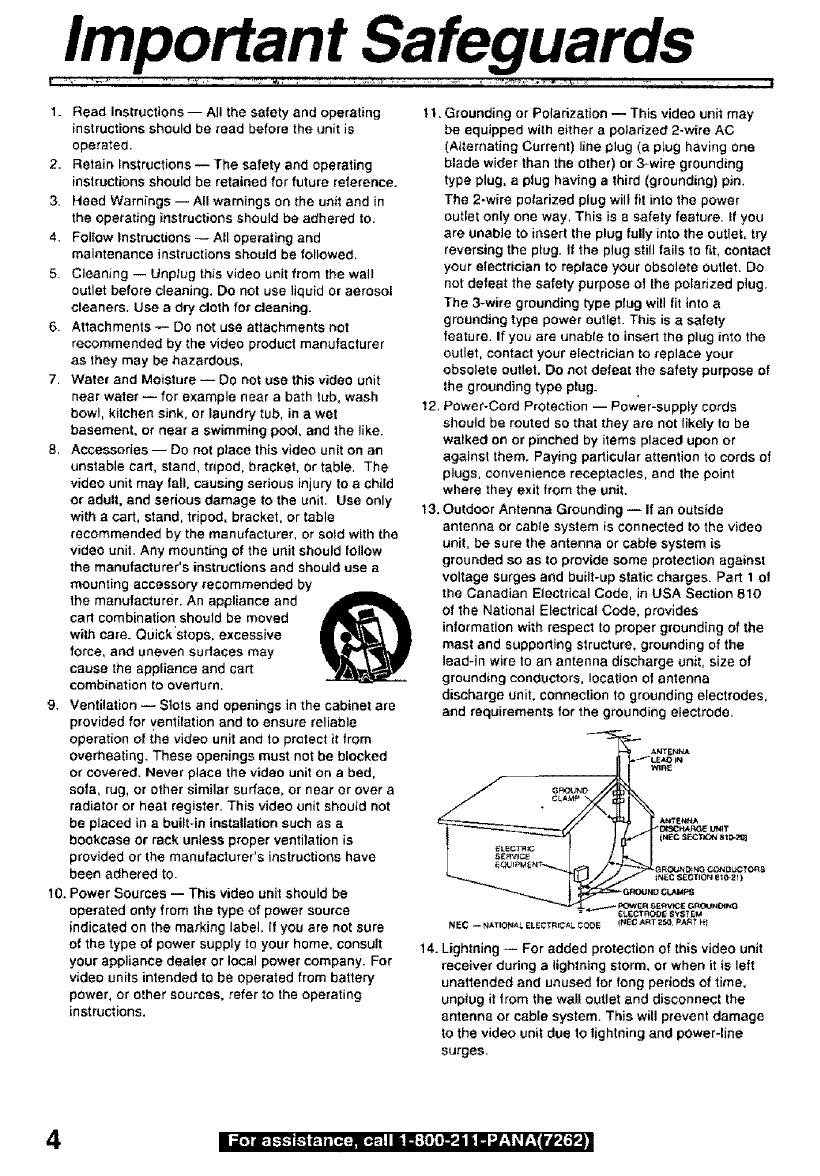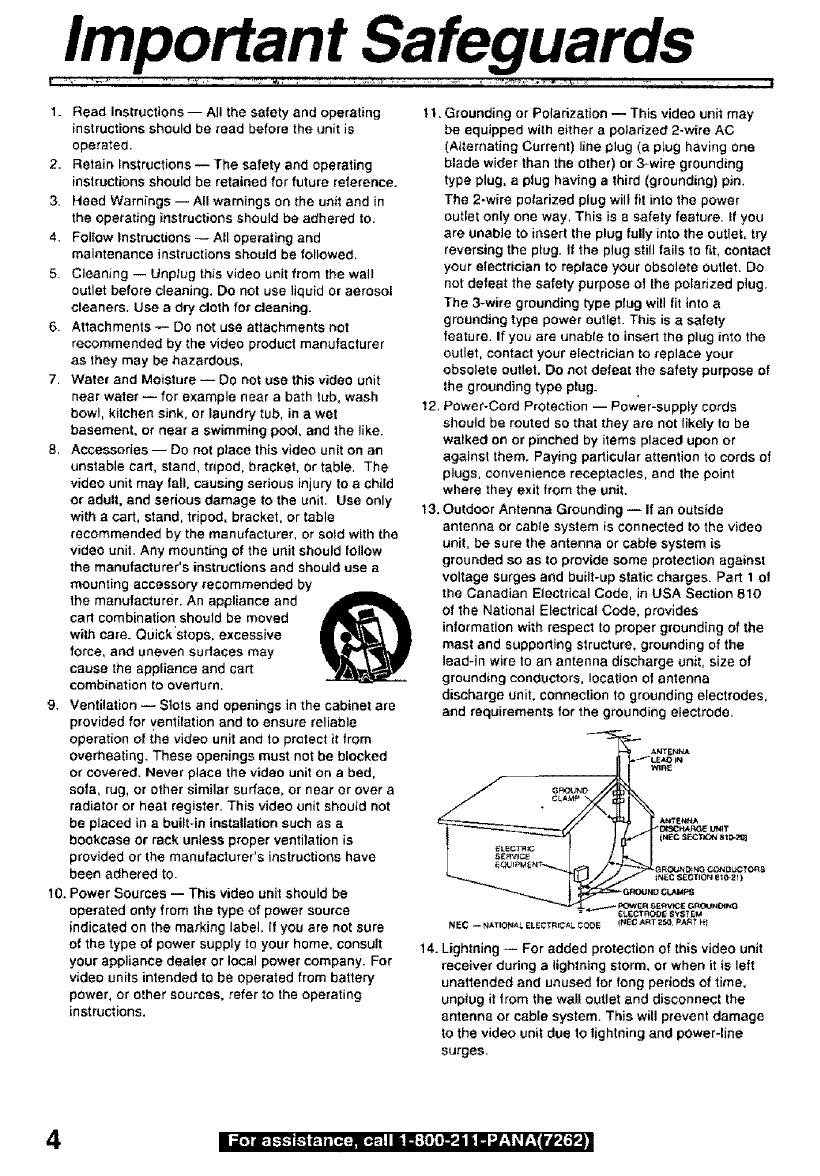
Important Safeguards
1. Read Instructions-- All the safety and operating
instructions should be read before the unit is
operated.
2. Retain instructions-- The safety and operating
instructions should be retained for future reference.
3. Heed Warnings -- AII warnings on the unit and in
the operating instructions should be adhered to.
4. Fol_ow Instructions -- All operating and
maintenance instructions should be followed,
5. Cleaning -- Unplug this video unit from the wail
outlet before cleaning. Do not use liquid or aerosol
cleaners. Use a dry cloth for cleaning.
6. Attachments-- De not usa attachments not
recommended by the video product manufacturer
as they may be hazardous,
7. Water and Moisture -- Do not use this video unit
near water- for example near a bath tub, wash
bowl, kitchen sink, or laundry tub, in a wet
basement, or near a swimming pool, and the like.
8. Accessories -- Do not place this video unit on an
unstable cart, stand, tripod, bracket, 0r table. The
video unit may fall, causing serious injury to a child
or adult, and serious damage to the unit. Use only
with a cart, stand, tripod, bracket, or table
recommended by the manufacturer, or sold with the
video unit. Any mounting of the unit should fOllOw
the manufacturer's instructions and should use a
mounting accessory recommended by
the manufacturer. An appliance and
cad combination should be moved
with care. Quick'stops. excessive
force, and uneven sudaces may
cause the appliance and cart
combination to overturn,
9. Ventilation -- Stets and openings in the cabinet are
provided for yentilation and to ensure reliable
operation of the video unit and to prelect it from
overheating. These openings must not be blocked
or covered. Never place the video unit on a bed,
sofa, rug, or other similar surface, or near or over a
radiator or heat register, This video unit shoutd not
be placed in a built-in installation such as a
bookcase or rack unless proper ventilation is
provided or the manufacturer's instructions have
been adhered to.
10. Power Sources -- This video unit should be
operated only from the type of power source
indicated on the marking label, If you are not sure
of the type of power supply to your home, consult
your appliance dealer or local power company. For
video units intended to be operated from battery
power, or other sources, refer to the operating
instructions.
11. Grounding or Polarization -- This video unit may
be equipped with e_ther a polarized 2-wire AC
(Alternating Current) line plug (a ptug having one
blade wider than the other) or 3owire grounding
type plug, a plug having a third (grounding) pin.
The 2-wire polarized plug will fit into the power
outlet only one way, This is a safety feature_ If you
are unabie to insert the plug fully into the outlet, try
reversing the plug. if the plug still tails to fit, contact
your electrician to replace your obsolete outlet. Do
not defeat the safety purpose of the polarized plug.
The 3-wire grounding type plug will fit into a
grounding type power outlet. This is a safety
feature. If you are unable to insert the plug into the
outlet, contact your electrician to replace your
obsolete outlet. Do net de,eat the safety purpose of
the grounding type ptug.
12, Power-Cord Protection -- Power-supply cords
should be routed so that they are not likely to be
walked on or pinched by items placed upon or
against them. Paying particular attention to cords of
plugs, convenience receptacles, and the point
where they exit from the unit.
13. Outdoor Antenna Grounding -- If an outsfda
antenna or cable system is connected to the video
unit, be sure the antenna or cable system is
grounded so as to provide some protection against
voltage surges and built-up static charges. Part I of
the Canadian Electrical Code, in USA Section 810
of the National Electrical Code, provides
information with respect to proper grounding of the
mast and supporting structure, grounding of the
lead-in wire to an antenna discharge unit, size of
grounding conductors, location o| antenna
discharge unit, connection tO grounding electrodes,
and requirements for the grounding electrode,
EC SECTIOr__I_21)
14. Lightning -- For added protection of this video unit
receiver during a lightning storm, or when it is left
unattended and unused for long periods of time,
unpiug it from the wall outlet and disconnect the
antenna or cable system. This will prevent damage
to the video unit due lo lightning and power-line
surges.
4