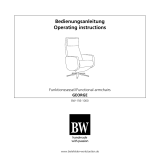Page is loading ...

Installing the SIM Card
When you subscribe to a cellular network, you are
provided with a plug-in SIM card loaded with your
subscription details, such as your PIN, any optional
services available and many others.
Important!
The plug-in SIM card and its contacts can be easily
damaged by scratches or bending, so be careful when
handling, inserting or removing the card. Keep all SIM
cards out of the reach of small children.
Illustrations
Always switch the device off and disconnect the
charger before removing the battery.
1 Remove the back cover.
2 Lift battery away.
3 Insert the SIM card.
4 Insert the battery pack.
5 Attach the back cover.
6 Charge the battery.
SIM
Dummy SIM
SIM
1
SIM
Dummy SIM
SIM
2
SIM
Dummy SIM
SIM
3
SIM
Dummy SIM
SIM
4
SIM
Dummy SIM
SIM
5 6
LG-T385 User Guide
-
English
Phone Components
Entering Text
You can choose your input method by tapping and
Input method.
Touch to turn on T9 mode. This icon is only shown
when you choose Keypad as the input method.
Touch to change between numbers, symbols and
text input.
Use Shift key to change between capital or lowercase
input.
Setting up your email
Touch E-mail from screen 2.
If the email account is not set up, start the email set up
wizard and finish it. You can check and edit settings also
you can check the additional settings that were filled in
automatically when you created the account.
Camera
Taking a quick photo
1 Touch Camera menu.
2 When the camera has focused on your subject, touch
the on the right-center of the screen to take
a photo.
TIP: To switch to the camera mode or video mode,
slide up/down the camera or video icon on the
centre-right of the viewfinder.
Video camera
Making a quick video
To switch to the camera mode or video mode, slide up/
down the camera or video icon on the right centre of
the viewfinder.
1 Holding the phone horizontally, point the lens towards
the subject of the video.
2 Press the red dot .
3 REC will appear at the bottom of the viewfinder
with a timer at the bottom showing the length of
the video.
4 To pause the video, touch and resume by
selecting .
5 Touch on screen to stop video recording.
Music
To access the music player, touch Music. From here, you
can access a number of folders:
Managing files
You can store multimedia files in your phone’s memory
so you have easy access to all your pictures, sounds,
videos and games. You can also save your files to a
memory card. Using a memory card allows you to free
up space in your phone’s memory.
By touching My stuff, you can open a list of the folders
that store all your multimedia files.
Games and Applications
You can download new games and applications to your
phone to keep you enjoy.
Installing “LG PC Suite IV” PC
application
“LG PC Suite IV” PC application can be downloaded
from the webpage of LG.
1 Go to www.lg.com and select a country of your choice.
2 Go to Support > Mobile Phone Support > Select the
Model (LG-T385).
3 Click PC Sync from Download, and click WINDOW
PC Sync Download to download “LG PC Suite IV”
PC software.
Installing On-Screen Phone on
your PC
Download OSP from www.lg.com > Support > Mobile
Phone Support > Select the Model (LG-T385) >OSP.
The web
Browser gives you a fast, full-colour world of games,
music, news, sport, entertainment and loads more,
straight to your mobile phone. Wherever you are and
whatever you’re into.
Settings
Personalising your profiles
You can personalise each profile setting.
1 Touch Profiles.
2 Choose the profile you want to edit.
3 You can then change all the sounds and alert options
available in the list, including your Voice call ringtone
and Volume, Message tone settings and more.
SOS Service settings
SOS Service - This enables SOS mode. After enabling
if you press down volume key 4 times when screen is
locked, the SOS message is sent and the phone stays
in SOS Mode.
Exposure to radio frequency energy
Radio wave exposure and Specific Absorption Rate
(SAR) information
This mobile phone model LG-T385 has been designed
to comply with applicable safety requirements for
exposure to radio waves. These requirements are based
on scientific guidelines that include safety margins
designed to assure the safety of all users, regardless of
age and health.
• The radio wave exposure guidelines employ a unit
of measurement known as the Specific Absorption
Rate, or SAR. Tests for SAR are conducted using
standardised methods with the phone transmitting at
its highest certified power level in all used frequency
bands.
• While there may be differences between the SAR
levels of various LG phone models, they are all
designed to meet the relevant guidelines for exposure
to radio waves.
• The SAR limit recommended by the International
Commission on Non-Ionising Radiation Protection
(ICNIRP) is 2 W/kg averaged over 10g of tissue.
• The highest SAR value for this model phone tested by
DASY4 for use close to the ear is 0.698 W/kg (10g)
and when worn on the body is 0.789 W/Kg (10g).
• This device meets RF exposure guidelines when used
either in the normal use position against the ear or
when positioned at least 1.5 cm away from the body.
When a carry case, belt clip or holder is used for
bodyworn operation, it should not contain metal and
should position the product at least 1.5cm away from
your body. In order to transmit data files or messages,
this device requires a quality connection to the network.
In some cases, transmission of data files or messages
may be delayed until such a connection is available.
Ensure the above separation distance instructions are
followed until the transmission is completed.
Product care and maintenance
WARNING: Only use batteries, chargers and
accessories approved for use with this particular
phone model. The use of any other types may
invalidate any approval or warranty applying to the
phone, and may be dangerous.
• Do not disassemble this unit. Take it to a qualified
service technician when repair work is required.
• Repairs under warranty, at LG’s option, may include
replacement parts or boards that are either new or
reconditioned, provided that they have functionality
equal to that of the parts being replaced.
• Keep away from electrical appliances such as TVs,
radios, and personal computers.
• The unit should be kept away from heat sources such
as radiators or cookers.
• Do not drop the phone.
• Do not subject this unit to mechanical vibration or
shock.
• Switch off the phone in any area where you are
required by specific regulations. For example, do not
use your phone in hospitals as it may affect sensitive
medical equipment.
• Do not handle the phone with wet hands while it is
being charged. It may cause an electric shock and can
seriously damage your phone.
• Do not charge a handset near flammable material as
the handset can become hot and create a fire hazard.
• Use a dry cloth to clean the exterior of the unit (do not
use solvents such as benzene, thinner or alcohol).
• Do not charge the phone when it is on soft furnishings.
• The phone should be charged in a well ventilated area.
• Do not subject this unit to excessive smoke or dust.
• Do not keep the phone next to credit cards or
transport tickets; it can affect the information on the
magnetic strips.
• Do not tap the screen with a sharp object as it may
damage the phone.
• Do not expose the phone to liquid or moisture.
• Use the accessories like earphones cautiously. Do not
touch the antenna unnecessarily.
• Do not use, touch or attempt to remove or fix broken,
chipped or cracked glass. Damage to the glass display
due to abuse or misuse is not covered under the
warranty.
• Your phone is an electronic device that generates heat
during normal operation. Extremely prolonged, direct
skin contact in the absence of adequate ventilation
may result in discomfort or minor burns. Therefore, use
care when handling your phone during or immediately
after operation.
Efficient phone operation
Electronic devices
All mobile phones may get interference, which could
affect performance.
• Do not use your mobile phone near medical
equipment without requesting permission. Avoid
placing the phone over pacemakers, for example, in
your breast pocket.
• Some hearing aids might be disturbed by mobile
phones.
• Minor interference may affect TVs, radios, PCs, etc.
Road safety
Check the laws and regulations on the use of mobile
phones in the area when you drive.
• Do not use a hand-held phone while driving.
• Give full attention to driving.
• Pull off the road and park before making or answering
a call if driving conditions so require.
• RF energy may affect some electronic systems in your
vehicle such as car stereos and safety equipment.
• When your vehicle is equipped with an air bag, do not
obstruct with installed or portable wireless equipment.
It can cause the air bag to fail or cause serious injury
due to improper performance.
• If you are listening to music whilst out and about,
please ensure that the volume is at a reasonable level
so that you are aware of your surroundings. This is
particularly imperative when near roads.
Avoid damage to your hearing
To prevent possible hearing damage, do not
listen at high volume levels for long periods.
Damage to your hearing can occur if you are exposed
to loud sound for long periods of time. We therefore
recommend that you do not turn on or off the handset
close to your ear. We also recommend that music and
call volume is set to a reasonable level.
• When using headphones, turn the volume down if you
cannot hear the people speaking near you, or if the person
sitting next to you can hear what you are listening to.
NOTE: Excessive sound pressure from earphones
and headphones can cause hearing loss.
Blasting area
Do not use the phone where blasting is in progress.
Observe restrictions, and follow any regulations or rules.
Potentially explosive atmospheres
• Do not use the phone at a refueling point.
• Do not use near fuel or chemicals.
• Do not transport or store flammable gas, liquid, or
explosives in the same compartment of your vehicle as
your mobile phone and accessories.
In aircraft
Wireless devices can cause interference in aircraft.
• Turn your mobile phone off before boarding any
aircraft.
• Do not use it on the aircraft without permission from
the crew.
Children
Keep the phone in a safe place out of the reach of
small children. It includes small parts which may cause a
choking hazard if detached.
Emergency calls
Emergency calls may not be available with all mobile
networks. Therefore, you should never depend solely on
the phone for emergency calls. Check with your local
service provider.
Battery information and care
• You do not need to completely discharge the battery
before recharging. Unlike other battery systems, there
is no memory effect that could compromise the
battery’s performance.
• Use only LG batteries and chargers. LG chargers are
designed to maximise the battery life.
• Do not disassemble or short-circuit the battery pack.
• Keep the metal contacts of the battery pack clean.
• Replace the battery when it no longer provides
acceptable performance. The battery pack may be
recharged hundreds of times until it needs replacing.
• Recharge the battery if it has not been used for a long
time to maximise usability.
• Do not expose the battery charger to direct sunlight or
use it in high humidity, such as in the bathroom.
• Do not leave the battery in hot or cold places, this may
deteriorate the battery performance.
• There is a risk of explosion if the battery is replaced by
an incorrect type.
• Dispose of used batteries according to the
manufacturer’s instructions. Please recycle when
possible. Do not dispose as household waste.
• If you need to replace the battery, take it to the nearest
authorised LG Electronics service point or dealer for assistance.
• Always unplug the charger from the wall socket after
the phone is fully charged to save unnecessary power
consumption of the charger.
• Actual battery life will depend on network configuration,
product settings, usage patterns, battery and
environmental conditions.
• Make sure that no sharp-edged items such as animal’s
teeth or nails, come into contact with the battery. This
could cause a fire.
Wi-Fi
(WLAN)
This equipment may be operated in all
European countries.
The WLAN can be operated in the EU without
restriction indoors, but cannot be operated
outdoors in France, Russia and Ukraine.
Changing your phone settings
Use the freedom of adapting the LG-T385 to your own
preferences.
From the home screen, select and touch Settings
then scroll to Device settings.
Changing your connectivity settings
Your connectivity settings have already been set up
by your network operator, so you can enjoy your new
phone immediately. To change any settings, use Menu >
Settings > Connectivity.
Changing your Bluetooth settings:
Touch Bluetooth then select Options and choose
Settings.
Wi-Fi
Wireless Manager allows you to manage Internet
connections per Wi-Fi (Wireless LAN) on your device. It
allows the phone to connect to local wireless networks,
or access the Internet wirelessly. Wi-Fi is faster and has
a greater range than Bluetooth wireless technology and
can be used for fast emailing and Internet browsing.
Software update
Phone Software update
LG Mobile Phone Software update from internet
For more information on using this function, please visit
the http://update.lgmobile.com or http://www.lg.com/
common/index.jsp → select country and language →
Support. This Feature allows you to update the firmware
of your phone to the latest version conveniently from
the internet without the need to visit a service centre. As
the mobile phone firmware update requires the user’s
full attention for the duration of the update process,
please make sure to check all instructions and notes
that appear at each step before proceeding. Please note
that removing the USB data cable or battery during the
upgrade may seriously damage you mobile phone.
Guidelines for safe and efficient
use
Please read these simple guidelines. Not following these
guidelines may be dangerous or illegal.
Some of the contents in this manual may differ from your phone depending on
the software of the phone or your service provider.
Using your touch screen
Touch screen tips
• To select an item, touch the centre of the icon.
• Do not press too hard. The touch screen is sensitive
enough to pick up a light, firm touch.
• Use the tip of your finger to touch the option you
require. Be careful not to touch any other keys.
• Whenever your LG-T385 is not in use, it will return to
the lock screen.
Calls
Making a Call
1 Touch to open the keypad.
2 Key in the number using the keypad.
3 Touch to initiate the call.
TIP! To enter + for making an international call,
press and hold “0”.
NOTE: Self call - Self call imitates a real incoming
call. Press ‘#*#’ on the Dialpad to make a self call.
This doesn’t charge any fee.
Contacts
Searching for a contact
1 Touch Contacts.
2 You see a list of contacts. Typing in the first letter of
a contact’s name in the Search field will jump the
menu to that alphabetical area of the list.
Messaging
Your LG-T385 combines SMS and MMS into one
intuitive and easy-to-use menu.
Sending a message
1 Touch Messages in menu and touch Write message to
begin composing a new message.
2 Touch Insert to add an image, video, sound, template
and so on.
3 Touch To at the top of the screen to enter the
recipients. Then enter the number or touch to
select a contact. You can even add multiple contacts.
4 Touch Send when ready.
WARNING: If an image, video or sound is
added to an SMS it will be automatically converted
to an MMS and you will be charged accordingly.
Installing the SIM card and the handset battery
Proximity sensor
Earpiece
Call key
Dials a phone number
and answers incoming
calls.
Back key
Go back to a previous
screen.
End key
• End or reject a call.
• Come back to idle
screen from menu.
Volume keys
• When the screen is at the Home
screen: Ring tone and touch tone
volume.
• During a call: Earpiece volume.
• Down volume key: Press and hold to
activate/ deactivate Silent mode.
Handsfree or Stereo earphone
connector
Power/Lock key
• Short press to turn on/off the screen.
• Long press for power on/off.
Accessories
There are various accessories for your mobile phone.
You can select these options according to your personal
communication requirements.
Charger Battery
User Guide
LG-T385
NOTE
• Always use genuine LG accessories.
• Failure to do this may invalidate your warranty.
• Accessories may vary in different regions.
Technical data
Ambient Temperatures
Max.: +50°C (discharging) +45°C (charging)
Min.: -10°C
DECLARATION OF CONFORMITY
Hereby, LG Electronics declares that this LG-T385
product is in compliance with the essential
requirements and other relevant provisions of
Directive 1999/5/EC. A copy of the Declaration of
Conformity can be found at http://www.lg.com/
global/support/cedoc/RetrieveProductCeDOC.jsp
Contact office for compliance of this product :
LG Electronics Inc.
EU Representative, Krijgsman 1,
1186 DM Amstelveen, The Netherlands
Disposal of your old appliance
1 When this crossed-out wheeled bin
symbol is attached to a product it means
the product is covered by the European
Directive 2002/96/EC.
2 All electrical and electronic products
should be disposed of separately from the
municipal waste stream via designated
collection facilities appointed by the
government or the local authorities.
3 The correct disposal of your old appliance
will help prevent potential negative
consequences for the environment and
human health.
4 For more detailed information about
disposal of your old appliance, please
contact your city office, waste disposal
service or the shop where you purchased
the product.
Disposal of waste batteries/accumulators
1 When this crossed-out wheeled bin symbol is
attached to batteries/accumulators of your product
it means they are covered by the European Directive
2006/66/EC.
2 This symbol may be combined with chemical
symbols for mercury(Hg), cadmium(Cd) or lead(Pb) if
the battery contains more that 0.0005% of mercury,
0.002% of cadmium or 0.004% of lead.
3 All batteries/accumulators should be disposed
separately from the municipal waste stream via
designated collection facilities appointed by the
government or the local authorities.
4 The correct disposal of your old batteries/
accumulators will help to prevent potential negative
consequences for the environment, animal and
human health.
5 For more detailed information about disposal of your
old batteries/accumulators, please contact your city
office, waste disposal service or the shop where you
purchased the product.
P/N: MFL67525117 (1.1)
www.lg.com
NOTE: Proximity sensor
When receiving and making calls, the proximity
sensor automatically turns the backlight off and
locks the touch screen by sensing when the phone
is near your ear. This extends battery life and
prevents you from unintentionally activating the
touch screen during calls.
Warning: Do not cover the LCD proximity sensor
with protective film. This could cause the sensor to
malfunction.
-
 1
1
-
 2
2
Ask a question and I''ll find the answer in the document
Finding information in a document is now easier with AI
in other languages
- Deutsch: LG LGT385.ANLDWK Benutzerhandbuch
Related papers
Other documents
-
Zebra TC27 Owner's manual
-
Beurer HA 55 Pair User manual
-
Retekess TR103 User manual
-
Zebra EC55AK/BK/CK Owner's manual
-
Beurer P81804 Owner's manual
-
Zebra CS6080 Owner's manual
-
Beurer HA 70 Pair Operating instructions
-
Beurer HA 60 Pair Owner's manual
-
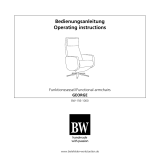 BW George User manual
BW George User manual
-
Beurer HA 60 Pair Owner's manual