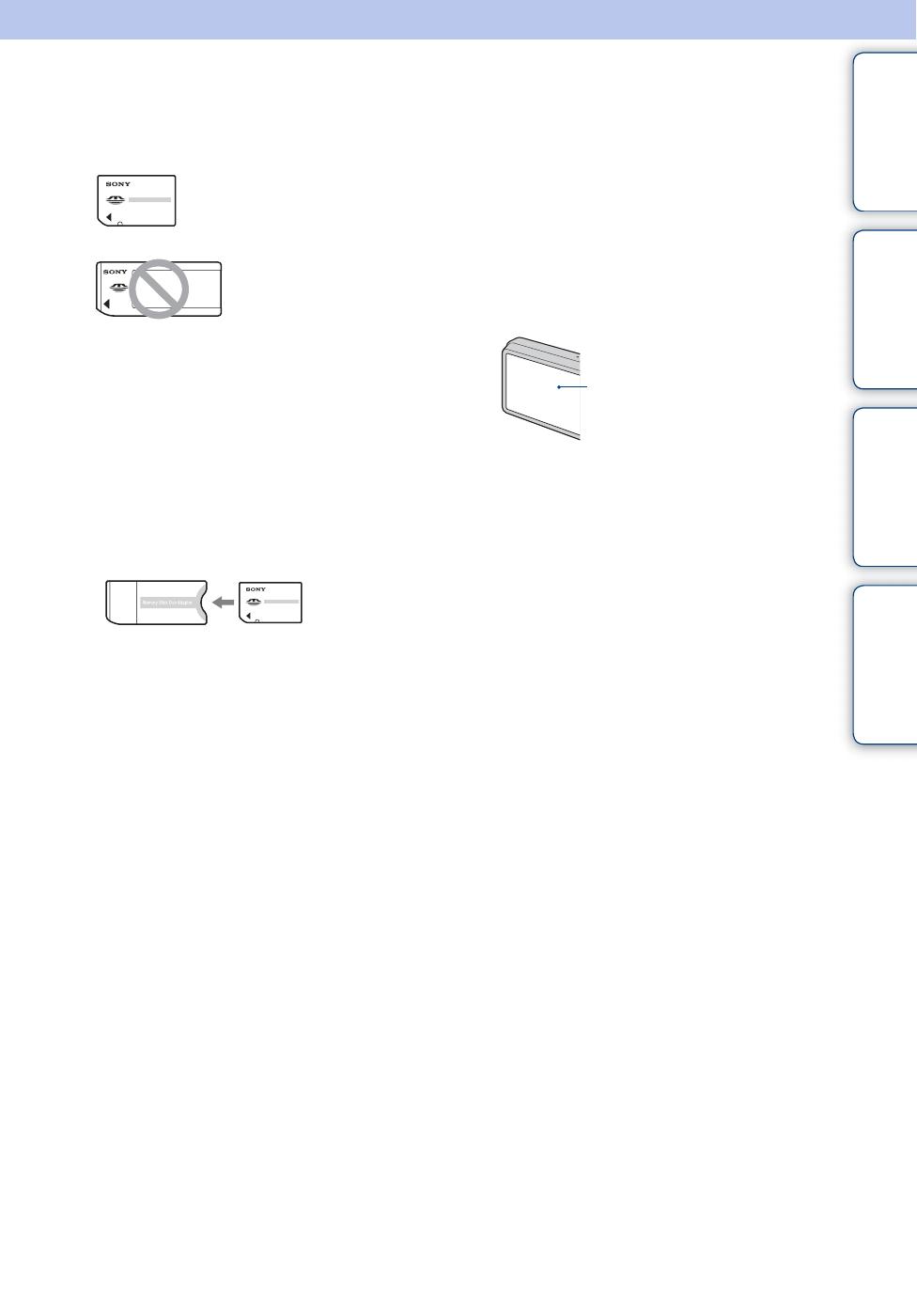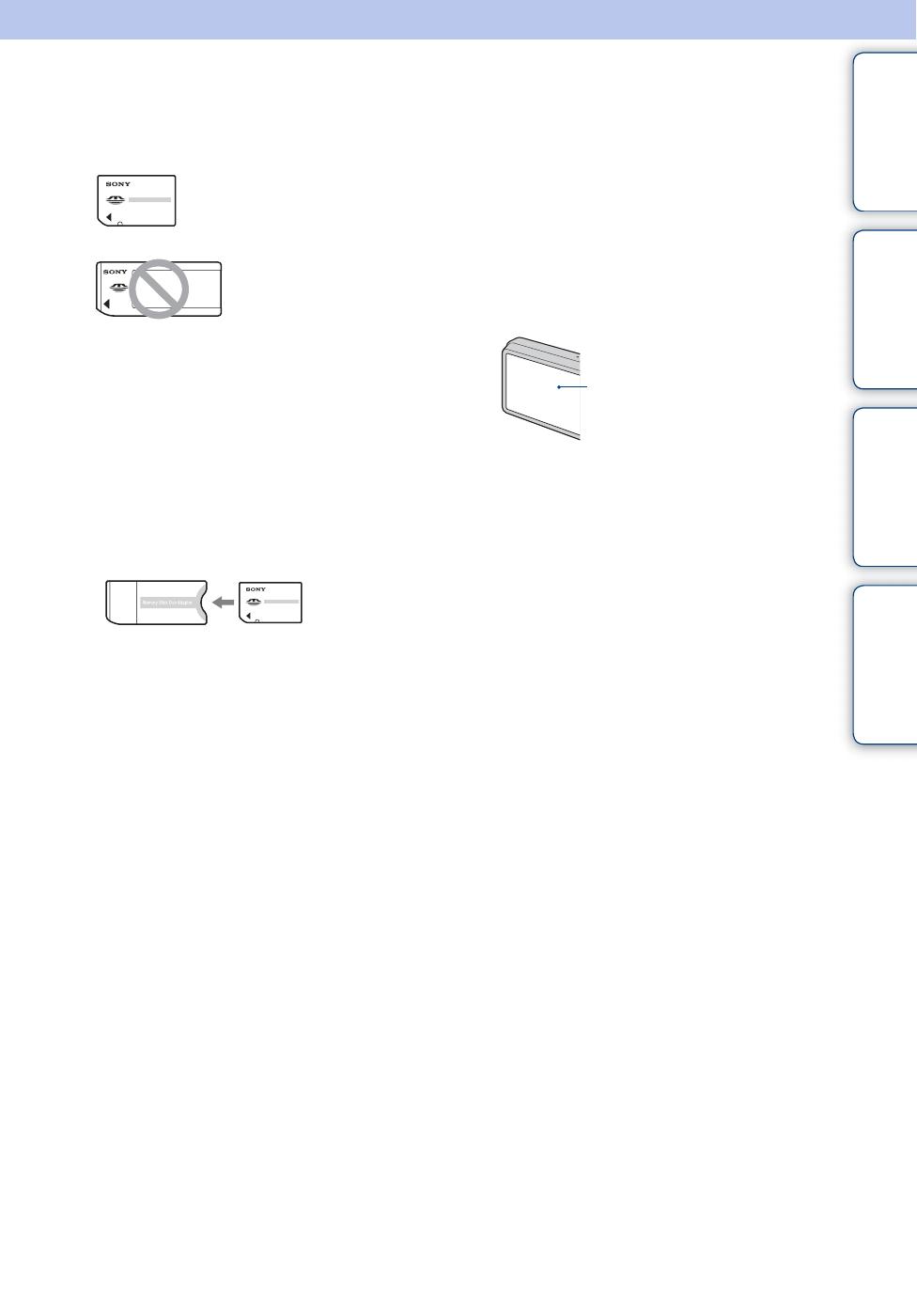
Table of
contents
Operation
Search
HOME/MENU
Search
Index
3
GB
Notes on using the camera
Notes on the types of “Memory Stick”
that you can use (not supplied)
“Memory Stick Duo”: You
can use a “Memory Stick Duo”
with the camera.
“Memory Stick”: You
cannot use a “Memory
Stick” with the camera.
Other memory cards cannot be used.
• For details on “Memory Stick Duo”, see
page 161.
When using a “Memory Stick Duo”
with “Memory Stick” compatible
equipment
You can use the “Memory Stick Duo” by
inserting it into the Memory Stick Duo
Adaptor (not supplied).
Notes on the battery pack
• Charge the battery pack (supplied) before using
the camera for the first time.
• You can charge the battery pack even if it is not
completely discharged. In addition, even if the
battery pack is not fully charged, you can use the
partially charged capacity of the battery pack as
is.
• If you do not intend to use the battery pack for a
long time, use up the existing charge and
remove it from the camera, then store it in a
cool, dry place. This is to maintain the battery
pack functions.
• For details on the usable battery pack, see
page 163.
Carl Zeiss lens
The camera is equipped with a Carl Zeiss lens
which is capable of reproducing sharp images with
excellent contrast.
The lens for the camera has been produced under a
quality assurance system certified by Carl Zeiss in
accordance with the quality standards of Carl Zeiss
in Germany.
Notes on the LCD screen and lens
• The LCD screen is manufactured using
extremely high-precision technology so over
99.99% of the pixels are operational for
effective use. However, some tiny black and/or
bright dots (white, red, blue or green) may
appear on the LCD screen. These dots are a
normal result of the manufacturing process and
do not affect the recording.
• If water droplets or other liquids splash on the
LCD screen and make it wet, immediately wipe
off the screen with a soft cloth. Leaving liquids
on the LCD screen surface can harm the quality
and cause a malfunction.
• Exposing the LCD screen or the lens to direct
sunlight for long periods may cause
malfunctions. Be careful when placing the
camera near a window or outdoors.
• Do not press against the LCD screen. The screen
may be discolored and that may cause a
malfunction.
• Images may trail across on the LCD screen in a
cold location. This is not a malfunction.
• Be careful not to bump the lens, and be careful
not to apply force to it.
The images used in this Handbook
The images used as examples in this Handbook are
reproduced images, and are not actual images shot
using this camera.
On Illustrations
Illustrations used in this Handbook are of the
DSC-T700 unless noted otherwise.
Memory Stick
Duo Adaptor
Black, white, red, blue or
green dots