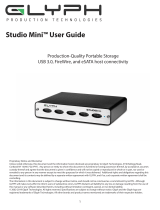LaCie Rugged Hard Disk • Design by neil Poulton Foreword
User Manual page 2
Copyrights
Copyright © 2011 LaCie. All rights re-
served. No part of this publication may be
reproduced, stored in a retrieval system, or
transmitted in any form or by any means,
electronic, mechanical, photocopying, re-
cording or otherwise, without the prior writ-
ten consent of LaCie.
Trademarks
Apple, Mac, and Macintosh are registered
trademarks of Apple Computer, Inc. Micro-
soft, Windows 98, Windows 98 SE, Win-
dows 2000, Windows Millennium Edition,
Windows XP, Windows Vista, and Windows
7 are registered trademarks of Microsoft
Corporation. Other trademarks mentioned
in this manual are the property of their re-
spective owners.
Changes
The material in this document is for infor-
mation only and subject to change without
notice. While reasonable efforts have been
made in the preparation of this document
to assure its accuracy, LaCie assumes no
liability resulting from errors or omissions
in this document, or from the use of the in-
formation contained herein. LaCie reserves
the right to make changes or revisions in
the product design or the product manual
without reservation and without obligation
to notify any person of such revisions and
changes.
Canada Compliance Statement
This Class A digital apparatus meets all
requirements of the Canadian Interference-
Causing Equipment Regulations.
FCC Statement
NOTE: This equipment has been tested
and found to comply with the limits for a
Class B digital device, pursuant to Part 15
of the FCC Rules. These limits are designed
to provide reasonable protection against
harmful interference in a residential instal-
lation. This equipment generates, uses and
can radiate radio frequency energy and, if
not installed and used in accordance with
the instructions, may cause harmful interfer-
ence to radio communications. However,
there is no guarantee that interference will
not occur in a particular installation. If this
equipment does cause harmful interference
to radio or television reception, which can
be determined by turning the equipment off
and on, the user is encouraged to try and
correct the interference by one or more of
the following measures:
✦ Reorient or relocate the receiving an-
tenna.
✦ Increase the separation between the
equipment and receiver.
✦ Connect the equipment into an outlet
on a circuit different from that to which
the receiver is connected.
✦ Consult the dealer or an experienced
radio/TV technician for help.
Modifications to this product not authorized
by LaCie could void the FCC & Industry
Canada regulations and negate your au-
thority to operate the product.
Manufacturer’s Declaration
for CE Certification
We, LaCie, solemnly declare that this
product conforms to the following Euro-
pean directives: 2004/108/EC (EMC), and
2006/95/EC (Safety)
This symbol on the product or
on its packaging indicates that
this product must not be dis-
posed of with your other house-
hold waste. Instead, it is your
responsibility to dispose of your waste
equipment by handing it over to a designed
collection point for the recycling of waste
electrical and electronic equipment. The
separate collection and recycling of your
waste equipment at the time of disposal will
help to conserve natural resources and en-
sure that it is recycled in a manner that pro-
tects human health and the environment.
For more information about where you can
drop off your waste equipment for recy-
cling, please contact your local city office,
your household waste disposal service, or
the shop where you purchased the product.
CAUTION: A shielded-type power cord
is required in order to meet FCC emission
limits and also to prevent interference to the
nearby radio and television reception. It is
essential that only the supplied power cord
be used.
Tested to comply with FCC
standards for home or office
use
rugged Hard Drive
110427v1.3