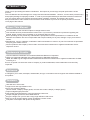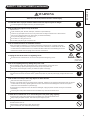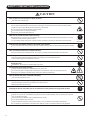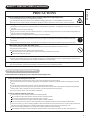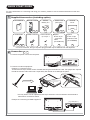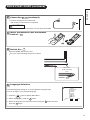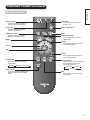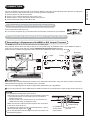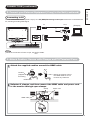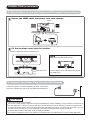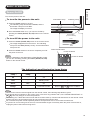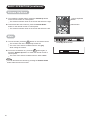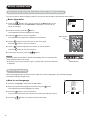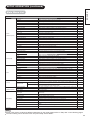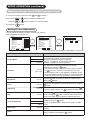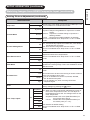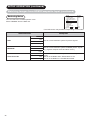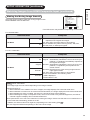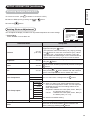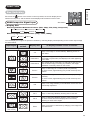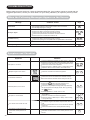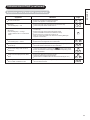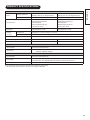Hitachi UT37-MX700A User manual
- Category
- TVs & monitors
- Type
- User manual
This manual is also suitable for

Color LCD Monitor
USER MANUAL
For future reference, record the serial number of your monitor.
SERIAL NO.
This serial number is located on the rear of the monitor.
Model Name
UT32-MH700A
UT37-MX700A
This is the image of the model UT32-MH700A.
READ THE INSTRUCTIONS INSIDE CAREFULLY.
KEEP THIS USER MANUAL FOR FUTURE REFERENCE

1
CONTENTS
IMPORTANT SAFETY INSTRUCTIONS
Please read these instructions thoroughly.
Please retain these instructions for future reference.
Heed all warnings and cautions to prevent potential danger.
Follow all instructions. Improper handling could cause personal injury and/or serious damage to the unit that may
shorten its service lifetime.
Do not block any ventilation openings.
Install the product in accordance with the manufacturer’s instructions.
If problems occur during installation or operation of the product, before calling for technical support or service
technicians, please read “TROUBLESHOOTING” (
33
~
35
) to determine the symptoms.
If serious problems occur (such as smoke or an abnormal odor from the unit), unplug the power cord, and then,
contact your local dealer immediately.
IMPORTANT SAFETY INSTRUCTIONS...........01
INTRODUCTION..............................................02
About This Manual.................................................... 02
Trademark Credits .................................................... 02
Software.................................................................... 02
Features.................................................................... 02
SAFETY PRECAUTIONS .................................03
Explanation of the Symbols ...................................... 03
Cleaning and Maintenance....................................... 06
Main Unit Installation ................................................ 07
Anti-tumble Measures............................................... 07
ABOUT LCD PANEL ........................................08
Common Characteristics of the LCD Panel.............. 08
QUICK START GUIDE .....................................09
1. Supplied Accessories (including option) ............... 09
2. Connection............................................................ 09
3. Insert the Batteries into the Remote Control... ..... 10
4. Switch On... ......................................................... 10
5. Language Selection.............................................. 10
COMPONENT NAMES .....................................11
Main Unit................................................................... 11
Remote Control......................................................... 12
PREPARATION ................................................13
Remote Control Battery Installation.......................... 13
Handling the Remote Control ................................... 13
Caution When Moving the Main Unit ........................ 13
CONNECTION .................................................14
1. Connect Power Cord to the Rear Panel ............... 14
2. Connect your External Equipment (if any)
to the Unit ............................................................. 14
Connecting to Equipment with
HDMI or DVI Output Terminal ......................... 14
Connecting to Equipment with
Video Output Terminal .................................... 15
Connecting to PC............................................... 16
3. Attach Cushion, Secure with Clamps and Fit
Terminal Cover...................................................... 16
4. Connect the Power Plug into the Wall Socket ...... 17
BASIC OPERATION.........................................18
Power On/Off............................................................ 18
Volume Up/Down...................................................... 19
Mute.......................................................................... 19
Input Switching to HDMI and RGB ........................... 20
Input Signal Screen Display...................................... 20
SETUP OPERATION ........................................21
How to Use the On-Screen Display (OSD) System
... 21
Select Language....................................................... 21
Main Menu List ......................................................... 22
Watching Images from HDMI/Composite Input ........ 23
Setting Picture Adjustment .................................... 23
Reducing Noise..................................................... 25
Making the Moving Image Smooth........................ 26
Advanced Setting .................................................. 27
Viewing Images from a PC ....................................... 28
Setting Picture Adjustment .................................... 28
Advanced Setting .................................................. 29
FUNCTION ......................................................30
Size Switching .......................................................... 30
HDMI/Composite Signal Input............................... 30
Display Size ....................................................... 30
Position Adjustment ........................................... 31
RGB Signal Input................................................... 31
Display Size ....................................................... 31
Power Save Mode .................................................... 32
When HDMI/Composite Input is Selected............. 32
When RGB Input is Selected................................. 32
TROUBLESHOOTING......................................33
When the Following Messages Appear
on the Screen ........................................................... 33
Symptom and Checklist............................................ 33
PRODUCT SPECIFICATIONS ..........................36
Signal Input............................................................... 37
Recommended Signal List........................................ 38

2
ENGLISH
INTRODUCTION
Thank you for purchasing the Hitachi LCD Monitor. We hope that you will enjoy the peak performance of this
product.
This LCD Monitor has been designed to comply with international standards. However, it could cause personal injury
DQGSURSHUW\GDPDJHLILPSURSHUO\KDQGOHG,QRUGHUWRSUHYHQWSRWHQWLDOGDQJHUDQGREWDLQPD[LPXPEHQH¿WIURP
your set, please observe the following instructions when installing, operating, and cleaning the product.
Keep this manual for future reference and record the serial number of your set in the space provided on the front
cover page of this manual.
About This Manual
The information in this manual is subject to change without notice.
This manual has been produced with the utmost care. If you have any comments or questions regarding this
manual, please contact your local dealer or our Customer Service Center.
%HIRUHRSHUDWLQJWKHVHWSOHDVHIXOO\XQGHUVWDQGWKHSUHUHTXLVLWHVVXFKDVVSHFL¿FDWLRQVRUFRQVWUDLQWVIRUWKH
hardware and software. We are not responsible and accept no liability for any loss, damage or injury as a result of
misuse.
5HSURGXFWLRQFRS\LQJXWLOL]DWLRQPRGL¿FDWLRQDQGRUWUDQVPLVVLRQLQZKROHRULQSDUWRIWKLVPDQXDODUHSURKLELWHG
except by prior written consent.
All other products and company names used in this manual are trademarks or registered trademarks of their
respective owners.
Trademark Credits
VGA and XGA are trademarks of International Business Machines Corporation.
VESA is a registered trademark of the Video Electronics Standard Association.
+'0,WKH+'0,ORJRDQG+LJK'H¿QLWLRQ0XOWLPHGLD,QWHUIDFHDUHWUDGHPDUNVRUUHJLVWHUHGWUDGHPDUNVRI+'0,
Licensing LLC.
Even if no special note has been made of company or product trademarks, these trademarks have been fully
respected.
Software
It is illegal for you to alter, decompile, disassemble, decrypt, or otherwise reverse-engineer the software installed in
this product.
Features
Ultra-slim-line LCD monitor.
/DUJHVFUHHQDQGKLJKGH¿QLWLRQ/&'
Enjoy high resolution display.
(32 inch model: 1366(H) x 768(V) pixels, the other size model: 1920(H) x 1080(V) pixels)
Improved digital signal processor.
High quality sound with deeper, richer and dynamic bass tones.
Accepts a digital input device with HDMI terminal.
(QMR\WKHLPDJHIURP\RXU3&ZLWKDODUJHKLJKGH¿QLWLRQ/&'VFUHHQ
Easy-to-use On-Screen Display system operated by remote control.
Low power consumption with power saving feature.

3
SAFETY PRECAUTIONS
For your safety, please read the following precautions carefully before using this product. Improper use would cause serious personal injury and/or
damage to your property or the product.
Explanation of the Symbols
7KHIROORZLQJDUHWKHV\PEROVXVHGLQWKLVPDQXDODQGDI¿[HGWRWKHXQLWLWVHOI3OHDVHIXOO\XQGHUVWDQGWKHPHDQLQJVRIWKHV\PEROVEHIRUH
reading the instructions in this section.
WARNING
Never ignore the instruction. There are risks of serious or fatal injury to the user.
CAUTION
Do not ignore the instruction. There are risks of personal injury and/or property damage.
Other Symbols
7KHWULDQJOHZLWKLOOXVWUDWLRQLVLQWHQGHGWRDOHUWWKHXVHUVWKDWWKHUHDUHULVNVRI¿UHH[SORVLRQRUKLJKWHPSHUDWXUHLI
the product is handled improperly.
(DFKLOOXVWUDWLRQZLWKLQWKHWULDQJOHVSHFL¿HVWKHFRQWHQWVLQGHWDLO7KH¿JXUHRQWKHOHIWLVDQH[DPSOH
The circle with diagonal line and illustration indicates a prohibited action (the symbol to the left indicates that
dismantling is prohibited).
This symbol indicates a compulsory action.
The contents are clearly indicated in or adjacent to an illustration (the symbol to the left indicates that the power plug
should be disconnected from the power outlet).
WARNING
7KHUHLVDULVNRIÀUHHOHFWULFVKRFNRUVHULRXVLQMXU\
ʄ
,IVHULRXVSUREOHPVRFFXUXQSOXJWKHSRZHUFRUGLPPHGLDWHO\
Serious problems such as:
Smoke, abnormal odor or noise emitted from the product.
No picture, no sound or distorted picture on the display.
Foreign matter (such as water, metals etc.) entered the unit.
Do not continue using the product under these abnormal conditions.
Unplug the power cord, and contact your dealer immediately.
)RU\RXUVDIHW\QHYHUWU\WRUHSDLUWKHSURGXFW\RXUVHOI
ʄ
'RQRWDOORZOLTXLGVRUDQ\IRUHLJQPDWWHUVXFKDVPHWDOVRUÁDPPDEOHLWHPVWRHQWHUWKHXQLW
If this does occur, unplug the power cord, and contact your dealer immediately.
Exercise special caution when young children are around the unit.
ʄ
'RQRWUHPRYHFRYHUVRUPRGLI\WKHSURGXFW
High-voltage components are installed inside of the unit. Removing covers can expose you to high
-voltage electric shock, and other hazardous conditions.
Contact your local dealer to perform servicing such as inspection, adjustment or repair work.
Disconnect the
plug from the
power outlet.
Do not
dismantle.

4
ENGLISH
6$)(7<35(&$87,216FRQWLQXHG
WARNING
7KHUHLVDULVNRIÀUHHOHFWULFVKRFNRUVHULRXVLQMXU\
ʄ
,QVWDOOWKHXQLWLQDSURSHUORFDWLRQZKHUHLWGRHVQRWH[SRVHDQ\RQHWRGDQJHU
If you bump against the edges of the unit, you could be injured.
ʄ
'RQRWSODFHDQ\REMHFWVRQWRSRIWKHXQLW
Objects such as
/LTXLGFRQWDLQHUVYDVH¿VKWDQNÀRZHUSRWFRVPHWLFVRUOLTXLGPHGLFLQH
,IZDWHURUDQ\OLTXLGVSLOOVRQWRWKHXQLWLWPD\FDXVHVKRUWFLUFXLWLQJDQGUHVXOWLQ¿UHRUHOHFWULFVKRFN
If this occurs, unplug the power cord, and contact your dealer immediately.
Do not place anything heavy on top of the unit.
Do not climb on or hang from the unit.
Do not allow your pets to get on top of the unit
ʄ
'RQRWLQVWDOOWKHXQLWLQDQXQVXLWDEOHORFDWLRQ
This could cause a malfunction or in extreme cases danger of electric shock. Locations where high
moisture is likely, such as bathrooms or shower rooms, close to windows, or outside where rain, snow
or other inclement conditions could occur, should be avoided. Please also avoid installing the unit in a
location where fumes from hot springs could come into contact with it.
ʄ
8QSOXJWKHXQLWLQWKHHYHQWRIDOLJKWQLQJVWRUP
To reduce the risk of electric shock, do not touch the product when lightning occurs.
ʄ
'RQRWGRDQ\WKLQJWKDWPD\GDPDJHWKHSRZHUFRUG
Do not damage, modify, twist, forcibly bend, heat, or pull excessively on the power cord.
Do not place heavy objects (including the unit itself) on top of the power cord.
If the power cord is damaged, contact your dealer for repairs or exchange.
ʄ
8VHRQO\ZLWKGHVLJQDWHGSRZHUVXSSO\YROWDJH
7RSUHYHQWWKHULVNRI¿UHDQGHOHFWULFVKRFNRSHUDWHWKHSURGXFWRQO\ZLWKWKHSRZHUVXSSO\YROWDJHLQGLFDWHGRQWKH
unit.
ʄ
%HFDUHIXOQRWWRGURSRUDOORZDQ\LPSDFWWRDIIHFWWKHXQLW
Take extra care while moving the unit.
7KHUHLVQRSURWHFWLRQJODVVRQWKHVXUIDFHRIWKH/&'SDQHO7KHUHIRUHGRQRWSUHVVWKHSDQHOVXUIDFHZLWK\RXU¿QJHUV
or hands. Also do not hit any objects against the monitor. These actions would damage the LCD cells or the panel
surface and could cause failure or personal injury.
In the event that you drop the unit or the cabinet is damaged, unplug the power cord and contact your local dealer
immediately.
&RQWLQXLQJXVHRIWKHSURGXFWXQGHUWKHDERYHFRQGLWLRQVPD\FDXVH¿UHRUHOHFWULFVKRFN
ʄ
&OHDQGXVWRUPHWDOVIURPRQRUDURXQGWKHSLQVRIWKHSRZHUSOXJUHJXODUO\
&RQWLQXLQJXVHRIWKHSURGXFWXQGHUWKHDERYHFRQGLWLRQVPD\FDXVH¿UHRUHOHFWULFVKRFN
$OZD\VXQSOXJWKHSRZHUFRUG¿UVWWKHQFOHDQWKHSLQVXVLQJDGU\FORWK
ʄ
'RQRWSODFHWKHXQLWRQDQXQVWDEOHVXUIDFH
Unstable surfaces such as:
Tilted surface or shaky shelving, table, stand or trolley.
If the unit falls down, this could cause personal injury.
Disconnect the
plug from the
power outlet.

5
6$)(7<35(&$87,216FRQWLQXHG
CAUTION
ʄ
'RQRWSODFHRUXVHWKHXQLWLQDGXVW\ORFDWLRQ
This could cause a malfunction.
ʄ
'RQRWFRYHURUEORFNDQ\YHQWLODWLRQKROHVRQWKHSURGXFW
7KHXQLWZRXOGRYHUKHDWDQGWKLVFRXOGFDXVH¿UHRUGDPDJHWRWKHSURGXFWZKLFKPD\VKRUWHQLWVVHUYLFHOLIHWLPH
Install the product in accordance with the instructions in this manual.
Do not place the unit with the ventilation side downward.
Do not install the unit on carpeting or bedding.
Do not cover the unit with table cloths etc.
ʄ
%HVXUHWRJURXQGWKHHDUWKFDEOHFRUUHFWO\
Especially when you use a power cord adapter, be sure to connect the earth cable to the ground terminal. Incorrect
FRQQHFWLRQFRXOGFDXVH¿UHRUHOHFWULFVKRFN
For your safety, always make sure to unplug the power cord before connecting or disconnecting the earth cable.
ʄ
2EVHUYHWKHDQWLWXPEOHPHDVXUHVGHVFULEHGLQWKLVPDQXDO
If the unit tumbles over, there is a risk of personal, possibly fatal injury. Also, this would damage the product seriously.
ʄ
'RQRWLQVWDOOWKHXQLWQHDUWRPHGLFDOGHYLFHV
To prevent malfunction of medical devices, do not use the product and medical devices in the same room.
ʄ
'RQRWSODFHD&57EDVHGWHOHYLVLRQQHDUWKHVSHDNHUVRIWKH/&'0RQLWRU
This could cause partial discoloration or blurring of the image on the CRT-based television.
Please install it away from the speakers of the unit.
ʄ
'LVFRQQHFWDOORIWKHH[WHUQDOFRQQHFWLRQFDEOHVDQGGHWDFKWKHDQWLWXPEOHPHDVXUHVEHIRUH
PRYLQJWKHXQLW
Otherwise¿UHHOHFWULFVKRFNRUSHUVRQDOLQMXU\PD\UHVXOW
ʄ
&RQQHFWWKHSRZHUSOXJVHFXUHO\
,PSURSHUFRQQHFWLRQZLOOFDXVHRYHUKHDWLQJDQGPD\UHVXOWLQ¿UH
Do not touch the pins of the plug while connecting it to the wall socket. This could cause electric shock.
If the plug is not suitable for the wall socket, contact your dealer for replacement.
ʄ
'RQRWKDQGOHWKHSRZHUFRUGZLWKZHWKDQGV
This could result in electric shock.
ʄ
'RQRWSXOOWKHFRUGZKHQ\RXXQSOXJWKHSRZHUFRUG
7KLVPD\GDPDJHWKHFRUGDQGFRXOGUHVXOWLQ¿UHRUHOHFWULFVKRFN
Grip the plug when disconnecting it.
ʄ
8QSOXJWKHSRZHUFRUGZKHQ\RXGRQRWLQWHQGWRXVHWKHSURGXFWIRUORQJSHULRGVRIWLPH
ʄ
Handle the batteries properly.
,PSURSHURULQFRUUHFWXVHRIWKHEDWWHULHVPD\FDXVHFRUURVLRQRUEDWWHU\OHDNDJHZKLFKFRXOGFDXVH¿UHSHUVRQDO
injury or damage to property.
Use only the types of batteries which are indicated in this manual.
Do not replace batteries with used ones.
Install the batteries correctly by observing the polarity (+ and -) indications on the battery compartment.
Do not dispose of used batteries as domestic waste. Dispose of them in accordance with the local regulations.
Connect the
earth cable.

6
ENGLISH
6$)(7<35(&$87,216FRQWLQXHG
PRECAUTIONS
ʄ
'RQRWLQVWDOOWKHXQLWLQORFDWLRQVZKHUHLWZLOOEHVXEMHFWHGWRKLJKWHPSHUDWXUH
This could damage the cabinet or components of the product.
Do not install near any heat sources such as radiators, heating grilles, stoves, or other apparatus that produce heat.
Keep the unit out of direct sunlight. Otherwise the resulting increase in temperature of the unit may cause a malfunction.
ʄ
9LHZLQJ$GYLFH
The lighting of the environment in which the product is used should be appropriate. Too bright/dark environments are not good for
your eyes.
Take time to relax your eyes occasionally.
When you use the product, view from a distance equal to 3 to 7 times the height of the screen. This is the best viewing distance in
order to protect your eyes against eyestrain.
Adjust the volume to an appropriate level, especially during the nighttime.
ʄ
7UDQVSRUWLQJWKHSURGXFW
When the product needs to be transported due to moving or repair, use the carton box and buffer material that came with
the product.
Always transport the product upright; otherwise this could damage the panel glass or degrade the phosphors of the panel.
ʄ
Keep radios away from the unit while in use.
The unit is designed to meet the international EMI standards to prevent radio interference. However, the unit
may generate noise in the radio.
If noise is heard on the radio, please try the following actions.
Adjust the direction of the radio antenna in order not to receive interference from the unit.
Keep the radio away from the unit.
ʄ
,QIUDUHGFRPPXQLFDWLRQGHYLFHV
Infrared communication devices such as cordless microphones or cordless headphones may not operate properly around the unit.
This is because of communication failure. Please note that this is not a malfunction.
ʄ
:KHQ\RXGLVSRVHRIWKHSURGXFWDWWKHHQGRILWVVHUYLFHOLIHWLPHIROORZWKHUHJXODWLRQVLQ\RXUUHVLGHQWLDODUHD
For more information, contact the local authority or the dealer where you purchased the product.
&OHDQLQJDQG0DLQWHQDQFH
3OHDVHPDNHVXUHWRXQSOXJWKHSRZHUFRUGEHIRUHFOHDQLQJWKHXQLW
ʄ
+RZWRFOHDQWKH/&'SDQHORIWKHXQLW
Wipe the panel with a lint-free and dry cloth in order to prevent damage to the panel surface.
Do not use a chemical cloth or cleaners. Depending on the ingredients, these may cause discoloration and damage to the panel
surface.
Do not wipe with a rough cloth or rub hard. This may damage the panel surface.
,QFDVHRIJUHDV\GLUWVXFKDV¿QJHUSULQWVZLSHWKHSDQHOVXUIDFHZLWKDOLQWIUHHFORWKPRLVWHQHGZLWKDGLOXWHGQHXWUDOGHWHUJHQW
solution (dilute 1 part of detergent to 100 parts of water), and then wipe with a soft and dry cloth.
Do not use a spray cleaner. This could cause a malfunction.
ʄ
+RZWRFOHDQWKHFDELQHWRIWKHXQLW
The following may cause cracking, deformation and peeling of paint.
Do not wipe the cabinet with benzene, thinners and other chemical products.
Do not spray volatile solutions such as insecticide over the cabinet.
Do not leave the cabinet in prolonged contact with plastic or rubber materials.
Do not use a chemical cloth, cleaner or wax. Depending on the ingredients, these may cause cracking and deformation.
Use a lint-free cloth (e.g. cloth for cleaning glasses) to clean the cabinet and control panel of the unit. In case of the excessive dirt,
wipe with a soft cloth moistened with a diluted neutral detergent solution and then wipe with a soft and dry cloth.
Never use the following detergents. They could cause cracking, discoloration and scratching.
Acidic/alkaline detergents, alcoholic detergents, abrasive cleaners, soap powder, OA cleaner, car wax, glass cleaner, etc.

7
6$)(7<35(&$87,216FRQWLQXHG
Main Unit Installation
$QWLWXPEOH0HDVXUHV
Install in a stable location and take safety precautions to ensure that the set does not fall.
:KHQLQVWDOOLQJWKHPDLQXQLWEHVXUHWRXVHWKHVSHFL¿HGPRXQWLQJXQLWVLQRUGHUWRREWDLQPD[LPXPSHUIRUPDQFH
and maintain safety.
We assume no responsibility nor liability for personal injuries or property damage caused by use of other mounting
units or improper installation.
With respect to installation instructions, please read each user manual for the respective mounting units: for
Desktop Setup, Wall Mounting, and Ceiling Mounting.
If using Wall or Ceiling Mounting units, contact your local dealer and ask for an approved installation specialist to
set up the unit. Never attempt to install it yourself. That could cause injury or damage.
Please make sure that there is adequate space around
the unit to prevent overheating.
Make sure not to block any ventilation holes.
Do not install the unit in a small space such as inside a
cabinet, closet or box.
Leave at least 10cm of clearance from each side of the
unit and 30cm from the top of the unit to ceiling.
6HFXULQJWRDWDEOH
6HFXULQJWRFHLOLQJRUZDOO
8VHWKHVSHFL¿HGPRXQWLQJXQLWWRVHFXUHWKHVHWWRDFHLOLQJRUZDOO
NOTE
For more information regarding mounting of the unit, please contact your dealer.
Please install the unit in a proper location where it does not expose anyone to the danger of bumping themselves
(for example their hands, head or face, etc) against the edges of the unit and causing personal injury.
1
Remove the plastic rivet.
2
Fasten the fastening strap to a table using
the wood screw provided.
10cm
or more
10cm
or more
30cm
or more
10cm
or more
10cm
or more
Wood screw
(4 x 20 screw) : 1 pc.
Plastic rivet
Fastening strap

8
ENGLISH
ABOUT LCD PANEL
&RPPRQ&KDUDFWHULVWLFVRIWKH/&'3DQHO
The following are common phenomena occurring when operating the LCD Panel, due to its structural characteristics.
Please note that these are not malfunctions.
'HIHFWLYH6SRWVRQ3DQHO
The LCD panel is manufactured with high-precision technology. However, there might be some spots that are not
illuminated, or are brighter than others, or are in different colors, etc.
6XUIDFHRQ3DQHO
7KH/&'SDQHOGLVSOD\VLPDJHVE\WKHÀXRUHVFHQWODPSVLQWHUQDOO\7KLVFDQUDLVHWKHWHPSHUDWXUHRIWKHGLVSOD\
surface.
In addition, do not allow any heavy impact to affect the surface of the panel because the LCD panel is made using
¿QHSURFHVVLQJJODVV
Use Under Low Temperature Conditions
Because of the structural characteristics of the LCD panel, the response speed of the LCD panel becomes slower
when the ambient temperature around the monitor becomes too low. In some cases, this may result in a residual
image.
The residual image will disappear of its own accord as the temperature rises again to a normal level.

9
2
QUICK START GUIDE
For more information on connecting and using your monitor, please be sure to read all instructions in this user
manual.
6XSSOLHG$FFHVVRULHVLQFOXGLQJRSWLRQ
User Manual Remote Control
12 13
AA Size
Battery X 2
13
Terminal
Cover
17
HDMI Cushion
16
HDMI Cable
14 16 17
Wood Screw
(4 x 20) X 1
7
Option:
D-sub 15 pin
- composite
cable
(
TP-RGBCV02
)
15
Option:
D-sub 15 pin
extension cord
(
TP-ATRGB02
)
9
Power Cord
(BS Type)*
14 17
*For some countries, the type of power plug provided may be different from that depicted.
&RQQHFWLRQ
14
~
17
. Connect the power cord to the rear panel.
3 Connect to external equipment.
Example 1: Connecting to PC
To insert D-sub 15 pin, tilt the monitor forward and bring the terminals into view. Two people are required
to hold the monitor and insert D-sub 15 pin safely. Be careful not to damage the panel.
*You may wish to use an optional D-sub 15 pin extension cord connected to this terminal to
make future connections easier.
Example 2: Connecting to HDMI equipment.
1
*
*
( e.g. DVD player )

10
ENGLISH
48,&.67$57*8,'(FRQWLQXHG
&RQQHFWLRQ
14
~
17
FRQWLQXHG
$ Connect the plug into the wall socket
after all other connections are completed.
CAUTION
Ensure that both ends of the power cord are easily accessible.
Insert the Batteries into the Remote
Control...
13
6ZLWFK2Q
18
Press the Power switch on the unit.
The color of the indicating lamp turns to Green.
/DQJXDJH6HOHFWLRQ
The initial language setting for on-screen displays is English (US).
You can change to your preferred language.
.
Press the button to display Main Menu.
3
Select “Language” using the
button.
$
Select the language you prefer from the list using the
button and then
press the
OK
button.
5
Language
ޓޓޓޓޓ
English
ޓޓޓޓޓ
English (US)
ޓޓޓޓޓ
Français
ޓޓޓޓޓ
Español
ޓޓޓޓޓ
Deutsch
ޓޓޓޓޓᣣᧄ⺆
ޓޓޓޓޓޓਛᢥ
ޓޓޓޓޓ❥㜚ਛᢥ ޓޓޓޓޓ
Select OK Set Return
3
4
Power switch
(on the underside)
Front
Rear
2

11
COMPONENT NAMES
Main Unit
Front Panel
Rear Panel
.
Cabinet
3
Panel
$
Remote Control Receiver
/
Indicating Lamp
1
Speaker
4
Illumination Lamp
2
Desktop Stand
&
ŸEXWWRQ
'
źEXWWRQ
)
9ROXPH8SŹEXWWRQ
*
9ROXPH'RZQŻEXWWRQ
+
Input Select/OK button
Menu/Return button
.
Power Cord Socket
3
HDMI Input Terminal
Please refer to
14
~
17
for detailed information regarding the connections.
.
3
$
/
1
4
2
(
Power switch
,
Control Terminal *
"
Service use only
0
PC (RGB)/DVI Analog Audio Input Terminal
#
PC Connection Terminal (D-sub 15 Pin)
%
Reset button (See
33
.
)
(,"0#
')*&+
Control panel (on the underside)
OK
%
3 .
* The Control Terminal allows linked operations with a Hitachi Media Box having
the control terminal with
logo.

12
ENGLISH
&20321(171$0(6FRQWLQXHG
Remote Control
Power On/Off
Press this button to switch
monitor On or Off standby.
Power Off
Press this button to switch
monitor Off standby.
RGB Input Select
Press this button to select
RGB (/Composite) input.
Menu
Cursor
OK
Input Select
Press this button to change
input mode.
Auto Adjust
Press this button to adjust the
picture automatically in RGB
mode.
Power On
Press this button to switch
monitor On.
Volume Up/Down
Mute
HDMI Input Select
Press this button to select
HDMI input.
Recall
Press this button to show the
input signal status.
Return
Press this button to return to
the previous menu.
Picture Mode
Picture mode can be changed
each time pressed in the
following sequence.
Size
Press this button to change
picture size.
HDMI RGB (/Composite)
Dynamic Natural
Cinema

13
&DXWLRQ:KHQ0RYLQJWKH0DLQ8QLW
Whenever the unit is moved, two people are required to transport it safely.
Whenever the unit is moved,
it should be lifted forwards
by holding the top and base
on both sides of the unit for
stability.
PREPARATION
Remote Control Battery Installation
CAUTION
5LVNRIFRUURVLRQRUEDWWHU\OHDNDJHSRVVLEO\UHVXOWLQJLQSK\VLFDOLQMXU\
DQGRUSURSHUW\GDPDJHLQFOXGLQJÀUH
Never mix used and new batteries in the device.
Replace all the batteries in the device at the same time.
Remove the batteries if the remote control is not going to be used for an extended period of time.
7RDYRLGSRVVLEOHPDOIXQFWLRQUHDGWKHIROORZLQJLQVWUXFWLRQVDQGKDQGOH
WKHUHPRWHFRQWUROFRUUHFWO\
Do not drop or allow impact to affect the remote control.
Do not spill water or any liquid on the remote control.
Do not place the remote control on a wet surface.
Do not place the remote control under direct sunlight or near sources of excessive heat.
Use the remote control within a distance of
about 5m from the front of the unit’s remote-
control sensor and within an angle of about
30 degrees on both sides.
+DQGOLQJWKH5HPRWH&RQWURO
The remote control operates on 2 “AA” batteries.
1.
2SHQWKHEDWWHU\FRPSDUWPHQWFRYHU
Slide open the battery compartment cover on the backside
in the direction of the arrow, and remove the cover.
2. Install the batteries
Install 2 “AA” batteries (included)
making sure the polarities match
the indication inside the
compartment.
3. Close the battery
FRPSDUWPHQWFRYHU
Make sure the projections
locate in the corresponding
holes and slide the
compartment cover until it
clicks shut.
Within 30
degrees
About 5m
About 3m
Within 30
degrees
About 3m

14
ENGLISH
CONNECTION
The unit is suitable for various kinds of connections. Make a connection in the following steps. Be sure to unplug the
SRZHUFRUGIURPWKHZDOOVRFNHW¿UVWZKHQFRQQHFWLQJH[WHUQDOHTXLSPHQW
1. Connect power cord to the rear panel.
2. Connect your external equipment (if any) to the unit.
3.$WWDFKFXVKLRQVHFXUHZLWKFODPSVDQG¿WWHUPLQDOFRYHU
4. Connect the power plug to the wall socket.
&RQQHFW3RZHU&RUGWRWKH5HDU3DQHO
Connect the power cord to the unit.
Do not connect the power plug to the wall socket until all other connections are completed.
2.
&RQQHFW\RXU([WHUQDO(TXLSPHQWLIDQ\WRWKH8QLW
&RQQHFWLQJWR(TXLSPHQWZLWK+'0,RU'9,2XWSXW7HUPLQDO
The HDMI terminal can be connected to devices an HDMI output.
If the external device has a DVI output, this can be connected using an HDMI-DVI cable. If the HDMI-DVI cable is
used, connect analog audio signal to the PC (RGB)/DVI Analog Audio Input terminal.
Please be sure to attach the supplied cushion around the HDMI cable when connecting. See
16
.
Information
7KH+'0,+LJK'H¿QLWLRQ0XOWLPHGLD,QWHUIDFHLVDPXOWLPHGLD,2LQWHUIDFH2QO\RQHFDEOHLVXVHGWRWUDQVPLWDOO
video/audio/control signals, thus facilitating easy connection.
Moreover, the digital signals can produce high quality data without any degradation.
If your external device has an HDMI terminal, HDMI connection is recommended for higher quality picture and sound.
NOTE
PC (RGB)/DVI Analog Audio Input terminal
This terminal can be used in either one of the following cases only.
.
The external device is connected to the PC Connection
terminal of the unit.
3
The DVI output of an external device is connected to the
HDMI terminal using an HDMI-DVI cable.
Make sure that the video and audio terminals are connected
to the same external device.
For details of the output format of an external device, refer to
"Recommended Signal List" on
38
.
We do not guarantee that all images from DVI connection can
be displayed properly.
HDMI terminal
PC Connection
terminal
PC (RGB)/DVI
Analog Audio
Input terminal
[Example]
IN OUT
DVD player
Set-Top Box
Home video game system
Camcorder
AUDIO
or
(HDMI)
(DVI)(HDMI)
(HDMI)
(Audio)
(HDMI)

15
&211(&7,21FRQWLQXHG
2.
&RQQHFW\RXU([WHUQDO(TXLSPHQWLIDQ\WRWKH8QLWFRQWLQXHG
&RQQHFWLQJWR(TXLSPHQWZLWK+'0,RU'9,2XWSXW7HUPLQDOFRQWLQXHG
+'0,,QWHUIDFHG6\VWHP
With “HDMI Control” function, you can interface the connected equipment through the HDMI terminal automatically
if the connected equipment meets an industry standard “HDMI CEC (Consumer Electronics Control)”. Please check
if the connected equipment supports HDMI CEC before using this function.
1. Press the
button.
2. Select “Function” menu.
3. Select “HDMI Control”.
4. Select “Auto Input Change” or “System Standby”.
Auto Input Change
Off
Condition : while the monitor is in Standby mode.
When the connected equipment starts (such as DVD
playback and Disc insertion), the monitor is automatically
turned On and switches the picture and audio to HDMI input.
On
System Standby
Off
Condition : while the monitor is On.
When the monitor is switched off or set to Standby mode, the
connected equipment is also turned off or in Standby mode.
On
&RQQHFWLQJWR(TXLSPHQWZLWK9LGHR2XWSXW7HUPLQDO
The unit can be connected to equipments having video output using the optional D-sub 15 pin - composite cable.
NOTE
About the connection of D-sub 15 pin, see
9
for details
.
About switching between RGB and Composite input, refer to
17
for details.
NOTE
If an HDMI-DVI cable is used, this HDMI-interfaced system is not available.
Function
HDMI Control
Auto Input Change Off
System Standby Off
Select Return Exit
VCR
DVD player
Home video game system
Camcorder
Set-Top Box
AUDIO
(Audio)
(D-sub 15 Pin)
or
*
* Optional D-sub 15 pin - composite
cable.
[Example]
IN OUT

16
ENGLISH
$WWDFK&XVKLRQ6HFXUHZLWK&ODPSVDQG)LW7HUPLQDO&RYHU
1
$WWDFKWKHVXSSOLHGFXVKLRQDURXQGWKH+'0,FDEOH
2
8QIDVWHQFODPSVDQGWKHQFRQQHFWWKH+'0,FDEOHDQGSRZHUFRUG
WRWKHPRQLWRUWKURXJKRSHQFODPSV
Attach the cushion around
the HDMI cable so as not
to leave any clearance.
Cushion
(supplied
accessory)
HDMI cable
&211(&7,21FRQWLQXHG
2.
&RQQHFW\RXU([WHUQDO(TXLSPHQWLIDQ\WRWKH8QLWFRQWLQXHG
&RQQHFWLQJWR3&
The PC connection terminal (D-sub 15 pin) + the PC (RGB)/DVI Analog Audio Input terminal are connected to the
PC, allowing an analog RGB signal.
NOTE
About the connection of D-sub 15 pin, see
9
for details
.
IN OUT
AUDIO
or
[Example]
(Audio)
(D-sub 15 Pin)
Clamp
HDMI cable
Power cord

17
&211(&7,21FRQWLQXHG
3.
$WWDFK&XVKLRQ6HFXUHZLWK&ODPSVDQG)LW7HUPLQDO&RYHUFRQWLQXHG
&RQQHFWWKH3RZHU3OXJLQWRWKH:DOO6RFNHW
Connect the power cord after completing all other connections.
(For some countries the type of plug is different that depicted.)
3
6HFXUHWKH+'0,FDEOHDQGSRZHUFRUGZLWKFODPSV
4
)LWWKHWHUPLQDOFRYHURQWRWKHPRQLWRU
,QVHUWWKHKRRN¿UVWWR¿WWKHWHUPLQDOFRYHU
CAUTION
Use only the power cord provided.
'RQRWXVHDSRZHUVXSSO\YROWDJHRWKHUWKDQWKDWLQGLFDWHG$&9+],WPD\FDXVH¿UHRUHOHFWULFVKRFN
)RUWKH/&'PRQLWRUDWKUHHFRUHSRZHUFRUGZLWKDJURXQGWHUPLQDOLVXVHGIRUHI¿FLHQF\SURWHFWLRQ$OZD\VEHVXUH
to connect the
power cord
to a three-pin grounded outlet and make sure that the cord is properly grounded. If you use
a power source converter plug, use an outlet with a ground terminal and screw down the ground line.
Ensure that both ends of the power cord are easily accessible.
,I\RXKDYHWRFKDQJHWKHSRZHUFRUGSOHDVHXVHDFHUWL¿HGSRZHUFRUGWKDWPHHWV\RXUUHJLRQ¶VVDIHW\VWDQGDUGV
Hook
Terminal Cover
Clamp
NOTE
When removing the terminal cover
/HW\RXU¿QJHUVLQWRWKHWHUPLQDOFRYHUDQGOLIW
it up toward you.

18
ENGLISH
BASIC OPERATION
Power On/Off
Turn On the power of the unit.
To turn On the power to the unit:
1. Press the Power switch on the unit.
The Indicating Lamp illuminates in Green, and the
Illumination Lamp turns into Blue.
The image will display on screen.
2. Once the Power switch is on, you can turn On/Off by
pressing the Power (On/Off, On, Off) button on the remote
control.
To turn Off the power to the unit:
1. Press the Power (On/Off, Off) button on the remote control.
The image disappears from the screen. The Indicating
Lamp turns into Red (Standby mode), and the Illumination
Lamp turns off.
2. Press the Power switch on the unit to completely turn Off
the power to the unit.
NOTE
While the Indicating Lamp illuminates in Red (Standby mode),
you can turn On/Off by pressing the Power (On/Off, On, Off)
button on the remote control.
7KH,QGLFDWLQJ/DPS,OOXPLQDWLRQ/DPS6WDWXV
,QGLFDWLQJ
Lamp
Illumination
Lamp
Power Status Remark
Off –Off –
Red – Standby mode –
Green Blue On –
Orange – Power Save mode Refer to
32
and
33
for the condition.
NOTE
Wherever the monitor receives signal from the remote control, the indicating lamp blinks in green.
If the image does not appear on the screen at all, or if there is any problem with it, see “TROUBLESHOOTING” on
33
~
35
. This may help you to solve the problems.
After turning On, it takes about 6 seconds until the monitor starts up. Please note that buttons on the remote control
and the unit (such as the Power button) do not work during this period of time.
Do not switch the power On/Off repeatedly within a short period of time. It could cause a malfunction.
If a power cut occurs during use of the unit, to avoid sudden surges of electricity when the power comes back on,
unplug the power cord before leaving home.
Power Switch
(on the underside)
Front
Rear
Power On/Off button
Power Off button
Power On button
Illumination Lamp
Indicating Lamp

19
%$6,&23(5$7,21FRQWLQXHG
Volume Up/Down
1. To increase the sound volume, press the Volume Up button
on the remote control or control panel.
The Volume Indicator value on the screen will shift to the right.
2. To decrease the sound volume, press the Volume Down
button on the remote control or control panel.
The Volume Indicator value on the screen will shift to the left.
Mute
1. To mute sounds, press the button on the remote control.
The sound of the unit is temporarily turned Off.
The color of the Volume Indicator will turn into grey
while muting the volume.
2. To turn the sound back on, press the
button again, or
press the Volume Up button on either the remote control or
control panel.
The color of the Volume Indicator will turn back to blue.
NOTE
You can decrease the volume by pressing the Volume Down
button while the sound is muted.
Volume Up/Down button
Volume Up/Down
button
Mute button
20
Page is loading ...
Page is loading ...
Page is loading ...
Page is loading ...
Page is loading ...
Page is loading ...
Page is loading ...
Page is loading ...
Page is loading ...
Page is loading ...
Page is loading ...
Page is loading ...
Page is loading ...
Page is loading ...
Page is loading ...
Page is loading ...
Page is loading ...
Page is loading ...
Page is loading ...
-
 1
1
-
 2
2
-
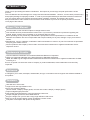 3
3
-
 4
4
-
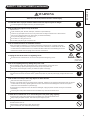 5
5
-
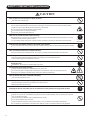 6
6
-
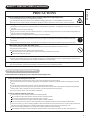 7
7
-
 8
8
-
 9
9
-
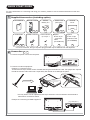 10
10
-
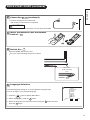 11
11
-
 12
12
-
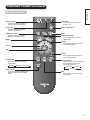 13
13
-
 14
14
-
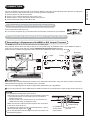 15
15
-
 16
16
-
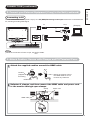 17
17
-
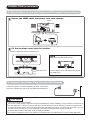 18
18
-
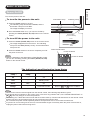 19
19
-
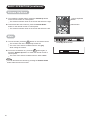 20
20
-
 21
21
-
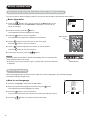 22
22
-
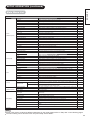 23
23
-
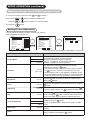 24
24
-
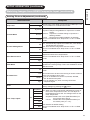 25
25
-
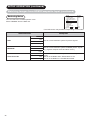 26
26
-
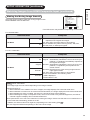 27
27
-
 28
28
-
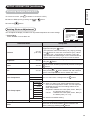 29
29
-
 30
30
-
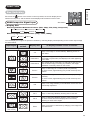 31
31
-
 32
32
-
 33
33
-
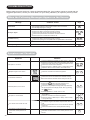 34
34
-
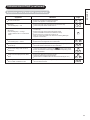 35
35
-
 36
36
-
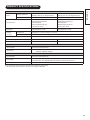 37
37
-
 38
38
-
 39
39
Hitachi UT37-MX700A User manual
- Category
- TVs & monitors
- Type
- User manual
- This manual is also suitable for
Ask a question and I''ll find the answer in the document
Finding information in a document is now easier with AI
Related papers
-
Hitachi 32LD9800TA User manual
-
Hitachi 50PD9800TA User manual
-
Hitachi P42H01AU User manual
-
Hitachi 50PD960DTA User manual
-
Hitachi 42PD8900TA User manual
-
Hitachi 42PD960DTA User manual
-
Hitachi CP-EW301N User manual
-
Hitachi CP-WU9410 User manual
-
Hitachi CP-EW250N User manual
-
Hitachi Hitachi CP-WU9410 User manual