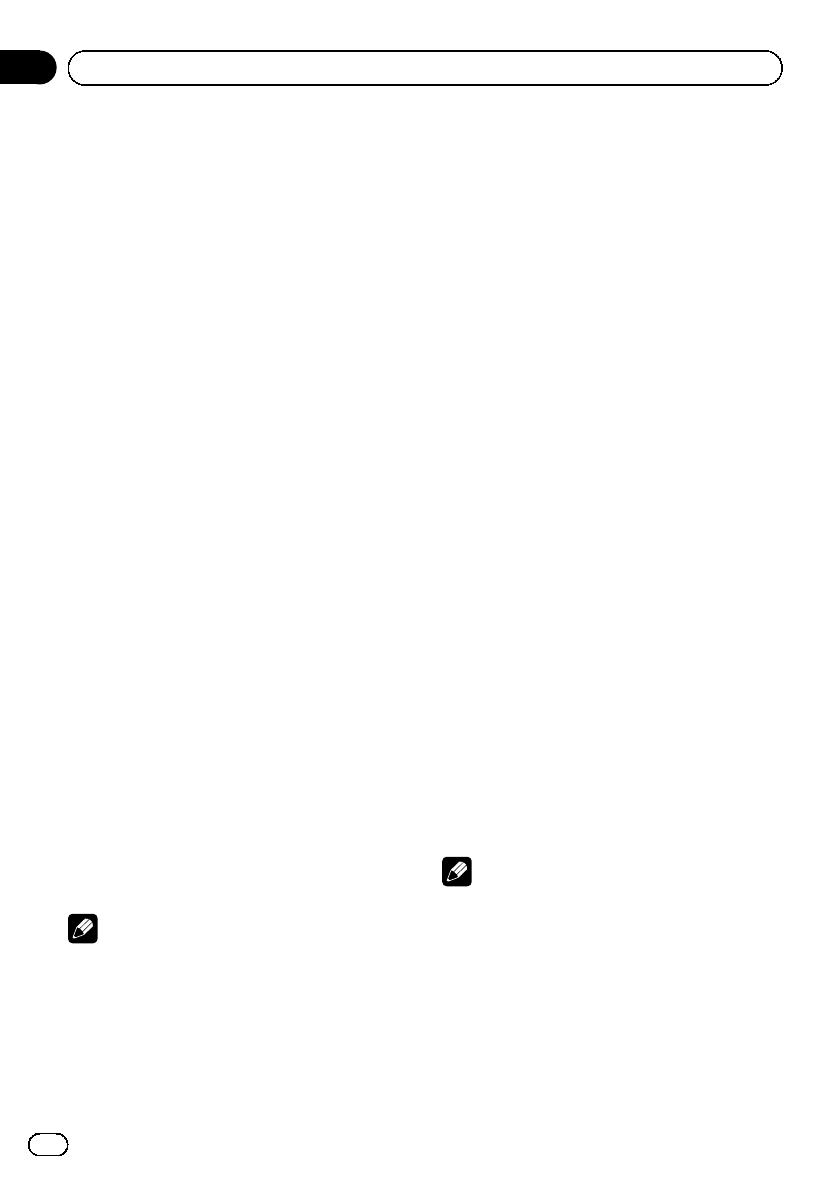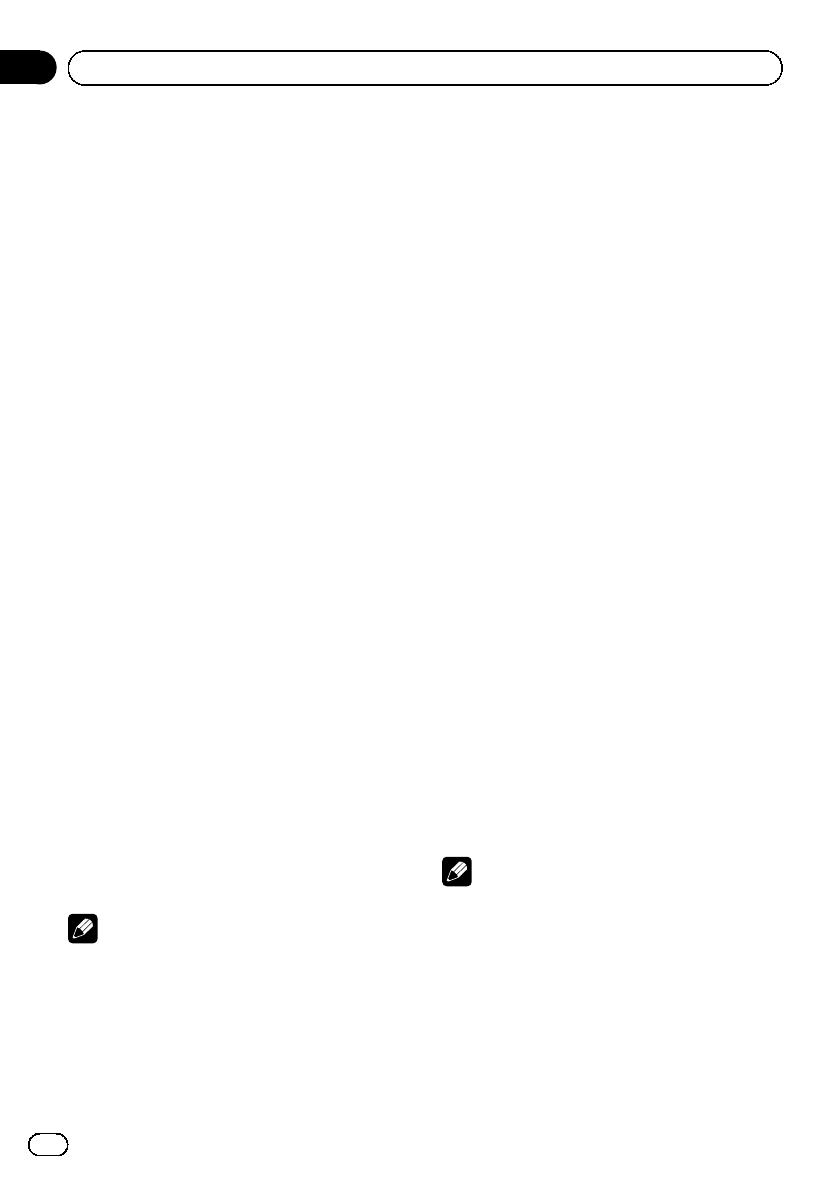
L.CLASS Light classical music
CLASSIC Classical music
EDUCATE Educational programs
DRAMA Radio plays and serials
CULTURE National or regional culture
SCIENCE Nature, science and technology
VARIED Light entertainment
CHILDREN Children’s
SOCIAL Social affairs
RELIGION Religious affairs or services
PHONE IN Phone in
TOURING Travel programs; not for traffic an-
nouncements
LEISURE Hobbies and recreational activities
DOCUMENT Docu mentaries
Receiving PTY alarm broadcasts
When the emergency PTY code broadcasts,
the unit receives it automatically (ALARM ap-
pears). When the broadcasting ends, the sys-
tem returns to the previous source.
! An emergency announcement can be can-
celed by pressing TA.
You can also cancel an emergency an-
nouncement by pressing SOURCE, BAND,
a, b, c or d.
Selecting alternative frequencies
When the tuner cannot get a good reception,
the unit automatically searches for a different
station in the same network.
% Press and hold TA repeatedly to tur n AF
(alternative frequency search) on or off.
# You can also turn the AF function on or off in
the menu that appears with the pressing of
FUNCTION.
Notes
! Only RDS stations are tuned in during seek
tuning or BSM when AF is on.
! When you recall a preset station, the tuner
may update the preset station with a new fre-
quency from the station’s AF list. (This is only
available when using presets on the F1 or F2
bands.) No preset number appears on the dis-
play if the RDS data for the station received
differs from that for the originally stored sta-
tion.
! Sound may be temporarily interrupted by an-
other program during an AF frequency search.
! AF can be turned on or off independently for
each FM band.
Using PI Seek
If the tuner cannot find a suitable station, or
reception status becomes bad, the unit auto-
matically searches for a different station with
the same programming. During the search,
PI SEEK is displayed and the output is muted.
Using Auto PI Seek for preset stations
When preset stations cannot be recalled, as
when travelling long distances, the unit can
be set to perform PI Seek during preset recall.
! The default setting for Auto PI Seek is off.
See Switching Auto PI Seek on page 13.
Limiting stations to regional
programming
When AF is used, the regional function limits
the selection of stations broadcasting regional
programs.
1 Press FUNCTION to select REG.
2 Press a or b to turn the regional func-
tion on or off.
Notes
! Regional programming and regional networks
are organized differently depending on the
country (i.e., they may change according to
the hour, state or broadcast area).
! The preset number may disappear from the
display if the tuner tunes in a regional station
which differs from the originally set station.
! The regional function can be turned on or off
independently for each FM band.
Operating this unit
En
8
Section
02