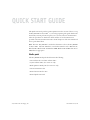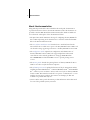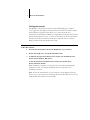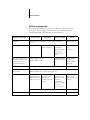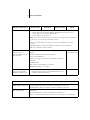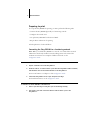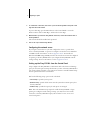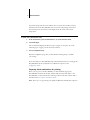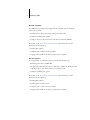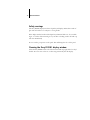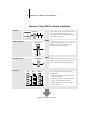QUICK START GUIDE
Part Number: 450370242003
Electronics for Imaging, Inc.
This
Quick Start Guide
provides system requirements and an overview of how to set up
the Fiery EX2101 for Xerox 2101
™
so you can begin printing. The guide describes the
initial tasks you must perform and points you to sections in the user documentation
where the procedures are described in detail. A full set of user documentation is
provided on the User Documentation CD. A brief description of the user manuals and
how to print them follows.
N
OTE
:
The term “Fiery EX2101” is used in this document to refer to the Fiery EX2101
for Xerox 2101. The term “Windows” is used in this manual to refer to Windows 98,
Windows Me, Windows NT 4.0, Windows 2000, Windows XP and Windows Server
2003 wherever appropriate.
Media pack
The Fiery EX2101 media pack should contain the following:
•User Software CD 1 and User Software CD 2
•System Software CD(s) (for service use only)
•Back-up/Restore Utility CD (for service use only)
•User Documentation CD
•Printed
Customer Release Notes
•Printed
Quick Start Guide

2 Quick Start Guide
About the documentation
Along with the printed
Release Notes
included in the media pack, documentation
is provided in electronic form on the User Documentation CD. The documents are
provided as Acrobat PDF (Portable Document Format) files, which are linked and
cross-referenced. A description of the documentation follows:
• The
Quick Start Guide
summarizes the steps for configuring the Fiery EX2101 for
Xerox 2101 and printing. It also describes how to access the Adobe Acrobat PDF
files on the User Documentation CD.
• The
User Software Installation Guide
describes how to install software from the
User Software CD to enable users to print to the Fiery EX2101 for Xerox 2101, and
also describes setting up printing connections to the Fiery EX2101 for Xerox 2101.
• The
Configuration Guide
explains basic configuration and administration of
the Fiery EX2101 for Xerox 2101 for the supported platforms and network
environments. It also includes guidelines for setting up UNIX, Windows
NT 4.0/2000/2003, and Novell NetWare servers to provide printing services
to users.
• The
Printing Guide
describes the printing features of the Fiery EX2101 for Xerox
2101 for users who send jobs from their computers.
• The
Job Management Guide
explains the functions of the job management utilities,
including Command WorkStation
™
, Command WorkStation LE
™
, and DocBuilder
Pro
™
, and how you can use them to monitor and control jobs on the Fiery EX2101
for Xerox 2101. This manual is intended for an operator or administrator, or a user
with the necessary access privileges, who monitors and manages job flow and
troubleshoots problems that may arise.
•
Customer Release Notes
provide last-minute product information and workarounds
for some of the problems you may encounter.

3 About the documentation
Printing the manuals
The PDF files on the User Documentation CD include blank pages to allow for
correct pagination with duplex printing. The CD also includes an installer for Adobe
Acrobat Reader, an application that allows you to view and print the user
documentation from a Microsoft Windows or Apple Mac OS computer. If your system
includes Acrobat Reader version 5.1 or later, you can view and print these documents
directly from the User Documentation CD. If not, install the version of Acrobat
Reader provided on the User Documentation CD.
T
O
INSTALL
A
CROBAT
R
EADER
ON
A
M
ICROSOFT
W
INDOWS
OR
M
AC
OS
COMPUTER
1. Insert the User Documentation CD into the CD-ROM drive of your computer.
2. Double-click the CD icon to open the Documentation folder.
3. For Windows: Open the Acrobat Reader folder, and then open the Windows folder.
Double-click AcroReader51_ENU_full.exe.
For Mac OS: Open the Acrobat Reader folder, and then open the Mac folder.
Double-click Reader Installer.
When installation is complete, you can view, print, and search the following files:
Configuration Guide
,
User Software Installation Guide
,
Printing Guide
, and
Job Management Guide
.
N
OTE
:
To view the documentation on your computer, copy the language folder you
want to use to your computer. You can change the name of the folder, if necessary, but
all the manuals must remain in the same folder.

4 Quick Start Guide
System requirements
To install the Fiery EX2101 user software on a Windows or Mac OS computer,
the computer must be equipped with a built-in or external CD-ROM drive.
The following table lists the minimum system requirements.
Minimum requirements for Windows 98/Me Windows NT Windows 2000/XP Mac OS
Computer Windows-based computer with an 80486, AMD, or Pentium
processor
Mac OS computer
Operating system Windows 98/Me Windows NT with
NT Service Pack 6
Windows 2000 with
Service Pack 3
Windows XP with
Service Pack 1
Windows 2003
Server
Mac OS 8.6 to 9.2
and
Mac OS 10.2
Memory for printing and
Fiery EX2101 utilities (Fiery
Downloader
™
and Fiery
Spooler [Mac OS only])
8MB of RAM for printing
32MB of RAM for utilities
128MB of RAM for
printing and utilities
32MB of RAM
for printing
64MB of RAM
for utilities
Networking protocol IPX/SPX or TCP/IP AppleTalk
Networking protocol for
Fiery
®
utilities
TCP/IP
N
OTE
:
AppleTalk can be used for Fiery Downloader.
PostScript printer driver Adobe PostScript
Printer Driver for
Windows (included
with user software)
Adobe PostScript
Printer Driver for
Windows NT
(included with user
software)
Microsoft PostScript
Printer Driver for
Windows 2000/XP/
Server 2003
(included with
Windows 2000/XP/
Server 2003
operating system)
Adobe PostScript
Printer Driver
(included with user
software)
Mac OS 9 to 9.2
PCL printer driver PCL Printer Driver for Windows only (included with user software)

5System requirements
Fiery WebTools
™
Java-enabled web browser:
•Internet Explorer v5.5 with SP2 (Windows 98/Me/NT 4.0/2000/Server 2003)
•Internet Explorer v6.0 with SP1 (Windows XP)
•Internet Explorer v5.1 for Mac OS
N
OTE
:
Microsoft releases frequent updates to its browser. As support cannot be guaranteed
for all versions, use the versions specified for best results.
A monitor and video memory that supports 16-bit color at a minimum resolution of
800
x
600
A TCP/IP-enabled network and the IP address or DNS name of the Fiery EX2101
Web Services enabled on the Fiery EX2101
Command WorkStation
(Windows only) and
Command WorkStation LE
(Mac OS X only)
Windows-based computer with a 200-MHz or greater Pentium
processor
60MB of available hard disk drive for installation
At least 2
x
CD-ROM drive
A monitor that supports 16-bit color at a minimum resolution of
1024
x
768
128MB of RAM
Video adapter card with 2MB of video memory
TCP/IP networking protocol installed
Mac OS X v10.2.3
or later, Native mode
DocBuilder Pro (available as
an option) on Command
WorkStation (Windows only)
In addition to requirements for Command WorkStation:
•Windows-based computer with 333-MHz Pentium processor
• 90MB of available hard disk space
—
Other Network Requirements
UNIX (TCP/IP) workstation Standard TCP/IP connectivity (for example, or RedHat Linux version 7.2)
TCP/IP printing software that conforms to RFC1179 (Berkeley lpd protocol)
IPX (Novell) network Novell server
Novell NetWare software version 6.x NDPS gateway in NetWare 6.x
Support for Ethernet SNAP, Ethernet II, Ethernet 802.3, and Ethernet 802.2 frame types
Minimum requirements for Windows 98/Me Windows NT Windows 2000/XP Mac OS

6 Quick Start Guide
Preparing to print
To set up the Fiery EX2101 for printing, you must perform the following tasks:
• Connect the Fiery EX2101 physically to a functioning network.
• Configure the network server.
•Set up the Fiery EX2101 from the Control Panel.
•Prepare client workstations for printing.
A brief explanation of each task follows.
Connecting the Fiery EX2101 to a functioning network
N
OTE
:
When you add the Fiery EX2101 to a network, it is assumed that a network
administrator has already installed a network cabling system and connected the
workstations and servers. For examples of different networks, see the
Configuration
Guide
.
T
O
CONNECT
THE
F
IERY
EX2101
TO
A
NETWORK
1. Prepare a network node for the Fiery EX2101.
2. Route the cable to a location near the copier where the Fiery EX2101 will be installed,
and attach the cable to the network interface of the Fiery EX2101.
For more information, see Chapter 1 of the
Configuration Guide
.
3. Connect the Fiery EX2101 to the copier and print a Test Page.
For detailed instructions, see the
Configuration Guide
.
T
O
PREPARE
FOR
F
IERY
EX2101
CONFIGURATION
1. Print a copier Test Page to verify the copier is functioning normally.
2. Turn off the copier and connect the interface cable from the copier to the
Fiery EX2101.

7Preparing to print
3. To confirm this connection, turn on the copier and the Fiery EX2101 and print a Test
Page from the Control Panel.
To print a Test Page, press the Menu button on the Control Panel to access the
Functions menu. Choose Print Pages, and then choose Test Page.
4. With both the copier and the Fiery EX2101 turned off, connect the network cable to
the Fiery EX2101.
The network should be installed and operational.
5. Turn on the copier and the Fiery EX2101.
Configuring the network server
If you require a network server, you must configure that server to provide client
access to the Fiery EX2101 as a printer. To configure a network server in a Windows
or UNIX network environment, see the
Configuration Guide
. For Novell and
Windows NT/2000 (using TCP/IP) networks, the network servers must be configured
for printing to the Fiery EX2101 before you configure the Fiery EX2101 network
settings in Setup. For more information, see the
Configuration Guide
.
Setting up the Fiery EX2101 from the Control Panel
Setup configures the Fiery EX2101 to communicate with other devices and manage
print jobs. You must perform Setup the first time you turn on the Fiery EX2101 after
new system software is loaded, or any time Server software is reinstalled. Initial Setup
must be performed from the Control Panel.
Perform the following Setup options in the order listed:
•
Server Setup
—specifies system options.
•
Network Setup
—specifies all the active network systems that transmit print jobs to
the Fiery EX2101.
•
Printer Setup
—specifies how print jobs and queues are managed.
N
OTE
:
This is the minimum setup required to enable the Fiery EX2101 to begin
printing. To configure network settings in Setup, you must have a live network
connection so the Fiery EX2101 can query the network for zones, servers, and
server-based queues.

8 Quick Start Guide
To perform Setup from the Control Panel, select one menu after another and enter
information about the Fiery EX2101 and your network and printing environment.
In each Setup screen, the last line of the display shows the name of the current
Setup menu.
T
O
PRINT
THE
CONFIGURATION
PAGE
1. At the Control Panel, press the Menu button to access the Functions menu.
2. Select Print Pages.
The Control Panel displays the first four types of pages you can print. To see the
remaining types of pages, press the down arrow button.
3. Choose Configuration Page.
Print the Configuration page after you have finished running Setup to confirm
your settings.
For an introduction to Fiery EX2101 Setup and detailed instructions on setting up the
Fiery EX2101 from the Control Panel or a Windows computer, see the
Configuration
Guide
.
Preparing client workstations for printing
Before you can print to the Fiery EX2101, you must install the appropriate
Fiery EX2101 software from the User Software CD and connect the client to the
Fiery EX2101 over the network. The software provided on the User Software CD is
described in the
User Software Installation Guide
.
N
OTE
:
The steps to set up printing vary slightly for Windows and Mac OS computers.

9Preparing to print
Windows computers
For all Windows operating systems supported, the minimum steps for setting up
printing are as follows:
•Install the printer drivers and corresponding printer driver files.
• Configure installable print options.
• Configure the print connection between the client and the Fiery EX2101.
For details, see the
User Software Installation Guide
. This manual also contains
instructions for the following:
•Installing Fiery utilities
• Configuring the connection for Fiery utilities
• Copying additional files from the User Software CD as required
Mac OS computers
To set up printing on a Mac OS computer, perform the following steps:
•Install the printer driver and PPD files.
•Set up the Fiery EX2101 in the Chooser (Mac OS 9 and Mac OS X Classic mode)
or the Print Center (Mac OS X v10.2.3 or later Native mode).
• Configure installable print options.
For details, see the
User Software Installation Guide
. This manual also contains
instructions for the following:
•Installing Fiery utilities
•Installing printer and screen fonts
• Configuring the connection for Fiery utilities
• Copying additional files from the User Software CD as required

10 Quick Start Guide
Safety warnings
The Fiery EX2101 display window is a liquid crystal display (LCD) that is made of
glass and can break. Do not subject it to strong shocks.
If the display window breaks and the liquid crystal material leaks out, do not inhale,
ingest, or touch it. If the material gets on your skin or clothing, wash it off with soap
and water immediately.
Do not touch or put pressure on the panel. This will change the color of the panel.
Cleaning the Fiery EX2101 display window
Clean the Fiery EX2101 with a soft cloth moistened with isopropyl alcohol or ethyl
alcohol.
Never
use water or ketone, as these may permanently alter the display.

11 Summary of Fiery EX2101 network installation
Summary of Fiery EX2101 network installation
At each computer from which users print to
the Fiery EX2101:
•Install the appropriate printer files and connect
to one or more queues.
•Install Fiery® utilities and an Internet browser
for those computers that will use them.
•Verify the Fiery EX2101 in the list of printers
and run a test print.
Fiery EX2101 available on the network
Network server
UNIX Mac OS Windows
Fiery EX2101
Fiery EX2101
Prepare a network node. Connect the Fiery EX2101
to the copier and the network. If you use a
computer running Command WorkStation software,
connect it to the network.
Configure UNIX, Windows NT 4.0/2000/2003, and
IPX (Novell) servers to specify Fiery EX2101
print queues and Fiery EX2101 users.
On the Fiery EX2101 Control Panel, configure, at a
minimum, the Server Setup, Network Setup, and
Printer Setup. Configure the remaining Setups.
SERVER CONFIGURATION
CONNECTION
CLIENT SETUP
FIERY EX2101 SETUP

-
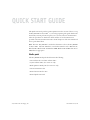 1
1
-
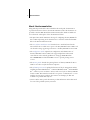 2
2
-
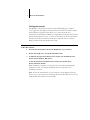 3
3
-
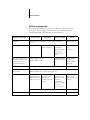 4
4
-
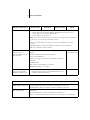 5
5
-
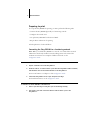 6
6
-
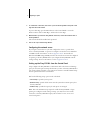 7
7
-
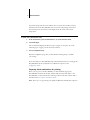 8
8
-
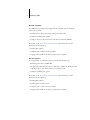 9
9
-
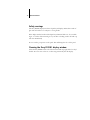 10
10
-
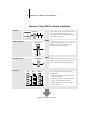 11
11
-
 12
12
Fiery Fiery EX2101 Installation guide
- Type
- Installation guide
- This manual is also suitable for
Ask a question and I''ll find the answer in the document
Finding information in a document is now easier with AI
Related papers
-
Xerox Fiery EX2101 Installation guide
-
Copystar TASKalfa 6551ci User manual
-
Xerox DocuColor 12 Installation guide
-
Xerox DocuColor 3535 Configuration Guide
-
Xerox Regal 5790 Administrator's Manual
-
Xerox XJ+ 525 Configuration Guide
-
Xerox Fiery EX2000d Color server Installation guide
-
Fiery DocuColor 5750 User manual
-
Fiery DocuColor 5750 Administration Manual
Other documents
-
Xerox Fiery EX 2000d Installation guide
-
Xerox DocuColor 3535 Installation guide
-
Xerox 2101 User manual
-
Xerox Fiery EX2101 Installation guide
-
Xerox 45072712 User manual
-
Xerox FreeFlow Makeready Software Manual
-
Xerox 790 User guide
-
Xerox DocuColor 3535 Installation guide
-
Xerox DocuColor 30 PRO Quick start guide
-
Xerox DocuColor 3535 Installation guide