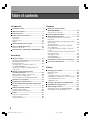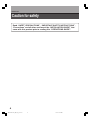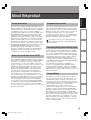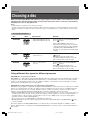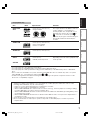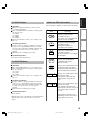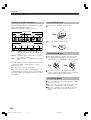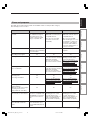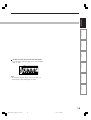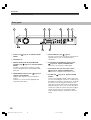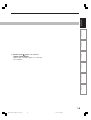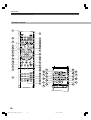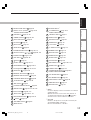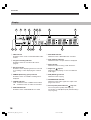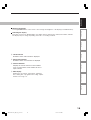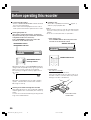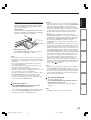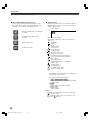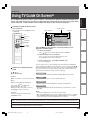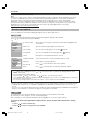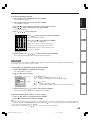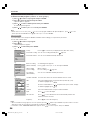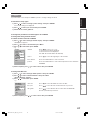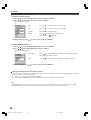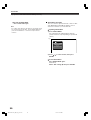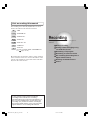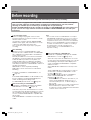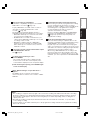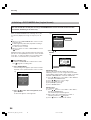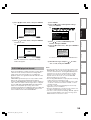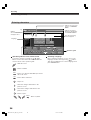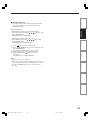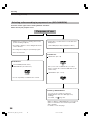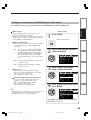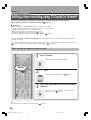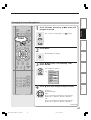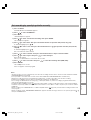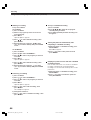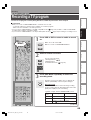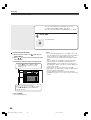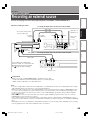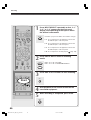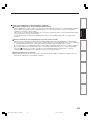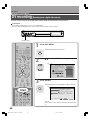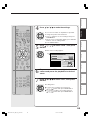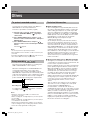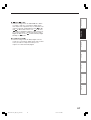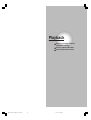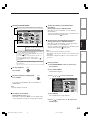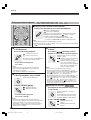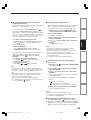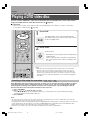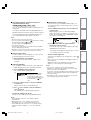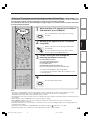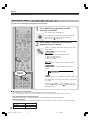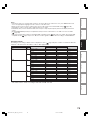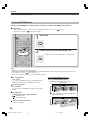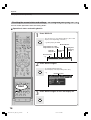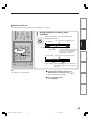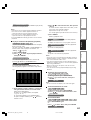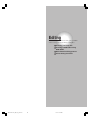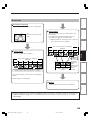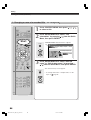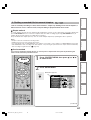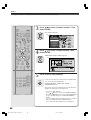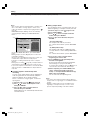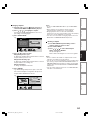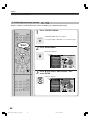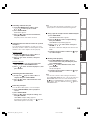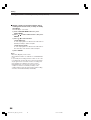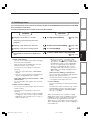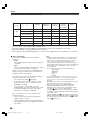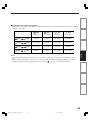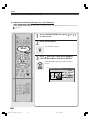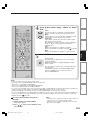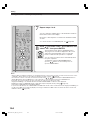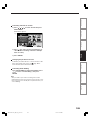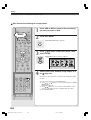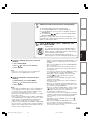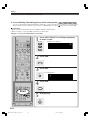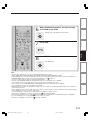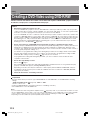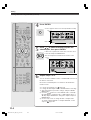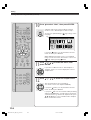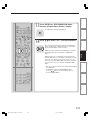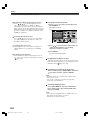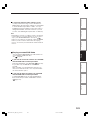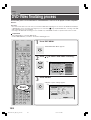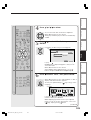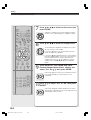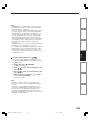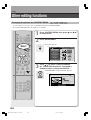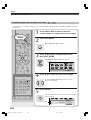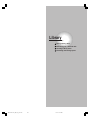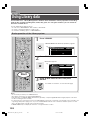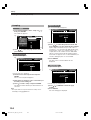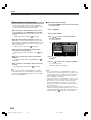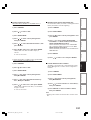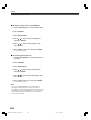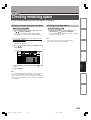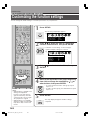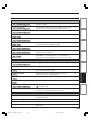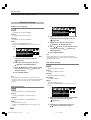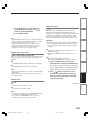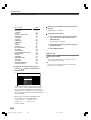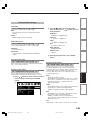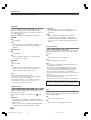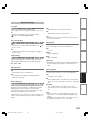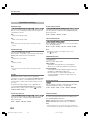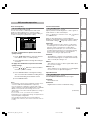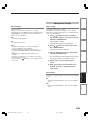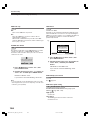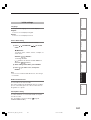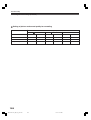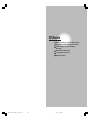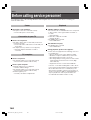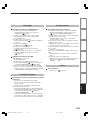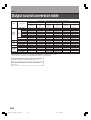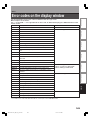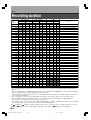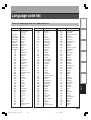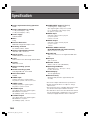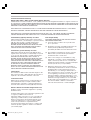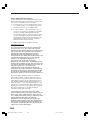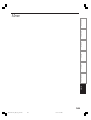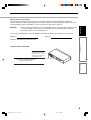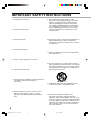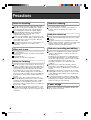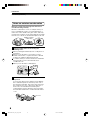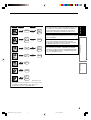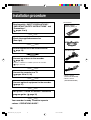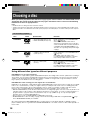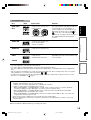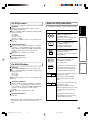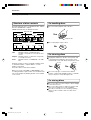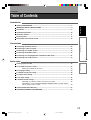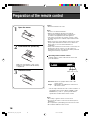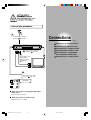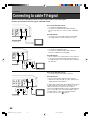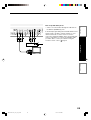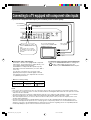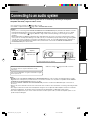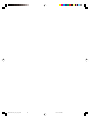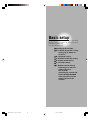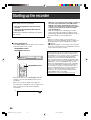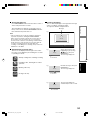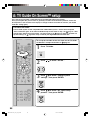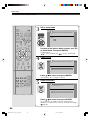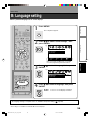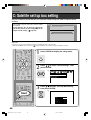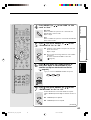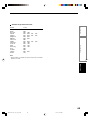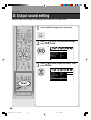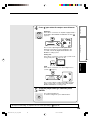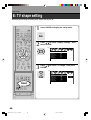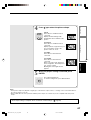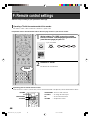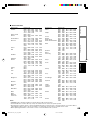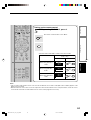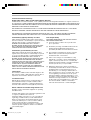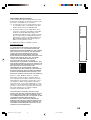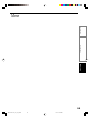Recording
Playback
Library
Function setup
Introduction
Editing
TOSHIBA HDD/DVD VIDEO RECORDER
RD-XS35SU/RD-XS35SC
H
Printed in China
Printed on 70% Recycled Paper
HDD/DVD VIDEO RECORDER
RD-XS35SU
RD-XS35SC
© 2006 Toshiba Corporation
PM0025866010
P000453940
OWNER’S MANUAL
Read “INSTALLATION GUIDE” first.
OPERATIONS
GUIDE
DIGITAL VIDEO
Others
RD-XS35SU/SC_Ope_E_p001-170 06.1.18, 1:53 PM1
Installation Guide starts at Page 170

2
Introduction
Table of contents
Introduction
Caution for safety ................................................ 4
About this product .............................................. 5
Choosing a disc .................................................. 6
Index to parts and controls .............................. 12
Front panel ............................................................... 12
Rear panel ............................................................... 14
Remote control ........................................................ 16
Display ..................................................................... 18
Before operating this recorder ........................ 20
Using TV Guide On Screen
®
............................. 23
Services and options ............................................... 24
Key operation - EASY NAVI & QUICK MENU .. 29
Recording
Before recording ............................................... 32
Initializing a DVD-RAM/RW disc (Logical format) .... 34
DVD-RAM physical format ....................................... 35
Entering characters .................................................. 36
Selecting a disc according to purposes of
use (DVD-RAM/R/RW) .............................................
38
Setting for recording on a DVD-R/RW disc in
Video mode ..............................................................
39
Setting a timer recording using
TV Guide On Screen
®
........................................ 40
With recording frequency selection only .................. 40
Changing the recording options ............................... 41
Set recording by specifying details manually ........... 43
Recording a TV program ................................... 45
Recording an external source .......................... 49
DV recording (Recording from a digital video
camera) .............................................................. 52
Deleting recorded contents .............................. 55
To delete a title (chapter) ......................................... 55
Deleting multiple specified parts .............................. 55
Others ................................................................. 56
To protect recorded content ..................................... 56
Relay recording ........................................................ 56
Technical Information ............................................... 56
Playback
Playing recorded contents
(CONTENT MENU) ............................................. 60
Playing at various speeds ........................................ 62
Playing a DVD video disc ................................. 66
Other playback functions ................................. 68
Pausing a TV broadcast to resume later
(Pause TV) ...............................................................
68
Playing a TV program currently being recorded
(Chase Play) ............................................................
69
Zooming a picture .................................................... 70
Watching a TV broadcast in the sub window
(P in P playback) ......................................................
70
Locating by entering the number of a desired
section .....................................................................
71
Locating a specific point by entering its elapsed
time (Time Search) ..................................................
71
Selecting the sound ................................................. 72
Viewing JPEG files ................................................... 74
Playing MP3/WMA files ............................................ 76
Checking the current status and settings ...... 78
Functions in Quick Menu ................................. 80
Editing
Creating your own title ..................................... 84
Editing procedure ..................................................... 84
Basic flow ................................................................. 85
1: Changing a name of a recorded title .................... 86
2: Dividing a recorded title into several chapters ..... 87
3: Collecting necessary scenes ............................... 92
4: Dubbing to save ................................................... 97
Creating a DVD-Video using DVD-R/RW ....... 112
DVD-Video finalizing process ........................ 122
Other editing functions................................... 126
Changing the picture on CONTENT MENU ........... 126
Combining two titles (Original) into one ................. 128
RD-XS35SU/SC_Ope_E_p002-011 06.1.17, 7:23 PM2

3
Recording
Playback
Editing
Library
Function setup
Introduction
Others
Library
Using Library data........................................... 132
Basic operation of the Library system .................... 132
Searching for a desired title ........................... 133
Changing the listing order ...................................... 133
Searching ............................................................... 133
Jumping ................................................................. 134
Viewing Library data ....................................... 135
Viewing title information ......................................... 135
Viewing disc information ........................................ 135
Maintenance of Library data .................................. 136
Checking remaining space ............................. 139
Viewing a number and space of a disc .................. 139
Viewing remaining space ....................................... 139
Function setup
Customizing the function settings ................ 142
DVD player settings ................................................ 146
Picture/Audio settings ............................................ 149
Display settings ...................................................... 151
Operational settings ............................................... 152
DVD recorder operation ......................................... 153
Management settings ............................................ 155
Others
Before calling service personnel ................... 160
Output sound conversion table ..................... 162
Error codes on the display window ............... 163
Recording duration ......................................... 164
Language code list.......................................... 165
Specification .................................................... 166
Limited United States Warranty ..................... 167
RD-XS35SU/SC_Ope_E_p002-011 06.1.17, 7:23 PM3

4
Introduction
Introduction
Caution for safety
Read “SAFETY PRECAUTIONS”, “IMPORTANT SAFETY INSTRUCTIONS”,
“Precautions” and all other sections of the “INSTALLATION GUIDE” that
came with this product prior to reading this “OPERATIONS GUIDE”.
RD-XS35SU/SC_Ope_E_p002-011 06.1.17, 7:23 PM4

5
Recording
Playback
Editing
Library
Function setup
Introduction
Others
About this product
Introduction
Some differences
Because of its recording capability and hard disc drive
(HDD), this DVD recorder operates more like a computer
and differently than a standard DVD player. In addition to
containing a microprocessor, it contains a HDD, an
operating system, random access memory (RAM), and a
DVD-RAM/RW/R drive. The operating system includes
software stored on the HDD that is transferred to the
RAM when the machine is turned on and at other times
during operation. This transfer can take time. Therefore,
when you turn the DVD recorder on, it may take a little
while before it is ready to use. Likewise, other functions
may not be performed as quickly as they would on other
AV equipment. Additionally, because programs stored on
the DVD-RAM/RW/R drive cannot be accessed as
quickly as those stored on the HDD, accessing those
programs (or deleting a program from a DVD-RAM disc)
may take more time. Please take these factors into
consideration as you use the DVD recorder.
About the hard disc drive (HDD)
Like any HDD, the HDD in the DVD recorder is a fragile
device that is susceptible to partial or complete failure if it
is jarred or as a result of use over time. It will not last
forever. Therefore, do not use the HDD for longer term
storage of programs you wish to retain. [If portions of the
HDD become damaged, programs recorded on those
portions may exhibit pixelization or block noise when
played back. Repeated playback of the program may
cause the problem to get worse and, eventually, the
program may become unplayable. Accordingly, if you
notice such noise in a program that you want to save,
you should transfer to a recordable DVD disc as soon as
possible.] Recordable DVD discs are also susceptible to
damage if not handled and stored carefully and some or
all of the programs on them may become unplayable.
You can reduce these risks by using high quality DVD
recordable discs and checking their playability from time
to time. If it becomes necessary to service your DVD
recorder, it may be necessary to delete some or all of the
programs on the HDD.
Playback Restrictions
This owner’s manual explains the basic instructions for
this recorder. Some DVD video discs are produced in a
manner that allows specific or limited operation during
playback. As such, the recorder may not respond to all
operating commands. This is not a defect in the
recorder. Please refer to the notes on compatible discs
later in this Introduction and to the discussion of DVD
playback and features later in this manual.
“
” may appear on the TV screen during operation.
“
” means that the operation is not permitted by the
recorder or the disc.
Recording Restrictions and Copyright
Copy-protected contents of DVD-Video discs, VIDEO
CDs or audio CDs on the market cannot be copied on
this recorder. Contents without copy protection should
be copied or edited only in accordance with applicable
copyright laws, which may restrict copying or editing.
Contents that permit single copying (copy once
contents) can be recorded onto DVD-RAM discs, with
some dubbing and editing restrictions. DVD-R/RW discs
cannot record these contents.
The unauthorized recording, use, distribution, or
revision of copyrighted materials including, without
limitation, television programs, videotapes, and DVDs,
is prohibited under the Copyright Laws of the United
States and other countries, and may subject you to civil
and criminal liability.
Compatibility
In isolated cases, a disc bearing the DVD or CD logo
may not fully and properly play back all features or as
intended by the creator of the disc. This can be due,
among other reasons, to problems and errors that can
occur during the creation or recording of DVD and other
software and the manufacture of software discs
(including blank discs). Moreover, because of
variations in the quality of discs, this recorder may not
be able to record on all discs that bear a DVD-RAM,
DVD-RW or DVD-R logo, but you should not encounter
difficulty if you use only high quality recordable DVD
discs. Additionally, discs recorded in this device may not
operate properly in other DVD players, recorders and/or
personal computer drives. If you happen to encounter
difficulties playing or recording a DVD disc or playing a
CD disc, please feel free to call our Customer Service
Hotline at 1-800-319-6684.
RD-XS35SU/SC_Ope_E_p002-011 06.1.17, 7:23 PM5

6
Introduction
Choosing a disc
When you want to play DVD or CD software or copy programs from the HDD to a recordable DVD, load an
appropriate disc into the recorder. There are many types and formats of discs. Please use the following
information to select an appropriate disc.
Disc
DVD-RAM
DVD-R
DVD-RW
Mark Specification Remarks
• Single sided 4.7GB (12cm (4
3
/
4
in.))
• Double sided 9.4GB (12cm (4
3
/
4
in.))
• 4.7GB For General Ver.2.0
(12cm (4
3
/4 in.))
• Ver. 1.1 or later (12cm
(4
3
/4 in.))
Read carefully the section “On DVD-RAM
discs” (
page 8).
Select a DVD-RAM disc that shows a
statement on its package such as “this disc
can be used with video recorders and drives
compatible with 4.7GB DVD-RAM discs” or
“this disc can copy images that permit single
copying.”
Read carefully the section “On DVD-R discs”
( page 9).
Depending on the disc status or the
recording equipment, playback of the disc
may not be possible on this recorder.
Read carefully the section “On DVD-RW
discs” (
page 9).
Depending on the disc status or the
recording equipment, playback of the disc
may not be possible on this recorder.
Notes
• Handle the disc according to the disc instruction manual.
• Toshiba cannot guarantee that all discs bearing the DVD or CD logos will operate as expected. Additionally, Toshiba cannot
guarantee that discs recorded in this device will operate properly in other DVD players, recorders and/or personal computer
drives.
For recording / playback
Using different disc types for different purposes
DVD-RAM discs for your personal library
DVD-RAM discs comply with the global standard DVD-VR (Video Recording) format, and are optimized for recording of
TV programs. You can rewrite repeatedly without deterioration of an image quality, erase unnecessary parts, divide a
chapter, or specify playback area by frame. Its cartridge is suitable for a longer-term storage and family use, and its
large capacity of 9.4 GB allows more recording space.
DVD-R/RW discs when creating your own original discs for distribution
DVD-R discs are designed to comply with the global standard DVD-Video format, and can be recorded only once. DVD-
R discs are convenient when you edit your original content (recorded personal events such as a wedding party) with
this recorder, transfer them to the recorder and make copies to send to your friends or relatives. The discs can be
played on other compatible DVD players. DVD-RW discs, which are rewriteable, can be used as well.
* DVD-R and DVD-RW may not be the best suited format for recording TV programs. Because of the way the discs are
formatted, it may not be possible to edit or divide the program as you may prefer, to record secondary languages, or
programs that are copy protected in a way that allows only one copy. (NOTE: “Copy once” protected programs
generally can be recorded to DVD-RAM discs.)
* This recorder records on a DVD-R/RW disc in DVD-Video format only.
* On DVD-R/RW discs, direct recording, copying or the method “Creating a DVD-Video using DVD-R/RW” (
page
112) are available.
We cannot guarantee that DVD-RAM/R/RW discs recorded on this recorder will be playable on all DVD recorders/
players. Similarly, there is no guarantee that all DVD-RAM/R/RW discs recorded on other recorders will be playable on
this recorder.
RD-XS35SU/SC_Ope_E_p002-011 06.1.17, 7:23 PM6

7
Recording
Playback
Editing
Library
Function setup
Introduction
Others
• You cannot play discs other than those listed above.
• You cannot play non-standardized discs even if they may be labeled as above.
• You cannot play discs with specialized encoding (such as SACD discs) or the DVD audio portions of DVD Audio
discs.
• This recorder uses the NTSC color system, and cannot play DVD video discs recorded in any other color system
(PAL, SECAM, etc.), even if they have region marks
1
or
ALL
.
• Toshiba cannot guarantee that all discs bearing the DVD or CD logos will operate as expected. Please see the
discussion of compatibility on page 5.
For playback only
DVD video
disc
• 12cm (4
3
/4 in.) / 8cm (3
1
/4 in.)
• Region number
1
or
ALL
• Color system: NTSC
The region number of this DVD recorder is 1.
If region numbers, corresponding to a
specific playable area, are printed on your
DVD video disc and you do not find
1
or
ALL
, or the disc is encoded to permit
playback only in regions other than Region 1,
disc playback will not be allowed by the
recorder.
Disc Mark Specification Remarks
CD-R
CD-RW
VIDEO CD
• 12cm (4
3
/4 in.) / 8cm (3
1
/4 in.)
• Color system: NTSC
• Version 1.1 and 2.0
Audio CD
• 12cm (4
3
/4 in.)
• CD-DA (audio CD) format
Depending on the disc status, playback may
not be possible.
• 12cm (4
3
/4 in.) / 8cm (3
1
/4 in.)
DIGITAL VIDEO
• Toshiba is not liable for any damage or loss caused directly or indirectly by the malfunction of this recorder,
including, without limitation, any one of the following:
• Failure to record contents intended to be recorded by the consumer.
• Failure to edit contents as intended by the consumer.
• When a DVD-RAM/R/RW disc created on this recorder is used (e.g., insertion, playback, recording or editing)
in another DVD player, recorder or personal computer drive.
• When a DVD-RAM/R/RW disc that is used in the manner described in the immediately preceding bullet point is
used again in this recorder.
• When a DVD-RAM/R/RW disc that was recorded in another DVD recorder, or in a personal computer drive is
used in this recorder.
• Some functions such as Library may not work with personal computer discs.
• Discs recorded in this recorder may not operate as expected on other DVD players, recorders or personal
computer drives.
RD-XS35SU/SC_Ope_E_p002-011 06.1.17, 7:23 PM7

8
Introduction
On DVD-RAM discs
Use only DVD-RAM discs that comply with DVD-
RAM standard Version 2.0, 2.1 or 2.2.
The recorder cannot record on a disc formatted in any
other standard. When using such a disc, initialize it by
using the disc-format function of this recorder.
The recorder may not record, dub, or edit some DVD-
RAM discs, because they are edited/recorded with
another manufacturer’s equipment or PC, contain a
large number of titles, or have little remaining capacity.
Also, a DVD-RAM disc may not be edited or recorded
if its title contains still pictures.
DVD-RAM discs formatted in UDF2.0 on a PC are not
compatible with this recorder. Before using these
discs, initialize them on this recorder.
This recorder complies with current copyright
protection technology and can copy a disc only when
the disc permits copying once. When there is no
indication on the disc, copying will not be allowed.
Such an indication on a disc is required also for the
Library Management database.
DVD-RAM discs with cartridges are
recommended for recording.
Two types of DVD-RAM discs are
available: ones with cartridges and ones
without cartridges. You can use either of
them with this recorder, but the former
ones are recommended.
In order to record highly detailed data,
make sure the disc is clean. DVD-RAM discs with
cartridges are easier to handle in this regard.
Do not open the cartridge shutter. The disc may not
play, or may not be recorded or edited once it
becomes dirty.
There are two types of DVD-RAM cartridges;
removable (TYPE 2/4) and not removable (TYPE 1). It
is recommended you do not remove the disc even
when you can.
Refer to the instruction manual that comes with the
disc if it is absolutely necessary to remove the disc.
Some commercially available cartridge discs cannot
be recorded or edited once the inside discs are
removed.
To protect recorded contents
Slide the write-protect tab to
“PROTECT” with something small
enough. The disc can play, but
cannot be edited or erased. Refer
to the instructions that come with
the disc.
When using a disc without a
cartridge (commercially
available discs)
Discs without cartridges can easily
attract fingerprints and dust, which
is the reason they are not recommended. If you cannot
avoid using them, handle with proper care.
When you write in a title column on a disc, use a pen
with a soft tip. Do not use a pen with a hard tip, such
as a ballpoint pen.
Recommended discs
The following discs have been tested with this recorder:
9.4 GB double-sided cartridge: Panasonic 2X, 3X, 5X
4.7 GB single-sided cartridge: Panasonic 2X, 3X, 5X
Choosing a disc (Continued)
PROTECT
RD-XS35SU/SC_Ope_E_p002-011 06.1.17, 7:23 PM8

9
Recording
Playback
Editing
Library
Function setup
Others
Introduction
Marks on DVD video discs
The following are examples of marks and the meanings.
4:3
LB
16:9 LB
16:9 PS
2
2
3
Mark Meanings
Number of audio streams
recorded in the disc.
(2 streams such as English and
Japanese in this example.)
Number of subtitle languages
recorded in the disc.
(2 subtitle languages are
recorded in this example.)
Number of camera angles
recorded in the disc.
(3 camera angles are recorded in
this example.)
Pictures are recorded in the
standard picture shape
(4:3 aspect ratio).
Pictures are recorded in the letter
box picture shape (4:3 aspect
ratio with horizontal black bars in
the top and bottom of pictures).
Pictures are recorded in the 16:9
wide picture shape.
TVs with 4:3 aspect ratio will
display them in the letter box
style.
Pictures are recorded in the 16:9
wide picture shape.
TVs with 4:3 aspect ratio will
display them in the pan scan style
(one or both sides of pictures
are cut).
Actual picture shape may vary
depending on the aspect ratio or
mode selection of the TV.
On DVD-R discs
Standards
DVD-R for General Ver.2.0 discs can be used for
recording and playback.
Discs compatible with the following recording speeds
can also be used:
Ver. 2.0/2X
Ver. 2.0/4X
Ver. 2.0/8X
Ver. 2.0/16X
Select discs labeled “for video,” “for recording,” “120
min.” etc.
Recording conditions
Images for which copying is prohibited or restricted
(copy once or copy prohibited) cannot be recorded.
Even if the disc is labeled as CPRM compatible, this
recorder can only be used to record copy-free
material.
DVD-VR mode recording is not possible.
Recommended discs
That’s (Taiyo-Yuden) 4X, 8X, 16X
On DVD-RW discs
Standards
Discs labeled DVD-RW Ver.1.1 or 1.2 can be used.
Discs compatible with the following recording speeds
can also be used:
Ver. 1.1/2X
Ver. 1.2/4X
Ver. 1.2/6X
Select discs labeled “for video,” “for recording,” “120
min.” etc.
Recording conditions
Images for which copying is prohibited or restricted
(copy once or copy prohibited) cannot be recorded.
Even if the disc is labeled as CPRM compatible, this
recorder can only be used to record copy-free
material.
DVD-VR mode recording is not possible.
Recommended discs*
JVC 2X, 4X, 6X
*Operation has been confirmed with recommended discs
and tested disc, but some other discs may not be
usable.
RD-XS35SU/SC_Ope_E_p002-011 06.1.17, 7:23 PM9

10
Introduction
Playback side
On handling discs
Do not touch the playback side of the disc.
Do not stick paper or tape to discs.
On cleaning discs
Fingerprints and dust on the disc cause picture and
sound deterioration. Wipe the disc from the center
outwards with a soft cloth. Always keep the disc clean.
Do not use any type of solvent such as thinner,
benzine, commercially available cleaners or antistatic
spray for vinyl LPs. It may damage the disc.
On storing discs
Do not store discs in a place subject to direct sunlight
or near heat sources.
Do not store discs in places subject to moisture and
dust such as a bathroom or near a humidifier.
Store discs vertically in a case. Stacking or placing
objects on discs outside of their case may cause
warping.
Choosing a disc (Continued)
Structure of disc contents
Normally, DVD video discs are divided into titles, and the
titles are subdivided into chapters.
VIDEO CDs/audio CDs are divided into tracks.
Title: Divided contents of a DVD video disc.
Roughly corresponds to a story title in short
stories.
Chapter: Divided contents of a title. This corresponds
to a chapter in a story.
Track: Divided contents of a VIDEO CD or an audio
CD.
Each title, chapter, or track is assigned a number, which
is called “title number”, “chapter number”, or “track
number” respectively.
Some discs may not have these numbers.
When you record on the HDD or a DVD-RAM disc, one
recording will always equal one title. You can divide a title
into several chapters by marking borders in it to facilitate
scene search.
DVD video disc
Title 1 Title 2
Chapter 2 Chapter 1 Chapter 2 Chapter 3Chapter 1
Track 1 Track 2 Track 3 Track 4 Track 5
VIDEO CD / audio CD
Yes
Yes No
No
RD-XS35SU/SC_Ope_E_p002-011 06.1.17, 7:23 PM10

11
Recording
Playback
Editing
Library
Function setup
Others
Introduction
Discs and purposes
The table shows main functions which are available on this recorder per disc category.
This will help you choose discs.
Characteristics on this
recorder
For the first use
Recording a TV program
Erasing recorded contents
Recording additional content
on a recorded disc
Indexing recorded contents
Naming a title
Creating a thumbnail
Collecting favorite scenes
(Playlist Editing)
Making a new title from a Playlist
containing favorite scenes
(Copy within the same disc)
Playing contents recorded on
this recorder, on other devices
When a message appears and
the loaded disc cannot be
used:
DVD-RAM disc
Suitable for repeat use of the
disc, and data storage for
video library. Copy once
contents can be recorded
using a compatible disc.
No preparatory steps
required, however initializing
is recommended.
Ye s
Ye s
Ye s
Ye s
Ye s
Ye s
Ye s
Contents can be played on
any devices compatible with
DVD-RAM discs. Follow the
instruction of the device to
play.
Initialize the disc.
If it is still unusable, try to
execute DVD-RAM physical
Format.
DVD-RW disc
Suitable for saving data in
DVD-Video format to play on
compatible devices.
You can erase recorded
contents to use the disc
repeatedly.
Initialize the disc.
Ye s
Ye s
If the disc has been executed
DVD-Video finalizing
process, first cancel the
process then delete contents
.
Ye s
If the disc has been executed
DVD-Video finalizing
process, first cancel the
process then delete contents
.
Ye s
Ye s
After you execute DVD-Video
finalizing process on a recorded
disc, you cannot name a title or
create a thumbnail.
No
No
Execute DVD-Video
finalizing process on this
recorder. This process
makes the disc playable on
other compatible devices.
(Some models excepted.)
Initialize the disc.
DVD-R disc
Suitable for saving data in
DVD-Video format to play on
compatible devices.
Once you execute DVD-
Video finalizing process on a
recorded disc so that it can
be played on other players,
you cannot make additions,
corrections and deletions of
contents on the disc.
No preparatory steps
required.
Ye s
Ye s
Deleting contents cannot
restore the disc space.
After you execute DVD-Video
finalizing process on a
recorded disc, you cannot
delete contents of the disc.
Ye s
After you execute DVD-Video
finalizing process on a
recorded disc, you cannot
add contents to the disc.
Ye s
Ye s
After you execute DVD-Video
finalizing process on a recorded
disc, you cannot name a title or
create a thumbnail.
No
No
Execute DVD-Video
finalizing process on this
recorder. This process
makes the disc playable on
other compatible devices.
(Some models excepted.)
–
RD-XS35SU/SC_Ope_E_p002-011 06.1.17, 7:23 PM11

12
Introduction
Index to parts and controls
See pages with arrows for details.
Front panel
1
2
6
4
3
5
7
10
11
8
12
9
q ON/STANDBY button / ON/STANDBY indicator
page 20
Turns the power on/restores the unit in the
standby mode.
w (STOP) button page 50, 61
Stops playback or recording.
e (PLAY) button page 66
Starts playback.
r
(REC) button page 46
Starts recording.
t HDD button/HDD indicator page 45, 50
Press this to operate the HDD.
y DVD button/DVD indicator
page 45, 66
Press this to operate a disc inside the disc tray.
u Disc tray page 20
Loads a disc into the disc drive.
* The above illustration displays the front panel with the cover open. See the following page on how to open or close the cover.
i Front panel display page 18
o
(OPEN/CLOSE) button page 20
Opens and closes the disc tray.
!0 Remote sensor
page 18 in “INSTALLATION
GUIDE”
!1 INPUT2 jacks page 49
Use this when recording from other input source
such as a VCR or a camcorder.
!2 DV IN terminal page 52
Use this when recording from a digital video
device such as a digital video camera.
RD-XS35SU/SC_Ope_E_p012-019 06.1.17, 7:23 PM12

13
Recording
Playback
Editing
Library
Function setup
Introduction
Others
To open or close the cover on the front panel
Put your finger on the left edge of the cover and pull it
down to open.
Note
• Do not place a heavy object on the cover while it is
open. Doing so may damage the recorder.
RD-XS35SU/SC_Ope_E_p012-019 06.1.17, 7:23 PM13

14
Index to parts and controls (Continued)
Introduction
Rear panel
1
43
2 6 75
8 9
t INPUT1/INPUT3 jacks page 44
Use this to connect the recorder to output jacks of
external devices such as another player or
camcorder.
y VHF/UHF RF IN (FROM ANT.) input socket
page 20 in “INSTALLATION GUIDE”
Connects to an antenna or cable signal.
u VHF/UHF RF OUT (TO TV) output socket
page 20 in “INSTALLATION GUIDE”
Connects the supplied coaxial cable to a TV.
i G-LINK jack
page 25 in “INSTALLATION
GUIDE”
Connect the supplied G-LINK
®
cable to this jack if
you are connecting this recorder to a cable set top
box. While the recorder is turned off, the TV Guide
On Screen
®
system changes channels on your
cable box via the G-LINK
®
cable to download free
program listings for your area. You are also able to
control your cable set top box using the recorder’s
remote control after you connect the G-LINK
®
cable and go through the TV Guide On Screen
®
setup.
q Power cord page 21 in “INSTALLATION
GUIDE”
w Ventilation fan
e DIGITAL AUDIO OUT BITSTREAM/PCM
OPTICAL jack
page 27 in “INSTALLATION
GUIDE”
Use this to connect the recorder to an audio
receiver equipped with an optical digital audio
input jack.
r COMPONENT OUTPUT jacks
page 26 in
“INSTALLATION GUIDE”
Outputs video signals to a connected TV or
monitor.
Connects to a TV or monitor equipped with
component video jacks.
RD-XS35SU/SC_Ope_E_p012-019 06.1.17, 7:23 PM14

15
Recording
Playback
Editing
Library
Function setup
Introduction
Others
o OUTPUT jacks page 21, 23, 24, 26 in
“INSTALLATION GUIDE”
Outputs video and audio signals to a connected
TV or amplifier.
RD-XS35SU/SC_Ope_E_p012-019 06.1.17, 7:23 PM15

16
Index to parts and controls (Continued)
Introduction
Remote control
1
2
3
4
5
6
7
8
9
10
11
12
13
14
34
35
37
36
39
41
43
44
46
48
50
52
45
47
49
51
40
42
38
27
32
31
30
29
33
26
28
25
24
23
22
21
20
18
19
17
15
16
RD-XS35SU/SC_Ope_E_p012-019 06.1.17, 7:23 PM16

17
Recording
Playback
Editing
Library
Function setup
Introduction
Others
*
1
MENU
Use this to display a menu screen that is recorded on
a DVD video disc.
Operate the menu screen as the same manner as
“Locating a title using the top menu (
page 66)”.
A menu screen is not recorded on some discs.
*
2
RETURN
Returns to the previous screen (the screen may be
specified depending on the disc).
Refer to the instructions of the disc.
OPEN/CLOSE button page 20
Buttons for TV operation page 44 in
“INSTALLATION GUIDE”
HDD button page 45, 50
TIMESLIP button page 68, 69
EASY NAVI button page 29
Info button page 23
Menu button page 23
SLOW button page 62
FRAME/ADJUST button page 62, 72
Direction buttons ( / / / ) page 60, 142
PAUSE button page 61, 62
REC button page 40, 46
button page 70
Number buttons page 45, 71
ON/STANDBY button page 20, 21
CH/Page buttons page 20, 23, 45
DVD button page 45, 66
INSTANT SKIP button page 61
INSTANT REPLAY button page 61
CONTENT MENU button page 60
TV Guide button page 23, 40
SKIP button page 62
PICTURE SEARCH button page 62
ENTER button page 23, 24, 60, 142
PLAY button page 66, 127
STOP button page 50, 61, 111
QUICK MENU button page 46, 92
button page 123
TOP MENU button page 66
MENU button*
1
RETURN button*
2
TV CODE button page 44 in
“INSTALLATION GUIDE”
T.SEARCH button page 71
ANGLE button page 67
SUBTITLE button page 67
ZOOM button page 70
P in P button page 70
FL SELECT button page 19
DIMMER button page 19
DISPLAY button page 78
REMAIN button page 33
SETUP button page 142
CLEAR button page 36
EDIT MENU button page 102, 113
AUDIO button page 72
LIBRARY button page 132
PROGRESSIVE button page 26 in
“INSTALLATION GUIDE”
CHP DIVIDE button page 87
REC MODE button page 45
INPUT SELECT button page 50
TIME BAR button page 79
DELETE button page 55
1
2
3
4
5
6
7
8
9
10
31
32
33
34
35
36
37
38
39
40
41
42
43
44
45
46
47
48
49
50
51
52
11
12
13
14
15
16
17
18
19
20
21
22
23
24
25
26
27
28
29
30
RD-XS35SU/SC_Ope_E_p012-019 06.1.17, 7:23 PM17

18
Index to parts and controls (Continued)
Introduction
Display
q PBC indicator
Illuminates when a PBC-controllable VIDEO CD is
loaded.
w Program recording indicator
Illuminates when the recorder holds a timer
program.
e Bit rate indicator
Illuminates when displaying the bit rate selected
for recording, or when displaying the actual bit
rate.
r REMAIN (Remaining space) indicator
Illuminates when an available recording time is
displayed.
t VCD/CD indicator
VCD : Illuminates when a VIDEO CD is loaded.
CD : Illuminates when an audio CD is loaded.
y DVD-RAM indicator
Illuminates when a DVD-RAM disc is loaded.
1 3 4 5 8 96 7
10
2
15 17
11
12 1413 16
u DVD-RW/R indicator
Illuminates when a DVD-RW/R disc is loaded.
i CHP (Chapter) indicator
Illuminates when a chapter number is displayed.
o SAP indicator
Illuminates when receiving a SAP broadcast.
!0 Angle icon
page 67
Illuminates when playing a scene recorded with
multi angles.
!1 DUB (Dubbing) indicator
Illuminates when copying.
!2 PROGRESSIVE indicator
Illuminates when video signals are output in the
progressive format.
!3 Picture quality mode indicator
page 153
The current picture quality mode lights up.
The modes are: MN (Manual)/SP (Standard Play)/
LP (Long Play)
RD-XS35SU/SC_Ope_E_p012-019 06.1.17, 7:23 PM18

19
Recording
Playback
Editing
Library
Function setup
Introduction
Others
Dimming the display
Pressing DIMMER button on the remote control changes the brightness of the display (normal/dimmed/off).
Switching the display
Every time you press FL SELECT button, the display changes between the channel, title number, and time.
The display may not change, depending on the disc or recording conditions.
!4 TITLE indicator
Illuminates when a title number is displayed.
!5 TRK (Track) indicator
Illuminates when a track number is displayed.
!6 Channel indicator
Displays the current channel or other numbers
such as a title number, track number, bit rate or
input selection.
!7 Multi display
Displays the current time, elapsed time, remaining
time, starting time of programmed recording, chapter
number or message, etc
.
RD-XS35SU/SC_Ope_E_p012-019 06.1.17, 7:23 PM19

20
Is your recorder ready?
• Refer to “INSTALLATION GUIDE” manual and finish
the necessary preparations.
• Turn on the connected equipment such as a TV or
audio system and select the input from the recorder.
Turning the power on
(This owner’s manual instructions are based on
the premise that all proper connections have been
completed and the TV is turned on.)
Press ON/STANDBY on the front panel of the
recorder or on the remote control.
When the power turns on, the ON/STANDBY indicator
changes from red (standby mode) to green (operation).
After a few seconds, a start-up screen appears.
The following icon appears at the top right corner of
the screen.
When this icon disappears, the recorder is ready to
operate. If the disc drive contains a disc, it takes a
little longer to start up.
Viewing TV channels through this recorder
After turning the power on, the recorder will output TV
channel signals to the connected TV (also in the stop
mode).
You can select a desired channel by pressing the CH/
Page or the number buttons.
Loading a disc
Check disc compatibility beforehand ( page 6, 7)
and use a proper playable disc.
Caution
• Keep your fingers well clear of the disc tray. Neglecting this
may cause serious personal injury. Keep a close watch on
children.
• Do not use a cracked, deformed, or repaired disc.
1 Open the disc tray.
Press OPEN/CLOSE on the front panel of the
recorder or on the remote control.
2 Insert a disc.
Disc without a cartridge
Insert with the playback side down.
There are two kinds of disc size. Place a disc to fit
the dish. If a disc is out of the dish, it may result in
damage to the disc or malfunction.
Place a disc in the
inside hollow.
Introduction
Before operating this recorder
Loading
e.g.
ON/STANDBY button
CH/Page buttons
ON/STANDBY button/
ON/STANDBY indicator
OPEN/CLOSE button
OPEN/CLOSE button
RD-XS35SU/SC_Ope_E_p020-030 06.1.17, 7:23 PM20
Page is loading ...
Page is loading ...
Page is loading ...
Page is loading ...
Page is loading ...
Page is loading ...
Page is loading ...
Page is loading ...
Page is loading ...
Page is loading ...
Page is loading ...
Page is loading ...
Page is loading ...
Page is loading ...
Page is loading ...
Page is loading ...
Page is loading ...
Page is loading ...
Page is loading ...
Page is loading ...
Page is loading ...
Page is loading ...
Page is loading ...
Page is loading ...
Page is loading ...
Page is loading ...
Page is loading ...
Page is loading ...
Page is loading ...
Page is loading ...
Page is loading ...
Page is loading ...
Page is loading ...
Page is loading ...
Page is loading ...
Page is loading ...
Page is loading ...
Page is loading ...
Page is loading ...
Page is loading ...
Page is loading ...
Page is loading ...
Page is loading ...
Page is loading ...
Page is loading ...
Page is loading ...
Page is loading ...
Page is loading ...
Page is loading ...
Page is loading ...
Page is loading ...
Page is loading ...
Page is loading ...
Page is loading ...
Page is loading ...
Page is loading ...
Page is loading ...
Page is loading ...
Page is loading ...
Page is loading ...
Page is loading ...
Page is loading ...
Page is loading ...
Page is loading ...
Page is loading ...
Page is loading ...
Page is loading ...
Page is loading ...
Page is loading ...
Page is loading ...
Page is loading ...
Page is loading ...
Page is loading ...
Page is loading ...
Page is loading ...
Page is loading ...
Page is loading ...
Page is loading ...
Page is loading ...
Page is loading ...
Page is loading ...
Page is loading ...
Page is loading ...
Page is loading ...
Page is loading ...
Page is loading ...
Page is loading ...
Page is loading ...
Page is loading ...
Page is loading ...
Page is loading ...
Page is loading ...
Page is loading ...
Page is loading ...
Page is loading ...
Page is loading ...
Page is loading ...
Page is loading ...
Page is loading ...
Page is loading ...
Page is loading ...
Page is loading ...
Page is loading ...
Page is loading ...
Page is loading ...
Page is loading ...
Page is loading ...
Page is loading ...
Page is loading ...
Page is loading ...
Page is loading ...
Page is loading ...
Page is loading ...
Page is loading ...
Page is loading ...
Page is loading ...
Page is loading ...
Page is loading ...
Page is loading ...
Page is loading ...
Page is loading ...
Page is loading ...
Page is loading ...
Page is loading ...
Page is loading ...
Page is loading ...
Page is loading ...
Page is loading ...
Page is loading ...
Page is loading ...
Page is loading ...
Page is loading ...
Page is loading ...
Page is loading ...
Page is loading ...
Page is loading ...
Page is loading ...
Page is loading ...
Page is loading ...
Page is loading ...
Page is loading ...
Page is loading ...
Page is loading ...
Page is loading ...
Page is loading ...
Page is loading ...
Page is loading ...
Page is loading ...
Page is loading ...
Page is loading ...
Page is loading ...
Page is loading ...
Page is loading ...
Page is loading ...
Page is loading ...
Page is loading ...
Page is loading ...
Page is loading ...
Page is loading ...
Page is loading ...
Page is loading ...
Page is loading ...
Page is loading ...
Page is loading ...
Page is loading ...
Page is loading ...
Page is loading ...
Page is loading ...
Page is loading ...
Page is loading ...
Page is loading ...
Page is loading ...
Page is loading ...
Page is loading ...
Page is loading ...
Page is loading ...
Page is loading ...
Page is loading ...
Page is loading ...
Page is loading ...
Page is loading ...
Page is loading ...
Page is loading ...
Page is loading ...
Page is loading ...
Page is loading ...
Page is loading ...
Page is loading ...
Page is loading ...
Page is loading ...
Page is loading ...
Page is loading ...
Page is loading ...
Page is loading ...
Page is loading ...
Page is loading ...
Page is loading ...
Page is loading ...
Page is loading ...
Page is loading ...
Page is loading ...
Page is loading ...
Page is loading ...
Page is loading ...
Page is loading ...
-
 1
1
-
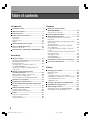 2
2
-
 3
3
-
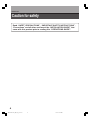 4
4
-
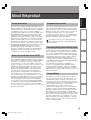 5
5
-
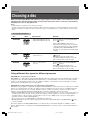 6
6
-
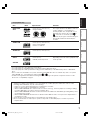 7
7
-
 8
8
-
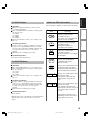 9
9
-
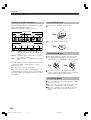 10
10
-
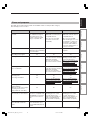 11
11
-
 12
12
-
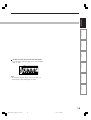 13
13
-
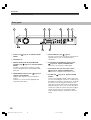 14
14
-
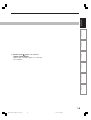 15
15
-
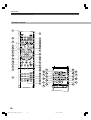 16
16
-
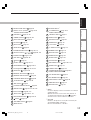 17
17
-
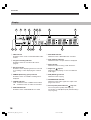 18
18
-
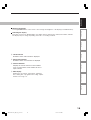 19
19
-
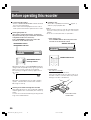 20
20
-
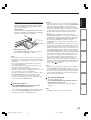 21
21
-
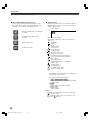 22
22
-
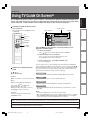 23
23
-
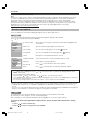 24
24
-
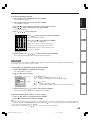 25
25
-
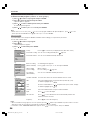 26
26
-
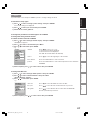 27
27
-
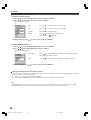 28
28
-
 29
29
-
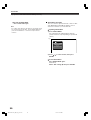 30
30
-
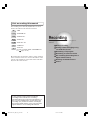 31
31
-
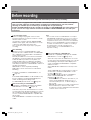 32
32
-
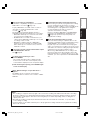 33
33
-
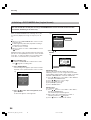 34
34
-
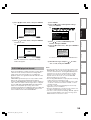 35
35
-
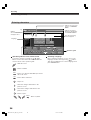 36
36
-
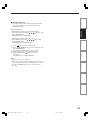 37
37
-
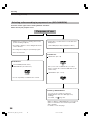 38
38
-
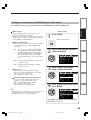 39
39
-
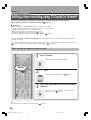 40
40
-
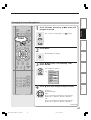 41
41
-
 42
42
-
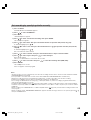 43
43
-
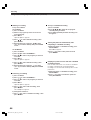 44
44
-
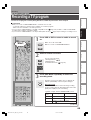 45
45
-
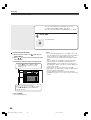 46
46
-
 47
47
-
 48
48
-
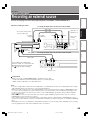 49
49
-
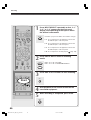 50
50
-
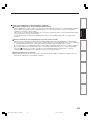 51
51
-
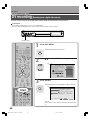 52
52
-
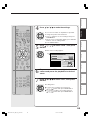 53
53
-
 54
54
-
 55
55
-
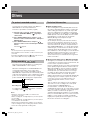 56
56
-
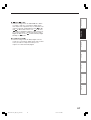 57
57
-
 58
58
-
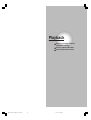 59
59
-
 60
60
-
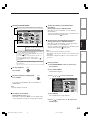 61
61
-
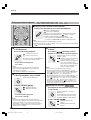 62
62
-
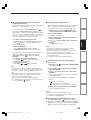 63
63
-
 64
64
-
 65
65
-
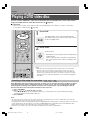 66
66
-
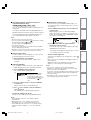 67
67
-
 68
68
-
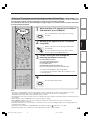 69
69
-
 70
70
-
 71
71
-
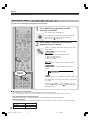 72
72
-
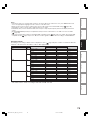 73
73
-
 74
74
-
 75
75
-
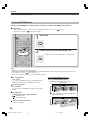 76
76
-
 77
77
-
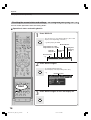 78
78
-
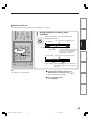 79
79
-
 80
80
-
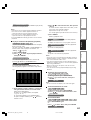 81
81
-
 82
82
-
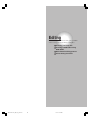 83
83
-
 84
84
-
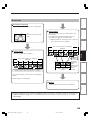 85
85
-
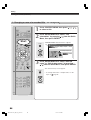 86
86
-
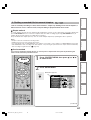 87
87
-
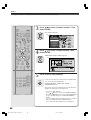 88
88
-
 89
89
-
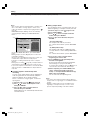 90
90
-
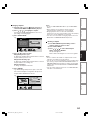 91
91
-
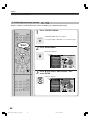 92
92
-
 93
93
-
 94
94
-
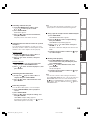 95
95
-
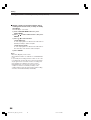 96
96
-
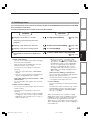 97
97
-
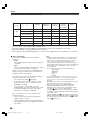 98
98
-
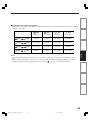 99
99
-
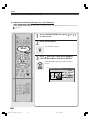 100
100
-
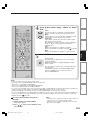 101
101
-
 102
102
-
 103
103
-
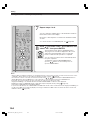 104
104
-
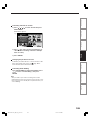 105
105
-
 106
106
-
 107
107
-
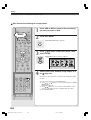 108
108
-
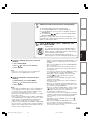 109
109
-
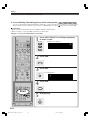 110
110
-
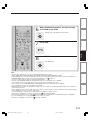 111
111
-
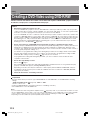 112
112
-
 113
113
-
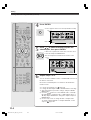 114
114
-
 115
115
-
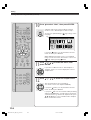 116
116
-
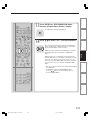 117
117
-
 118
118
-
 119
119
-
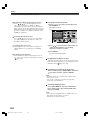 120
120
-
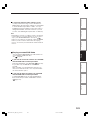 121
121
-
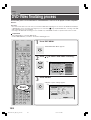 122
122
-
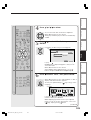 123
123
-
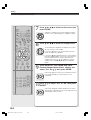 124
124
-
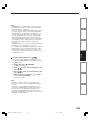 125
125
-
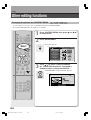 126
126
-
 127
127
-
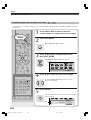 128
128
-
 129
129
-
 130
130
-
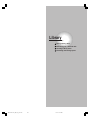 131
131
-
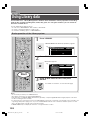 132
132
-
 133
133
-
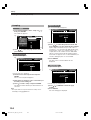 134
134
-
 135
135
-
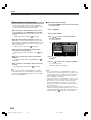 136
136
-
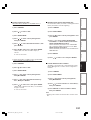 137
137
-
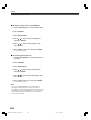 138
138
-
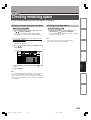 139
139
-
 140
140
-
 141
141
-
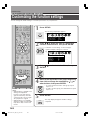 142
142
-
 143
143
-
 144
144
-
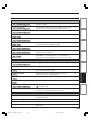 145
145
-
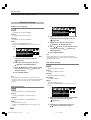 146
146
-
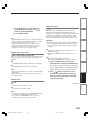 147
147
-
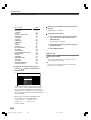 148
148
-
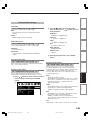 149
149
-
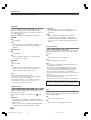 150
150
-
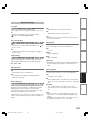 151
151
-
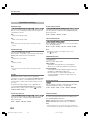 152
152
-
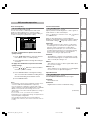 153
153
-
 154
154
-
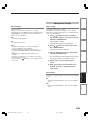 155
155
-
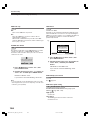 156
156
-
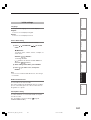 157
157
-
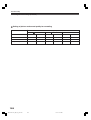 158
158
-
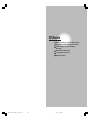 159
159
-
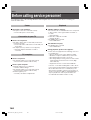 160
160
-
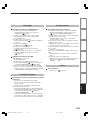 161
161
-
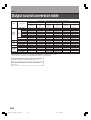 162
162
-
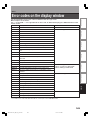 163
163
-
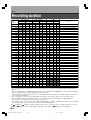 164
164
-
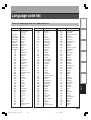 165
165
-
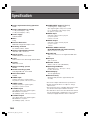 166
166
-
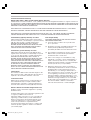 167
167
-
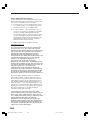 168
168
-
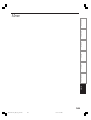 169
169
-
 170
170
-
 171
171
-
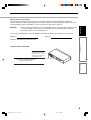 172
172
-
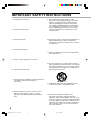 173
173
-
 174
174
-
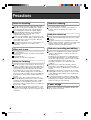 175
175
-
 176
176
-
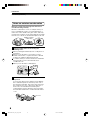 177
177
-
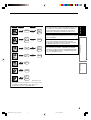 178
178
-
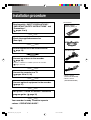 179
179
-
 180
180
-
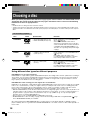 181
181
-
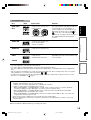 182
182
-
 183
183
-
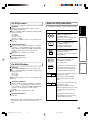 184
184
-
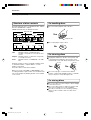 185
185
-
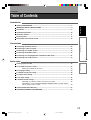 186
186
-
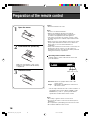 187
187
-
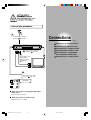 188
188
-
 189
189
-
 190
190
-
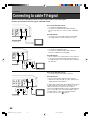 191
191
-
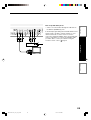 192
192
-
 193
193
-
 194
194
-
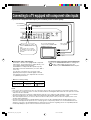 195
195
-
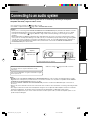 196
196
-
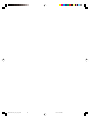 197
197
-
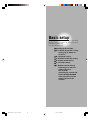 198
198
-
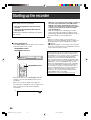 199
199
-
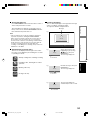 200
200
-
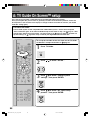 201
201
-
 202
202
-
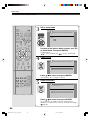 203
203
-
 204
204
-
 205
205
-
 206
206
-
 207
207
-
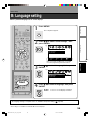 208
208
-
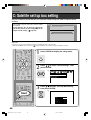 209
209
-
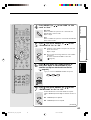 210
210
-
 211
211
-
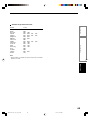 212
212
-
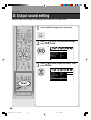 213
213
-
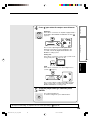 214
214
-
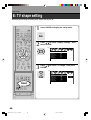 215
215
-
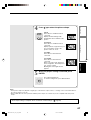 216
216
-
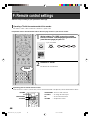 217
217
-
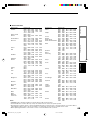 218
218
-
 219
219
-
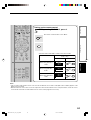 220
220
-
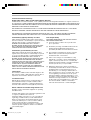 221
221
-
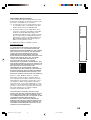 222
222
-
 223
223
-
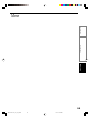 224
224
-
 225
225
Toshiba RD-XS35SC User manual
- Type
- User manual
- This manual is also suitable for
Ask a question and I''ll find the answer in the document
Finding information in a document is now easier with AI
Related papers
-
Toshiba D-R4SU Owner's manual
-
Toshiba RD-XS54SU User guide
-
Toshiba D-R5SU Owner's manual
-
Toshiba D-R410KU User guide
-
Toshiba DVD Recorder D-R420KU User manual
-
Toshiba RD-XS54SU User manual
-
Toshiba D-R4SU Installation guide
-
Toshiba RD-XS35SU Owner's manual
-
Toshiba D-RW2SU/D-RW2SC User manual
-
Toshiba RD-XS35SU User manual
Other documents
-
Samsung DVD-SH871M User manual
-
Samsung DVD-HR750 User manual
-
Samsung DVD-SH877 User manual
-
Samsung DVD-SH873M User manual
-
Samsung DVD-HR753 User manual
-
Samsung DVD-SH855M User manual
-
Samsung DVD-SH853M User manual
-
Panasonic CDC-MP3 YU Operating instructions
-
JVC DR-MX10SEK User manual
-
JVC DR-MH300SE User manual