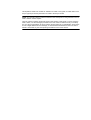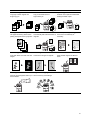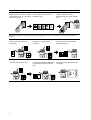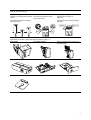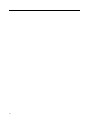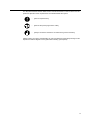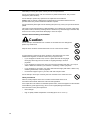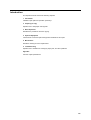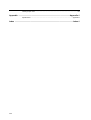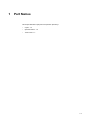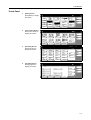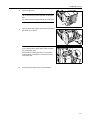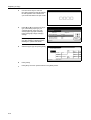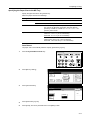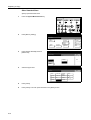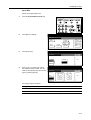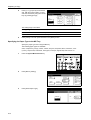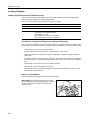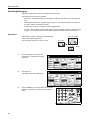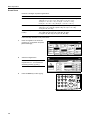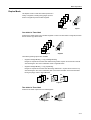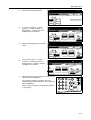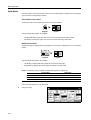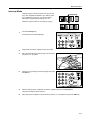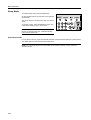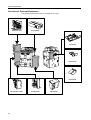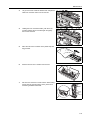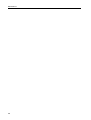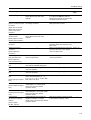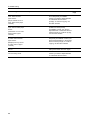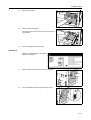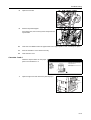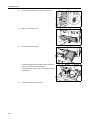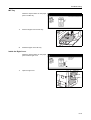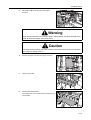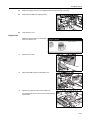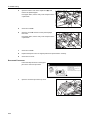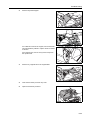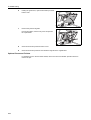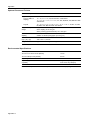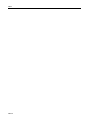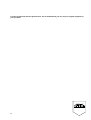INSTRUCTION HANDBOOK
DIGITAL MULTIFUNCTIONAL SYSTEM
CD 1060 | 1080
BASIC

This Operation Guide is for models CD 1060 and CD 1080. In this guide, CD 1060 refers to the
60 cpm (copies per minute) model and CD 1080 to the 80 cpm model.
NOTE: This Operation Guide contains information that corresponds to using both the inch and
metric versions of these copiers.
The inch versions of these copiers are shown in the screens in this guide. If you are using the
metric version, use the messages provided for the inch version as reference only. In the body
text, only the inch messages are given if these versions differ only in capitalization. When there
is even a slight difference in the message, we have listed the information for the inch version
followed, in brackets, by the corresponding information for the metric version.

i
Take Advantage of Advanced Functions
For information on basic copying, refer to Chapter 3 of the Operation Guide.
Selecting Image Quality
Enjoy crisp, high-quality copies, even
of photographs.
Adjusting Exposure
Freely adjustable copy exposure
level.
Auto Zoom
Reduce or enlarge original images to
fit your selected paper size.
Manual Zoom
Reduce or enlarge original images by
25 to 400 % (25-200 % with the
document processor).
Preset Zoom
One-touch selection of
magnifications.
XY Zoom
Select vertical and horizontal
magnification individually.
Duplex Mode
Create two-sided copies
automatically from any kind of
original.
Split Mode
Copy double-sided or two-page
originals onto separate sheets
automatically.
Sort Mode
Make separate sets in the quantity of
your choice.
A4
11 × 17": 129 %
5
1/2 ×81/2": 64 %
A3: 141 %
A5: 70 %
8
1/2 × 11"
25 %
400 %
70%
75%
90%
106%
127%
141%
200%
50%
64%
77%
78%
121%
129%
154%
200%
Height
Width
5
4
3
2
1
5
3
4
1
2
2
1
21
2
1
1
2
3
2
1
3
2
1
3
2
1
3
2
1

ii
Read more about these sophisticated functions in Chapter 1 of the Advanced Operation Guide.
Auto Paper Selection
Automatic selection of paper to
match the original.
Offset Mode
Handy option to stack sets in
alternating orientations.
Combine Mode
Combine two or four originals on a
single page.
Margin Mode
Set up blank margin or gutter space
for your binding needs.
Centering Originals
Customize output by centering the
image on the page.
Border Erase
Eliminate unnecessary borders on
the original for cleaner output.
Page Numbering
Print sequential page numbers on the
copies.
Cover Mode
Use a distinctive front and/or back
cover.
Form Overlay
Copy images from separate originals
together onto one sheet.
Booklet from Sheets
Create booklets from separate
originals.
Booklets from Booklets
Reproduce booklets just as they are.
Memo Mode
Add space for notes next to copied
images.
3
2
1
3
2
1
3
2
1
3
2
1
E
D
C
B
A
E
-5-
D
-4-
C
-3-
B
-2-
A
-1-
3
4
1
2
2
1

iii
Batch Scanning
Copy high-volume originals in a
single copy job.
Proof Mode
Copy a test sheet before a
high-volume job.
Repeat Copy
Produce more copies as needed after
making the initial copies.
Backing Sheets for Transparencies
Use paper as backing sheets when
printing transparencies for projectors.
Auto Rotation
Automatically match the orientation of
originals.
EcoPrint (Economy Printing) Mode
Use toner more efficiently as
necessary.
Inverted Copying
Invert both black and white and color
images.
Mirror Image
Create mirror images of originals.
Auto Selection Mode
Easily handle originals of different
sizes.
Multi-Page Forms
Great for bound originals made up of
several sheets.
Programmed Copying
Store commonly used settings.
200
100
1
1
3
2
1
3
2
1
3
2
1

iv
Read more about these handy document/output management functions in Chapter 2 of the Advanced Operation
Guide.
Programming Multi-Part Jobs
Simply specify your series of special
copying needs-such as cover pages,
internal cover pages...
and zooming or border erase for
particular pages...
load the originals, and voila!
Automated copying of your detailed
jobs.
Form Box
Add and manage graphics for
compositing.
Shared Data Box
Easily store commonly used
documents...
to produce them later as needed
without the original.
Synergy Print Box
Just add common documents... to make them instantly available later
in combination with other copying
jobs.
Output Management
Control and modify the copying order
of originals
7
8
5
6
3
4
1
2
5
4
3
21
7
8
5
6
3
4
1
2
1
2
3
4
1
4
3
2

v
Features for Easier Copying
Read about our full line of useful Optional Equipment on page 4-1.
Job Accounting Mode: Refer to
Chapter 3 of the Advanced Operation
Guide.
Use department codes to manage
total copy volume.
Weekly Timer: Refer to Chapter 3 of
the Advanced Operation Guide.
Auto Power on/off.
Language Setting: Refer to
Selecting the Language on
page 2-20.
Choose the correct message display
language.
Side Feeder Document Finisher (When equipped with a multi-job tray
and folding unit)
Key Counter Printer Kit Scanner Kit
Security Kit
A B C
OFF
ON
DeutschEnglish

vi

vii
Legal and Safety Information
Please read this information before using your copier. This chapter provides information on the
following topics:
• Legal Information...viii
• Energy Star Program...ix
• Safety Conventions in This Guide...x
• Caution Labels...xii
• Installation Precautions...xiii
• Precautions for Use...xiv

ix
Energy Star Program
We have determined as a participating company in the International Energy Star Program that
this product is compliant with the standards laid out in the International Energy Star Program.
International Energy Star Program has as its basic goals the promotion of efficient energy use
and the reduction of the environmental pollution that accompanies energy consumption by
promoting the manufacture and sale of products that fulfill program standards.
International Energy Star Program standards require that copies come equipped with a Low
Power Mode where energy consumption is reduced after a certain amount of time elapses since
the device was last used, as well as an Off Mode where the device automatically turns itself off
after there is no activity within a set amount of time. When the copier includes printer and fax
functions, the printer and fax must enter a Low Power Mode where power consumption is
automatically reduced after a certain amount of time elapses since they were last used, and they
must also support a Sleep Mode where power consumption is reduced to a minimum when
there is no activity within a set amount of time. This product is equipped with the following
features as a result of its compliance with International Energy Star Program standards.
Low Power Mode
The device automatically enters Low Power Mode when 15 minutes have passed since the
device was last used. The amount of time of no activity that must pass before Low Power Mode
is activated may be lengthened. Refer to Low-Power Mode on page 3-19 for more information.
Off Mode
The device automatically enters Off Mode when 90 minutes have passed since the device was
last used. The amount of time of no activity that must pass before Off Mode is activated may be
lengthened. For more information refer to Sleep Mode on page 3-20.
Sleep Mode (If the copier has printer and/or facsimile function)
The device automatically enters Sleep Mode when 90 minutes have passed since the device
was last used. The amount of time of no activity that must pass before Sleep Mode is activated
may be lengthened. For more information refer to Sleep Mode on page 3-20.
Automatic 2-Sided Copy Function
The Energy Star Program encourages the use of 2-sided copying which reduces the load on the
environment and this device includes 2-sided copying as a standard function. For example, by
copying two 1-sided originals onto a single sheet of paper as a 2-sided copy, it is possible to
lower the amount of paper used. For more information refer to Duplex Mode on page 3-11.
Paper Recycling
The Energy Star Program encourages the use of environmentally friendly recycled paper. Your
sales or service representative can provide information about recommended paper types.
About the International Energy Star Program

x
Safety Conventions in This Guide
Please read this Operation Guide before using the copier. Keep it close to the copier for
easy reference.
The sections of this guide and parts of the copier marked with symbols are safety warnings
meant to protect the user, other individuals and surrounding objects, and ensure correct and
safe usage of the copier. The symbols and their meanings are indicated below.
Symbols
The symbol indicates that the related section includes safety warnings. Specific points of
attention are indicated inside the symbol.
The symbol indicates that the related section includes information on prohibited actions.
Specifics of the prohibited action are indicated inside the symbol.
DANGER: Indicates that serious injury or even death will very possibly result
from insufficient attention to or incorrect compliance with the related points.
WARNING: Indicates that serious injury or even death may result from
insufficient attention to or incorrect compliance with the related points.
CAUTION: Indicates that personal injury or mechanical damage may result from
insufficient attention to or incorrect compliance with the related points.
.... [General warning]
.... [Warning of danger of electrical shock]
.... [Warning of high temperature]
.... [Warning of prohibited action]
.... [Disassembly prohibited]

xi
The z symbol indicates that the related section includes information on actions which must be
performed. Specifics of the required action are indicated inside the symbol.
Please contact your service representative to order a replacement if the safety warnings in this
Operation Guide are illegible or if the guide itself is missing. (fee required)
.... [Alert of required action]
.... [Remove the power plug from the outlet]
.... [Always connect the machine to an outlet with a ground connection]

xii
Caution Labels
Caution labels have been attached to the copier at the following locations for safety purposes.
Be sufficiently careful to avoid fire or electric shock when removing a paper jam or when
replacing toner.
NOTE: Do not remove these labels.
Label 1, 2
High temperature inside. Do not
touch parts in this area, because
there is a danger of getting burned.
Label 3
High voltage inside. Never touch parts
in this area, because there is a danger
of electric shock.
Label 4, 10
High temperature inside. Do not touch
parts in this area, because there is a
danger of getting burned.
Label 5, 6, 7
High temperature inside. Do not touch parts in this area, because there is a danger of getting burned.
Label 8, 9
Do not touch the support area for the document
processor as there is a danger that your fingers
or other objects may become caught or pinched,
and this can result in injury.

xiii
Installation Precautions
Environment
Caution
Avoid placing the copier on or in locations which are unstable or not level. Such
locations may cause the copier to fall down or fall over. This type of situation presents
a danger of personal injury or damage to the copier.
Avoid locations with humidity or dust and dirt. If dust or dirt become attached to the
power plug, clean the plug to avoid the danger of fire or electrical shock.
Avoid locations near radiators, heaters, or other heat sources, or locations near
flammable items, to avoid the danger of fire.
To keep the copier cool and facilitate changing of parts and maintenance, allow
access space as shown below. Leave adequate space, especially around the rear
cover, to allow air to be properly ventilated out of the copier.
Always use the caster stoppers to stabilize the copier once it is in place to keep it
from moving and/or falling over and causing injury.
Other precautions
Adverse environmental conditions may affect the safe operation and performance of
the copier. Install in an air-conditioned room (recommended room temperature: around 73.4 °F
(23 °C), humidity: around 50 %) and avoid the following locations when selecting a site for the
copier.
• Avoid locations near a window or with exposure to direct sunlight.
• Avoid locations with vibrations.
• Avoid locations with drastic temperature fluctuations.
• Avoid locations with direct exposure to hot or cold air.
• Avoid poorly ventilated locations.
23 5/8"
60 cm
27 9/16"
70 cm
39 3/8"
100 cm
3 15/16"
10 cm

xiv
If the floor is delicate against casters, when this product is moved after installation, the floor
material may be damaged.
During copying, some ozone is released, but the amount does not cause any ill effect to one’s
health. If, however, the copier is used over a long period of time in a poorly ventilated room or
when making an extremely large number of copies, the smell may become unpleasant. To
maintain the appropriate environment for copy work, it is suggested that the room be properly
ventilated.
Power supply/Grounding the copier
Warning
Do not use a power supply with a voltage other than that specified. Avoid multiple
connections in the same outlet. These types of situations present a danger of fire or
electrical shock.
Plug the power cord securely into the outlet. If metallic objects come in contact with
the prongs on the plug, it may cause a fire or electric shock.
Always connect the copier to an outlet with a ground connection to avoid the danger
of fire or electrical shock in case of an electric short. If an earth connection is not
possible, contact your service representative.
Other precautions
Connect the power plug to the closest outlet possible to the copier.
The power supply cord is used as the main disconnect device. Ensure that the socket/outlet is
located/installed near the equipment and is easily accessible.
Handling of plastic bags
Warning
Keep the plastic bags that are used with the copier away from children. The plastic
may cling to their nose and mouth causing suffocation.
Precautions for Use
Cautions when using the copier
Warning
Do not place metallic objects or containers with water (flower vases, flower pots,
cups, etc.) on or near the copier. This of situation presents a danger of fire or
electrical shock should they fall inside.
Do not remove any of the covers from the copier as there is a danger of electrical
shock from high voltage parts inside the copier.

xv
Do not damage, break or attempt to repair the power cord. Do not place heavy
objects on the cord, pull it, bend it unnecessarily or cause any other type of damage.
These types of situations present a danger of fire or electrical shock.
Never attempt to repair or disassemble the copier or its parts as there is a danger of
fire, electrical shock or damage to the laser. If the laser beam escapes, there is a
danger of it causing blindness.
If the copier becomes excessively hot, smoke appears from the copier, there is an
odd smell, or any other abnormal situation occurs, there is a danger of fire or
electrical shock. Turn the main power switch off ({ position) immediately, be
absolutely certain to remove the power plug from the outlet and then contact your
service representative.
If anything harmful (paper clips, water, other fluids, etc.) falls into the copier, turn the
main power switch off ({ position) immediately. Next, be absolutely certain to remove
the power plug from the outlet to avoid the danger of fire or electrical shock. Then
contact your service representative.
Do not remove or connect the power plug with wet hands, as there is a danger of
electrical shock.
Always contact your service representative for maintenance or repair of internal parts.
Caution
Do not pull the power cord when removing it from the outlet. If the power cord is
pulled, the wires may become broken and there is a danger of fire or electrical shock.
(Always grasp the power plug when removing the power cord from the outlet.)
Always remove the power plug from the outlet when moving the copier. If the power
cord is damaged, there is a danger of fire or electrical shock.
If the copier will not be used for a short period of time (overnight, etc.), turn the main
switch off ({). If it will not be used for an extended period of time (vacations, etc.),
remove the power plug from the outlet for safety purposes during the time the copier
is not in use.
Always hold the designated parts only when lifting or moving the copier.
For safety purposes, always remove the power plug from the outlet when performing
cleaning operations.
If dust accumulates within the copier, there is a danger of fire or other trouble. It is
therefore recommended that you consult with your service representative in regard to
cleaning of internal parts. This is particularly effective if accomplished prior to
seasons of high humidity. Consult with your service representative in regard to the
cost of cleaning the internal parts of the copier.
Do not leave the document processor open as there is a danger of personal injury.
Other precautions
Do not place heavy objects on the copier or cause other damage to the copier.
Do not open the front cover, turn off the main power switch, or pull out the power plug during
copying.

xvi
When lifting or moving the copier, contact your service representative.
Do not touch electrical parts, such as connectors or printed circuit boards. They could be
damaged by static electricity.
Do not attempt to perform any operations not explained in this handbook.
Caution: Use of controls or adjustments or performance of procedures other than those
specified herein may result in hazardous radiation exposure.
Do not look directly at the light from the scanning lamp as it may cause your eyes to feel tired or
painful.
This copier comes equipped with an HDD (hard disk). Do not attempt to move the copier while
the power is still on; Since any resulting shock or vibration may cause damage to the hard disk,
be sure to turn off the power before attempting to move the copier.
Cautions when handling consumables
Caution
Do not attempt to incinerate the toner container or the waste toner box. Dangerous
sparks may cause burns.
Keep the toner container and the waste toner box out of the reach of children.
If toner happens to spill from the toner container or the waste toner box, avoid
inhalation and ingestion, as well as contact with your eyes and skin.
• If you do happen to inhale toner, move to a place with fresh air and gargle
thoroughly with a large amount of water. If coughing develops, contact a
physician.
• If you do happen to ingest toner, rinse your mouth out with water and drink 1 or 2 cups of
water to dilute the contents of your stomach. If necessary, contact a physician.
• If you do happen to get toner in your eyes, flush them thoroughly with water. If there is any
remaining tenderness, contact a physician.
• If toner does happen to get on your skin, wash with soap and water.
Do not attempt to force open or destroy the toner container or the waste toner box.
Other precautions
After use, always dispose of the toner container and the waste toner box in
accordance with Federal, State and Local rules and regulations.
If the copier will not be used for an extended period of time, remove the paper from the cassette
and the MP tray (multi-purpose tray), return it to its original package and reseal it.
Don’t store the unit in a place exposed to:
• Direct sunlight
• High or rapidly variable temperature or humidity (limit: 104 °F or 40 °C)

xvii
Laser Safety (Europe)
Laser radiation could be hazardous to the human body. For this reason, laser radiation emitted
inside this machine is hermetically sealed within the protective housing and external cover. In
the normal operation of the product by user, no radiation can leak from the machine.
This machine is classified as Class 1 laser product under IEC 60825.
Caution: Performance of procedures other than those specified in this manual may result in
hazardous radiation exposure.
These labels are attached to the laser scanner unit inside the machine and are not in a user
access area.
The label shown below is attached on the left side of the machine.

xviii
Safety Instructions Regarding the Disconnection of Power
Caution: The power plug is the main isolation device! Other switches on the equipment are only
functional switches and are not suitable for isolating the equipment from the power source.
VORSICHT: Der Netzstecker ist die Hauptisoliervorrichtung! Die anderen Schalter auf dem
Gerät sind nur Funktionsschalter und können nicht verwendet werden, um den Stromfluß im
Gerät zu unterbrechen.
DECLARATION OF CONFORMITY
TO
89/336/EEC, 73/23/EEC and 93/68/EEC
We declare under our sole responsibility that the product to which
this declaration relates is in conformity with the following specifications.
Limits and methods of measurement for immunity
characteristics of information technology equipment EN55024
Limits and methods of measurement for radio interference
characteristics of information technology equipment EN55022 Class B
Limits for harmonic currents emissions
for equipment input current 16A per phase EN61000-3-2
Limitation of voltage fluctuations and flicker in low-voltage
supply systems for equipment with rated current 16A EN61000-3-3
Safety of information technology equipment,
including electrical equipment EN60950
Radiation Safety of laser products, equipment classification,
requirements and user’s guide EN60825-1

xix
SAFETY OF LASER BEAM (USA)
1. Safety of laser beam
This copier has been certified by the manufacturer to Class 1 level under the radiation
performance standards established by the U.S.DHHS (Department of Health and Human
Services) in 1968. This indicates that the product is safe to use during normal operation and
maintenance. The laser optical system, enclosed in a protective housing and sealed within the
external covers, never permits the laser beam to escape.
2. The CDRH Act
A laser-product-related act was implemented on Aug. 2, 1976, by the Center for Devices and
Radiological Health (CDRH) of the U.S. Food and Drug Administration (FDA). This act prohibits
the sale of laser products in the U.S. without certification, and applies to laser products
manufactured after Aug. 1, 1976. The label shown below indicates compliance with the CDRH
regulations and must be attached to laser products marketed in the United States. On this
copier, the label is on the left.
3. Optical unit
When checking the optical unit, avoid direct exposure to the laser beam, which is invisible.
Shown at below is the label located on the cover of the optical unit.
4. Maintenance
For safety of the service personnel, follow the maintenance instructions in the other section of
this manual.
5. Safety switch
The power to the laser unit is cut off when the upper front cover is opened.
Page is loading ...
Page is loading ...
Page is loading ...
Page is loading ...
Page is loading ...
Page is loading ...
Page is loading ...
Page is loading ...
Page is loading ...
Page is loading ...
Page is loading ...
Page is loading ...
Page is loading ...
Page is loading ...
Page is loading ...
Page is loading ...
Page is loading ...
Page is loading ...
Page is loading ...
Page is loading ...
Page is loading ...
Page is loading ...
Page is loading ...
Page is loading ...
Page is loading ...
Page is loading ...
Page is loading ...
Page is loading ...
Page is loading ...
Page is loading ...
Page is loading ...
Page is loading ...
Page is loading ...
Page is loading ...
Page is loading ...
Page is loading ...
Page is loading ...
Page is loading ...
Page is loading ...
Page is loading ...
Page is loading ...
Page is loading ...
Page is loading ...
Page is loading ...
Page is loading ...
Page is loading ...
Page is loading ...
Page is loading ...
Page is loading ...
Page is loading ...
Page is loading ...
Page is loading ...
Page is loading ...
Page is loading ...
Page is loading ...
Page is loading ...
Page is loading ...
Page is loading ...
Page is loading ...
Page is loading ...
Page is loading ...
Page is loading ...
Page is loading ...
Page is loading ...
Page is loading ...
Page is loading ...
Page is loading ...
Page is loading ...
Page is loading ...
Page is loading ...
Page is loading ...
Page is loading ...
Page is loading ...
Page is loading ...
Page is loading ...
Page is loading ...
Page is loading ...
Page is loading ...
Page is loading ...
Page is loading ...
Page is loading ...
Page is loading ...
Page is loading ...
Page is loading ...
Page is loading ...
Page is loading ...
Page is loading ...
Page is loading ...
Page is loading ...
Page is loading ...
Page is loading ...
Page is loading ...
Page is loading ...
Page is loading ...
Page is loading ...
Page is loading ...
Page is loading ...
Page is loading ...
Page is loading ...
Page is loading ...
-
 1
1
-
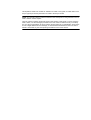 2
2
-
 3
3
-
 4
4
-
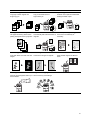 5
5
-
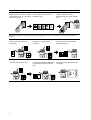 6
6
-
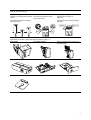 7
7
-
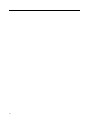 8
8
-
 9
9
-
 10
10
-
 11
11
-
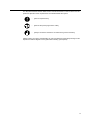 12
12
-
 13
13
-
 14
14
-
 15
15
-
 16
16
-
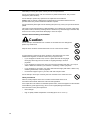 17
17
-
 18
18
-
 19
19
-
 20
20
-
 21
21
-
 22
22
-
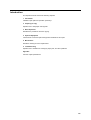 23
23
-
 24
24
-
 25
25
-
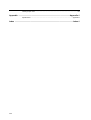 26
26
-
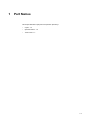 27
27
-
 28
28
-
 29
29
-
 30
30
-
 31
31
-
 32
32
-
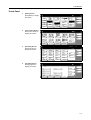 33
33
-
 34
34
-
 35
35
-
 36
36
-
 37
37
-
 38
38
-
 39
39
-
 40
40
-
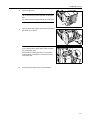 41
41
-
 42
42
-
 43
43
-
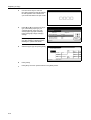 44
44
-
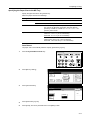 45
45
-
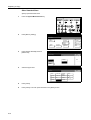 46
46
-
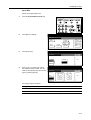 47
47
-
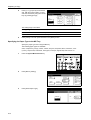 48
48
-
 49
49
-
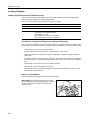 50
50
-
 51
51
-
 52
52
-
 53
53
-
 54
54
-
 55
55
-
 56
56
-
 57
57
-
 58
58
-
 59
59
-
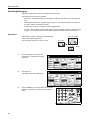 60
60
-
 61
61
-
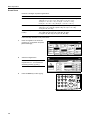 62
62
-
 63
63
-
 64
64
-
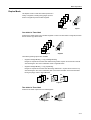 65
65
-
 66
66
-
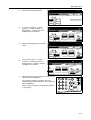 67
67
-
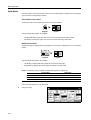 68
68
-
 69
69
-
 70
70
-
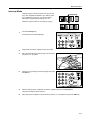 71
71
-
 72
72
-
 73
73
-
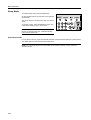 74
74
-
 75
75
-
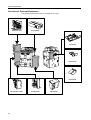 76
76
-
 77
77
-
 78
78
-
 79
79
-
 80
80
-
 81
81
-
 82
82
-
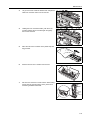 83
83
-
 84
84
-
 85
85
-
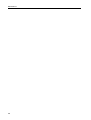 86
86
-
 87
87
-
 88
88
-
 89
89
-
 90
90
-
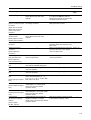 91
91
-
 92
92
-
 93
93
-
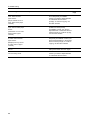 94
94
-
 95
95
-
 96
96
-
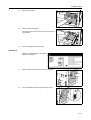 97
97
-
 98
98
-
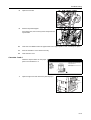 99
99
-
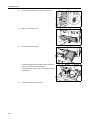 100
100
-
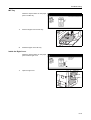 101
101
-
 102
102
-
 103
103
-
 104
104
-
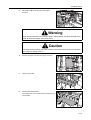 105
105
-
 106
106
-
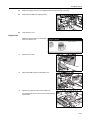 107
107
-
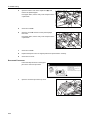 108
108
-
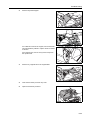 109
109
-
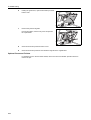 110
110
-
 111
111
-
 112
112
-
 113
113
-
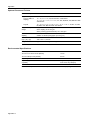 114
114
-
 115
115
-
 116
116
-
 117
117
-
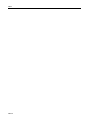 118
118
-
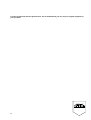 119
119
-
 120
120
Utax CD 1080 Operating instructions
- Category
- Multifunctionals
- Type
- Operating instructions
Ask a question and I''ll find the answer in the document
Finding information in a document is now easier with AI
Related papers
-
Utax CD 1182 Operating instructions
-
Utax DC 2216 Operating instructions
-
Utax CD 1118 Operating instructions
-
Utax CD 1215 Operating instructions
-
Utax CD 1020 Operating instructions
-
Utax cd 1116 Operating instructions
-
Utax CDC 1520 Specification
-
Utax CD 1055 Operating instructions
-
Utax CD 1015 Operating instructions
-
Utax CD 1315 Operating instructions
Other documents
-
KYOCERA KM-6030 User manual
-
KYOCERA TASKalfa 620 Operating instructions
-
Olivetti d-Copia 600 Owner's manual
-
Copystar CS-1635 Operating instructions
-
Hitachi Koki USA DDC 52N User manual
-
Minolta DI200 User manual
-
Minolta cf9001 User manual
-
KYOCERA 180 Specification
-
Triumph-Adler DC 2118 Specification
-
Olivetti d-Copia 2500 - d-Copia 3000 Owner's manual