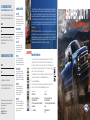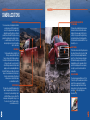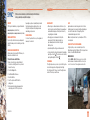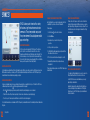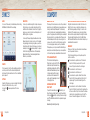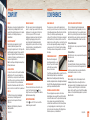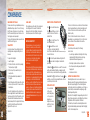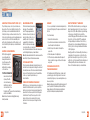March 2020 • Second Printing
Litho in U.S.A. • LC3J 19G217 AA
QUICK REFERENCE GUIDE
2020
SUPER DUTY
This Quick Reference Guide is not intended to replace your vehicle Owner’s Manual, which contains more detailed
information concerning the features of your vehicle, as well as important safety warnings designed to help reduce
the risk of injury to you and your passengers. Please read your entire Owner’s Manual carefully as you begin
learning about your new vehicle and refer to the appropriate chapters when questions arise. All information
contained in this Quick Reference Guide was accurate at the time of duplication. We reserve the right to change
features, operation and/or functionality of any vehicle specifi cation at any time. Your Ford dealer is the best
source for the most current information. For detailed operating and safety information, please consult your
Owner’s Manual.
WARNING: Driving while distracted can result in loss of vehicle control, crash and injury. We strongly
recommend that you use extreme caution when using any device that may take your focus o the road. Your
primary responsibility is the safe operation of your vehicle. We recommend against the use of any hand-held
device while driving and encourage the use of voice-operated systems when possible. Make sure you are aware of
all applicable local laws that may a ect the use of electronic devices while driving.
Canada
Ford Customer Relationship Centre
1-800-565-3673 (FORD)
(TDD for the hearing impaired: 1-888-658-6805)
ford.ca
@FordServiceCA
United States
Ford Customer Relationship Center
1-800-392-3673 (FORD)
(TDD for the hearing impaired: 1-800-232-5952)
owner.ford.com
@FordService
Warranty Information
Your vehicle comes with a New Vehicle Limited Warranty. The express warranties of the New Vehicle
Limited Warranty are in substitution for and exclude all other liabilities of any kind whether arising
under statute, in tort, by implication of law or otherwise including, to the full extent as may be allowed
by law, liability for any other representations respecting the vehicle, statutory warranties or implied
warranties or conditions as to its merchantability or fi tness.
Download a FREE electronic copy or order one FREE printed copy of the most up-to-date Warranty
Guide by visiting the Owner Manuals section of owner.ford.com. (United States)
For Canada, visit ford.ca/warranty.
For Limo/Livery/Hearse vehicles: View and download your Warranty Guide by visiting the Warranty
Information section of the Fleet website, fl eet.ford.com/limo. (United States only)
U.S. ROADSIDE ASSISTANCE
FOR COMPLIMENTARY HELP CALL 1-800-241-3673
Quick access to the information below will get help to you
faster. Know your vehicle’s mileage and specifi c location.
NAME
VIN
Roadside Assistance services are available from the
warranty start date and last for 5 years or 60,000 miles,
whichever comes fi rst.
CANADA ROADSIDE ASSISTANCE
NAME
VIN
See Warranty Guide for complete details.
Download the Sykes4Ford Roadside Assistance App for
access to your roadside assistance services.
Ford Motor Company reserves the right to modify or discontinue
Roadside Assistance at any time. Certain restrictions apply to
Roadside Assistance benefi ts.
For further details, call
1-800-241-3673 (United States)
1-800-665-2006 (Canada)
ROADSIDE ASSISTANCE
FLAT TIRES
It does seem that today nobody gets a
fl at tire, but what if you did? Roadside
Assistance will change your tire for you.
Tire change service requires the customer
to have a usable spare tire.
DEAD BATTERIES
Sure, even a good battery can go dead
for one reason or another. Roadside
Assistance will give your vehicle the
jump-start it needs.
LOCK OUTS
It’s embarrassing, but it happens.
We’ll get you back in, fast... and it’s
free. Key replacement cost is the
customer’s responsibility.
TOWING
Your car’s not working... and you don’t
know why. Just make the call and we’ll
be there. Warranty Towing, Non-warranty
Towing and Collision Towing are available.
FUEL DELIVERY
You ran out of gas with no fuel station
in sight. We’ll bring the gas to you FREE.
Limited to two, no-charge occurrences
within a 12-month period. For the amount
provided, please see your Owner’s Manual.
TRAILERS
If your vehicle requires towing while
hauling a trailer, Roadside Assistance
provides coverage for towing up to a
maximum per event. Please see your
Owner’s Manual for details.
WINCH OUT
If you should get stuck we’ll pull you out
(limited to events occurring within 100 feet
(30 m) of a paved/county-maintained
surface). Does not include winch out from
standing water (recoveries).

COMMONLY USED VOICE COMMANDS
TABLE OF CONTENTS
Press the button on your steering wheel and then say:
General
» Cancel
» Help
» Main Menu
1
» List of Commands
Audio
» Radio
1
» AM <frequency number>
» FM <frequency number>
» Bluetooth Stereo
» USB
Navigation
1, 2
» Find an Address
» Find a Place
» Drive Home
» Drive to Work
» Show Previous
Destinations
» Cancel Route
» Show Route
» Repeat Instruction
» Show Map
Phone
» Pair Phone
» Call <contact name>
» Call <contact name>
<location>
1
» Dial <number>
Climate
1
» Set Temperature ___
SiriusXM Tra c
and Travel Link
1, 2, 3
» Show Tra c
» Show Weather Map
» Show Fuel Prices
» Show 5-Day Forecast
Apps
» Mobile Applications
» List Applications
» Find Applications
» <Application Name> Help
Some services may not be available in your area. Refer to your Owner’s Manual, visit owner.ford.com (U.S.) or
syncmyride.ca or syncmaroute.ca (Canada) or call the toll-free number for more information.
For U.S. customers: call 1-800-392-3673.
For Canadian customers: call 1-800-565-3673.
4 – 5 INSTRUMENT PANEL
6 – 7 CENTER CONSOLE
8 – 9 CAMERA LOCATIONS
10 – 11 SYNC
12 – 14 SYNC 3
15 – 16 COMFORT
17 – 19 CONVENIENCE
20 – 21 FUNCTION
22 – 23 ESSENTIAL INFORMATION
24 – 27 DRIVER ASSISTANCE TECHNOLOGY
1
available only with SYNC 3
2
if equipped
3
SiriusXM may not be available
in all markets. Activation and a
subscription are required.
LEARN MORE ABOUT
YOUR NEW VEHICLE
To put QR tags to work for you, use your mobile
phone’s browser or app store to download a QR
tag reader. Then follow the directions to scan the
QR tag and see your vehicle’s features come to life.
owner.ford.com (U.S.)
ford.ca (Canada)
2 3

*IF EQUIPPED
54
3
1
4
2
1
POWER ADJUSTABLE PEDALS*
Press and hold the arrow to move the accelerator
and brake pedals farther away from you; press and
hold the
arrow to move the pedals closer.
Note: Adjust the pedals only when the transmission is
in park (P).
2
POWER ADJUSTABLE
STEERING COLUMN*
Use the control on the side of the steering column to
adjust the position.
3
CRUISE CONTROL
Adaptive cruise control buttons are shown. Please
see page 26 of this guide for information on adaptive
cruise control.
To set the speed:
A. Press and release ON.
B. Accelerate to the speed you desire.
C. Press SET+ or SET– and take your foot o
the accelerator.
To set a higher or lower speed, either press and hold
or press SET+ or SET– repeatedly until you reach
the speed you desire. To cancel a set speed, press
and release CNCL or tap the brake pedal.
To return to a previously set speed, press RES.
To switch o , press OFF or switch the ignition o .
4
STEERING WHEEL CONTROLS
VOL+
or VOL –
Press to increase or decrease volume levels.
|< or >| Press to access the previous or next
media selection.
M Press repeatedly to scroll through available
audio modes.
Press to silence the current media.
Press to access voice recognition.
Press to end a phone call.
Press to access phone mode or to answer
a phone call..
5
WINDSHIELD WIPERS AND WASHER
Rotate the end of the control away from you for a
long wipe interval and toward you for a short wipe
interval. Your vehicle may have:
Speed-Dependent Wipers: When your vehicle speed
increases, the interval between wipes decreases.
Autowipers: Use the rotary control to adjust the
sensitivity of the autowipers. When you select low
sensitivity, the wipers operate when the sensor
detects a large amount of water on the windshield.
When you select high sensitivity, the wipers operate
when the sensor detects a small amount of water on
the windshield. For more information, please see the
Wipers and Washer chapter in your Owner’s Manual.
To use the washer feature, push the end of the lever.
6
INFORMATION DISPLAY*
Monitor vehicle systems and receive alerts from your
information display. Use your steering wheel controls
to scroll through menus and make selections and
adjustments to confi gure certain vehicle features.
Display Mode displays features such as
transmission, temperature and Distance To Empty
(DTE). Diesel specifi c information includes DEF
status and exhaust fi lter information.
Trip/Fuel includes trip distance, trip time and
average fuel economy.
Towing* includes details about the trailer status,
tire pressure and options.
O Road displays the pitch, steering angle and roll.
Settings delivers a variety of features, such as
vehicle, language, units and more. Refer to your
Owner’s Manual for more information.
7
SERVICE ENGINE SOON LIGHT
Lights briefl y when you switch the ignition on. If it
remains on or blinks a er you start the engine, the
On-Board Diagnostics (OBD-II) system detects a
problem. Drive in a moderate fashion and contact an
authorized dealer as soon as possible.
8
SELECTSHIFT AUTOMATIC
™
TRANSMISSION*
Change gears without manually depressing a clutch.
Please see page 21 of this guide for more information.
9
SELECTABLE DRIVE MODES*
Through a suite of sophisticated electronic vehicle
systems, you can optimize steering, handling and
powertrain response. To change the drive mode
setting, press the drive mode button on the column
shi er. See page 24 for more information.
10
KEYLESS STARTING*
You can start your vehicle by pressing the brake
pedal (automatic transmission) or clutch pedal
(manual transmission), and then pressing the
START STOP button. Press the button again,
without applying the brake, to switch the engine o .
If you leave your vehicle idling for an extended period
of time, the engine shuts down automatically. Before
this happens, a message appears in the information
display, allowing you time to override the shutdown
feature. If you try to leave the vehicle when it is still
on, the horn will sound twice.
Note: A valid key must be inside the vehicle for the
ignition to start.
INSTRUMENT PANEL
10
8
6
9
7
5

CENTER CONSOLE
*IF EQUIPPED
66 7
15
16
17
1918
14
13
22
12
20
11
PRO TRAILER BACKUP ASSIST WITH
TRAILER REVERSE GUIDANCE*
This system helps you back up your trailer. See page
21 for more information.
12
INTEGRATED TRAILER
BRAKE CONTROLLER*
When used properly, the trailer brake controller
assists in smooth and e ective trailer braking
by powering the trailer’s electric or electric-over-
hydraulic brakes with a proportional output, based
on the towing vehicle’s brake pressure. You can
adjust the amount of initial trailer brake output
by selecting one of three settings through the
information display. Use the gain adjustment
buttons to increase or decrease the braking feature’s
power output to the trailer. Refer to the Towing
chapter of your Owner’s Manual for more details.
13
ELECTRONIC LOCKING
DIFFERENTIAL*
Use this control to activate the di erential
electronically and shi it on the fl y within the
di erential operating speed range. For more
information on this feature, see page 20.
14
ELECTRONIC SHIFT-ON-THE-FLY
4X4 SYSTEM*
Rotate the knob and shi from 2WD to 4x4 High
or Low:
2H (2WD) for street and highway driving, sends
power to the rear wheels only. This mode provides
optimal smoothness and fuel economy at
high speeds.
4H (4WD HIGH) for extra traction, such as driving in
snow or on icy roads, or for o -road situations. This
mode is not intended for use on dry pavement.
4L (4WD LOW) for extra gearing to provide
maximum power to all four wheels at reduced
speeds. It is intended only for o -road applications,
such as driving in deep sand or on steep grades, or
while pulling heavy objects.
Note: Some noise may be heard as the system
shi s or engages; this is normal. 4X4 High mode
is not intended for use on dry pavement. For more
information, refer to the Four-Wheel Drive chapter of
your Owner’s Manual.
15
DIESEL ENGINE EXHAUST BRAKING*
In diesel-equipped vehicles, you can use this feature
along with the tow haul mode or on its own. When
active, the engine braking feature helps to increase
engine braking at higher engine speeds, providing
better grade descent control with less brake and
transmission wear and tear. Press
on the
instrument panel to switch the system on and o .
For more information, see the Brakes chapter of your
Owner's Manual.
16
TRACTION CONTROL
Press this button to switch traction control o .
Switching the traction control o may be benefi cial
as this allows the wheels to spin. For more
information, see AdvanceTrac with Roll Stability
Control on page 20.
17
HAZARD CONTROL
18
HILL DESCENT CONTROL*
OR TRAIL CONTROL*
Your vehicle may have one of these features. Please
see page 26 for more details.
19
LANE KEEPING SYSTEM*
Press the button on the center console to switch
the Lane Keeping System on or o . For more
information, please refer to page 25.
20
360 DEGREE CAMERA*
The 360 degree camera system consists of front, side
and rear cameras. The system allows you to see what
is directly in front of or behind your vehicle, provides
cross tra c view in front of and behind your vehicle
and provides a top-down view of the area outside
your vehicle, including the blind spots.
It also provides visibility around your vehicle in
parking maneuvers, such as centering in a parking
space, avoiding obstacles near your vehicle and
parallel parking.
The button is on the instrument panel and pressing
it activates the system. The front and rear cameras
have multiple screens that may include front 360+
normal, front normal view, front split view, rear 360+
normal, rear normal view, rear split view, rear high
view, auxiliary view and the trailer reverse guidance
view. When in park (P), neutral (N) or drive (D), only
the front images display when you press the button.
When in reverse (R), only the rear images display
when you press the button. Rear view camera images
display automatically when you are in reverse (R).
Note: The 360 degree camera system turns o when
your vehicle is in motion at a low speed, except when
in reverse (R).
21
AUXILIARY SWITCHES*
The six switches can be customized to control
additional functions. Switches 1-4 provide 25 amps,
while switches 5-6 provide 40 amps.
22
POWER POINTS
12 volt DC power points and 110 volt, 400 watt
capacity AC power outlets may be available in your
vehicle. You can use them to power smaller electrical
devices. Run the vehicle for full capacity use of the
power point. You can use the 110 volt AC power
outlet for these types of electric devices: electric
hand drills, rechargeable power tools, video games,
laptops and televisions.
21
11

CAMERA LOCATIONS
8 9
REAR VIEW MIRROR LANE KEEPING
SYSTEM CAMERA
This camera is mounted behind the interior rear view
mirror and is used to detect and track the road lane
markings for the Lane Keeping System. The system
notifi es you to stay in your lane through the steering
system and the instrument cluster display when the
front camera detects an unintentional dri out of your
lane is likely to occur.
FRONT CAMERA
The front video camera, located in the grille, provides a
video image of the area in front of your vehicle. It adds
assistance to the driver while driving forward at low
speeds. To use the front video camera system, place
the transmission in any gear except reverse (R). An
image will display once the camera enable button is
pressed. The area displayed on the screen may vary
according to your vehicle’s orientation and/or the
road condition.
AUXILIARY CAMERA
The auxiliary camera works with trailers up to 50 feet
(15 meters) in length. The auxiliary camera system is a
variant of the rear view camera. It is designed to
display a rear view image from the back of a trailer
while reversing. Access the auxiliary camera view by
pressing the
E233727
button on the display screen
when in reverse (R).
REAR VIEW CAMERA
The rear view camera system displays what is behind
your vehicle when you shi the transmission into
reverse (R). During operation, lines appear in the
display that represent the path of your vehicle and
proximity to objects behind it. The system uses active
guidelines, fi xed guidelines and a centerline to help you
see what is behind your vehicle. The centerline
also helps align the center of your vehicle with an
object, such as a trailer.
SIDE CAMERAS
The side view mirror cameras contribute to the
360 degree camera system and the Trailer
Reverse Guidance system. The side view cameras,
located in the outside mirrors, provides a video image
of the area on the sides of your vehicle as part of
certain 360 degree camera views. It aids you while
parking your vehicle or when parking with a trailer
attached. For Trailer Reverse Guidance, these cameras
allow you to see extended views of your trailer as you
back up. For more information on Trailer Reverse
Guidance, please see the Quick Start Guide in
your Owner’s Manual portfolio.
BED VIEW CAMERA
This camera is mounted within the high-mount stop
lamp. It is designed to display the contents of your
truck bed or assist you when backing up to align
and hitch a fi h-wheel or gooseneck trailer. This
camera view contains a guideline to help you locate
the center of your vehicle. This view can only be
accessed while in reverse (R).

SYNC
®
*
HELPFUL HINTS
» When using voice commands, make sure the interior of your
vehicle is as quiet as possible. Wind noise from open windows
and road vibrations may prevent the system from correctly
recognizing spoken commands.
» Before giving a voice command, wait for the system
announcement to fi nish, followed by a single tone.
Any command spoken before this does not register
with the system.
» Speak naturally, without long pauses between words.
» You can interrupt the system at any time while it is speaking by
pressing the voice button
. You can cancel a voice session by
pressing and holding the voice button
.
PHONE MENU
Through the phone menu, you can access your call history, phone
book, text messages, phone settings and system settings.
Press the phone button. Then you can scroll through the menu
and select the feature you want to view.
APPS
AppLink enables voice and steering wheel control of certain
smartphone apps. Once an app is running through AppLink, you
can control the main features of the app through voice
commands and steering wheel controls.
Note: You must pair and connect your smartphone to SYNC to
access AppLink.
USING SYNC TO ACCESS DIGITAL MEDIA
Using the system, you can access media from your iPod,
Bluetooth device and most USB drives. SYNC also supports audio
formats, such as MP3, WMA, WAV and ACC.
MEDIA SOURCES
Press the MEDIA or AUX button to view your sources. Use the
directional arrows or tune knob and OK button to select your
source. You can also use the steering wheel audio controls.
*IF EQUIPPED
10 11
SUPPORT
SYNC support is available at your regional Ford website
www.syncmyride.com (United States)
www.syncmyride.ca or www.syncmaroute.ca (Canada)
DRIVING RESTRICTIONS
For your safety, certain features are speed-dependent
and restricted when your vehicle is traveling over 3 mph
(5 km/h).
PAIRING YOUR PHONE WITH SYNC
Wireless pairing of your phone with SYNC allows you to
make and receive hands-free calls.
To Pair Your Phone for the First Time:
1. Make sure to switch on your phone’s Bluetooth
feature before starting the search. See your device’s
manual, if necessary.
2. Press the Settings button.
3. Select Bluetooth from the menu.
4. Press the OK button.
5. Select the option to add. This starts the
pairing process.
6. When a message to begin pairing appears in the
audio display, search for SYNC on your device.
Depending on your phone’s capability and your market,
the system may prompt you with questions, such as
setting the current phone as the primary phone and
downloading your phone book.
PHONE CONTROLS
You can use the phone buttons on your steering wheel to
answer, reject or end a call.
SYNC is an in-vehicle communications system that works with your Bluetooth wireless
technology-enabled phone and portable media player.

*IF EQUIPPED
PAIRING YOUR PHONE FOR THE FIRST TIME
Switch on Bluetooth on your device to begin pairing. Check the
compatibility of your device on the local Ford website.
To add a phone:
1. Select the phone
option on the feature bar.
2. Select Add Phone.
3. A prompt alerts you to search for the system on
your phone.
4. Select your vehicle on your phone.
5. Confi rm that the number appearing on your phone matches
the number on the touchscreen.
6. The touchscreen indicates when the pairing is successful.
7. Download the phonebook from your phone when you
are prompted.
To pair subsequent phones, please see the SYNC 3 chapter in your
Owner’s Manual.
USING YOUR CONNECTED PHONE
To make calls, select from your contacts, recent calls or dial the
number on the phone keypad. From the phone menu you can also
adjust phone settings, change devices or mute your phone. The do
not disturb mode rejects all incoming calls and switches o ring
tones and alerts.
APPLE CARPLAY AND ANDROID AUTO
To use Apple CarPlay and Android Auto, connect your device to a
USB port and follow the instructions on the touchscreen.
Certain SYNC 3 features are not available when you are using
Apple CarPlay or Android Auto.
Android Auto may need to be enabled from the settings menu.
You can switch Apple CarPlay or Android Auto o through the
settings menu. See the SYNC 3 chapter of your Owner’s Manual
for more information.
12 13
SYNC
®
3
*
SYNC 3 allows you to interact with a variety
of features using the touchscreen and voice
commands. The system provides easy use of
the system elements like audio, phone, mobile
apps and settings.
USING THE TOUCHSCREEN
Use the touchscreen to navigate the SYNC 3 features. The status bar
on the top of the screen contains the home button, clock, outside
temperature and status bar icons that inform you about the system. The
feature bar allows you to select system features like audio and settings.
For your safety, some features are speed-dependent. Their use is limited to
when your vehicle speed is less than 3 mph (5 km/h).
UPDATING YOUR SYSTEM
System updates are available through the local Ford website using a USB or by connecting your vehicle to a Wi-Fi network connection.
With a network connection, you can have your SYNC 3 system update automatically as well. Please see the SYNC 3 chapter of your
Owner’s Manual for more information on updating your system.
USING VOICE RECOGNITION
Using voice commands allows you to keep your hands on the wheel and focus on what is in front of you. To activate the SYNC 3 voice
commands, press the voice button
on the steering wheel and wait for the prompt.
• Press the
button during any system voice prompt to interrupt the prompt and begin your voice command.
• To adjust the volume of the system voice prompts, turn the volume control when a voice prompt is playing.
• To use Siri on your iOS device, press and hold the voice control button on the steering wheel.
You can fi nd the available voice commands in the SYNC 3 chapter of your Owner’s Manual or in the Commonly Used Voice Commands in
this guide.

MEMORY FUNCTION*
The memory function allows a one-touch recall of personalized
memory features, including the driver seat, power mirrors, power
steering column* and adjustable pedals*. Use the memory
controls on the driver door to program and then recall memory
positions. To program a position, switch the ignition on and adjust
the memory features to your desired positions. Then press and
hold the desired preset button until you hear a single tone. You
can now use these controls to recall the set memory positions.
You can also program your memory seat to your transmitter.
That way, when you unlock your door with the transmitter, your
memory features automatically move into your saved positions.
See the Seats chapter in your Owner’s Manual for more details.
TILTING HEAD RESTRAINTS*
The front head restraints may have a
tilting feature for extra comfort. To tilt the
head restraint, adjust the seatback to an
upright driving or riding position. Pivot the
head restraint forward toward your head
to the desired position. A er the head
restraint reaches the forward-most tilt
position, pivot it forward again to return it
to the upright position.
HEATED AND VENTILATED
FRONT SEATS*
To operate the heated feature, press
repeatedly to cycle
through the various settings and o . To operate the ventilated
feature, press
repeatedly to cycle through the various settings
and o . The ventilated seats will function only when the engine
is running.
Note: More lights indicate higher settings.
MULTI-CONTOUR FRONT SEATS WITH ACTIVE MOTION*
Using the button mounted on the outside of the front seats, or
through the touchscreen, you and a front-seat passenger can
adjust the massage and support settings. You can also control
the intensity of the massage, increase or decrease the lumbar
bolster and cushion support, and adjust the height of the bolster.
To program, switch the ignition on. Refer to the Multi-Contour
Front Seats with Active Motion section in the Seats chapter of your
Owner’s Manual for more details.
MOONROOF*
The moonroof controls are on the overhead console and have a
one-touch open and close feature.
To stop its movement during one-touch operation, press the
control a second time.
Press and release to open the moonroof. The moonroof
stops short of the fully opened position. To open the
moonroof fully, press and release the control again.
Press and release to close the moonroof.
Press and release to vent the moonroof.
Press and release to open the sunshade. The sunshade
stops short of its fully opened position for the comfort of
rear passengers. To open the sunshade fully, press the
control again.
Press and release to close the sunshade. The sunshade
stops short of the fully closed position. Press and release the
button a second time to fully close the shade. The sunshade
completely closes only when the moonroof is closed. The
moonroof closes with a single press of the close button.
COMFORT
AUDIO
You can select from a variety of entertainment options, including
AM/FM radio, USB, Bluetooth Stereo and Apps.
PRESETS
To set a new preset, tune to the station and then press and hold
one of the preset buttons. The audio mutes briefl y while the
system saves the station and then returns. To access additional
presets, swipe le .
SETTINGS
Under the Settings menu, you can access and adjust the settings
for many of the system features. Once you select
a tile, press the
to view an explanation of the feature
or setting.
NAVIGATION
You can set your destination using the text entry or map screen.
Using text entry, you can search by entering all or part of the
destination, such as the address, intersection or city. Using the
map screen, you can select a location on the map, then select
Start to begin the route guidance.
You can adjust the map to display in two dimensional or three
dimensional mode. You can also zoom in or out of the map by
using a pinching gesture. During route guidance, you will see a
turn indicator, points of interest on the map, your current road
and an option to mute
the guidance prompts. You can press
the button in the top right-hand corner of the main map to
display estimated time of arrival, remaining travel time or
distance to your destination.
*IF EQUIPPED*IF EQUIPPED
SYNC
®
3
*
1514

CONVENIENCE
MYKEY
®
MyKey allows you to program certain driving restrictions
in order to promote good driving habits. You can set
speed restrictions and limit volume levels. For complete
information, refer to the MyKey chapter in your
Owner’s Manual.
EASY ENTRY AND EXIT
*
Moves the driver seat rearward up to 2 inches (5
centimeters). Additionally, the power tilt and
telescoping steering wheel moves to the full up position
when the transmission is in park (P) and you switch o
the keyless start ignition. The driver seat and steering
column return to their previous positions when you push
the keyless start ignition button.
Note: You must have your intelligent access key with you
for these features to work.
GLOBAL OPENING
*
You can use the remote control to operate the windows
with the ignition o . You can open the windows for a
short time a er you unlock your vehicle with the remote
control. A er you unlock your vehicle, press and hold the
remote control unlock button to open the windows.
Release the button when movement starts. Press the
remote control lock or unlock button to stop movement.
USB Port
The USB port allows you to plug in media playing
devices, memory sticks and charge devices, if
supported. Your vehicle may have USB-A and
USB-C ports.
Note: Some of the USB ports may not have data
transfer capabilities.
WIRELESS CHARGING
*
This feature supports QI wireless charging compatible
devices. You can only charge one device at a time on the
charging area. You can charge a device if the vehicle is
o , in accessory mode or if SYNC is on. Keep the
charging area clean and remove foreign objects prior to
charging. To begin charging your device, place the
device in the port with the charging side down. The
charging stops a er your device reaches a full charge.
For more information, see the Auxiliary Power Points
chapter of your Owner's Manual.
HEATED REAR SEATS
*
The rear seat heat controls are on the rear of the center
console. Press the heated seat symbol
to cycle
through the various heat settings and o . More indicator
lights indicate warmer settings.
HEATED STEERING WHEEL
*
Touch the
icon on the SYNC 3 screen to switch the
heated steering wheel on and o .
REAR PARKING AID
*
The rear sensors are only active when the transmission is in
reverse (R). As your vehicle moves closer to the obstacle, the rate
of the audible warning increases. When the obstacle is less than
12 inches (30 centimeters) away, the warning sounds
continuously. If the system detects a stationary or receding object
farther than 12 inches (30 centimeters) from the corners of the
bumper, the tone sounds for only three seconds. Once the system
detects an object approaching, the warning sounds again. The
coverage area is up to 6 feet (1.8 meters) from the rear bumper.
There may be a decreased coverage area at the outer corners of
the bumper.
POWER RUNNING BOARDS
*
When active, the running boards
extend down and out when you open
the doors. They return to the stowed
position a er a two-second delay
when you close the doors.
To switch the power running board feature on and o , refer to the
Information Displays chapter in your Owner’s Manual.
Note: Do not use the running boards, front and rear hinge
assemblies, running board motors or the running board underbody
mounts to li the vehicle when jacking. Always use proper jacking
points. See your Owner’s Manual for details.
UNIVERSAL GARAGE DOOR OPENER
*
The universal garage door opener replaces the common
hand-held garage door opener with a three-button transmitter
located on the driver sun visor. The system includes two primary
features, a garage door opener and a platform for remote
activation of devices within the home. This functionality allows
you to program garage doors, as well as entry gates, security
systems, entry door locks and home or o ce lighting. For more
information, please see your Owner's Manual.
SECURICODE
TM
KEYLESS ENTRY KEYPAD
*
The SecuriCode keypad is near the driver window and
illuminates when touched. The keypad allows you to lock or
unlock the doors without a key. You can operate the keypad
with the factory-set, fi ve-digit entry code found on the owner’s
wallet card in the glove box or by using your personal code. You
must press each number within fi ve seconds of each other.
To Unlock the Driver Door
Enter the factory-set code or your personal code. The interior
lamps light.
To Unlock All Doors
Enter the factory-set code or your personal code, then press 3·4
within fi ve seconds.
To Lock All Doors
Press and hold 7·8 and 9·0 at the same time (with the driver
door closed). You do not need to enter the keypad code fi rst.
See the Doors and Locks chapter in your Owner’s Manual for
more information on how to use SecuriCode.
AUTOLAMPS
*
When the lighting control is in the autolamps position, the
headlamps automatically turn on in low-light situations or
when the wipers activate. The headlamps remain on for a period
of time a er you switch o the ignition. Use the information
display controls to adjust the period of time that the headlamps
remain on. See the Information Displays chapter in your Owner’s
Manual for details.
*IF EQUIPPED*IF EQUIPPED
COMFORT
1716

REAR UNDER SEAT STORAGE
The rear under seat storage compartment provides you
with additional storage options. To access the storage
bin, li the rear seat to gain access. Open the storage
bin, li the lever and fl ip up the seat cushion to access
the storage space and a power point.
To remove the storage space divider, squeeze the sides
and li it from the storage tub.
TAILGATE STEP*
Your vehicle may have the step tailgate feature. The
step tailgate makes entering and exiting the truck
bed easier.
To operate the step tailgate:
1. Lower the tailgate.
2. Push the button in the center of the step molding.
The step will pop out slightly.
3. Pull the step out fully. Lower the step to its
lowest position.
4. Pull the yellow handle stop backward out of
the tailgate.
5. Rotate the handle up from the horizontal to vertical
position until you hear a click. You have locked the
handle in place.
To close the step tailgate, press the yellow button on
the telescoping handle to lower the handle, then press
the yellow lever at the bottom of the handle to unlock
the handle. Rotate the handle down from vertical to
horizontal and push it into the tailgate. Rotate the step
up until it is horizontal, then push it back into the
tailgate until the step is secure.
CARGO LAMPS
The cargo lamps are on either side of the cargo box and
on the tailgate next to the handle. To activate both
lamps, press the button in the lighting control panel on
the instrument panel or the button in the cargo box.
REMOTE CONTROL WITH REMOTE START*
Press
once to unlock the driver door.
Press
twice within three seconds to
unlock all of the doors. The direction
indicators fl ash.
Press
once to lock all the doors. The
direction indicators fl ash.
Press
twice within three seconds
to confi rm you closed and locked all the
doors. The horn sounds and the direction indicators fl ash if you
closed all of the doors.
Press
to activate the panic alarm when the ignition is o .
Press
again or switch on the ignition to deactivate the
panic alarm.
Car fi nder: Press
twice within three seconds. The horn sounds
and the direction indicators fl ash. We recommend using this
method to locate your vehicle, rather than using the panic alarm.
Remote Start: Press
to lock all the doors, then press twice
within three seconds. The exterior lamps fl ash twice. The horn
sounds if the system fails to start.
INTELLIGENT ACCESS*
You can unlock and
lock the vehicle
without taking the key
out of your pocket or
bag when your
intelligent access key is
within 3 feet (1 meter)
of your vehicle.
To unlock, touch the unlock sensor on the back of the door handle
for a brief period and then pull on the door handle, being careful
to not touch the lock sensor at the same time or pull the door
handle too quickly.
To lock, touch the door handle lock sensor on the door for
approximately one second, being careful to not touch the unlock
sensor on the back of the door handle at the same time.
CENTER CONSOLE*
Your vehicle may include a variety of the following
console features:
•
Several storage compartments, including the front storage
compartment with USB ports and the center storage
compartment with an auxiliary power point.
•
Front sliding cup holder and the rear cup holders.
•
Rear AC power point, auxiliary power points and USB
charging ports.
•
Heated rear seat controls.
AUTOMATIC HIGH BEAM CONTROL *
Automatic high beam control can sense when to turn your
high beams on and o . A camera mounted behind the rear view
mirror detects approaching lights. The automatic high beam
control decides when to turn your high beams on or o to give you
the best visibility on a dark road and to avoid glaring your high
beams at approaching vehicles.
When it detects the headlights of an approaching vehicle, the tail
lamps of the preceding vehicle or street lighting, the system turns
the high beams o before they distract other drivers.
To activate the system, switch on automatic high beam control
using the information display and autolamps. Switch the lighting
control to the autolamps position.
*IF EQUIPPED
CONVENIENCE
NETWORK CONNECTIVITY
The modem allows you to connect your vehicle to
the Internet to use when you are on the road. See
your Owner’s Manual to enable the modem using the
FordPass App. Once the modem is enabled, you can
locate and remotely start, lock and unlock your vehicle.
You can also access automatic system updates.
More information is available through the
FordPass App.
The modem has a SIM. The modem was enabled when
your vehicle was built and periodically sends messages
to stay connected to the cell phone network, receive
automatic so ware updates and send vehicle-related
information to us, for example diagnostic information.
These messages could include information that
identifi es your vehicle, the SIM and the electronic serial
number of the modem. Cell phone network service
providers could have access to additional information,
for example cell phone network tower identifi cation.
For additional information about our privacy policy,
visit www.FordConnected.com or refer to your local
Ford website.
*IF EQUIPPED
18 19

BED RAMPS*
You can use your bed ramps to load and unload equipment up to
800 pounds (363 kilograms). The ramps are stored in the bed of
the truck.
To use the bed ramps:
1. Remove the front and rear cables.
2. Open the cam lever arms and unscrew the cam bolts, then
remove the ramp from the ramp holder.
3. Rotate the stops at the underside of the ramp to the
open position.
4. Slide the ramp claw onto the tailgate plate.
5. Pull the location pin outward and extend the ramp until
the pin is seated in the usage position, then set the ramp on
even ground.
PRO TRAILER BACKUP ASSIST WITH
TRAILER REVERSE GUIDANCE*
Pro Trailer Backup Assist with Trailer Reverse Guidance assists
you in backing up your trailer. Using the vehicle’s screens and
cameras, the system gives you unique views and guidance as you
maneuver your trailer.
Note:
Some features associated with this system do not work until
you set it up. See the Pro Trailer Backup Assistance with Trailer
Reverse Guidance Quick Start Guide in your Owner’s Manual
portfolio for the complete setup and operation details.
SELECTSHIFT AUTOMATIC
™
TRANSMISSION*
With SelectShi automatic transmission, you can change gears
without manually depressing a clutch. You can use Progressive
Range Selection (PRS) or Manual (M) mode. Progressive Range
Selection gives you the ability to lockout gears from the
automatic shi ing range. With the transmission selector in drive
(D), push the (–) button to activate PRS. The available and
selected gears display on the instrument cluster. Push the (–)
button again to lock out gears beginning with the highest gear.
Push the (+) button to unlock gears and allow the transmission
to shi to higher gears.
Moving the gearshi lever to the manual (M) position allows you
to manually select the gear you desire. Use the buttons on the
gearshi lever to manually select gears. Press the (+) button to
upshi or the (–) button to downshi . Return the transmission to
a di erent gearshi position to deactivate manual control.
Please see the Transmission chapter of your Owner’s Manual.
FUNCTION
ADVANCETRAC
®
WITH ROLL STABILITY CONTROL
™
(RSC
®
)
The system helps you keep control of your vehicle when on a
slippery surface. The electronic stability control portion of the
system helps your vehicle avoid skids and lateral slides. Roll
stability control helps your vehicle avoid a vehicle rollover. The
traction control system helps your vehicle avoid drive wheel spin
and a loss of traction. Use the traction and stability control
switch on the instrument panel to switch the systems on or o .
Refer to the Stability Control chapter in your Owner’s Manual for
more details.
ELECTRONIC LOCKING DIFFERENTIAL*
With the system engaged, the
rear axle temporarily locks,
allowing both rear wheels to
turn at the same speed. The
function helps to provide
additional traction on slippery
or o -road surfaces.
TO SWITCH ON THE FEATURE
• In 4x4 vehicles with a 4WD
system, pull the 4WD
control knob toward you.
• In 2WD vehicles switch the
control knob from o to on.
• The indicator light
appears in the information display
when the feature is active.
Note: Do not use the electronic locking di erential on dry,
hard-surfaced roads.
REAR VIEW CAMERA SYSTEM*
The Rear View Camera system provides a
video image of the area behind the
vehicle. The image appears when the
transmission is in reverse (R) and uses a
variety of guidelines to alert you of your
proximity to objects. If your vehicle is
equipped with the Obstacle Distance
Indicator, the system provides an image
of your vehicle and the color coded sensor
zones. For more information about the Rear View Camera, please
see the Parking Aids chapter in your Owner's Manual.
Note: If mud, water or debris obstructs the camera’s view, clean the
lens with a so , lint-free cloth and non-abrasive cleaner.
POST-CRASH ALERT SYSTEM
The system provides audible and visual alarms in the event of a
crash which causes the deployment of airbags or the activation of
the seatbelt pretensioners. The direction indicators fl ash and the
horn sounds. To deactivate the system, press the hazard fl asher
control, or you can press the panic alarm on your
remote transmitter.
POWERSCOPE
™
POWER TELESCOPING MIRRORS*
With this feature, you can fold and extend your exterior mirrors on
demand. To fold both mirrors, switch your vehicle on (with the
ignition in accessory mode or the engine running) and press the
power-fold button on the door panel. Press this button again to
unfold the mirrors. To adjust the telescope position of both
mirrors, switch your vehicle on and press the telescoping
adjustment control on the door panel to change the location
of the mirrors.
*IF EQUIPPED *IF EQUIPPED
2120

ESSENTIAL INFORMATION
DIESEL EXHAUST FLUID LEVEL*
To help reduce emission levels from the exhaust of the diesel
engine, your vehicle has a selective catalytic reduction system that
relies upon diesel exhaust fl uid to operate properly. The selective
catalytic reduction system automatically injects diesel exhaust
fl uid into the exhaust system to enable proper selective catalytic
reduction system function. A warning message appears in the
information display when the diesel exhaust fl uid level is low. If a
warning message appears, refi ll the diesel exhaust fl uid tank as
soon as possible. The diesel exhaust fl uid tank has a blue fi ller cap,
as show in the image above. See the Scheduled Maintenance
chapter in your Owner’s Manual for more information.
DIESEL FUEL REQUIREMENTS*
Ford recommends that you use only the diesel fuels that meet
either the ASTM D975 diesel or the ASTM D7467 B6-B20
biodiesel industry specifi cations. Outside of North America, use
fuels meeting EN590 or an equivalent local market standard.
Diesel fuel is adjusted seasonally for colder temperatures.
For best results at temperatures below 20°F (-7°C), it is
recommended to use a diesel fuel that has been seasonally
adjusted for the weather. See the Fuel and Refueling chapter in
your Owner’s Manual for more information.
DIESEL PARTICULATE FILTER SYSTEM*
The diesel particulate fi lter on your vehicle requires periodic
regeneration to maintain its correct function. Your vehicle will
carry out this process automatically. If you drive only short
distances, frequently switch the ignition on and o or rapidly
accelerate and decelerate o en, then a drive that meets specifi c
conditions is required to aid in the regeneration process. Please
see the Engine Emissions Control chapter in your Owner’s Manual
for more information.
FUEL TYPE, TANK CAPACITY AND FLEX FUEL*
Depending on your vehicle, your fuel tank size varies based on
body style and engine confi guration. Refer to the Capacities and
Specifi cations chapter in your Owner’s Manual for more details.
For diesel vehicles, use Ultra-Low Sulfur Diesel fuel designated as
number 1-D or 2-D with a maximum of 15-ppm sulfur in your
diesel vehicle. You may operate your vehicle on diesel fuels
containing up to 20% biodiesel.
For non-fl ex fuel vehicles, use only UNLEADED fuel or UNLEADED
fuel blended with a maximum of 15% ethanol and a minimum
octane rating of 87. Do not use any other fuel because it could
damage or impair the emission control system.
If your vehicle has a yellow fuel fi ller cap, a yellow bezel around
the fuel fi ller inlet, a yellow fuel fi ller housing or a yellow E85 label
on the fuel tank fi ller door, you have a fl ex fuel vehicle and can use
either regular unleaded fuel, E85 ethanol fuel or any mixture of
the two.
Add at least half a tank of fuel when switching between regular
unleaded fuel or E85 and drive the vehicle immediately a er
refueling for at least 5 miles (8 kilometers) to allow the vehicle
to adapt to the change in ethanol concentration. If you use E85
fuel exclusively, we recommend fi lling the fuel tank with regular
unleaded gasoline at each scheduled oil change.
See the Fuel and Refueling chapter in your Owner’s Manual for
complete fl ex fuel usage details.
BRAKE OVER ACCELERATOR
In the event that the accelerator pedal becomes stuck or
entrapped, apply steady and fi rm pressure to the brake pedal to
slow the vehicle and reduce engine power. See your Owner’s
Manual for complete details.
ADDITIONAL TRAILER TOWING FEATURES*
For more details, see the Towing chapter in your Owner’s Manual.
TIRE PRESSURE MONITORING SYSTEM
When one or more of your tires are under-infl ated, your vehicle
turns on the low tire pressure warning light
in the instrument
cluster. If this happens, stop and check your tires as soon as
possible. Infl ate them to the proper pressure. Refer to the
Wheels and Tires chapter in your Owner’s Manual for
more information.
TRAILER TIRE PRESSURE MONITORING*
The trailer tire pressure monitoring system is an added safety
feature that allows you to view your trailer tire pressures through
the information cluster. Tire pressure sensors are mounted into
each tire on your trailer. The sensors send a message to your
vehicle indicating the current trailer tire pressure.
If the trailer tire pressure monitoring system detects that a tire is
low, a warning message appears in the information cluster. The
trailer tire pressure status screen in the information cluster
highlights the tire with a low pressure.
LOCATION OF SPARE TIRE AND TOOLS*
Tool Location
Spare tire (pick-up trucks only) Under the vehicle, just forward of the
rear bumper.
Jack Fastened to the fl oor pan behind the
rear-most seat on the passenger side.
Jack handle, lug wrench,
lug wrench extension (only
available on Dual Rear Wheel
vehicles) and wheel chock (only
available on Single Rear Wheel
vehicles with a diesel engine)
Regular cab: Fastened to the fl oor behind
the driver seat.
Super Cab and Crew Cab: Fastened to
the fl oor behind the rear seat on the
driver side.
A dissimilar spare tire is designed for emergency use only and
should be replaced as soon as possible. For complete details on
how to change your tire, refer to the Wheels and Tires chapter in
your Owner’s Manual.
*IF EQUIPPED*IF EQUIPPED
2322

PRE-COLLISION ASSIST*
The system alerts you of certain collision risks. The system’s
sensor detects your vehicle’s rapid approach to other vehicles
traveling in the same direction as your vehicle.
When your vehicle rapidly approaches another vehicle, a fl ashing
warning and a tone sounds. The brake support system assists you
in reducing any collision speed by pre-charging the brakes. If the
risk of collision continues to increase a er the audiovisual
warning, the brake support prepares the brake system for rapid
braking. The system does not automatically activate the brakes,
but if you press the brake pedal even lightly, the brakes apply full
stopping power. Active braking may activate if the system
determines that a collision is imminent. The system may help the
driver reduce impact damage or avoid the crash completely.
You can use your information display control to adjust the
collision warning system’s sensitivity or to switch the system
on or o .
Your vehicle remembers these settings across key cycles.
You may change the collision warning system sensitivity to any
one of three possible settings.
Note: If a blocked sensor message appears in the information
display, dirt, water or an object is blocking the sensor. The sensor is
behind a cover near the driver side of the lower grille. If anything
blocks the sensor, your vehicle cannot see through the sensor, and
the collision warning system will not work.
SELECTABLE DRIVE MODES*
Selectable Drive Modes delivers a driving experience through a
suite of sophisticated electronic vehicle systems. The system
optimizes steering, handling and powertrain response.
The system automatically tailors your vehicle confi guration for
each mode you select. To change the drive mode setting, press
the drive mode button on the shi er. The drive mode selection
menu appears in the instrument cluster and allows you to select
through the available drive modes.
Note: Your vehicle may only be equipped with some of the drive
modes listed.
Normal – For everyday driving.
Tow Haul – For improved transmission operation when towing a
trailer or a heavy load.
Deep Snow/Sand – For snow or so dry sand.
Eco – For e cient and responsible driving.
Slippery – For less than ideal road conditions, such as snow or ice
covered roads.
Rock Crawl – For optimum rock-climbing ability.
Note: Your vehicle automatically starts in the last selected drive
mode, for applicable modes, when you return to your vehicle a er
short trips up to 4 hours between ignition cycles. If the vehicle has
not started for longer periods, the next startup activates a pop-up
on the instrument cluster which asks you to confi rm if you want to
return to your last used drive mode.
DRIVER ASSISTANCE TECHNOLOGY
LANE KEEPING SYSTEM*
When you switch the system on and the system detects an
unintentional dri out of your lane is likely to occur, the system
notifi es you to stay in your lane through the steering system and
information display. The system provides a warning by vibrating
the steering wheel.
You can switch the system on or o by pressing the button on the
Center Console.
The system stores the on or o setting until you manually change
it, unless the system detects a MyKey. Set your preferred system
settings by mode and intensity through your information display
screen. Refer to the Information Displays chapter in your Owner’s
Manual for more details on how to change your settings.
Note: The system works as long as the camera can detect one lane
marking at a speed above 40 mph (64 km/h).
Note: The system may not function if the camera is blocked or there
is damage to the windshield.
When you switch on the system, an overhead graphic of a vehicle
with lane markings appears in the display screen. While the
system is on, the color of the lane markings changes to indicate
the system status.
Gray: Indicates that the system is temporarily unable to provide a
warning on the indicated side(s).
Green: Indicates that the system is available or ready to provide a
warning on the indicated side(s).
Red: Indicates that the system is providing or has just provided a
lane keeping alert warning.
You can temporarily disable the system at any time by doing
the following:
• Quick braking.
• Fast acceleration.
• Using your direction indicator.
• Evasive steering maneuver.
The sensitivity setting allows you to select normal or increased
sensitivity and where in the lane a warning is provided.
Increasing the sensitivity setting moves the warning zone in closer
to your vehicle.
LIMITED SLIP DIFFERENTIAL*
This axle provides added traction on slippery surfaces, particularly
when one wheel is on a poor traction surface. Under normal
conditions, the limited-slip axle functions like a standard rear axle.
The axle may exhibit a slight noise or vibration during tight turns
with low vehicle speed. This is normal behavior and indicates the
axle is working.
24 25
*IF EQUIPPED*IF EQUIPPED

BLIS
®
(BLIND SPOT INFORMATION SYSTEM) WITH
TRAILER TOW AND CROSS TRAFFIC ALERT*
This system is designed to aid you in detecting vehicles that
may have entered the detection area zone. The detection area
is on both sides of your vehicle and trailer, extending rearward
from the exterior mirrors to the end of your trailer. Cross tra c
alert warns you of vehicles approaching from the sides when the
transmission is in reverse (R).
When a trailer is attached and you have set up a blind spot
trailer, the system becomes active when driving forward above 6
mph (10 km/h). Refer to the Driving Aids chapter in your Owner’s
Manual for more information.
Note: NEVER use BLIS or cross tra c alert as a replacement
for using the interior and exterior mirrors and looking over your
shoulder before changing lanes. The systems are not replacements
for careful driving. Use both systems only as an assist.
SYSTEM SENSOR BLOCKAGE
The system uses radar sensors that are inside the tail
lamp on each side of your vehicle. Any dirt, mud and
snow in front of the sensors or driving in heavy rain can
cause system degradation. Also, other types of
obstructions in front of the sensor can cause system
degradation. This is referred to as a “blocked” condition.
Note: Do not apply bumper stickers and/or repair
compound to these areas; this can cause degraded
system performance.
If the system detects a degraded performance
condition, a warning message appears in the display
screen. The alert indicators remain on and the system
no longer provides any warnings. You can clear the
warning, but the alert indicators remain illuminated. A
“blocked” condition can be cleared in two ways:
• A er the blockage in front of the sensors is
removed or the rainfall/snowfall rate decreases or
stops, drive for a few minutes in tra c to allow the
sensors to detect passing vehicles.
• By cycling the ignition from on to o and then
back on.
ROADSIDE ASSISTANCE
Your new Ford Super Duty comes with the assurance
and support of 24-hour emergency roadside assistance.
To receive roadside assistance in the United States, call
1-800-241-3673. In Canada, call 1-800-665-2006.
27
DRIVER ASSISTANCE TECHNOLOGY
ADAPTIVE CRUISE CONTROL*
Adaptive Cruise Control adjusts your speed to maintain a set
distance between your vehicle and the vehicle in front of you in
the same lane. You can select from one of four gap settings by
pressing the gap controls on the steering wheel. To set a cruise
speed, switch cruise control on, accelerate to the desired speed,
and press the SET— or SET+ button. An indicator light, the current
gap setting and your set speed appear in the information display.
Press CNCL to cancel cruise control, press the RES button to
return to the set speed and gap setting and press the OFF button
or switch o the ignition to turn cruise control o .
Note: Do not use the system when towing a trailer that has
a ermarket electronic trailer brake controls. Failure to follow
this instruction could result in the loss of control of your vehicle,
personal injury or death.
Note: Driving aids do not replace the need to watch where the
vehicle is moving and brake when necessary.
Refer to the Cruise Control chapter in your Owner’s Manual for
safety information, more details and limitations.
26
*IF EQUIPPED *IF EQUIPPED
HILL DESCENT CONTROL*
When traveling at low speeds (between 2 mph [3
km/h] and 12 mph [20 km/h]), switch this feature on
to help maintain vehicle speed while descending steep
grades in a variety of road conditions. To use, press the
hill descent button
. A light appears in the instrument cluster
and a tone sounds.
For more Information, see the Terrain Control chapter in your
Owner’s Manual.
TRAIL CONTROL*
This feature lets you focus on steering during
low-speed and o -road use by controlling your
vehicle's acceleration and braking.
To use trail control, your speeds must be under:
20 mph (31 km/h) in two or four-wheel drive high range.
10 mph (15 km/h) in four-wheel drive low range.
5 mph (8 km/h) in reverse (R).
Press the trail control button to switch the feature on and o . The
system switches o if you exceed 42 mph (68 km/h).
To set and adjust speed, use the SET+ and SET — buttons on the
steering wheel.
You can also adjust the set speed by braking.
Note: Pressing the brake pedal does not turn the system o .
For more detailed information, please refer to your Owner’s Manual.
Ford Motor Company gives
you peace of mind with the
complimentary Roadside
Assistance Program. Services are
available from the warranty start
date and last for 5 years or 60,000
miles (100,000 km), whichever
occurs fi rst.
Roadside Assistance is honored
throughout the 50 states,
Puerto Rico and Canada.
Towing services are available to any
qualifi ed Ford or Lincoln dealer within
the distance limits stated in your
Owner’s Manual.
If you’re out of warranty coverage but
need Roadside Assistance, you can still
access the service you need by paying a
one-time fee.
For additional information please visit:
US:
https://owner.ford.com/service/
roadside-assistance.html
Canada:
https://www.ford.ca/owners/
packages/roadside-assistance
The Sykes4Ford
Roadside App
(Canada only) is
available via the
Apple App Store
®
or
Google Play™
U.S. ROADSIDE ASSISTANCE
1-800-241-3673
24 hours a day, 7 days a week
• Towing
• Battery Jump-Start
• Fuel Delivery
• Lock-out Assistance
• Flat Tire Change
• Winch Out
• Other Roadside Services
For future quick reference, enter your vehicle
information on the back of your Roadside
Assistance Card and place it in your wallet.
CANADA ROADSIDE ASSISTANCE
1-800-665-2006 or download
the Sykes4Ford app
• Towing
• Battery Boosting
• Fuel Delivery
• Lock-out Assistance
• Flat Tire Change
• Winch Out
• Other Roadside Services
-
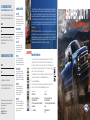 1
1
-
 2
2
-
 3
3
-
 4
4
-
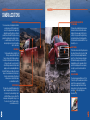 5
5
-
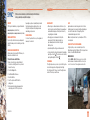 6
6
-
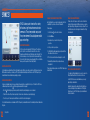 7
7
-
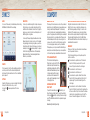 8
8
-
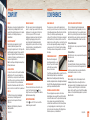 9
9
-
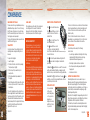 10
10
-
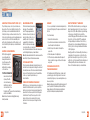 11
11
-
 12
12
-
 13
13
-
 14
14
Ask a question and I''ll find the answer in the document
Finding information in a document is now easier with AI
Related papers
-
Ford 2021 F-550 Reference guide
-
Ford 2021 F-550 Reference guide
-
Ford 2020 Expedition Reference guide
-
Ford 2021 Expedition Reference guide
-
Ford 2020 Expedition Reference guide
-
Ford 2021 Transit Reference guide
-
Ford 2022 F-600 Reference guide
-
Ford 2020 Fusion Reference guide
-
Ford 2020 Fusion Reference guide
-
Ford 2020 Explorer Reference guide