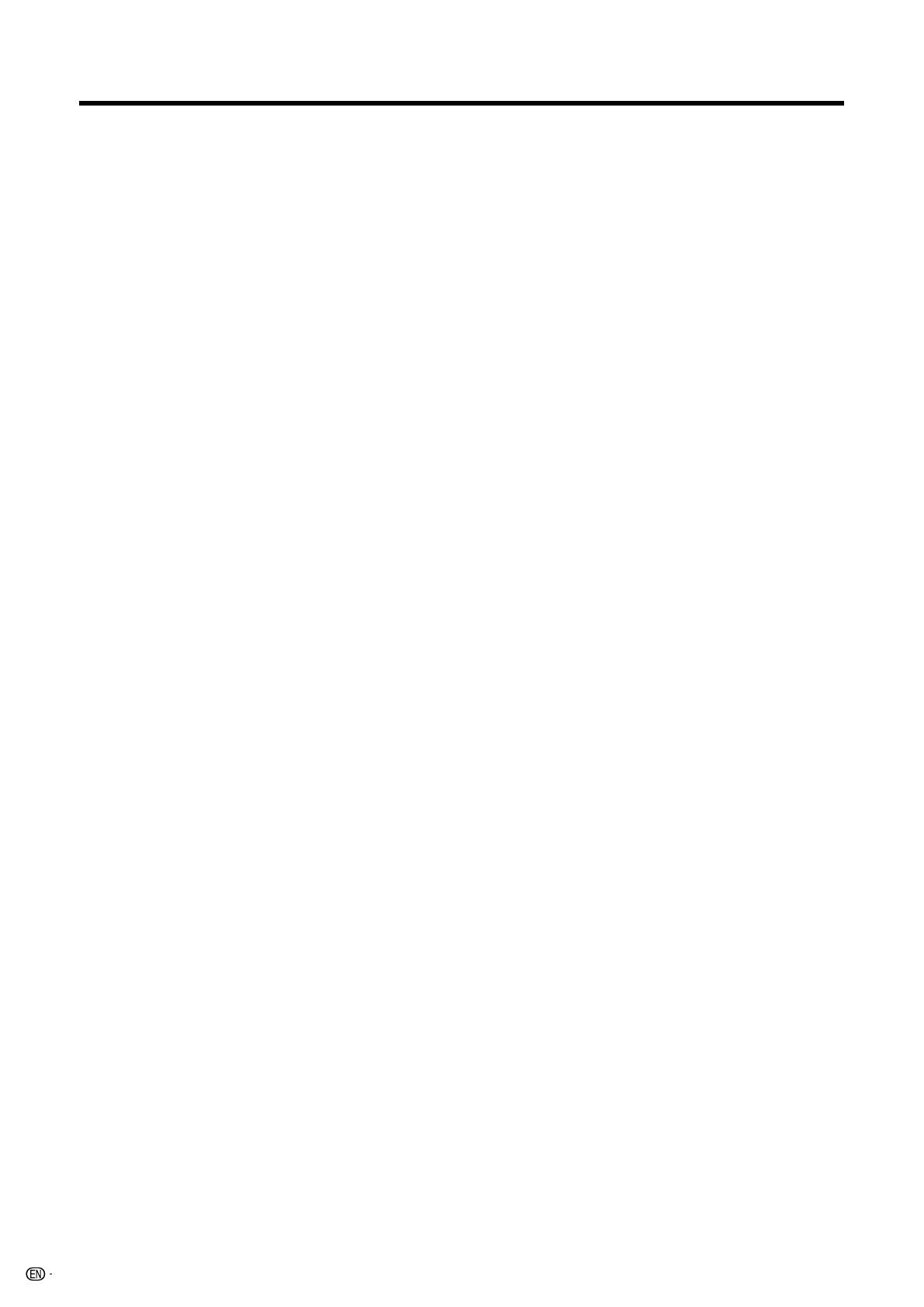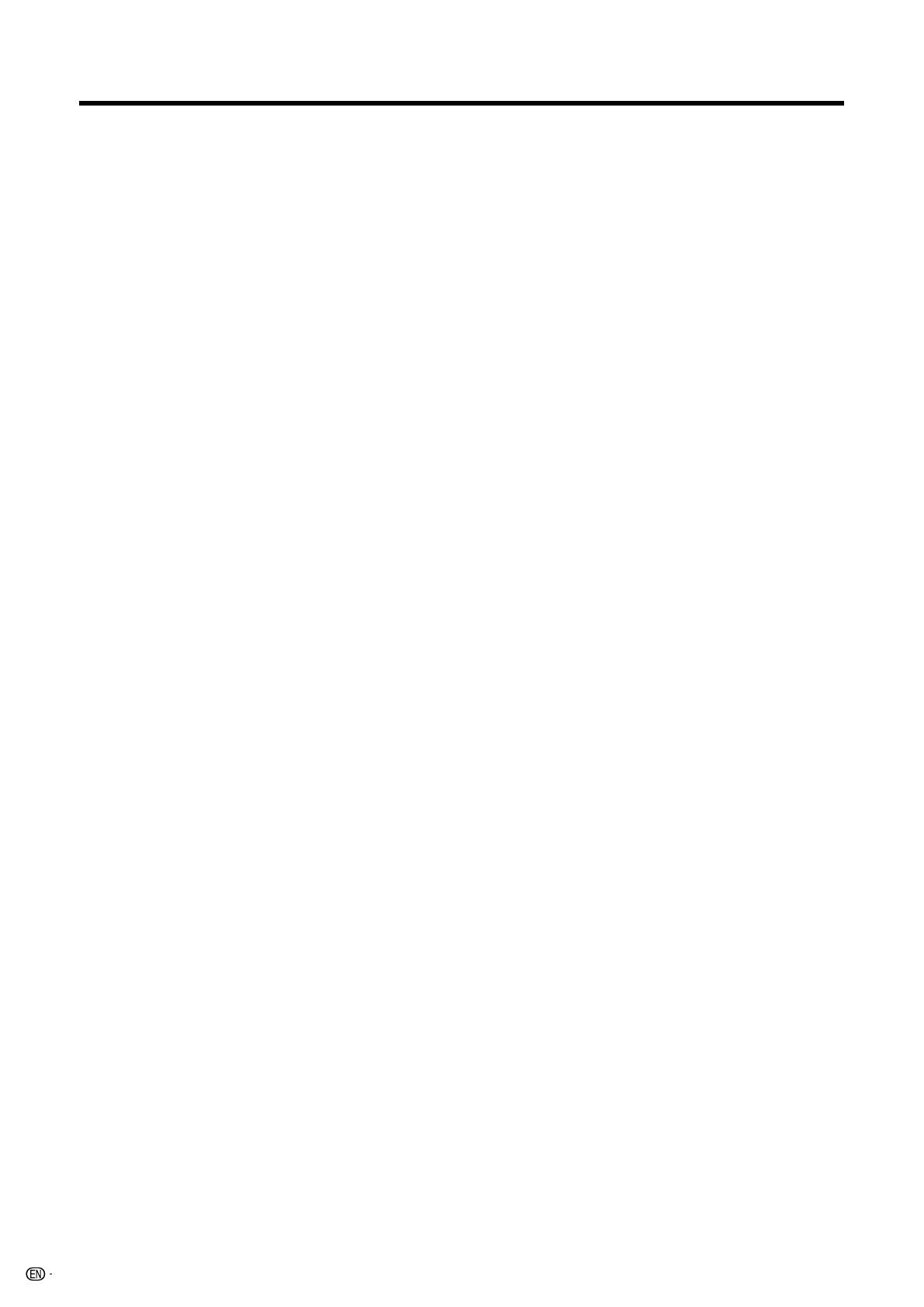
8
Contents
IMPORTANT INFORMATION ………………………1
DEAR SHARP CUSTOMER …………………………3
IMPORTANT SAFETY INSTRUCTIONS ……………3
QUICK REFERENCE …………………………………6
Contents ………………………………………………8
Trademarks ……………………………………………9
COPYRIGHT AND LICENSE NOTICE ……………9
Supplied accessories …………………………… 10
Part names ………………………………………… 11
TV (Front) ……………………………………… 11
TV (Rear) ……………………………………… 12
Remote control unit …………………………… 13
Preparation ………………………………………… 14
Using the remote control unit ………………… 14
Cautions regarding remote control unit … 14
Antennas ……………………………………… 14
Watching TV ……………………………………… 15
Turning on the power ………………………… 15
Turning off the power ………………………… 15
Initial setup ……………………………………… 16
Changing channels-Air/Cable ……………… 17
Changing volume/sound ……………………… 18
Setting MTS/SAP stereo mode ……………… 19
Setting Digital broadcasting audio mode …… 19
Connecting Digital Cable Module …………… 20
Basic adjustment settings ……………………… 21
AV input mode menu items …………………… 21
PC input mode menu items …………………… 21
EZ Setup ………………………………………… 22
Channel Setup ………………………………… 22
Antenna Setup – DIGITAL – Air ……………… 23
Standby Mode ………………………………… 25
Favorite channel setting ……………………… 25
Language setting ……………………………… 25
Picture adjustments …………………………… 26
OPC setting ………………………………… 27
Advanced picture adjustments ………… 27
C.M.S. (Color Management System) …… 27
Color temperature ………………………… 27
Sharpness Enhancement ………………… 28
Automatic Contrast ……………………… 28
I/P Setting ………………………………… 28
Film Mode (3:2 pull-down) ……………… 28
3D-Y/C ……………………………………… 28
Monochrome ……………………………… 28
Sound adjustment ……………………………… 29
Dolby Virtual …………………………………… 29
Power Control ………………………………… 30
Power control for AV source ……………… 30
Power control for PC source ……………… 30
Digital Setup …………………………………… 31
Video Setup ………………………………… 31
Audio Setup ……………………………… 31
Using external equipment ……………………… 32
Displaying an external equipment image …… 32
Connecting a DVD player …………………… 33
Connecting a VCR …………………………… 34
Connecting a game console
or camcorder ……………………………… 34
Connecting a Digital TV STB (Air or Cable) … 35
Connecting HDMI equipment ………………… 36
Displaying an image from HDMI
equipment ………………………………… 36
Connecting a PC ……………………………… 37
Using Digital Audio Output …………………… 37
Connecting D-VHS decks/AV-HDD recorder/
Blu-ray Disc recorder (i.LINK connection) …
38
About i.LINK ……………………………… 38
i.LINK connection ………………………… 38
Connecting two or more i.LINK devices … 38
Setting the Recording Mode (i.LINK) …… 39
Setting the Standby Mode (i.LINK) ……… 39
Selecting an i.LINK device ……………… 40
Disabling the TV’s operation of
an i.LINK device ……………………… 40
Deleting registered i.LINK devices ……… 40
Controlling an i.LINK device……………… 41
Automatic input switching to i.LINK …… 42
Recording digital programs
with a D-VHS deck (i.LINK) …………… 42
Recording digital programs with AV-HDD
recorder/Blu-ray Disc recorder ……… 43
Playing back using REC LIST (i.LINK) … 43
Useful adjustment settings ……………………… 44
Image position (AV input mode only) ……… 44
Moving the picture on the screen …………… 44
Auto Sync. adjustment (PC input mode only) … 45
Fine Sync. adjustment (PC input mode only) … 45
Input Select …………………………………… 46
Input Label ……………………………………… 47
Picture Flip ……………………………………… 47
AV MODE ……………………………………… 48
View mode for 4:3 Programs ………………… 48
View mode for HD Programs ………………… 48
View mode (for PC input mode) ……………… 49
Input signal (for PC input mode) …………… 50
3D Noise Reduction …………………………… 50
Mosquito Noise Reduction …………………… 50
Audio Only ……………………………………… 50
Output Select …………………………………… 51
Quick Shoot …………………………………… 51
Sleep Timer …………………………………… 51
Program Title Display ………………………… 51
Closed Captions and Digital Closed
Captions …………………………………… 52
Caption Setup ………………………………… 53
Secret number setting for parental control
(AV input mode only) ……………………… 54
Parental control (setting V-CHIP level) ……… 56
How to temporarily release
the V-CHIP BLOCK ……………………… 59
Reactivating the temporarily released
V-CHIP BLOCK …………………………… 59
LC-57D90U(E)-001-013 06.1.13, 7:24 AM8
Black