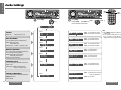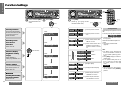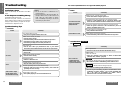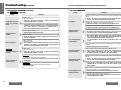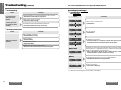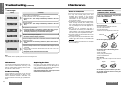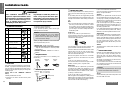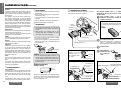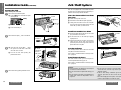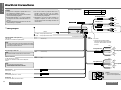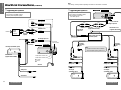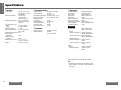Panasonic CQDFX403U Operating instructions
- Category
- Car media receivers
- Type
- Operating instructions
This manual is also suitable for

CQ-DF783/DFX403U CQ-DF783/DFX403U
E
N
G
L
I
S
H
18
33
E
N
G
L
I
S
H
17
32
Audio Settings
Note:
≥ Press [DISP] (display) to return to the
regular mode.
≥ If no operation takes place for more
than 7 seconds in audio setting, the
display returns to the regular mode.
[VOL "]: Increases the bass.
[VOL #]: Decreases the bass.
[VOL "]: Increases the treble.
[VOL #]: Decreases the treble.
[VOL "]: Right enhanced.
[VOL #]: Left enhanced.
[VOL "]: Front enhanced.
[VOL #]: Rear enhanced.
[VOL "]: Increases the level.
[VOL #]: Decreases the level.
Bass and Treble
You can adjust the bass and treble sound.
Default: BAS (bass) 0 dB
TRE (treble) 0 dB
Setting range: j12 dB to i12 dB (by 2 dB)
Subwoofer Level
You can change the subwoofer volume level.
Default: 0 dB
Setting range: MUTE (subwoofer mute)
j6 dB to i6 dB (by 2 dB)
Select
Select
Select
Select
Select
Press [SEL].
Volume
Default: 18 Setting range: 0 to 40
Muting or Attenuation
You can select MUTE or ATTENUATION when
[MUTE] is pressed.
Default: MUTE
Select
Select
[VOL "]: Increases the volume.
[VOL #]: Decreases the volume.
[VOL "]: Decrease the volume by
10 steps. (attenuation)
[VOL #]: No sound.
Turn [VOL].
(Press [VOL "] or [VOL #]
on the remote control unit.)
Balance and Fader
You can adjust the sound balance among the
front, rear, right and left speakers.
Default: BAL (balance) CNT (center)
FAD (fader) CNT (center)
Setting range: 15 levels each
(Push.)
[VOL "][VOL #]
1 2
64
97
5
Car Audio
SOURCE
MUTE
POWER
RAND
VOL
312
DISPBAND
REP
6
5
SET
SEL
#
SCAN
MENU
NUMBER
8
0
[VOL "]
[VOL #]
[SEL]
(select)

CQ-DF783/DFX403U CQ-DF783/DFX403U
E
N
G
L
I
S
H
20
35
E
N
G
L
I
S
H
19
34
Function Settings
Security Function
When the key in the ignition is turned
OFF.
≥ Security message will be displayed.
≥ The panel removable alarm will be ac-
tive. (page 49)
When the removable face plate is re-
moved.
≥ The security indicator blinks.
(page 49)
Dimmer (display
brightness setting
range)
Default: DIMMER 3
Setting range:DIMMER 3 to 1
Security Function
The security indicator blinks
when the removable face plate
is removed from the unit.
Default: SLED ON
2
Note:
≥ For details on the “Excluding Sirius
from Source Selection” function, refer
to the separate operating guide for
Sirius.
≥ Press [DISP] (display) to return to the
regular mode.
≥ If no operation takes place for more
than 7 seconds in function setting,
the display returns to the regular
mode.
≥ With AUX-IN set to OFF, AUX-IN will
not be selected when [SOURCE] is
pressed.
CQ-DF783U
["]: Security function is active.
Press and hold [SEL]
for more than 2 sec-
onds.
Press [SEL].
Display Setting
You can set the black display
even when the power is on.
Default: DISP ON
Excluding AUX-IN Setting
from Source Selection
Default: AUX ON
CQ-DF783U
Excluding Sirius
from Source
Selection
Default: SET OFF
Select
Select
Select
Select
Select
Turn [VOL].
(Press ["] or [#] on the
remote control unit.)
["][#]
(Press and hold.)
2 sec.
[#]: Security function is non-ac-
tive.
["]: Sirius control mode is selec-
table as a source.
[#]: Sirius control mode is not se-
lectable as a source even if
the Sirius receiver is connect-
ed.
13
["]: Regular display
[#]: Display off (black display)
["]: External input (AUX-IN) is
selectable as a source.
[#]: External input (AUX-IN) is
not selectable as a source.
Bright
Medium
Dark
64
97
5
Car Audio
SOURCE
MUTE
POWER
RAND
VOL
312
DISPBAND
REP
6
5
SET
SEL
#
SCAN
MENU
NUMBER
8
0
["] [#]
(set)
[SEL]
(select)
[#]["]
(Push.)

CQ-DF783/DFX403U CQ-DF783/DFX403U
E
N
G
L
I
S
H
22
37
E
N
G
L
I
S
H
21
36
Troubleshooting
Preliminary Steps
Check and take steps as described in the tables
below.
If You Suspect Something Wrong
Immediately switch the power off.
Disconnect the power connector and check that
there is neither smoke nor heat from the unit before
asking for repairs. Never try to repair the unit your-
self because it is dangerous to do so.
No power.
Trouble
Car’s engine switch is not on.
➡Turn your car’s ignition switch to ACC or ON.
Troubleshooting Tips
❐ Common
Cables are not correctly connected.
➡Connect cables correctly.
➡Connect the battery cable to the terminal that is always active.
➡Connect the accessory cable to your car’s ACC source.
➡Connect the grounding wire to a metal part of the car.
No sound.
Mute is set to ON.
➡Set it to OFF.
Cables are not correctly connected.
➡Connect cables correctly.
Condensation (dew).
➡Wait for a while before use.
Caution:
≥ Do not use the unit if it malfunctions or is
something wrong.
≥ Do not use the unit in abnormal condition, for
example, without sound, or with smoke or foul
smell, which can cause ignition or electric
shock. Immediately stop using it and call the
store where you purchased it.
Cause/Step
A mobile phone is used near the unit.
➡Keep the mobile phone away from the unit.
The unit’s grounding wire is not connected securely.
➡Check the metal areas of the car body (chassis), and connect the
grounding wire more securely.
Noise.
Demonstration mode is ON.
➡Press [DISP] (display) to cancel demonstration mode.
Audio sound is output
but the display shows
demonstration message.
Disc is in the CD
compartment but no
sound is made, or disc
is ejected automatically.
Disc is upside down.
➡Place disc in the correct direction with the label side up.
❐ CD/MP3/WMA
CD
CQ-DFX403U
CQ-DF783U
≥ Disc is dirty.
≥ Disc has scratches.
➡Clean disc, referring to the section on “Notes on CD/CD Media
(CD-ROM, CD-R, CD-RW)”. (page 43)
Trouble Cause/Step
❐ Radio
Too much noise in FM
stereo and monaural
(AM) broadcasts.
Station is too far, or signals are too weak.
➡Select other stations of higher signal level.
The ground connection of the radio antenna is not secure enough.
➡Check the ground connection of the mounted base part of the
antenna, and tighten up the screw.
The radio antenna is not extended enough.
➡Fully extend the radio antenna.
Battery cable is not correctly connected.
➡Connect the battery cable to the terminal that is always active.
Preset station is reset.
Trouble Cause/Step
The motor antenna relay control lead is not connected correctly.
➡If there is a motor antenna in the car, connect the antenna control
lead to the motor antenna lead that is installed in the car correctly.
A disc that has data other than CD-DA or MP3/WMA type is played.
➡Discs that have CD-DA or MP3/WMA type data should be used.
A disc that has data other than CD-DA type is played.
➡Discs that have CD-DA type data should be used.
➡The unit may not successfully play back a CD-R/RW that is made in
combination of writing software, a CD recorder (CD-R/RW drive)
and a disc which are incompatible one another. Refer to
instructions for the concerned devices for details.
CQ-DFX403U
Fuse is burnt out.
➡Call the store where you purchased the unit, or your nearest
Servicenter (see the attached sheet) and ask for fuse replacement.
The model CQ-DFX403U does not support MP3/WMA playback.
CQ-DF783U

CQ-DF783/DFX403U CQ-DF783/DFX403U
E
N
G
L
I
S
H
24
39
E
N
G
L
I
S
H
23
38
Troubleshooting
(continued)
Disc is not ejected.
Trouble Cause/Step
CD text is not displayed
normally.
Time is counted but no
sound comes out.
The folders and files recorded on the disc are layered too much.
➡As checking of files takes longer in this case, do not record any
unnecessary folders or files other than MP3/WMA on the disc.
It takes too long for
playback to start.
Mounting angle is over 30o.
➡Adjust mounting angle to less than 30x.
Instable mounting.
➡Mount the unit securely with the mounting parts, referring to the
section on installation.
Sound skips due to
vibration.
The disc does not conform to any of the file systems supported by this
player.
➡Insert a disc that conforms to the file systems (ISO 9660 Level 1,
Level 2, Joliet, Romeo or Apple Extension to ISO 9660).
The MP3 file is missing the “.mp3” file name extension.
➡Make sure to add the “.mp3” extension to each MP3 file name.
The WMA file is missing the “.wma” file name extension.
➡Make sure to add the “.wma” extension to each WMA file name.
No playback.
Trouble Cause/Step
Files are not played in
the desired order.
The disc does not conform to any of the file systems supported by this
player.
➡Insert a disc that conforms to the file systems (ISO 9660 Level 1,
Level 2, Joliet, Romeo or Apple Extension to ISO 9660).
➡There may be a problem with your writing software or CD recorder
(CD-R/RW drive). For details refer to the user manual of your
writing software.
Folder/file name is not
displayed correctly.
You ran the file in fast forward or fast reverse during playback or turned
off the ignition switch of the car during playback.
➡Playing another file will return the file playing time to normal.
You played a VBR (Variable Bit Rate) format file.
➡The file playing time of VBR (Variable Bit Rate) format file is
sometimes displayed incorrectly.
File playing time is not
displayed correctly.
➡The recording quality differs depending on the encoding software
used, and on settings such as the bit rate. Set the bit rate within the
range specified in the specifications chart (page 55).
It is recommended to set the bit rate to “128 kbps or more” and
“Fixed”.
High-speed writing was executed when MP3/WMA data was recorded on
the disc.
➡Decrease writing speed as low as possible.
Poor recording quality,
sound skipping.
❐ MP3/WMA
CQ-DF783U
≥ Disc is dirty.
≥ Disc has scratches.
➡Clean disc, referring to the section on “Notes on CD/CD Media
(CD-ROM, CD-R, CD-RW)”. (page 43)
≥ Disc is defective.
≥ Mechanical trouble.
➡Press [OPEN] to open the panel and press [<] (eject). If normal
operation is not restored, call the store where you purchased the
unit or the nearest Servicenter to ask for repairs.
An attempt has been made to play a mixed disc.
➡In the case of mixed discs, MP3 files may be played with their
sound muted.
CQ-DF783U
An attempt has been made to play a regular CD-ROM disc.
➡Insert a CD-DA disc.
CQ-DFX403U
Files or folders are not recorded in the desired playback order.
➡Some writing software lets you specify the recording order by
adding a prefix in the range of “01”j“99”, etc. to the file name.
For details refer to the user manual of your writing software.
❐ CD/MP3/WMA
(continued)
CD
(continued)
CQ-DFX403U
CQ-DF783U
The model CQ-DFX403U does not support MP3/WMA playback.
➡The unit may not successfully play back a CD-R/RW that is made in
combination of writing software, a CD recorder (CD-R/RW drive)
and a disc which are incompatible one another. Refer to
instructions for the concerned devices for details.
≥ Disc is dirty.
≥ Disc has scratches.
➡Clean disc, referring to the section on “Notes on CD/CD Media
(CD-ROM, CD-R, CD-RW)”. (page 43)
Sound skips, bad sound
quality. (e.g. caused by
noise)
CQ-DF783U

Display
Battery polarities are reversed.
➡Insert the battery correctly.
Wrong the battery.
➡Check the battery.
The battery has run down.
➡Replace the battery.
Remote control unit is in the wrong direction.
➡Direct the remote control unit at sensor on the front panel.
The speaker leads are reversed between right and left.
➡Connect the speaker wires to the correct ones.
Cables are not correctly connected.
➡Connect the cables correctly.
CQ-DF783/DFX403U CQ-DF783/DFX403U
E
N
G
L
I
S
H
26
41
E
N
G
L
I
S
H
25
40
Troubleshooting
(continued)
Buttons are invalid for
operation.
❐ Remote Control Unit
Trouble Cause/Step
Cause/Step
≥ Disc is dirty, or is upside down.
➡Check the disc.
Disc has scratches.
➡Check the disc.
No operation by some cause.
➡If normal operation is not restored, call the store where you pur-
chased the unit or the nearest Servicenter to ask for repairs.
The player for some reason cannot read the file you are trying to play.
(File recorded in an unsupported file system, compression scheme, data
format, file name extension, damaged data, etc.)
➡Select a file that the player can read. Confirm the type of data
recorded on the disc. Create a new disc if necessary.
Error Display Messages
❐ CD/MP3/WMA
CD
CQ-DFX403U
CQ-DF783U
No sound from left,
right, front or rear
speaker.
Left and right balance, or front and rear balance is off on one side.
➡Adjust balance/fader setting as appropriate.
❐ Sound Setting
Left and right sounds
are reversed in stereo
listening.
Trouble Cause/Step
The model CQ-DFX403U does not support MP3/WMA playback.
∫MP3/WMA
An attempt has been made to play a copy-protected WMA file.
➡Play WMA files which are not copy-protected.
∫WMA
No disc is in the player.
➡Insert a disc in the player.
§
§
§ If all the files cannot be played, E4 or E5 remains on the display.

CQ-DF783/DFX403U CQ-DF783/DFX403U
E
N
G
L
I
S
H
28
43
Maintenance
E
N
G
L
I
S
H
27
42
Troubleshooting
(continued)
Maintenance
Your product is designed and manufactured to en-
sure a minimum of maintenance. Use a dry, a soft
cloth for routine exterior cleaning. Never use ben-
zine, thinner or other solvents.
Product Servicing
If the suggestions in the charts do not solve the
problem, we recommend that you take it to your
nearest authorized Panasonic Servicenter. The
product should be serviced only by a qualified tech-
nician.
Replacing the Fuse
Use fuses of the same specified rating (15 A).
Using different substitutes or fuses with higher rat-
ings, or connecting the unit directly without a fuse,
could cause fire or damage to the unit.
If the replacement fuse fails, contact your nearest
Panasonic Servicenter for service.
If you use commercial CDs, they must have
either of these labels below.
≥ You may have trouble playing back some
CD-R/RW discs recorded on CD recorders
(CD-R/RW drives), either due to their recording
characteristics or dirt, fingerprints, scratches,
etc. on the disc surface.
≥ CD-R/RW discs are less resistant to high temper-
atures and high humidity than ordinary music
CDs. Leaving them inside a car for extended peri-
ods may damage them and make playback im-
possible.
≥ The unit may not successfully play back a
CD-R/RW that was made by the combination of
writing software, a CD recorder (CD-R/RW drive)
and a disc if they are incompatible one another.
≥ This player cannot play the CD-R/RW discs if the
session is not closed.
≥ This player cannot play the CD-R/RW discs which
contains other than CD-DA (or MP3/WMA data
)
.
≥ Be sure to observe the instructions of CD-R/RW
disc for handling it.
CQ-DF783U
How to hold the disc
≥ Do not touch the underside of the disc.
≥ Do not scratch the discs.
≥ Do not bend the disc.
≥ When not in use, keep the disc in the case.
Do not use irregularly shaped discs.
Do not leave discs on the following places:
≥ Direct sunlight
≥ Near car heaters
≥ Dirty, dusty and damp areas
≥ Seats and dashboards
Disc cleaning
Use a dry, soft cloth to wipe from the center out-
ward.
Do not attach any seals or labels to your discs.
Do not write on the disc label in a heavy pen or
ballpoint pen stroke.
Label side
<Wrong>
<Right>
❐ CD Changer
≥ Disc is dirty, or is upside down.
≥ A disc other than a music CD (CD-DA type) is loaded.
➡Check the disc. (The changer automatically switches to the next
disc.)
No operation by some cause.
➡If normal operation is not restored, call the store where you pur-
chased the unit or the nearest Servicenter to ask for repairs.
The display continues if you cannot switch off the power.
No disc is in the changer (magazine).
➡Insert discs into the changer (magazine).
Display Cause/Step
Disc has scratches.
➡Check the disc. (The changer automatically switches to the next
disc.)
Note:
≥ For details, refer to operating instructions for the changer used.
The dual changer control unit is connected, and the connections are
now being checked.
➡The connections are now being checked so please wait a few mo-
ments.
≥ The dual changer control unit is connected but the changers are not
connected.
≥ The changer has become disconnected from the main unit in the
changer mode.
➡Verify that correct connections have been made.
Notes on CD-Rs/RWs
Notes on CD/CD Media
(CD-ROM, CD-R, CD-RW)

CQ-DF783/DFX403U CQ-DF783/DFX403U
E
N
G
L
I
S
H
29
44
Installation Guide
1
1
1
1
1
1
1
1
No. Item Diagram Q’ty
WARNING
❐ Installation Hardware
≥ Install the unit in the dashboard.
≥ Check the operation of the unit.
If you encounter problems, please consult your
nearest professional installer.
6
7
8
Mounting collar
Hex. nut (5 mm·)
Rear support strap
Tapping screw
(5 mm·a16 mm)
Mounting bolt (5 mm·)
Power connector
Removable face plate
case
Trim plate
1
2
3
4
5
2
9
Lock cancel plate
❐ Overview
12 V DC
Test bulb
Electrical
tape
Side-cut
pliers
❐ Required Tools
You’ll need a screwdriver, a 1.5 V AA battery, and
the following:
❐ Dashboard Specifications
Thickness Min.
3
⁄
16
z (4.75 mm)
Max.
7
⁄
32
z (5.56 mm)
2
3
⁄32z (53 mm)
7
5
⁄32z (182 mm)
This product should be installed by a professional.
However, if you plan to install this product yourself,
your first step is to decide where to install it. The in-
structions in these pages will guide you through the
remaining steps:
(Please refer to the “WARNING” statement
above.)
≥ Identify and label the car wires.
≥ Connect the car wires to the wires of the power
connector.
Caution:
≥ This unit operates with a 12 V DC negative
ground auto battery system only. Do not at-
tempt to use it in any other system. Doing so
could cause serious damage.
Before you begin installation, look for the items
which are packed with your unit.
≥ Warranty Card…Fill this out promptly.
≥ Panasonic Servicenter List for Service Directory
…Keep for future reference in case the product
needs servicing.
≥ Installation Hardware…Needed for in-dash in-
stallation.
E
N
G
L
I
S
H
45
E
N
G
L
I
S
H
30
The first step in installation is to identify all the car
wires you’ll use when hooking up your sound sys-
tem.
As you identify each wire, we suggest that you label
it using masking tape and a permanent marker. This
will help avoid confusion when making connections
later.
Note:
≥ Do not connect the power connector to the stereo
unit until you have made all connections. If there
are no plastic caps on the stereo hooking wires,
insulate all exposed leads with electrical tape until
you are ready to use them. Identify the leads in
the following order.
Power Lead
If your car has a radio or is pre-wired for one:
Cut the connector wires one at a time from the plug
(leaving the leads as long as possible) so that you
can work with individual leads.
❐ Identify All Leads
Turn the ignition on to the accessory position, and
ground one lead of the test bulb to the chassis.
Touch the other lead of the test bulb to each of the
exposed wires from the cut radio connector plug.
Touch one wire at a time until you find the outlet
that causes the test bulb to light.
Now turn the ignition off and then on. If the bulb
also turns off and on, that outlet is the car power
lead.
If your car is not wired for an audio unit:
Go to the fuse block and find the fuse port for radio
(RADIO), accessory (ACC), or ignition (IGN).
Battery Lead
If your stereo unit has a yellow lead, you will need
to locate the car’s battery lead. Otherwise you may
ignore this procedure. (The yellow battery lead pro-
vides continuous power to maintain a clock, memo-
ry storage, or other function.)
If your car has a radio or is pre-wired for one:
With the ignition and headlights off, identify the car
battery lead by grounding one lead of the test bulb
to the chassis and checking the remaining exposed
wires from the cut radio connector plug.
If your car is not wired for an audio unit:
Go to the fuse block and find the fuse port for the
battery, usually marked BAT.
Speakers
Identify the car speaker leads. There are two leads
for each speaker which are usually color coded.
A handy way to identify the speaker leads and the
speaker they are connected with is to test the leads
using a 1.5 V AA battery as follows.
Hold one lead against one pole of the battery and
stroke the other lead across the other pole. You will
hear a scraping sound in one of the speakers if you
are holding a speaker lead.
If not, keep testing different lead combinations until
you have located all the speaker leads. When you
label them, include the speaker location for each.
Antenna Motor
If your car is equipped with an automatic power an-
tenna, identify the car motor antenna lead by con-
necting one bulb tester lead to the car battery lead
and touching the remaining exposed wires from the
cut radio connector plug one at a time. You will
hear the antenna motor activate when you touch the
correct wire.
Antenna
The antenna lead is a thick, black wire with a metal
plug at the end.
❐ Connect All Leads
Now that you have identified all the wires in the car,
you are ready to begin connecting them to the
stereo unit wires. The wiring diagram (page 50)
shows the proper connections and color coding of
the leads.
We strongly recommend that you test the unit be-
fore making a final installation.
You can set the unit on the floor and make tempo-
rary connections to test the unit. Use electrical tape
to cover all exposed wires.
Important:
≥ Connect the red power lead last, after you have
made and insulated all other connections.
Ground
Connect the black ground lead of the power connec-
tor to the metal car chassis.
This installation information is de-
signed for experienced installers and is
not intended for non-technical individu-
als. It does not contain warnings or cau-
tions of potential dangers involved in
attempting to install this product.
Any attempt to install this product in a
motor car by anyone other than quali-
fied installer could cause damage to the
electrical system and could result in se-
rious personal injury or death.

CQ-DF783/DFX403U CQ-DF783/DFX403U
Mounting
hole
Mounting springs
E
N
G
L
I
S
H
47
E
N
G
L
I
S
H
31
46
E
N
G
L
I
S
H
32
First complete the electrical connections, and then
check them for correctness. (page 50)
The included mounting collar 1 is designed
specifically for this unit. Do not use it to attach
any other model.
6 Power
connector
Mounting holes
5 Mounting bolt
❐ Installation Procedures
Insert mounting collar 1 into the
dashboard, and bend the mounting tabs
out with a screwdriver.
(b) Using the rubber cushion (option)
5 Mounting bolt
1 Mounting collar
Rear support bracket
(provided on the car)
Rubber cushion (option)
1
Secure the rear of the unit.
After fixing mounting bolt
5
and power con-
nector
6
, fix the rear of the unit to the car
body by either method (a) or (b) shown below.
Insert trim plate 8.
After installation,
reconnect the nega-
tive - battery ter-
minal.
2
3
4
Tab
The tabs to be bent vary depending on the
car. To securely install the unit, fully bend
a number of the tabs so that there is no
rattling.
Example:
Installation Guide (continued)
Speakers
Connect the speaker wires. See the wiring diagram
(page 50) for the proper hookups. Follow the dia-
gram carefully to avoid damaging the speakers and
the stereo unit.
The speakers used must be able to handle more
than 50 W of audio power. If using an optional
audio amplifier, the speakers should be able to han-
dle the maximum amplifier output power. Speakers
with low input ratings can be damaged. Speaker im-
pedance should measure 4–8 ≠, which is typically
marked on most speakers. Lower or higher imped-
ance speakers will affect output and can cause both
speaker and stereo unit damage.
Motor Antenna
Connect the car motor antenna lead to the dark blue
motor antenna relay control lead.
(Do not confuse the antenna lead with blue/white
stripe lead for a power amplifier.)
Battery
Connect the yellow battery lead to the correct radio
wire or to the battery fuse port on the fuse block.
Antenna
Connect the antenna by plugging the antenna lead
into the antenna receptacle.
Equipment
Connect any optional equipment such as an amplifi-
er, according to the instructions furnished with the
equipment. Leave about 12z (30 cm) of distance be-
tween the speaker leads/amplifier unit and the an-
tenna/antenna extension cord. Read the operating
and installation instructions of any equipment you
will connect to this unit.
Power
Connect the red power lead to the correct car radio
wire or to the appropriate fuse port on the fuse
block.
If the stereo unit functions properly with all these
connections made, disconnect the wires and pro-
ceed to the final installation.
❐ Final Installation
❐ Final Checks
Lead Connections
Connect all wires, making sure that each connection
is insulated and secure. Bundle all loose wires and
fasten them with tape so they will not fall down
later. Now insert the stereo unit into the mounting
collar.
Congratulations! After making a few final checks,
you’re ready to enjoy your new auto stereo system.
1. Make sure that all wires are properly connected
and insulated.
2. Make sure that the stereo unit is securely held in
the mounting collar.
3. Turn on the ignition to check the unit for proper
operation.
If you have difficulties, consult your nearest author-
ized professional installer for assistance.
❐ Preparation
≥ We strongly recommend that you wear gloves
for installation work to protect yourself from
injuries.
≥ When bending the mounting tabs of the
mounting collar with a screwdriver, be careful
not to injure your hands and fingers.
≥ Disconnect the cable from the negative - battery
terminal (see caution below).
≥ Unit should be installed in a horizontal position
with the front end up at a convenient angle, but
not more than 30o.
Caution:
≥ Do not disconnect the battery terminals of a
car with a trip or navigational computer since
all user settings stored in memory will be lost.
Instead take extra care with installing the unit
to prevent shorts.
Less than 30x
Dashboard Installation
Installation Opening
(182 mm)
(53 mm)
7
5
/
32
q
2
3
/
32
q
This unit can be installed in any dashboard having
an opening as shown above. The dashboard should
be
3
⁄16z (4.75 mm)j
7
⁄32z (5.56 mm) thick in order to
be able to support the unit.
Mounting springs (§)
Engage the mounting
springs (§) in the
mounting holes of
the mounting collar
1 firmly.
(a) Using the rear support strap 3
4 Tapping screw
2 Hex. nut
3 Rear support
strap
5 Mounting bolt
1 Mounting collar
Fire wall of car
3 mm·
Mounting
springs (§)

3 Pull
out.
CQ-DF783/DFX403U CQ-DF783/DFX403U
E
N
G
L
I
S
H
49
E
N
G
L
I
S
H
33
48
E
N
G
L
I
S
H
34
Anti-Theft System
Security Indicator
The security indicator blinks when the removable
face plate is removed from the unit.
This function is activated when the security function
is on. (page 34)
Panel Removal Alarm
This alarm sounds to warn you not to forget to re-
move the panel before leaving your car.
This function is activated when the security function
is on. (page 34)
Install Removable Face Plate
1 Fit the face plate with its left hole on one of the
pins provided on the main unit.
2 Fit the other hole on the other pin applying
slight pressure.
3 Move the face plate up and down a few times to
make sure it is secure. Then close the front
panel and press down the right side of the face
plate until it clicks into plate.
Caution:
≥ This face plate is not waterproof. Do not expose
it to water or excessive moisture.
≥ Do not remove the face plate while driving your
car.
≥ Do not place the face plate on the dashboard or
nearby areas where the temperature rises to
high level.
≥ Do not touch the contacts on the face plate or
on the main unit, since this may result in poor
electrical contacts.
≥ If dirt or other foreign substances get on the
contacts, wipe them off with a clean and dry
cloth.
≥ To avoid damaging the front panel, do not push
it down or place objects on it while it is open.
This unit is equipped with a removable face plate.
Removing this face plate makes the radio totally in-
operable. The security indicator will blink.
Place the Removable Face Plate
into Case
1 Switch off the power of the unit.
2 Remove the removable face plate. (page 48)
3 Gently press the bottom of the case and open
the cover. Place the face plate into the case and
take it with you when you leave the car.
1
2
3
7 Removable face plate case
Security indicator
Contact
Installation Guide (continued)
Remove the removable face plate.
1 Press [OPEN]. The removable face plate
will be opened.
2 Push the face plate to the left.
3 Pull it out toward you.
Remove the Unit
Switch off the power of the unit.
Screwdriver
8 Trim plate
Remove the trim plate 8 with a screwdriver.
1 Insert the lock cancel plates 9 along
the grooves on both sides of the main
unit until “click” is heard.
2 Pull out the unit while pushing the
plates further inside.
Remove the unit by pulling with both hands.
1
2
3
4
1 Open.
2 Push.
Contact
9 Lock cancel plate
“Click”
2 Pull out.
1 Insert.
Insert the tab
end in the
outer groove.
[OPEN]

CQ-DF783/DFX403U CQ-DF783/DFX403U
E
N
G
L
I
S
H
51
E
N
G
L
I
S
H
35
50
E
N
G
L
I
S
H
36
No. Item Q’ty
6 Power connector 1
Accessory used for wiring
Electrical Connections
Caution:
≥ This product is designed to operate with a 12 V
DC, negative ground battery system.
≥ To prevent damage to the unit, be sure to follow
the connection diagram below.
≥ Remove approximately
1
⁄4z (5 mm) of protective
covering from the ends of the leads before con-
necting.
≥ Do not insert the power connector into the unit
until the wiring is completed.
≥ Be sure to insulate any exposed wires from a
possible short-circuit from the car chassis.
Bundle all cables and keep cable terminals free
from touching any metal parts.
≥ Remember, if your car has a drive computer or a
navigation computer, the data of its memory
may be erased when the battery terminals are
disconnected.
(White)
(Red)
Subwoofer cord
S.W-OUT
Power
connector
6
AUX-IN
+
-
(Gray)
(Gray/black stripe)
Right
+
-
Front speaker lead
(White/black stripe)
(White)
Left
To front speaker
FRONT SP
+
-
(Violet)
(Violet/black stripe)
Right
+
-
Rear speaker lead
(Green/black stripe)
(Green)
Left
To rear speaker
REAR SP
Monaural
L (white)
R (red)
L (white)
R (red)
AUX input cord
CD changer input cord
Note:
≥
Dual CD changer control lead
External amplifier control power lead
(max. 500 mA)
This lead is for connection to the power amplifier.
Antenna
CD changer control connector
ACC power lead
To ACC power, _12 V DC.
Battery lead
To the car battery, continuous _12 V DC.
Ground lead
To a clean, bare metallic part of the car chassis.
Note:
≥
The power antenna extends automatically
when the AM/FM radio mode is selected.
Insulate this lead with vinyl tape when you do not connect it.
Note:
≥
This lead is used for power control when an external power amplifier
is connected. The power supply of a power amplifier will be activated
when turning on the power of this unit.
Antenna control lead
(to motor antenna) (max. 500 mA)
This lead is not intended for use with switch actuated power
antenna.
(Blue/white stripe)
(Brown/white stripe)
(Blue)
(Red)
(Yellow)
(Black)
ACC
BATTERY 15 A
CQ-DF783U
CQ-DFX403U
CD.C-IN
§
If the fuse (rear panel) blows frequently,
there may be something wrong with the unit.
Consult your nearest Panasonic Servicenter
for service.
Fuse (15 A)§
CQ-DF783U
L
R
Caution:
≥
Do not connect more than one
speaker to one set of speaker leads.
Preamp output connector (rear)
Preamp output connector (front)
: L (white)
: R (red)
❐ Wiring Diagram

E
N
G
L
I
S
H
38
53
CQ-DF783/DFX403U
E
N
G
L
I
S
H
37
52
Electrical Connections (continued)
CQ-DF783/DFX403U
❐ Upgrading the System 1
Example combination
≥ CD changer (CX-DP88U, option)
≥ Stereo power amplifier (option)
Note:
≥ For wiring, carefully read the operating instructions for the devices connected.
CD changer
control connector
Stereo power
amplifier
(bridged
connection)
Subwoofer
DIN cord
Fuse (3 A)
Extension cord
(supplied with CX-DP88U)
CD changer (CX-DP88U, option)
Ground lead
Battery lead
Monaural
R (red)
(White)
(Red)
Subwoofer cord
CD changer input cord
CQ-DF783U
L (white)
CQ-DFX403U
S.W-OUT
CD.C-IN
Preamp output connector (rear)
Preamp output connector (front)
RCA cord
(option)
RCA cord (R)
RCA cord (L)
L (white)
R (red)
AUX input cord
AUX-IN
CQ-DF783U
: L (white)
: R (red)
CD changer
(CX-DP88U, option)
DIN extension cord
(supplied with CA-CD55)
CD changer input cord
L (white)
R (red)
Ground lead
Dual changer control unit
(CA-CD55, option)
RCA cord
(supplied with CA-CD55)
Ground lead
Power connector
DIN cord DIN cord
Dual changer
output cord
Fuse (3 A)
(Brown/white stripe)
Dual CD changer control lead
Changer 1
connecting
cord
Changer 2
connecting
cord
R (red)
L (white)
Battery lead
RCA cord
CD.C-IN
TWIN CD
.
C-CONT
RCA cord
Fuse (3 A)
Battery lead
CQ-DF783U
CQ-DFX403U
6
CD changer
(CX-DP88U, option)
Note:
≥
For details on the Sirius receiver connections,
refer to the separate operating guide for Sirius.
❐ Upgrading the System 2
Example combination
≥ CD changer (CX-DP88U, option)
≥ Dual changer control unit
(CA-CD55, option)

❐ CD Player
Sampling frequency: 8 times oversampling
DA converter: 1 bit/4 DAC system
Pick-up type: Astigma 3-beam
Light source: Semiconductor laser
Wave length: 780 nm
Frequency response: 20 Hzj20 kHz (n1 dB)
Signal to noise ratio: 96 dB
Total harmonic distortion: 0.01 % (1 kHz)
Wow and flutter: Below measurable limits
Channel separation: 75 dB
MP3 decoding: MPEG 1 audio layer 3/
MPEG 2 audio layer 3
Bit rate:
MPEG 1 audio layer 3: 32 kbpsj320 kbps,
VBR (Variable Bit Rate)
MPEG 2 audio layer 3: 8 kbpsj160 kbps,
VBR (Variable Bit Rate)
Sampling frequency:
MPEG 1 audio layer 3: 32 kHz, 44.1 kHz,
48 kHz
MPEG 2 audio layer 3: 16 kHz, 22.05 kHz,
24 kHz
WMA:
Bit rate: 64 kbpsj192 kbps
Sampling frequency: 32 kHz, 44.1 kHz,
48 kHz
Above specifications comply with EIA standards.
Note:
≥ Specifications and the design are subject to modi-
fication without notice due to improvements in
technology.
CQ-DF783U
CQ-DF783/DFX403U CQ-DF783/DFX403U
E
N
G
L
I
S
H
55
E
N
G
L
I
S
H
39
54
E
N
G
L
I
S
H
40
Specifications
❐ General
Power supply: 12 V DC (11 Vj16 V),
test voltage 14.4 V, neg-
ative ground
Current consumption: Less than 2.2 A
(CD play mode;
0.5 Wa4 channels)
Maximum power output: 50 Wa4 channels at
1 kHz, volume control
maximum
Tone adjustment range:
Bass: n12 dB at 100 Hz
Treble: n12 dB at 10 kHz
Speaker impedance: 4j8 ≠
Preamp output voltage: 2.5 V (CD play mode;
1 kHz, 0 dB)
Subwoofer output voltage: 2.5 V
Preamp output
impedance: 200 ≠
Subwoofer output
impedance: 200 ≠
Dimensions (WaHaD): 7za1
15
/16za6
1
/8z
(178a50a155 mm)
Weight: 3 lbs. 1 oz (1.4 kg)
❐ FM Stereo Radio
Frequency range: 87.9 MHzj107.9 MHz
Usable sensitivity: 11.0 dBf.
(1.25
¨V,
75 ≠)
50 dB quieting sensitivity: 15.2 dBf. (1.6
¨V,
75 ≠)
Frequency response: 30 Hzj15 kHz (n3 dB)
Alternate channel
selectivity: 75 dB
Stereo separation: 35 dB (1 kHz)
Image response ratio: 75 dB
IF response ratio: 100 dB
Signal to noise ratio: 70 dB
❐ AM Radio
Frequency range: 530 kHzj1 710 kHz
Usable sensitivity: 29 dB/¨V
(25
¨V,
S/N 20 dB)
-
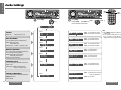 1
1
-
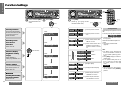 2
2
-
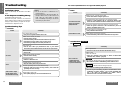 3
3
-
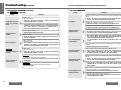 4
4
-
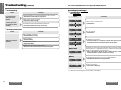 5
5
-
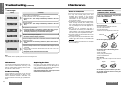 6
6
-
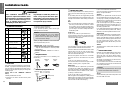 7
7
-
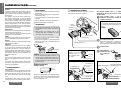 8
8
-
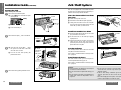 9
9
-
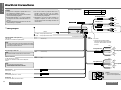 10
10
-
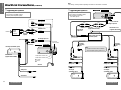 11
11
-
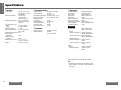 12
12
Panasonic CQDFX403U Operating instructions
- Category
- Car media receivers
- Type
- Operating instructions
- This manual is also suitable for
Ask a question and I''ll find the answer in the document
Finding information in a document is now easier with AI
Related papers
-
Panasonic CQDF783U Operating instructions
-
Panasonic CQDF783W User manual
-
Panasonic CQDF783U Operating instructions
-
Panasonic CQ-C1505W User manual
-
Panasonic CQC1505N Operating instructions
-
Panasonic CQDFX972U Operating instructions
-
Panasonic CQDF783U Operating instructions
-
Panasonic CQDFX883U Operating instructions
-
Panasonic CQDF602W Operating instructions
-
Panasonic CQHX2083U Operating instructions