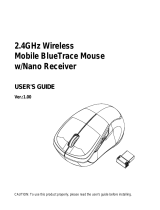CLEANING YOUR KEYBOARD
• Wipe the keyboard with a damp, lint-free cloth.
SPECIFICATIONS
Keyboard:
• Dimension (L×W×H): 16 × 5.8 × .8 in. (40.6 × 14.9 × 2.1 cm)
TROUBLESHOOTING
My keyboard is not working.
• Move your keyboard closer to your computer.
• Make sure that your computer meets the system requirements.
• Replace the keyboard batteries.
• Try plugging your USB nano receiver into a dierent USB port on your
computer.
• Re-plug the USB nano receiver into the USB port on your computer, then
press the Esc, 1, and = keys simultaneously on the keyboard to pair
the keyboard with the USB nano receiver. After pairing successfully, the LED
turns o.
• Check the batteries in your keyboard. The low battery/pairing indicator LED
blinks for 10 seconds when the batteries are low.
LEGAL NOTICES
FCC Statement
This device complies with Part 15 of the FCC Rules. Operation is subject to the following two conditions: (1)
this device may not cause harmful interference, and (2) this device must accept any interference received,
including interference that may cause undesired operation.
This equipment has been tested and found to comply with the limits for a Class B digital device, pursuant to
Part 15 of the FCC Rules. These limits are designed to provide reasonable protection against harmful
interference in a residential installation. This equipment generates, uses and can radiate radio frequency
energy and, if not installed and used in accordance with the instructions, may cause harmful interference to
radio communications. However, there is no guarantee that interference will not occur in a particular
installation. If this equipment does cause harmful interference to radio or television reception, which can be
determined by turning the equipment o and on, the user is encouraged to try to correct the interference by
one or more of the following measures:
• Reorient or relocate the receiving antenna.
• Increase the separation between the equipment and receiver.
• Connect the equipment into an outlet on a circuit dierent from that to which the receiver is connected.
• Consult the dealer or an experienced radio/TV technician for help.
Warning: Changes or modifications not expressly approved by the party responsible for compliance could
void the user’s authority to operate the equipment.
RSS-Gen and RSS-210 statement
This device complies with Industry Canada license-exempt RSS standard(s).
Operation is subject to the following two conditions: (1) this device may not cause interference, and (2) this
device must accept any interference, including interference that may cause undesired operation of the device.
Le présent appareil est conforme aux CNR d'Industrie Canada applicables aux appareils radio exempts de
licence. L'exploitation est autorisée aux deux conditions suivantes : (1) l'appareil ne doit pas produire de
brouillage, et (2) l'utilisateur de l'appareil doit accepter tout brouillage radioélectrique subi, même si le
brouillage est susceptible d'en compromettre le fonctionnement.
RSS-102 statement
This equipment complies with Industry Canada radiation exposure limits set forth for an uncontrolled
environment.
Cet équipement est conforme à l'exposition aux rayonnements Industry Canada limites établies pour un
environnement non contrôlé.
ONE-YEAR LIMITED WARRANTY
For complete warranty, visit www.insigniaproducts.com.
CONTACT INSIGNIA
1-877-467-4289 (U.S. and Canada) or 01-800-926-3000 (Mexico)
www.insigniaproducts.com
INSIGNIA is a trademark of Best Buy and its aliated companies.
Distributed by Best Buy Purchasing, LLC
©2015 Best Buy. All rights reserved.
Made in China
V2 ENGLISH 15-0381
NS-PNK6811_NS-PNK6811-C_15-0381_QSG_V1_EN.ai 2 6/9/2015 12:46:27 PMNS-PNK6811_NS-PNK6811-C_15-0381_QSG_V1_EN.ai 2 6/9/2015 12:46:27 PM