Page is loading ...

1
Table of Contents
I
NTRODUCTION. . . . . . . . . . . . . . . . . . . . . . . . . . . . . . . . . . . . . . . . . . . . . . . . 2
Parts Check List: . . . . . . . . . . . . . . . . . . . . . . . . . . . . . . . . . . . . . . . . . . . . . . . . . 3
IMPORTANT SAFETY INSTRUCTIONS . . . . . . . . . . . . . . . . . . . . . . . . . . . . . 4
REPLACING THE HANDSET BATTERIES. . . . . . . . . . . . . . . . . . . . . . . . . . . 6
GETTING STARTED . . . . . . . . . . . . . . . . . . . . . . . . . . . . . . . . . . . . . . . . . . . . 8
Setting Up Your
VTech 912 ADLc . . . . . . . . . . . . . . . . . . . . . . . . . . . . . . . . . . . .
8
WALL MOUNTING . . . . . . . . . . . . . . . . . . . . . . . . . . . . . . . . . . . . . . . . . . . . . . 10
HANDSET FEATURES. . . . . . . . . . . . . . . . . . . . . . . . . . . . . . . . . . . . . . . . . . . 12
IN USE LED . . . . . . . . . . . . . . . . . . . . . . . . . . . . . . . . . . . . . . . . . . . . . . . . . . . . 12
LOW BATTERY LED . . . . . . . . . . . . . . . . . . . . . . . . . . . . . . . . . . . . . . . . . . . . . 12
PHONE KEY / FLASH FUNCTION . . . . . . . . . . . . . . . . . . . . . . . . . . . . . . . . . . 12
CHANNEL KEY . . . . . . . . . . . . . . . . . . . . . . . . . . . . . . . . . . . . . . . . . . . . . . . . . 12
OFF KEY . . . . . . . . . . . . . . . . . . . . . . . . . . . . . . . . . . . . . . . . . . . . . . . . . . . . . . 12
MEM KEY. . . . . . . . . . . . . . . . . . . . . . . . . . . . . . . . . . . . . . . . . . . . . . . . . . . . . . 12
PROG KEY. . . . . . . . . . . . . . . . . . . . . . . . . . . . . . . . . . . . . . . . . . . . . . . . . . . . . 12
REDIAL KEY . . . . . . . . . . . . . . . . . . . . . . . . . . . . . . . . . . . . . . . . . . . . . . . . . . . 12
TONE / KEY . . . . . . . . . . . . . . . . . . . . . . . . . . . . . . . . . . . . . . . . . . . . . . . . . . 12
VOLUME CONTROL SWITCH . . . . . . . . . . . . . . . . . . . . . . . . . . . . . . . . . . . . . 12
BASE UNIT FEATURES. . . . . . . . . . . . . . . . . . . . . . . . . . . . . . . . . . . . . . . . . . 13
POWER LED . . . . . . . . . . . . . . . . . . . . . . . . . . . . . . . . . . . . . . . . . . . . . . . . . . . 13
CHARGE LED . . . . . . . . . . . . . . . . . . . . . . . . . . . . . . . . . . . . . . . . . . . . . . . . . . 13
IN USE LED . . . . . . . . . . . . . . . . . . . . . . . . . . . . . . . . . . . . . . . . . . . . . . . . . . . . 13
SPARE BATTERY LED . . . . . . . . . . . . . . . . . . . . . . . . . . . . . . . . . . . . . . . . . . . 13
PAGE KEY . . . . . . . . . . . . . . . . . . . . . . . . . . . . . . . . . . . . . . . . . . . . . . . . . . . . . 13
TONE/PULSE SWITCH . . . . . . . . . . . . . . . . . . . . . . . . . . . . . . . . . . . . . . . . . . . 13
OPERATING INSTRUCTIONS . . . . . . . . . . . . . . . . . . . . . . . . . . . . . . . . . . . . . 14
Making Calls. . . . . . . . . . . . . . . . . . . . . . . . . . . . . . . . . . . . . . . . . . . . . . . . . . . . 14
Answering Calls . . . . . . . . . . . . . . . . . . . . . . . . . . . . . . . . . . . . . . . . . . . . . . . . . 14
Disconnecting. . . . . . . . . . . . . . . . . . . . . . . . . . . . . . . . . . . . . . . . . . . . . . . . . . . 14
Changing Channels . . . . . . . . . . . . . . . . . . . . . . . . . . . . . . . . . . . . . . . . . . . . . . 14
Temporary Tone . . . . . . . . . . . . . . . . . . . . . . . . . . . . . . . . . . . . . . . . . . . . . . . . . 15
Programming The Ringer Type . . . . . . . . . . . . . . . . . . . . . . . . . . . . . . . . . . . . . 15
Turning Off The Ringer. . . . . . . . . . . . . . . . . . . . . . . . . . . . . . . . . . . . . . . . . . . . 15
Checking The Ringer . . . . . . . . . . . . . . . . . . . . . . . . . . . . . . . . . . . . . . . . . . . . . 16
Memory Dialing . . . . . . . . . . . . . . . . . . . . . . . . . . . . . . . . . . . . . . . . . . . . . . . . . 16
Programming Speed Dial Numbers . . . . . . . . . . . . . . . . . . . . . . . . . . . . . . . . . . 16
Speed Number Dialing . . . . . . . . . . . . . . . . . . . . . . . . . . . . . . . . . . . . . . . . . . . . 16
To Change or Replace a Speed Dial Number . . . . . . . . . . . . . . . . . . . . . . . . . . 16
Storing Special Codes . . . . . . . . . . . . . . . . . . . . . . . . . . . . . . . . . . . . . . . . . . . . 17
Using Redial . . . . . . . . . . . . . . . . . . . . . . . . . . . . . . . . . . . . . . . . . . . . . . . . . . . . 17
Storing a Redial Number into Speed Dial. . . . . . . . . . . . . . . . . . . . . . . . . . . . . . 17
The Page Feature . . . . . . . . . . . . . . . . . . . . . . . . . . . . . . . . . . . . . . . . . . . . . . . 18
CALLER ID . . . . . . . . . . . . . . . . . . . . . . . . . . . . . . . . . . . . . . . . . . . . . . . . . . . . 19
Caller ID LCD and Icons. . . . . . . . . . . . . . . . . . . . . . . . . . . . . . . . . . . . . . . . . . . 19
Caller ID Operating Key Descriptions. . . . . . . . . . . . . . . . . . . . . . . . . . . . . . . . . 21
Caller ID Setup . . . . . . . . . . . . . . . . . . . . . . . . . . . . . . . . . . . . . . . . . . . . . . . . . . 21
Reviewing Caller ID Information. . . . . . . . . . . . . . . . . . . . . . . . . . . . . . . . . . . . . 23
Repeat Counter . . . . . . . . . . . . . . . . . . . . . . . . . . . . . . . . . . . . . . . . . . . . . . . . . 23
Deleting Caller ID Memory . . . . . . . . . . . . . . . . . . . . . . . . . . . . . . . . . . . . . . . . . 24
Manual Reset . . . . . . . . . . . . . . . . . . . . . . . . . . . . . . . . . . . . . . . . . . . . . 24
MAINTENANCE . . . . . . . . . . . . . . . . . . . . . . . . . . . . . . . . . . . . . . . . . . . . . . . . 25
IN CASE OF DIFFICULTY . . . . . . . . . . . . . . . . . . . . . . . . . . . . . . . . . . . . . . . . 26
WARRANTY STATEMENT. . . . . . . . . . . . . . . . . . . . . . . . . . . . . . . . . . . . . . . . 28
FCC REGULATIONS. . . . . . . . . . . . . . . . . . . . . . . . . . . . . . . . . . . . . . . . . . . . 29
TECHNICAL SPECIFICATIONS . . . . . . . . . . . . . . . . . . . . . . . . . . . . . . . . . . . 31
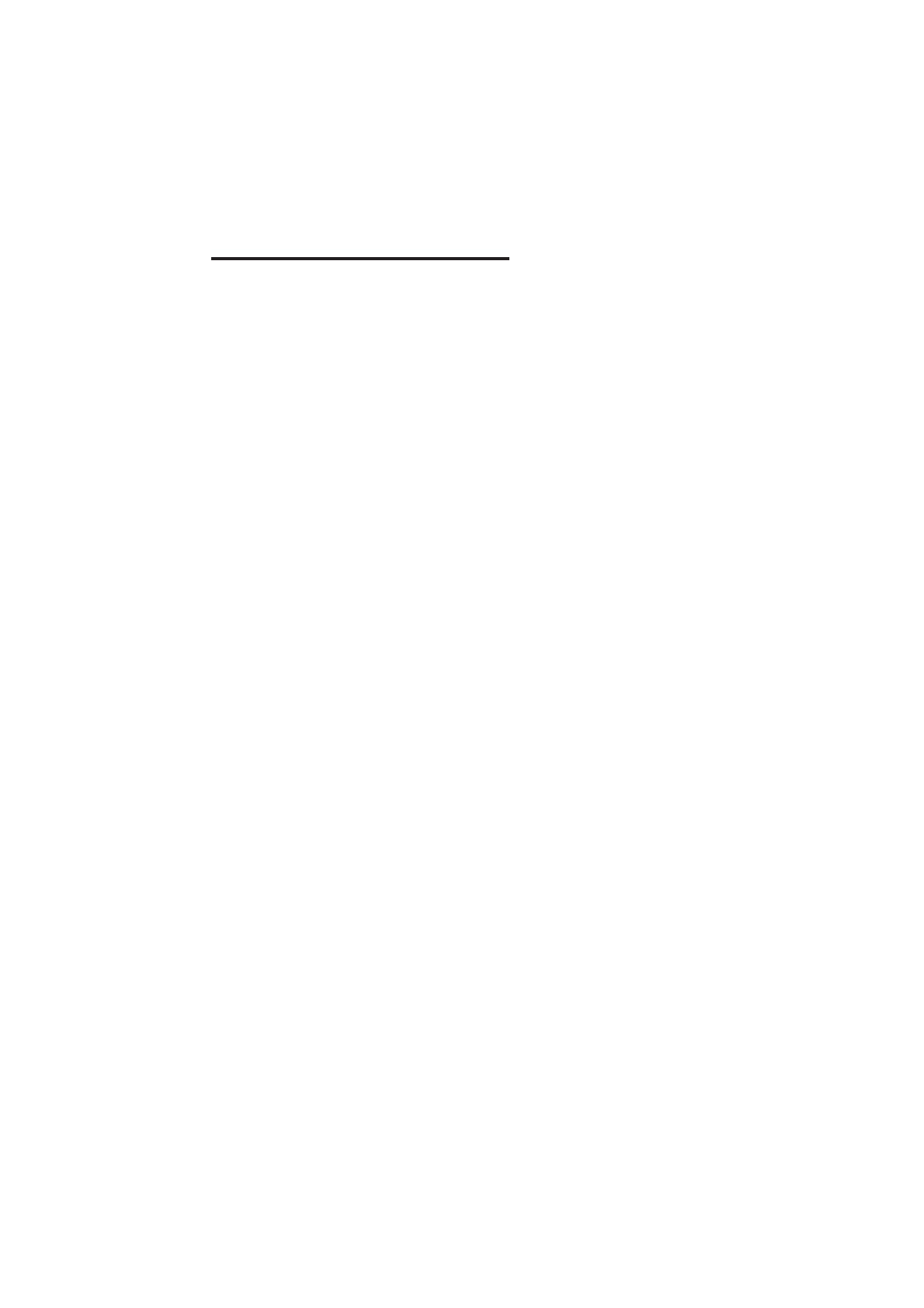
2
Other special features are:
• 10 Number Speed Dial Memory
• 10 Channels of operation
•Automatic Search for Available
Channel
• Manual Channel Change on Handset
• PAGE from Base to Handset
• REDIAL feature
• Programmable Ringer Types
• Low Battery Detect and Warning
indicator
• Hearing-Aid Compatible Receiver
• Easy answer - when the phone rings
simply press any key on the handset
to answer (EXCEPT OFF).
• Removable battery pack
• Extra Battery Charger in the base unit
• Touch Tone and Pulse Dialing
• Temporary Tone Mode
This manual is designed to familiarize
you with the
VTech 912 ADLc
. To get
the most use out of your
VTech 912
ADLc
, we strongly recommend you
read the manual before using your
phone.
Congratulations! You have purchased
one of the best performing cordless
telephones on the market! The
VTech
912 ADLc
is a single line 900 MHz
cordless phone with Alpha Numeric
Caller ID module in Base Unit.
The
VTech 912 ADLc
has automatic
security code reset. This means that
one of more than 65 thousand possible
digital security codes is randomly
selected every time the handset is
placed in the base unit. The handset
and base unit will recognize each other
based on this security code which
minimizes the chances of another
cordless phone using your telephone
line. The base unit stores the current
security code and channel in memory
even if the unit is unplugged.
Caller ID features:
• Displays Name, Number, Time &
Date of call simultaneously
• Call memory can at least keep the
latest 75 calls up to a maximum of
99 Calls
• Ability of setting current date and
time
• Forward / Backward Reviewing
capability
• Delete single/all message(s)
• "Message wait" icon indicator
• Display Time / Date & total calls in
clock mode (Standby mode)
• "REPEAT#" icon & "NEW CALL" icon
• Compatible with Single / Multiple
Message format
• 3 keys simple operation
• "New call" LED indicator
• Manual reset available
• Support 3 major languages: English,
Spanish & French
INTRODUCTION
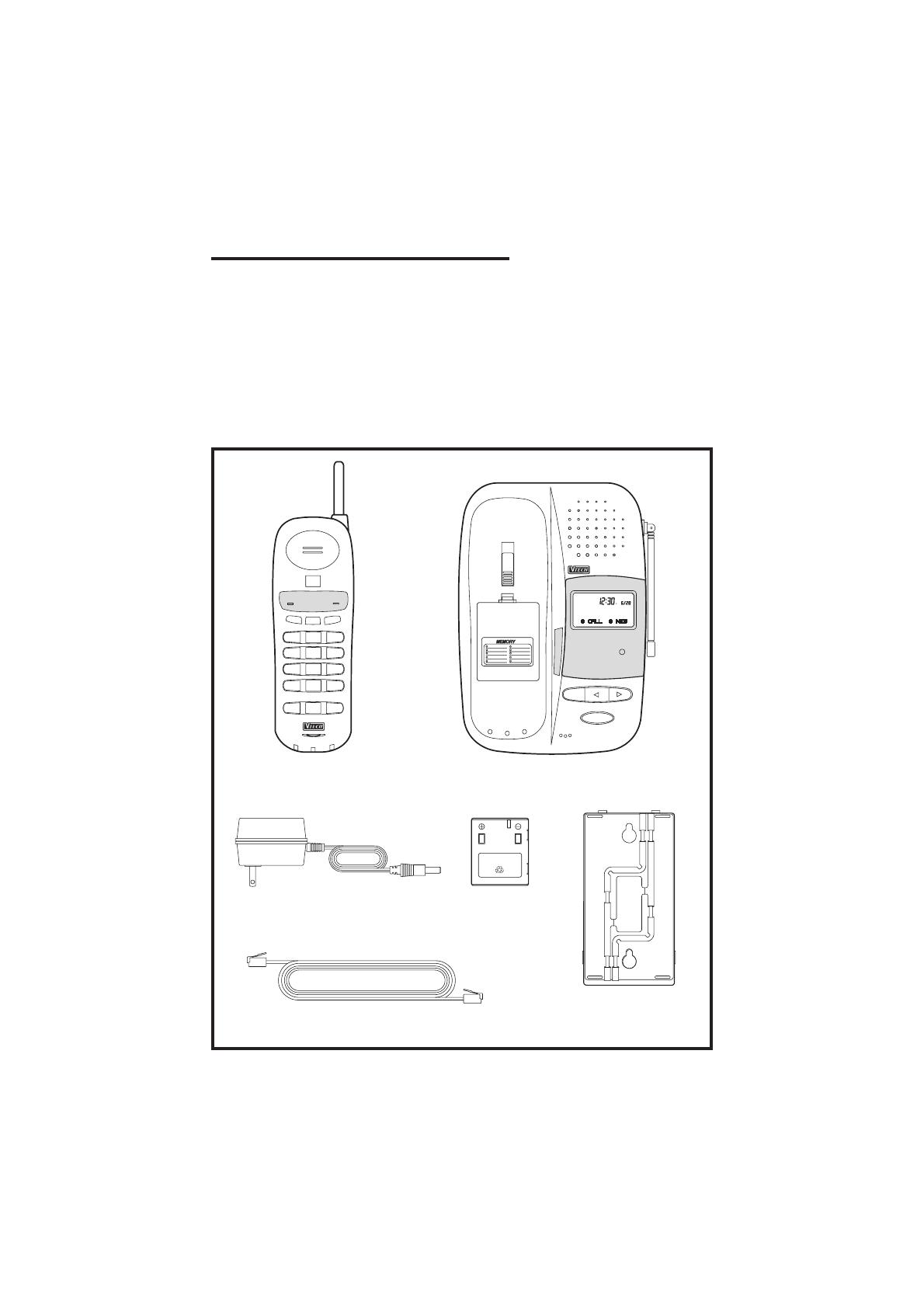
3
Parts Check List:
1. Handset
2. Base unit
3. AC adapter
4. Telephone line cord
5. Battery pack
6. Wall mounting bracket
INTRODUCTION
WALL MOUNTING
BRACKET
HANDSET
WXY
REDIAL
MEM
PROG
OPER
TONE
*
0
PRS
78
#
TUV
9
MNOGHI
45
12
JKL
6
ABC
DEF
3
CHAN
MHz CORDLESS
PHONE
IN USE
900
OFF
BATT
LOW
BASE UNIT
BATTERY PACK
ORPUNCTUREBATTERIES
WARNING:DONOTB
URN
Ni-Cd
BatteryPack
80-4032-00-00
3.6v600mAhNi-Cd
PAGE
DEL
IN USE
CHARGING
BATT
SPARE
POWER
NEW CALL
900
912ADLc
MHz CALLER ID
AC ADAPTER
LINE CORD
TELEPHONE
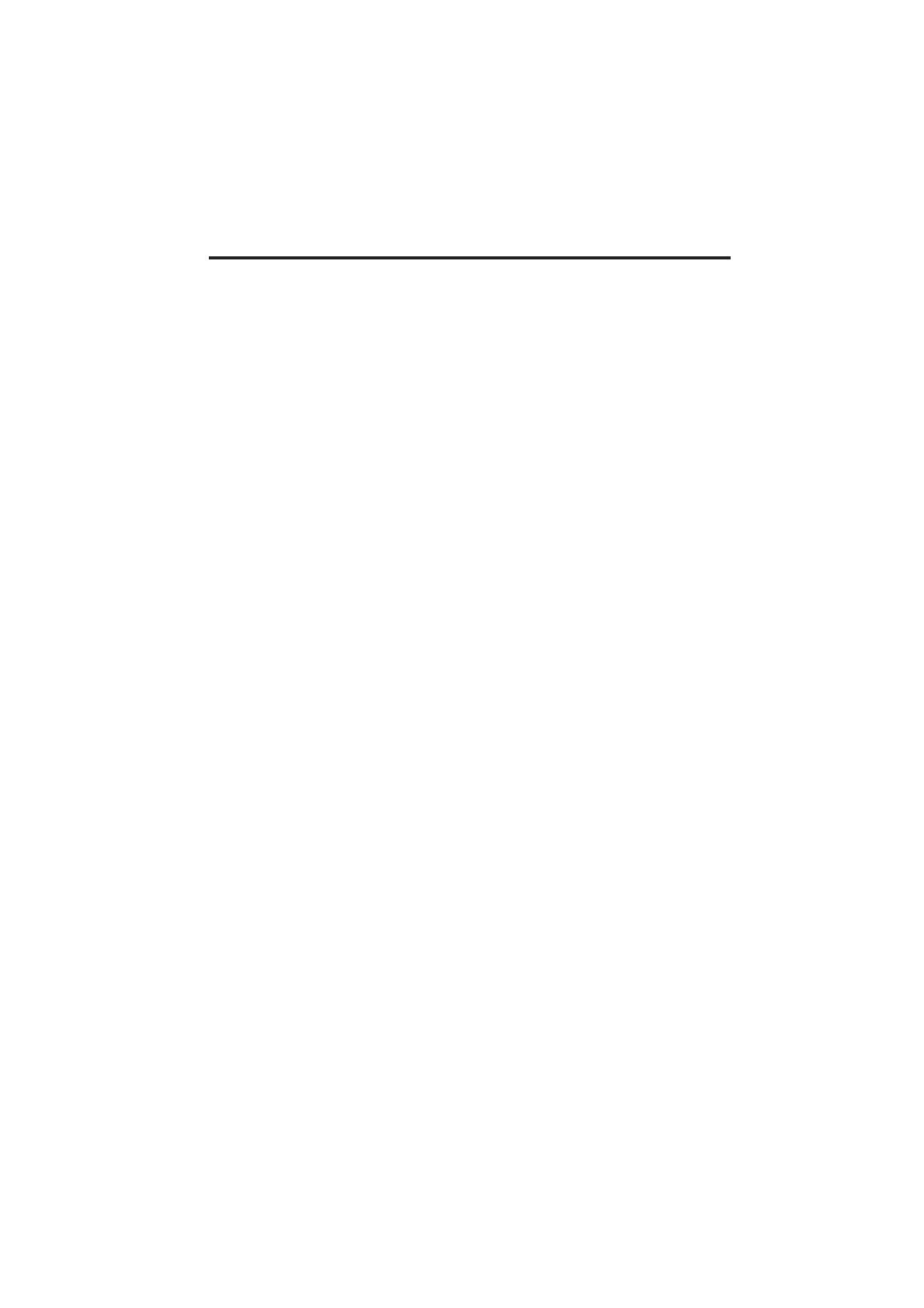
4
7. This product should be operated
only from the type of power source
indicated on the marking label. If
you are not sure of the type of
power supply to your home,
consult your dealer or local power
company.
8. Do not allow anything to rest on
the power cord. Do not locate this
product where the cord will be
abused by persons walking on it.
9. Never push objects of any kind into
this product through cabinet slots
as they may touch dangerous
voltage points or short out parts
that could result in a risk of fire or
electric shock. Never spill liquid
of any kind on the product.
10. To reduce the risk of electric
shock, do not disassemble this
product. If service or repair work
is required, contact VTech
Customer Service at 1-800-624-
5688. Opening or removing
cabinet parts other than specified
access doors may expose you to
dangerous voltages or other risks.
Incorrect reassembling can cause
electric shock when the appliance
is subsequently used.
11. Do not overload wall outlets and
extension cords as this can result
in the risk of fire or electric shock.
When using your telephone equip-
ment, basic safety precautions should
always be followed to reduce the risk
of fire, electric shock and injury to per-
sons, including the following:
1. Read and understand all
instructions.
2. Follow all warning and instructions
marked on the product.
3. Unplug this product from the wall
outlet before cleaning. Do not use
liquid cleaners or aerosol cleaners.
Use a damp cloth for cleaning.
4. Do not use this product near water
(for example, near a bath tub,
kitchen sink, or swimming pool).
5. Do not place this product on an
unstable cart, stand, or table. The
product may fall, causing serious
damage to the product.
6. Slots and openings in the cabinet
and the back or bottom are
provided for ventilation. To protect
it from overheating, these
openings must not be blocked by
placing the product on the bed,
sofa, rug, or other similar surface.
This product should never be
placed near or over a radiator or
heat register. This product should
not be placed in a built-in
installation where proper
ventilation is not provided.
IMPORTANT SAFETY INSTRUCTIONS
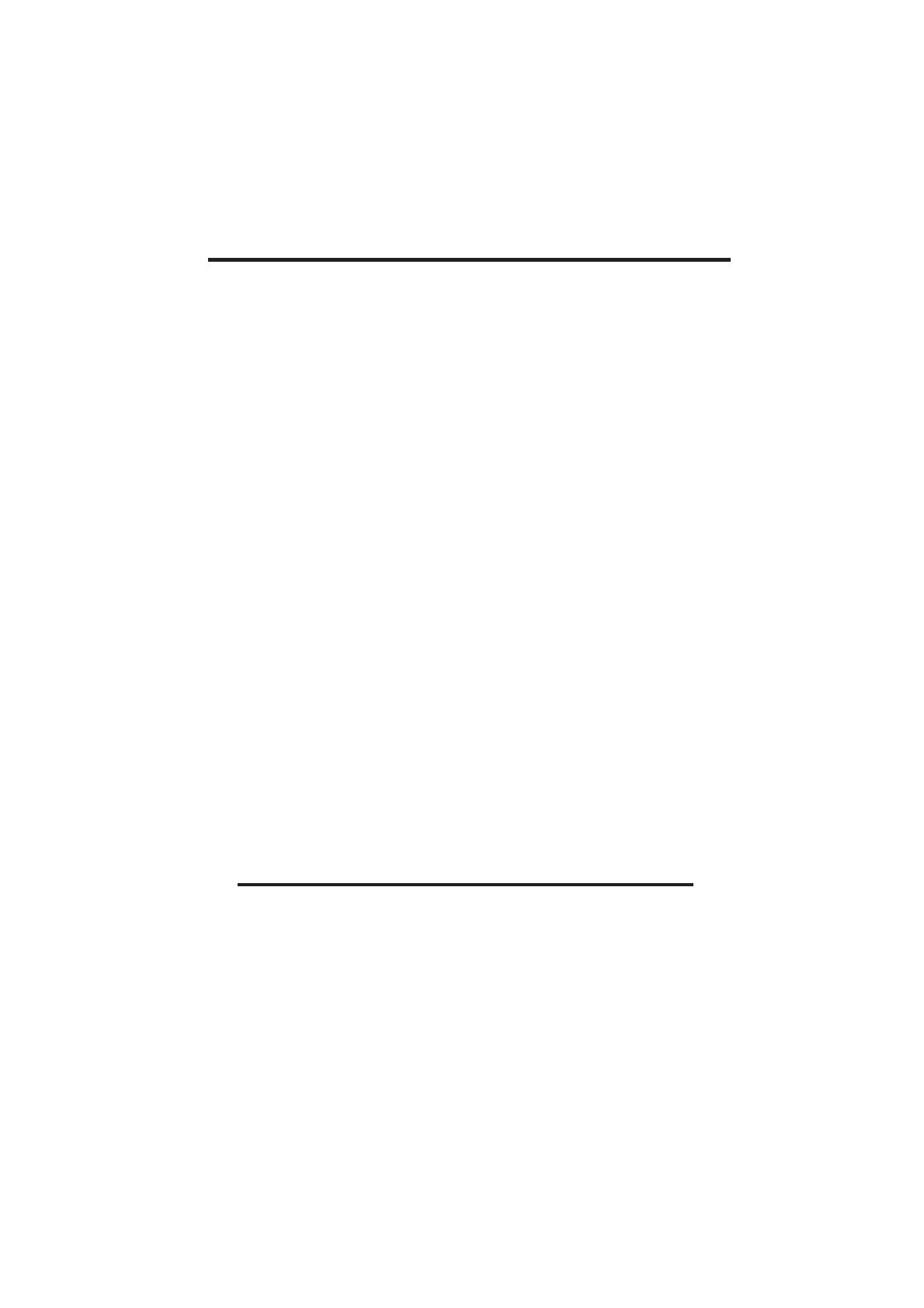
5
12. Unplug this product from the wall
outlet :
A. When the power supply cord or
plug is damaged or frayed.
B. If liquid has been spilled into the
product.
C. If the product has been exposed
to rain or water.
D. If the product does not operate
normally by following the
operating instructions. Adjust
only those controls that are
covered by the operating
instructions because improper
adjustment of other controls
may result in damage and will
often require extensive work to
restore the product to normal
operation.
E. If the product has been dropped
and the cabinet has been
damaged.
F. If the product exhibits a distinct
change in performance.
13. Avoid using a telephone (other than
a cordless type) during an
electrical storm. There may be a
remote risk of electric shock from
lighting.
14. Do not use the telephone to report
a gas leak in the vicinity of the leak.
SAVE THESE INSTRUCTIONS
IMPORTANT SAFETY INSTRUCTIONS
5
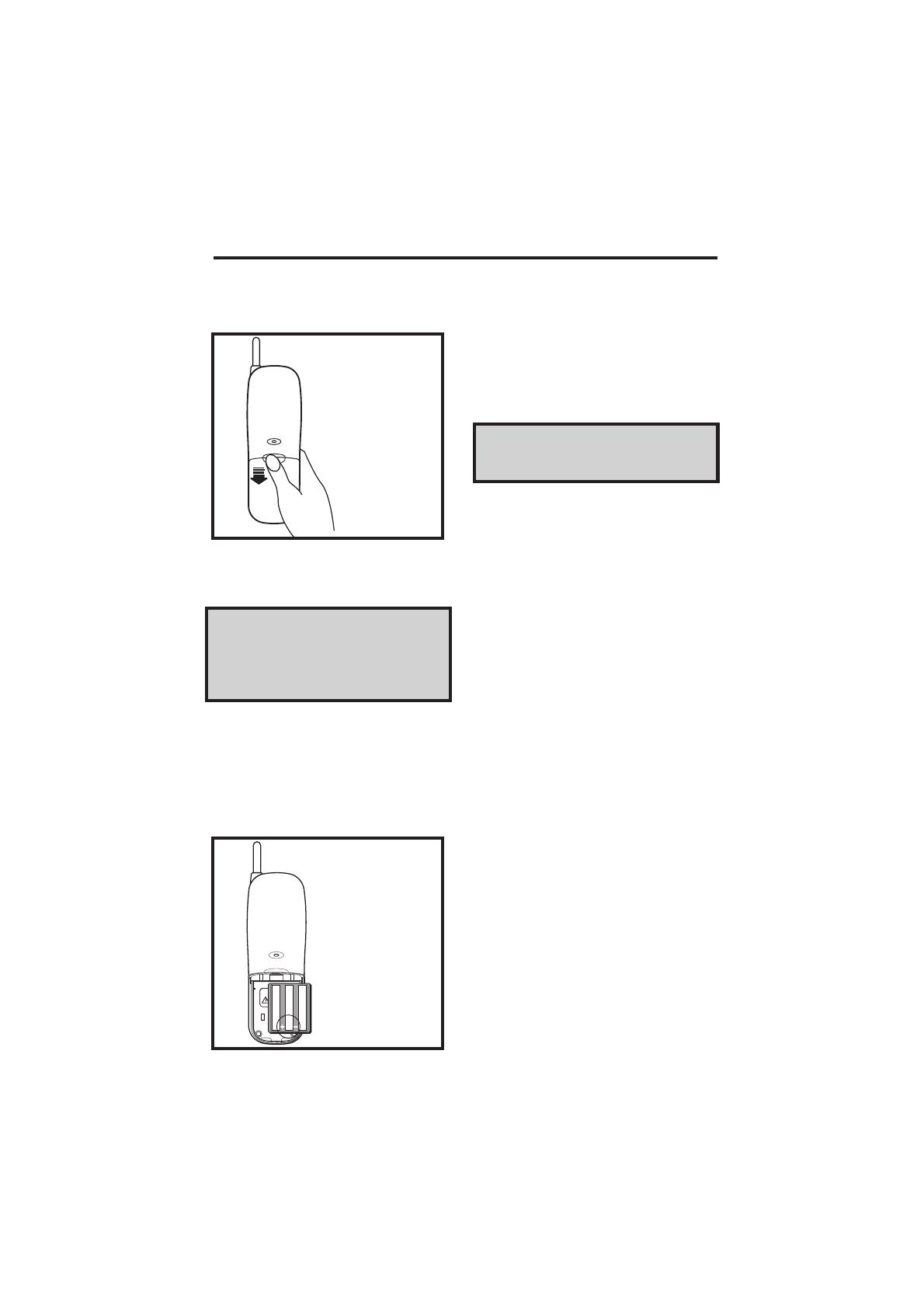
6
4. The new battery pack must be
charged before using your
telephone. Place the handset in
the cradle of the base unit to allow
it to charge for 24 hours. Maximum
battery life between charges is 7
hours of continuous talk time or 6
days of standby.
CAUTION: To reduce the Risk of Fire
or Injury to Persons, Read and Follow
these Instructions:
1. Use only VTECH battery.
2. Do not open or mutilate the battery.
Released electrolyte is corrosive
and may cause damage to the
eyes or skin. It may be toxic if
swallowed.
3. Exercise care in handling batteries
in order not to short the battery with
conducting materials such as
rings, bracelets, and keys. The
battery or conductor may overheat
and cause burns.
4. Do not dispose of the battery in a
fire. The cell may explode.
IMPORTANT: Do not dispose of this
battery in household garbage. For
information on recycling or proper
disposal, consult your local solid waste
collection or disposal organization.
3. Place the new battery pack in the
battery compartment. Make sure
the metal contacts on the
underside of the battery are
aligned with charging contacts in
battery compartment. Replace the
battery case cover.
1. Remove the battery case by
pressing on the ridged lines and
sliding downward.
2. Discard the old battery pack. Don’t
put the old battery pack in a trash
compactor or a fire - it could burst.
REPLACING THE HANDSET BATTERIES
IF THE BATTERY PACK DOESN'T
RECHARGE
The battery pack can be recharged
many times; but if you get a low-battery
signal, or the handset seems
completely dead, even after 24 hours
of charging, the battery pack should be
replaced.
To purchase replacement battery
packs, use the enclosed order form, or
call Vtech Communications at 1-800-
624-5688.
PLACE THE NEW
BATTERY PACK INTO
THE BATTERY
COMPARTMENT
PLEASE NOTE THE CORRECT
POSITION OF THE BATTERY
PACK WHEN CHANGING
BATTERY
USEONLYVTECHBATTERY80-4032-00-00
CAUTIO
PRESS
and
SLIDE DOWNWARD
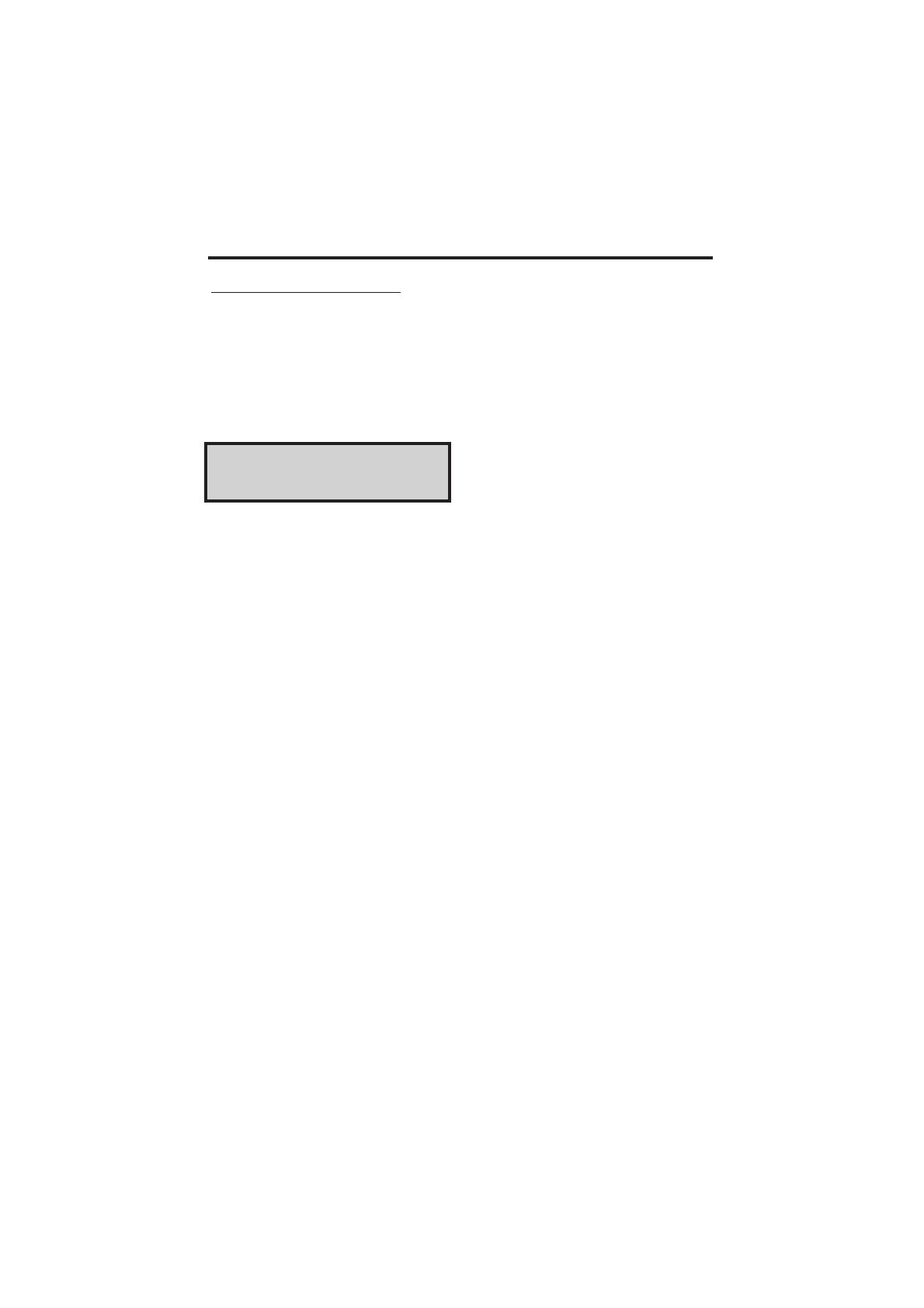
7
REPLACING THE HANDSET BATTERIES
SPARE BATTERY CHARGER
Your
VTech 912 ADLc
is equipped
with a spare battery charger built-in to
the base unit. The spare battery
charger allows you to always have a
charged battery available, should your
handset battery discharge during
normal use.
Contact your local VTech dealer, or call
VTech Customer Service to purchase
a spare battery pack.
To install the Spare Battery Pack:
1. Open the base unit battery
compartment
2. Place the spare battery pack in the
battery compartment. Make sure
the metal contacts on the
underside of the battery are
aligned with charging contacts in
battery compartment.
3. Replace the battery compartment
cover.
4. When the battery is installed
properly, the spare battery LED on
the base unit will be illuminated.
5. The spare batery will be fully
charged after 24 hrs. Please note
that the spare battery LED will
always be illuminated when a
spare battery is installed.

8
5. CHARGE THE HANDSET
BATTERIES BEFORE USE. The
batteries recharge automatically
whenever the handset is in the
base unit cradle. The batteries
must be charged for 24 hours
before using your phone for the
first time. After the initial charge, a
maintenance charge of 8 hours is
sufficient to return a low battery to
full condition.
6. CHECK FOR A DIAL TONE. After
the batteries are charged, pick up
the handset and press the PHONE
key. The IN USE indicator should
light up, and you should hear a dial
tone. If not, see IN CASE OF
DIFFICULTY.
Setting Up Your
VTech 912 ADLc
1. Choose an area near an electrical
outlet and a telephone wall jack.
2. Connect the telephone line cord.
Insert one end of the telephone line
cord into the jack at the rear of the
base unit. Plug the other end into
a telephone wall jack. Make sure
the plugs snap securely into place.
.
3. Plug the AC power adapter into an
electrical outlet and the DC
connector to the back of the base
unit.
CAUTION: Use only the AC adapter
shipped with your 912 ADLc. This is a
Class 2 AC adapter, specifically
designed for use with the 912 ADLc.
NOTE: Connect power to the base unit
before placing the handset in the
cradle.
4. Set the TONE/PULSE switch on
the base unit. If you have touch
tone service on your phone line,
set the switch to TONE. If you
have rotary service, set the switch
to PULSE.
GETTING STARTED
TELEPHONE
WALL
JACK
AC
ELECTRICAL
OUTLET
9VDC TEL.LINE
VTECH 912ADLc
YOUR
SETTING UP
PULSE
TONE
TONE PULSE
SELECTION
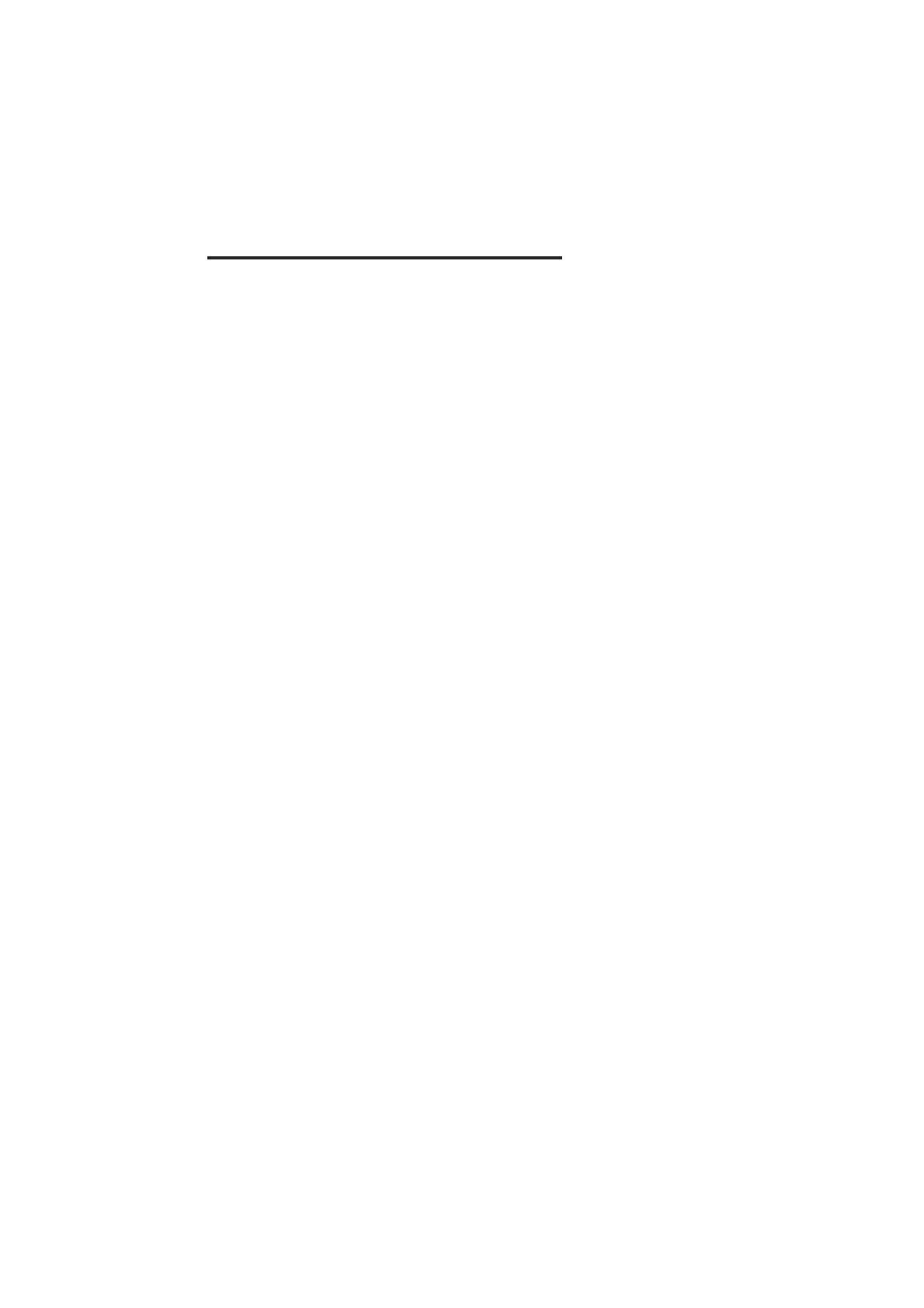
9
GETTING STARTED
CAUTION:
1. Never install telephone wiring
during a lightning storm.
2. Never install telephone jacks in wet
locations unless the jack is
specifically designed for wet
locations.
3. Never touch uninsulated telephone
wires or terminals unless the
telephone line has been
disconnected at the network
interface.
4. Use caution when installing or
modifying telephone lines.
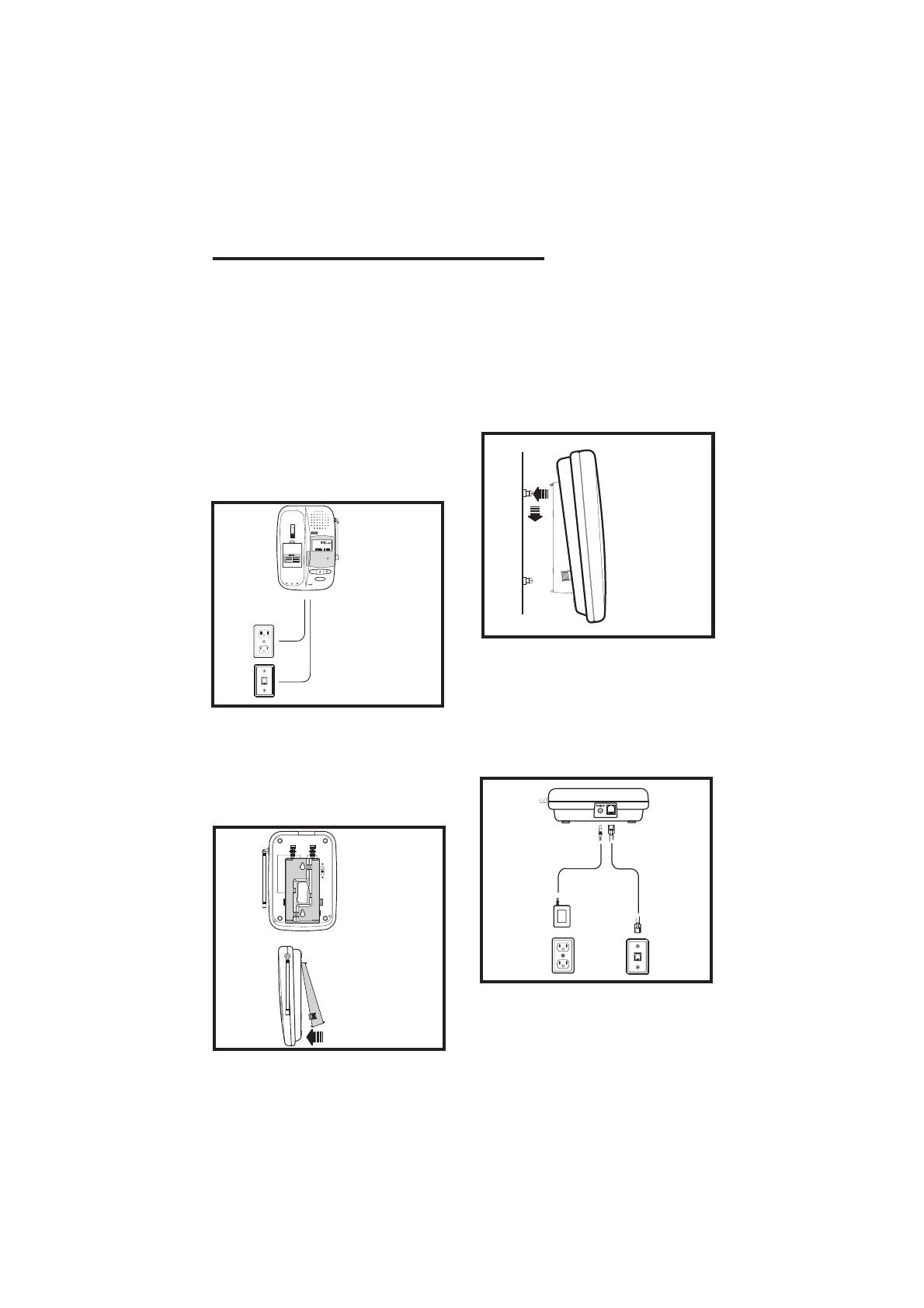
10
1. Choose a spot near an electrical
outlet and a telephone jack. Your
phone requires a modular
telephone jack and a standard
electrical outlet (120v AC). The
power cord is six feet long; make
sure there is an electrical outlet
within reach of the base. The
outlet should not be controlled by
a wall switch. If the switch is ever
turned off, the phone will not
operate.
2. Position the wall mount adapter
on the base. Line up the tabs on
the wall mount adapter with the
holes on the bottom of the base.
Snap the wall mount adapter firmly
in place.
WALL MOUNTING
AND TELEPHONE JACK.
CHOOSE A SPOT NEAR
WALL MOUNTING:
THE ELECTRICAL OUTLET
JACK
TELEPHONE
DEL
AC
OUT LET
WHEN
PAGE
POWER
BATT
IN USE
SPARE
CHARGING
NEW CALL
MHz CALLER ID
900
912ADLc
woodenstu
PULSE
TONE
INSERT WALL
MOUNT INTO
THE BASE UNIT
SNAP IN FIRMLY
3. Mount the base on the wall.
Position the base so the mounting
studs will fit into the holes on the
bottom of the base. Position the
power cord to extend down the wall
the phone is to be mounted on.
Slide the base down on the mount-
ing studs until it locks into place.
4. Connect the telephone cord.
The telephone line cord has a
snap-in plug at each end. Insert
one of the plugs into the jack on
the bottom of the base. Insert the
other end of the plug into the wall
jack.
PUSH IN
SLIDE DOWN
and
TELEPHONE
WALL
JACK
AC
ELECTRICAL
OUTLET
9VDC
TEL.LINE
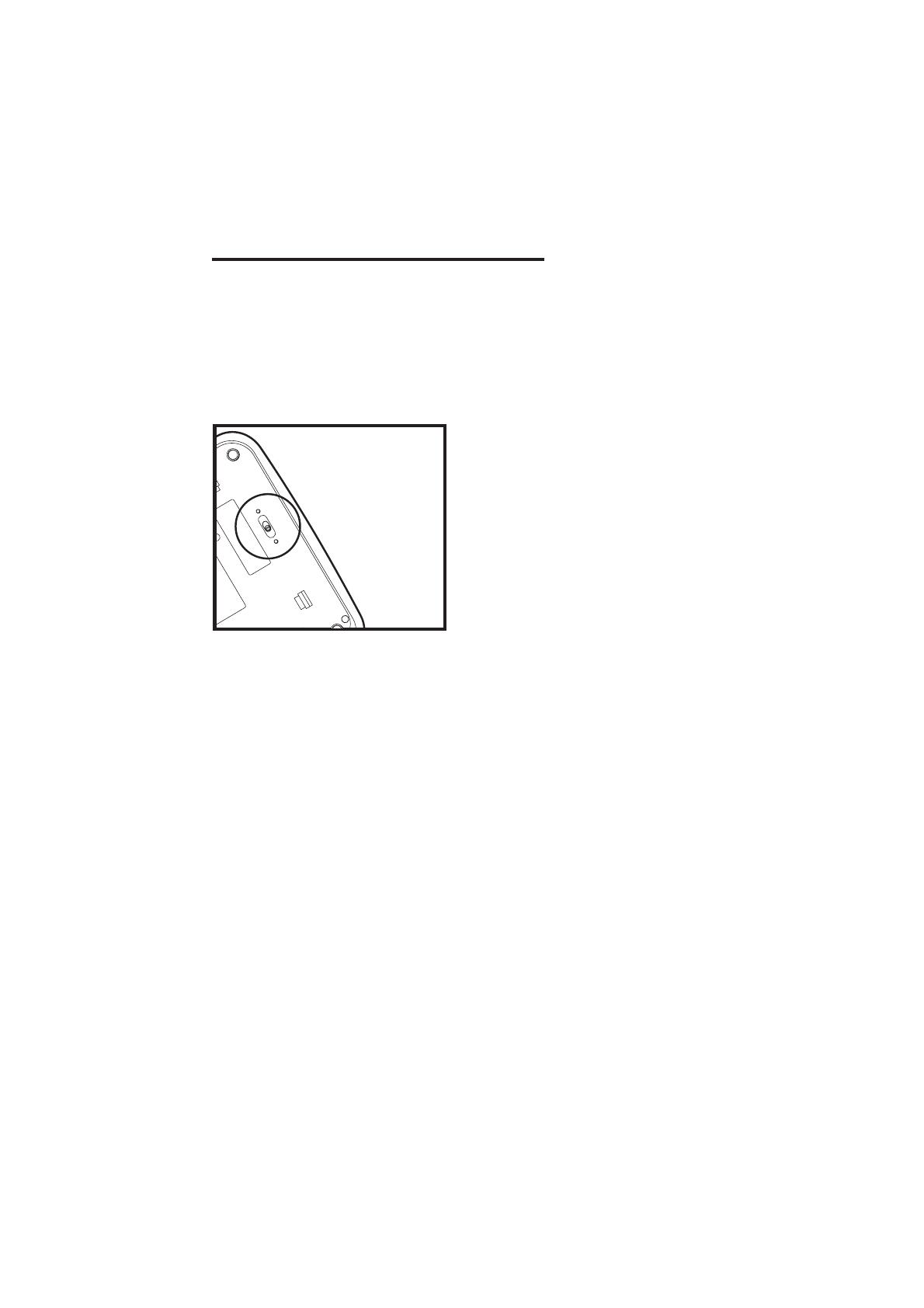
11
5. Plug the AC adapter on the power
cord into an electrical outlet.
6. Set the dial mode switch on the
base unit. If you have touch tone
service on your phone line, set the
switch to TONE. If you have rotary
service, set the switch to PULSE.
WALL MOUNTING
PULSE
TONE
TONE PULSE
SELECTION

12
• Press the OFF key to exit all modes
of operation.
MEM KEY
• Press the MEM key to enter
MEMORY mode.
• The sequence for dialing out a speed
dial number in memory is: PHONE,
MEM, Number Button (0-9).
PROG KEY
• Press PROG key to enter
PROGRAM mode. See
Programming Speed Dial
Numbers for more details.
REDIAL KEY
• When you hear the dial tone,
pressing the REDIAL key will dial out
the last number that was called on
your phone.
• It can also be used to store the last
number dialed into the speed dial
memory. See Storing a Redial
Number into Speed Dial for details.
TONE/ KEY
• In PULSE dialing mode, this key is
used to switch to Temporary TONE
dialing mode.
VOLUME CONTROL SWITCH
• There is a volume control switch on
the side of the handset. Set the
switch in either the high (H) or low
(L) position, depending on your
preference.
HANDSET FEATURES
IN USE LED
• The IN USE LED lights when the
phone line is being used by the hand-
set.
• It flashes in cadence with an incom-
ing ring.
• It flashes quickly during PROG
mode.
LOW BATTERY LED
• The Low Battery LED will flash
when the handset battery is getting
low and needs to be recharged.
PHONE KEY/FLASH FUNCTION
• Press the PHONE key to make a call.
• If you are currently on a call pressing
PHONE flashes the line. This would
be used with a feature like call wait-
ing to answer your second call.
CHANNEL KEY
• Pressing the CHAN key when the
handset is in use will activate a chan-
nel change to the next free channel.
• This is used if you are experiencing
noise or interference on the current
channel.
OFF KEY
900
MHz CORDLESS
IN USE
LOW
BATT
PHONE
CHAN
OFF
2
ABC
1
DEF
3
4
GHI JKL
5
MNO
6
PRS
7
TUV
8
WXY
9
TONE
*
0
OPER
#
MEM
PROG
REDIAL

13
POWER LED
• The POWER LED illuminates when
the base power adapter is plugged
in and power is applied to the base
unit.
CHARGE LED
• The CHARGE LED illuminates
steadily when the handset is in the
base cradle to indicate that the
handset battery is being charged.
IN USE LED
• Immediately after placing the
handset in the base cradle, the IN
USE LED begins to flash to indicate
that initialization (assigning a new
security code) is in progress.
• The IN USE LED will stop flashing
and turn off when initialization is
completed.
• The IN USE LED illuminates
whenever the handset is being used.
• This LED also flashes with the
cadence of the incoming ring.
BASE UNIT FEATURES
SPARE BATTERY LED
• The SPARE BATTERY LED
illuminates steadily when a battery
is placed in the base unit charge
cradle.
PAGE KEY
• Press the PAGE key to page the
handset.
• Press it a second time to cancel a
page.
• The base will ring the handset 4
times before ending the page
automatically.
• The handset can also cancel the
page by pressing the OFF key.
TONE/PULSE SWITCH
• This switch will switch the phone
between TONE dialling and PULSE
dialling.
PULSE
TONE
DEL
PAGE
POWER
SPARE
BATT
CHARGING
IN USE
NEW CALL
MHz CALLER ID
900
912ADLc
13
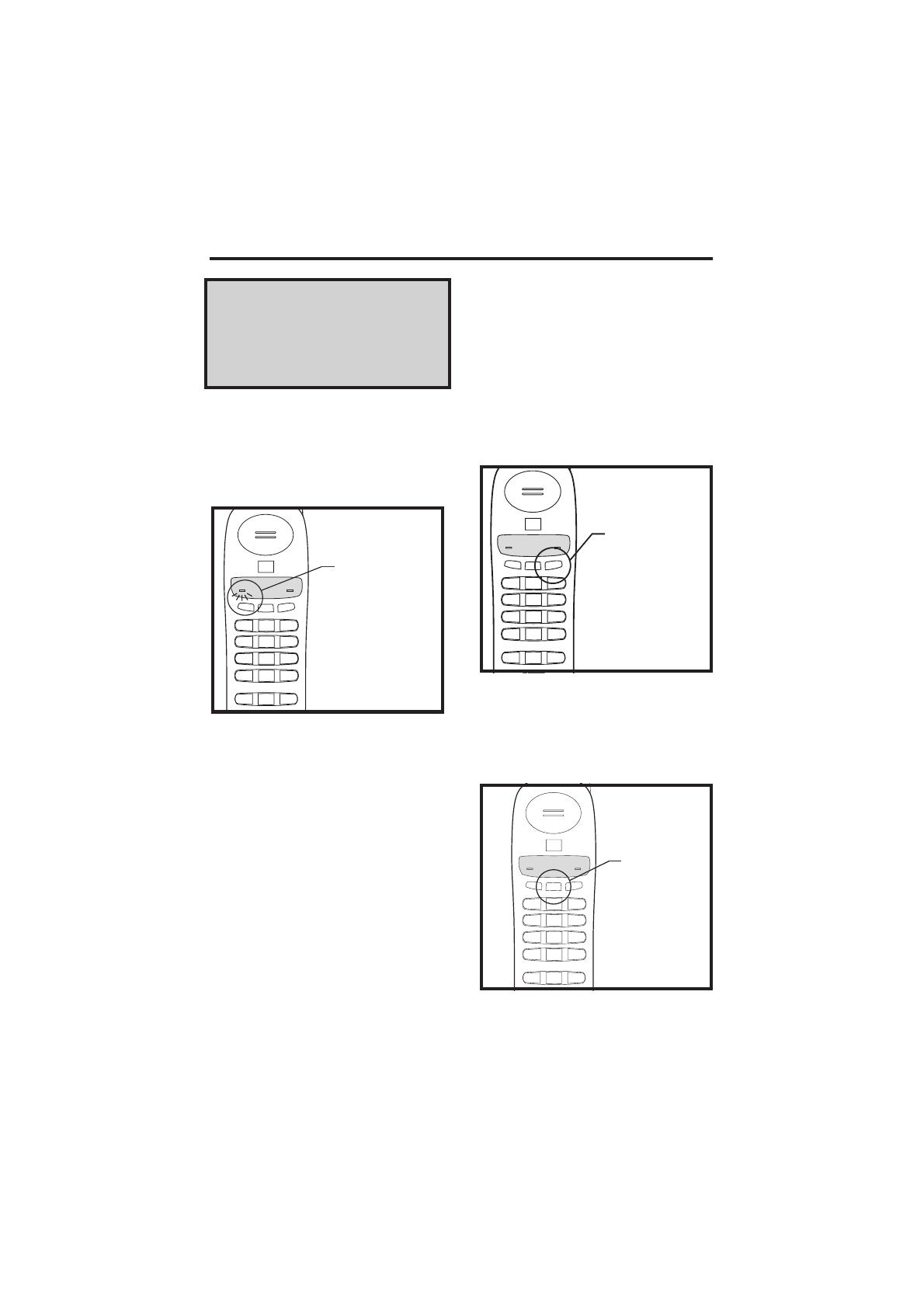
14
IMPORTANT: Whenever the handset
batteries are removed, the handset
must be reinitialized on the base unit
cradle after the batteries are replaced.
The In Use LED on the base unit will
flash during the initialization.
Making Calls
Pick up the handset and press
PHONE. When you hear a dial tone,
dial the number. The indicator for IN
USE (on the base unit) and IN USE (on
the handset) will light.
If you make a mistake when dialing,
press OFF to hang up, then press
PHONE to get the dial tone again.
You must always press PHONE before
you can dial a call on the handset.
Answering Calls
When an incoming call is ringing, the IN
USE LED in the base and the IN USE
LED in the handset will flash. To make
sure your phone rings when the handset
is away from the base, please keep the
base antenna in the upright position.
To answer a call when the handset is
in the base, just pick up the handset.
and
MAKING CALL
ANSWERING CALL
TONE
PROG
*
MEM
OPER
0
REDIAL
#
LOW
6
9
3
BATT
PHONE
1
7
PRS
4
GHI
ABC
2
JKL
TUV
8
5
CHAN
900
IN USE
MHz CORDLESS
DEF
WXY
MNO
OFF
To answer a call when the handset is
away from the base, just press any key
on the handset (except OFF). This is
very useful in a dark environment; you
do not have to fumble around looking
for the PHONE key to answer the call.
Disconnecting
To end a call, either place the handset
back in the base, or press OFF on the
handset.
Changing Channels
If you notice interference when using
your handset, press CHAN to switch
to a clear channel. This function is only
available when you are on a call.
900
MHz CORDLESS
IN USE
LOW
BATT
PHONE
CHAN
OFF
2
ABC
1
DEF
3
4
GHI JKL
5
MNO
6
PRS
7
TUV
8
WXY
9
TONE
*
0
OPER
#
MEM
PROG REDIAL
TO END THE CALL
900
MHz CORDLESS
IN USE
LOW
BATT
PHONE
CHAN
OFF
2
ABC
1
DEF
3
4
GHI JKL
5
MNO
6
PRS
7
TUV
8
WXY
9
TONE
*
0
OPER
#
MEM
PROG
REDIAL
CHANGING
CHANNELS
OPERATING INSTRUCTIONS
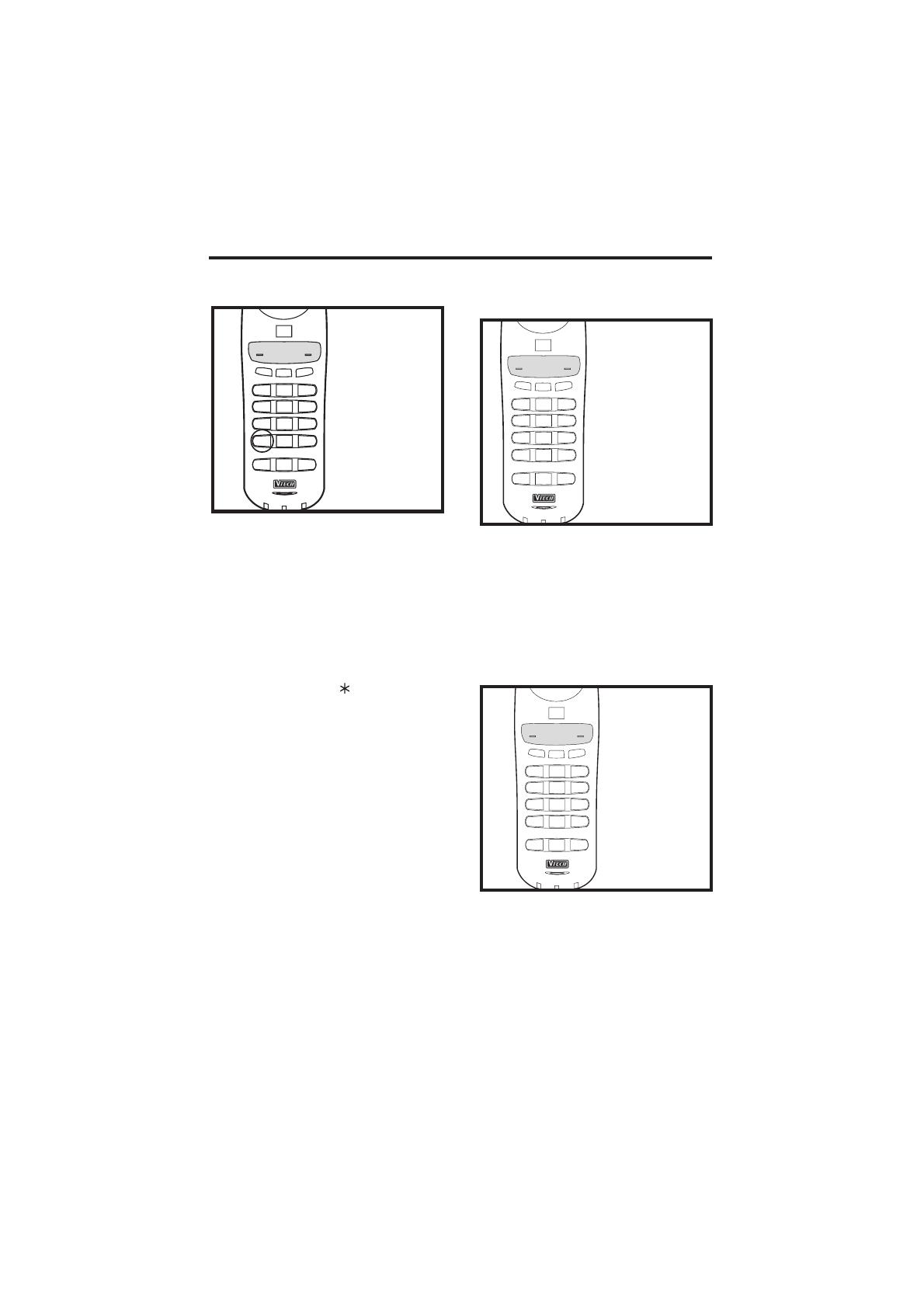
15
Temporary Tone
If you have a rotary (dial-pulse)
telephone service, (TONE/PULSE
switch is set to PULSE), this feature
allows you to enter special codes and
tones to operate answering machines,
use electronic banking services, calling
cards, or other special services.
First, dial the call normally. Then
activate the Temporary Tone feature by
pressing TONE (the key). You can
then press the numbers or symbols you
need, and your phone will send the
proper signals.
To end the call, press OFF or place the
handset back in the base. The phone
will automatically go back to rotary
(dial-pulse) service.
If you have touch-tone service, (TONE/
PULSE switch set to TONE), just enter
the codes normally. This feature is only
for rotary service telephone lines.
Programming The Ringer Type
The handset ringer is capable of four
different types of ringing tones. The
following sections detail how to change
the different tones and to turn off a
ringer on the handset.
To program, the handset must be OFF.
To select a different ringer type do the
following:
• Press PROG
• Press the # key.
• Press a key 1..4 to select a ringer
type.
• Press the OFF key to exit.
Turning Off The Ringer
To turn off the ringer on the handset,
do the following:
• Press PROG
• Press the # key
• Press 5 to turn off the ringer
• Press the OFF key to exit
• To turn ringer on again, see
Programming the Ringer Type.
900
MHz CORDLESS
IN USE
LOW
BATT
PHONE
CHAN
OFF
2
ABC
1
DEF
3
4
GHI
JKL
5
MNO
6
PRS
7
TUV
8
WXY
9
TONE
*
0
OPER
#
MEM
PROG
REDIAL
3.Press A Number Key
PROGRAMMING
THE RINGER TYPE
4.Press OFF
2.Press # Key
1.Press PROG
1, 2, 3, 4
900
MHz CORDLESS
IN USE
LOW
BATT
PHONE
CHAN
OFF
2
ABC
1
DEF
3
4
GHI JKL
5
MNO
6
PRS
7
TUV
8
WXY
9
TONE
*
0
OPER
#
MEM
PROG
REDIAL
4.Press OFF
3.Press 5
TURNING OFF
THE RINGER
2.Press # Key
1.Press PROG
900
MHz CORDLESS
IN USE
LOW
BATT
PHONE
CHAN
OFF
2
ABC
1
DEF
3
4
GHI
JKL
5
MNO
6
PRS
7
TUV
8
WXY
9
TONE
*
0
OPER
#
MEM
PROG
REDIAL
3.Press The Numbers or
Symbols
1.Dial Your Call Number
TEMPORARY
TONE
2.Press Key
*
OPERATING INSTRUCTIONS
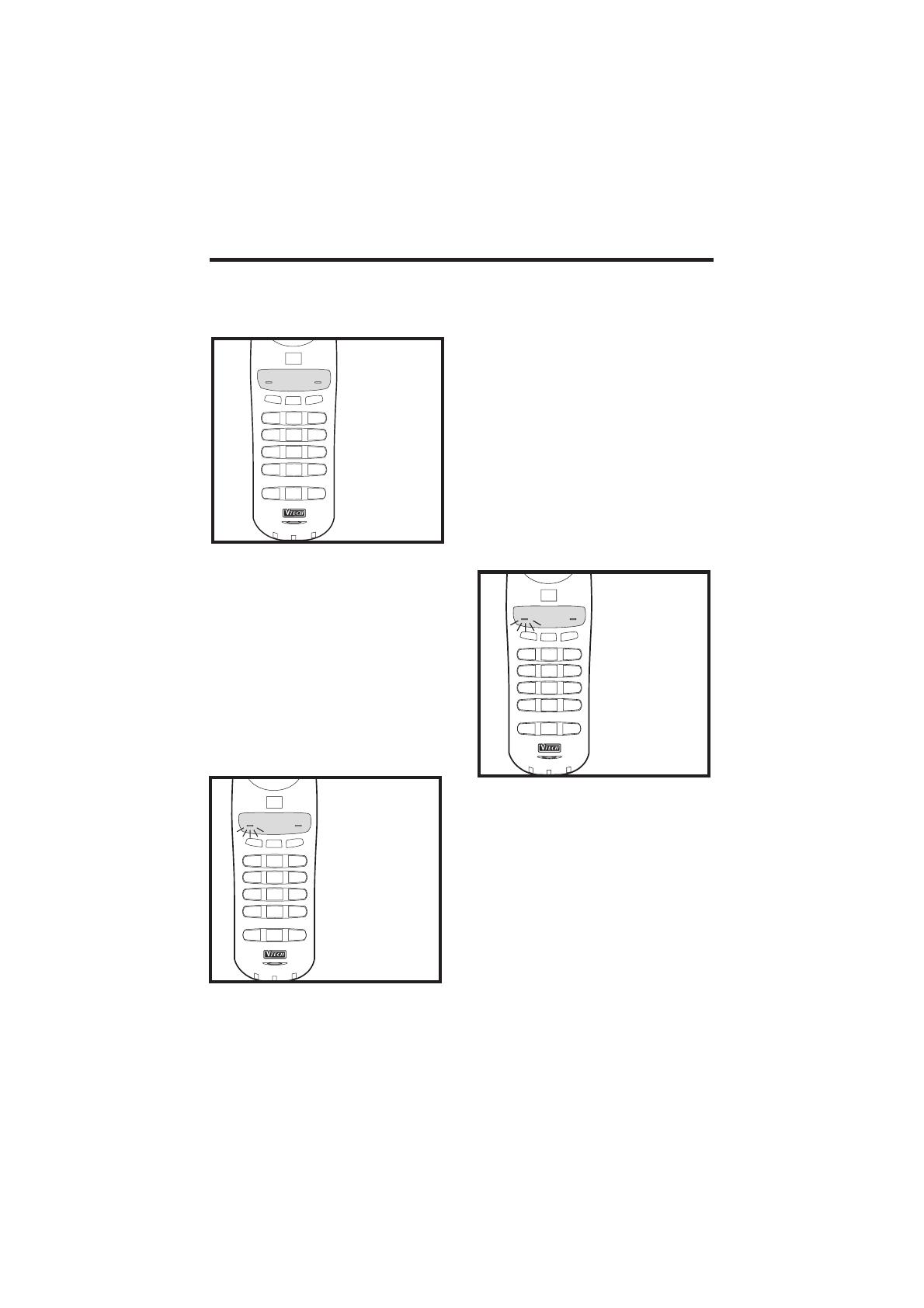
16
2. Press the number of the memory
location you wish to store the
number in (0-9).
3. Using the dial pad, dial the number
you want to store. The number can
be up to 16 digits long. The number
can be entered manually or by using
REDIAL.
4. Press MEM to store the phone
number to the key you selected.
The phone now exits PROG mode and
emits a tone.
Speed Number Dialing
1. Press PHONE to get a dial tone.
2. Press MEM and the memory location
number key (0-9).
For example, to dial the number you
assigned to key ‘8’, you would press
PHONE, MEM, 8.
To Change or Replace a Speed Dial
Number
To change or replace a stored number
in speed dial simply enter the new
number and store it in the memory
location you wish to change.
Checking The Ringer
To check the ringer which is currently
programmed, do the following:
• Press PROG
• Press the # key
• Press 0
• Press the OFF key to exit
Memory Dialing
The
VTech 912 ADLc
can store up to
10 different phone numbers that you
can dial just by pressing MEM and one
of the number keys (0-9).
Programming Speed Dial Numbers
The handset must be OFF.
1. Press PROG. The IN USE LED will
blink to indicate that you are in the
programming mode.
900
MHz CORDLESS
IN USE
LOW
BATT
PHONE
CHAN
OFF
2
ABC
1
DEF
3
4
GHI JKL
5
MNO
6
PRS
7
TUV
8
WXY
9
TONE
*
0
OPER
#
MEM
PROG REDIAL
3.Press 0
4.Press OFF
CHECKING
THE RINGER
2.Press # Key
1.Press PROG
900
MHz CORDLESS
INUSE
LOW
BATT
PHONE
CHAN
OFF
2
ABC
1
DEF
3
4
GHI
JKL
5
MNO
6
PRS
7
TUV
8
WX
9
TONE
*
0
OPER
#
MEM
PROG
REDIAL
3.Dial Your Phone Number
4.Press MEM
2.Press A Number Key
PROGRAMMING
SPEED DIAL
NUMBERS
1.Press PROG
.....
90
900
MHz CORDLESS
IN USE
LOW
BAT
PHONE
CHAN
OFF
2
ABC
1
DEF
3
4
GHI
JKL
5
MNO
6
PRS
7
TUV
8
WXY
9
TONE
*
0
OPER
#
MEM
PROG
REDIAL
3.Press A Number Key
SPEED DIALING
2.Press MEM
1.Press PHONE
..........
0
9
OPERATING INSTRUCTIONS
16
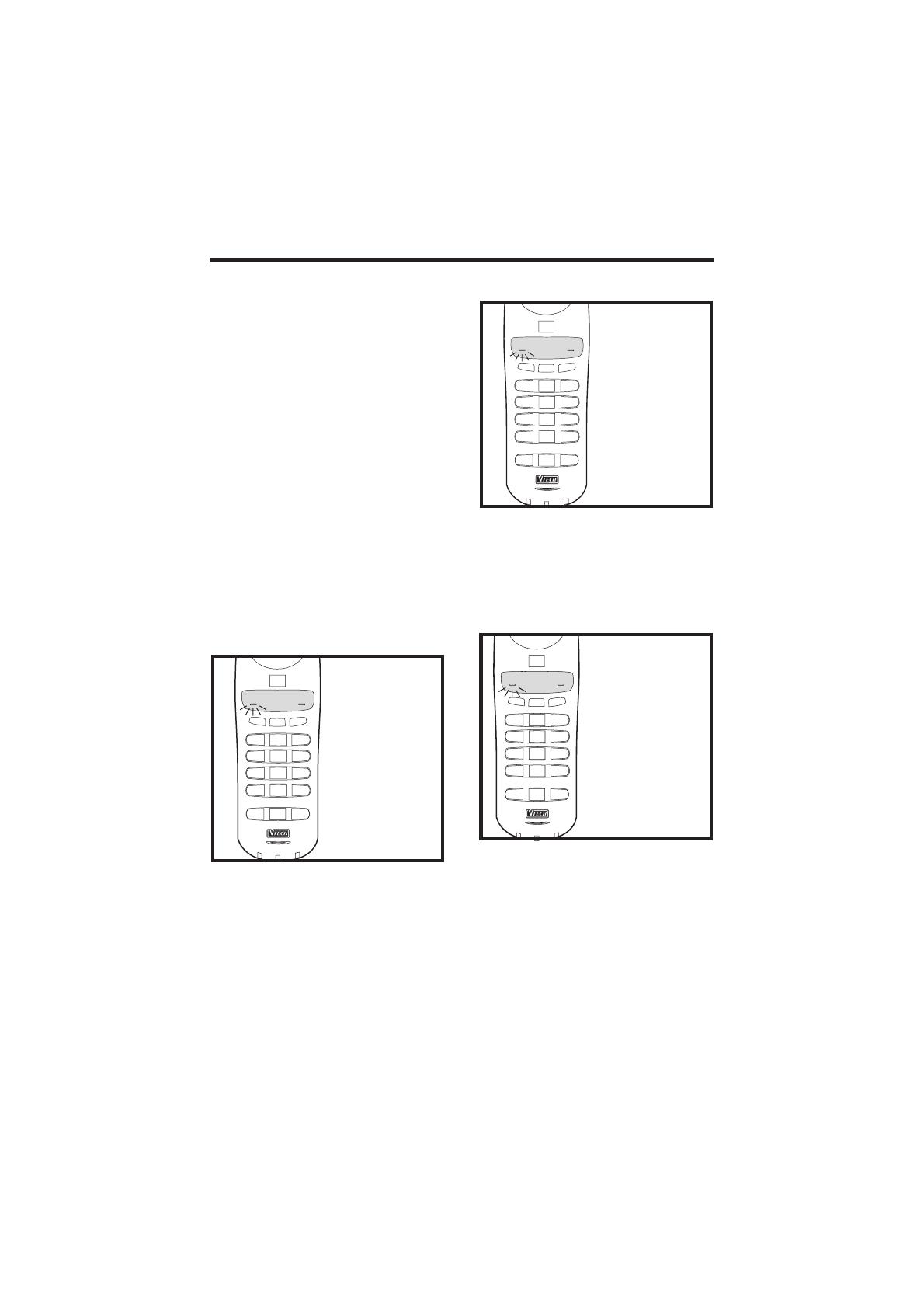
17
Using Redial
To REDIAL the last number you called,
press PHONE then press REDIAL. The
phone will automatically dial the
number.
Storing a Redial Number into Speed
Dial
To store the last number you dialed as
a regular Speed Dial number, press
PROG, a number key (0-9), REDIAL,
MEM.
OPERATING INSTRUCTIONS
For example, to change the number
stored in memory position 7 to 555-
1111, you would press PROG, 7, 555-
1111, MEM.
Storing Special Codes
To insert a pause in a phone number,
press and hold the number before the
position where the pause is to be
inserted. Hold the number key down
until it beeps twice. The pause is 2
seconds in length. For longer pauses,
press and hold the key until it beeps for
three or four times. Each additional beep
indicates an additional 2 seconds pause.
If your phone is connected to a PBX
you can store the PBX access number
and a pause before the phone number.
For example, to store 9-PAUSE-555-
1234 in memory location 8, do the
following:
1. Press PROG
2. Press 8
3. Press and hold 9 until it beeps at
least twice.
4. Dial 555-1234
5. Press MEM
900
MHz CORDLESS
INUSE
LOW
BATT
PHONE
CHAN
OFF
2
ABC
1
DEF
3
4
GHI
JKL
5
MNO
6
PRS
7
TUV
8
WXY
9
TONE
*
0
OPER
#
MEM
PROG
REDIAIL
3.Press 9
5.Press MEM
4.Dial 555-1234
e.g.To store 9-pause-555-1234
in momery location 8.
2.Press 8
1.Press PROG
PAUSE
STORING
900
MHz CORDLESS
IN USE
LOW
BATT
PHONE
CHAN
OFF
2
ABC
1
DEF
3
4
GHI JKL
5
MNO
6
PRS
7
TUV
8
WXY
9
TONE
*
0
OPER
#
MEM
PROG REDIAL
TO STORE REDIAL NO.
4.Press MEM
3.Press REDIAL
2.Press A Number Key
INTO MEMORY,
1.Press PROG
.....
0
9
900
MHz CORDLESS
IN USE
LOW
BATT
PHONE
CHAN
OFF
2
ABC
1
DEF
3
4
GHI
JKL
5
MNO
6
PRS
7
TUV
8
WXY
9
TONE
*
0
OPER
#
MEM
PROG
REDIAL
LAST NUMBER
TO REDIAL
2.Press
1.Press
PHONE
REDIAL
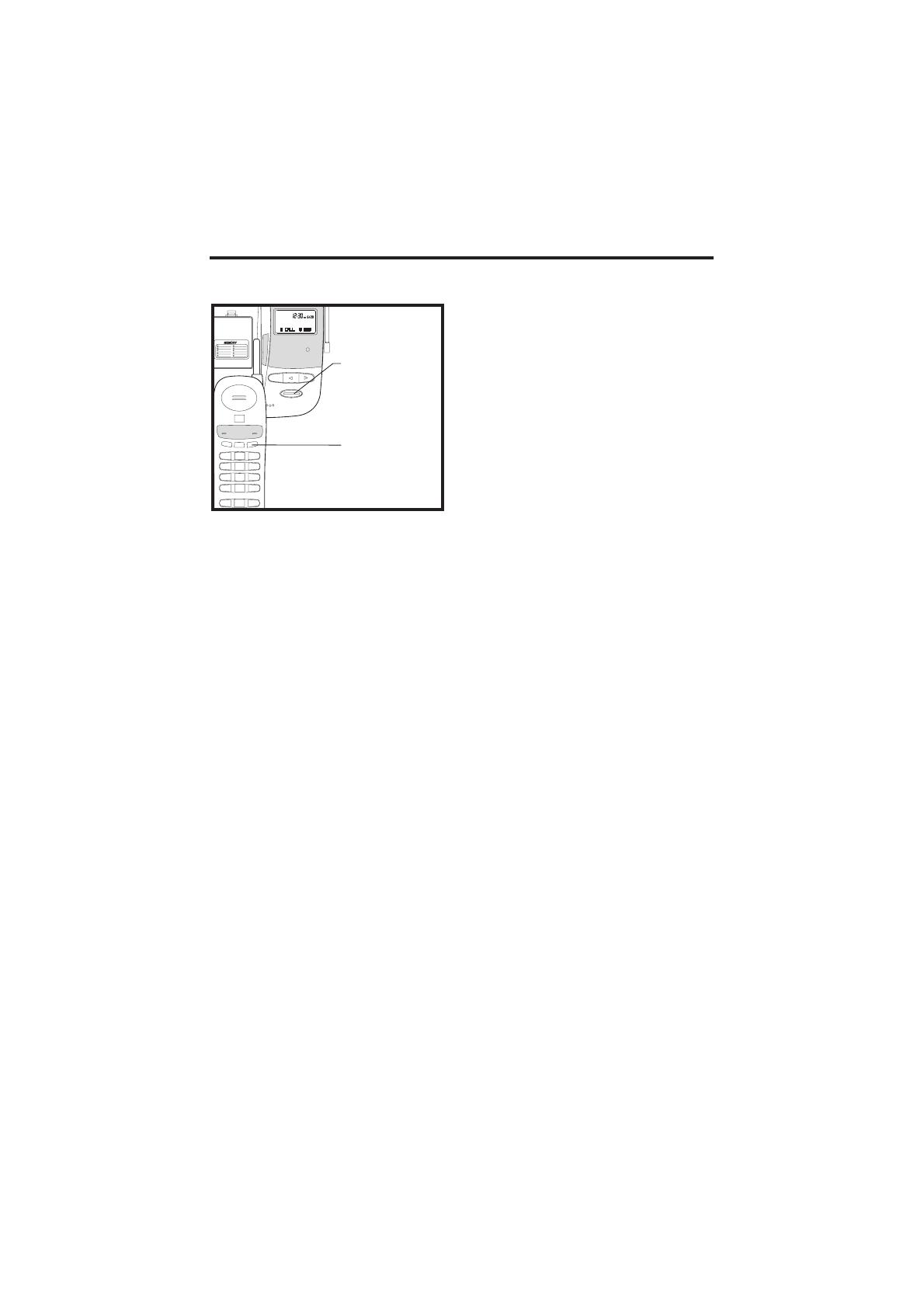
18
The Page Feature
From the base unit, press PAGE to
signal the person at the handset. To
end the page at the base, press PAGE
again. To end the page at the handset,
press OFF.
This feature is also useful if you have
misplaced the handset. To locate the
handset press PAGE at the base. This
starts a paging tone at the handset.
When it is located cancel the paging
tone by pressing OFF on the handset.
DEL
PAGE
POWER
SPARE
BATT
CHARGING
IN USE
NEW CALL
900
MHz CORDLESS
IN USE
LOW
BATT
PHONE
CHAN
OFF
2
ABC
1
DEF
3
4
GHI JKL
5
MNO
6
PRS
7
TUV
8
WX
9
TONE
*
0
OPER
#
MEM
PROG REDAIL
HANDSET FROM
TO PAGE THE
THE BASE
Press
TO END A PAGE
Press
AT THE HANDSET
PAGE
OFF
OPERATING INSTRUCTIONS

19
Your
VTech 912 ADLc
cordless
telephone is capable of displaying the
name and number of the person calling,
before you answer the phone.
The unit is designed to store and
display specific information provided by
your local telephone company to
subscribers of the “Caller Information
and Identification Service” (Caller ID).
When Caller ID service is active, your
telephone company transmits certain
information between the first and
second ring of each call. This
information includes the telephone
number and name of the caller as well
as the date and time of the call.
For example:
NUMBER ONLY:
NAME AND NUMBER:
This information is immediately
displayed on the unit’s LCD screen,
enabling you to identify the calling party
without having to answer the call.
Simultaneously, this information is
stored in memory for review at a later
time.
You must be in an area where Caller
ID service is available and you must
subscribe to this service to use this
feature.
CALLER ID
Caller ID service is based a relatively
new technology. In some areas, Caller
ID service is not fully supported, or not
offered at all. Caller ID may not work
properly in some areas due to local
telephone company limitations and/or
equipment incompatibility.
Caller ID LCD and Icons
Caller ID information is displayed on
the Base LCD module. Each ICON has
a specific function.
New Call Icon (NEW CALL)
When activated, this icon alerts the
users that new calls have been
received. The NEW CALL icon will
remain on until all new calls are
reviewed.
Call Counter (CALL#)
This two digit counter indicates the
position of CID record relative to other
records stored in CID memory.
Repeat Counter (RPT#)
This digit counter is used to indicate
when a specific call has been received
more than once. If a call had been
received twice, the RPT# counter
would show a 1. The repeat counter is
only active during Caller ID review
when a repeat call comes in.
MSG
RPT#
CALL#
NEW CALL
DATE/TIME
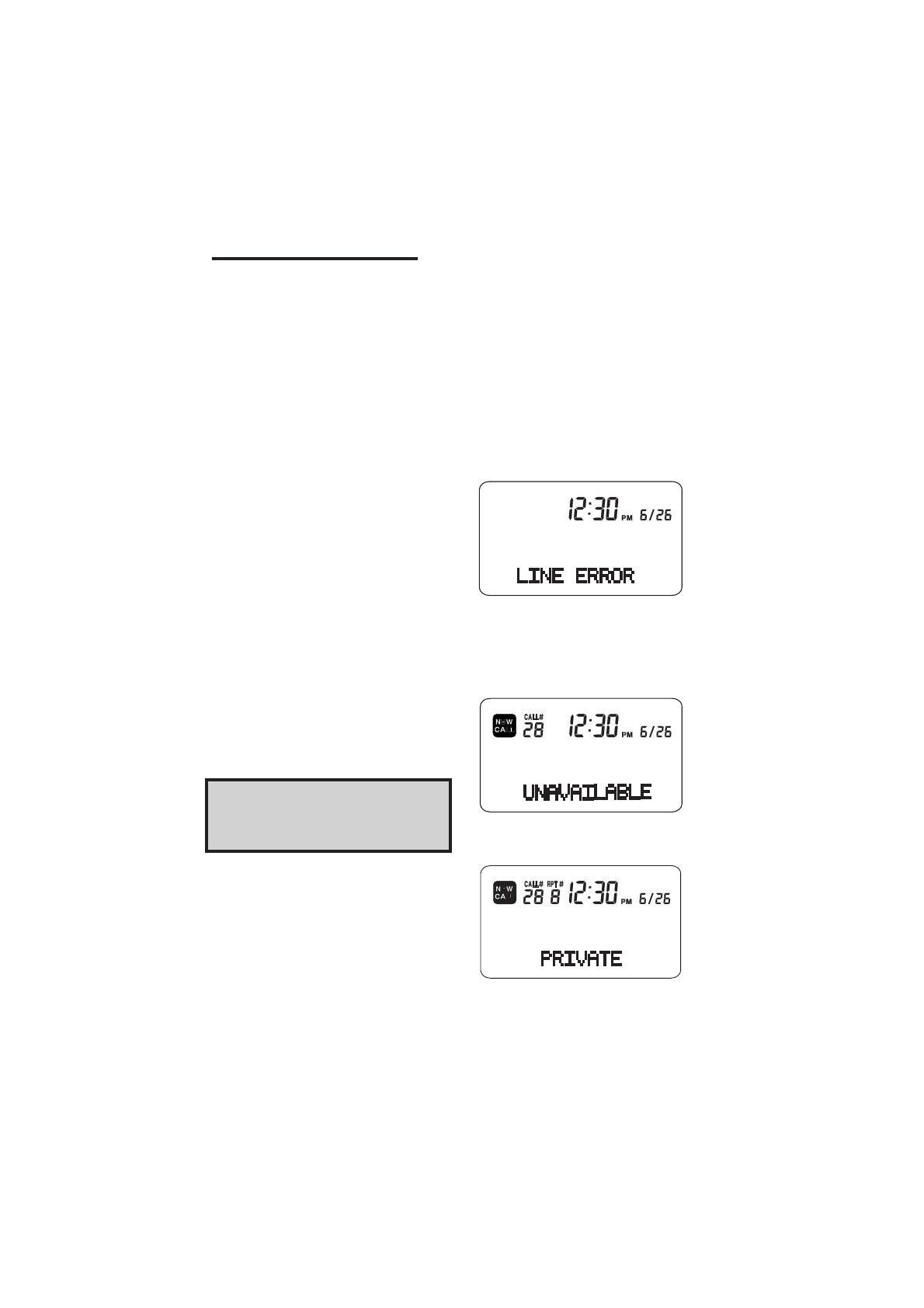
20
DATE / TIME Stamp
The date and time fields are used to
display the date and time information
of a Caller ID record. Also, if no keys
on the Caller ID module are touched
for around 20 to 30 seconds, the
display will default to Clock mode, and
display the current date and time.
Message Waiting Icon (MSG)
The
VTech 912 ADLc
is capable of
detecting a visual Message Waiting
signal generated by some local phone
company Voicemail systems. If you
subscribe to Voicemail services, and
the visual Message Waiting signal is
provided by your local telephone
company, the MSG icon will be
displayed when you have messages
waiting. If you do not use Voicemail
services, the MSG icon will not be
utilized.
Once you have checked your Voicemail
messages, the central telephone office
will send de-activate visual Message
Waiting signal, and the
VTech 912
ADLc
will automatically deactivate the
MSG icon.
You must be in an area where
Voicemail service is available and
you must subscribe to this service
to use this feature.
Number Display Area
The center line of the LCD is made up
of 14 complete digits. This area of the
LCD is used to display the phone
number information of a Caller ID
message. The displayed phone
number will be right hand aligned. If
the phone number is not available, this
part of the display will be blank.
CALLER ID
Dot Matrix Area
The bottom line of the LCD consists of
15 5x5 dot matrix characters. The
VTech 912 ADLc
is capable of
displaying caller’s name information.
Caller ID name information will be
displayed left-hand aligned.
In addition to displaying the name
information, the dot matrix area of the
LCD also displays the following:
•“LINE ERROR” is displayed if errors
are detected during the reception of
Caller ID information. This does not
indicate a problem with your unit.
Notify your telephone company if it
continues to appear often.
•"UNAVAILABLE " is displayed if the
Caller ID name or number received
is not available.
•“PRIVATE” is displayed if the calling
party has identified their phone
number or their name is private, or if
they have temporarily blocked Caller
ID transmission to protect their
privacy.
/